YouTube Analytics: How to Use Data to Grow Your Channel in 2023
Feeling overwhelmed by your YouTube analytics? We’ve got you covered with everything from essential metrics to advanced tips.
Are you trying to make sense of your YouTube analytics but feel like you’ve been tossed an advanced calculus textbook with no teacher? If you’ve resorted to throwing spaghetti at the wall just to see what sticks (or purely out of frustration), we can help.
To all marketers, content creators, and YouTube stars, bookmark this post. We’re going to demystify metrics, explain which reports do what, and show you how to use YouTube analytics to your advantage.
We’ve even got can’t-miss expert insights from Paige Cooper, Hootsuite’s own Inbound YouTube Lead and all-around digital savant. Buckle up!
Bonus: Download the free 30-day plan to grow your YouTube following fast, a daily workbook of challenges that will help you kickstart your Youtube channel growth and track your success. Get real results after one month.
How to use YouTube analytics
Before you can start using YouTube analytics for video and channel refinement, you need to figure out where to find the data in the first place. Here’s where to get all the numbers you need.
Mục Lục
How to find YouTube analytics on desktop
Step 1. Log in to your YouTube account and click on your profile icon in the top right corner.

Step 2. Select YouTube Studio.
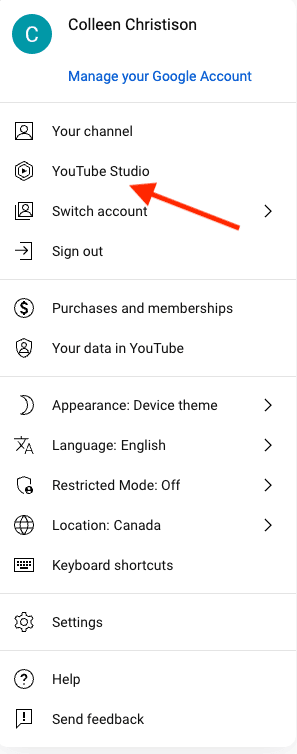
Step 3. You will have basic YouTube marketing analytics on your dashboard and an option to see more in-depth analytics in the menu on the left of your screen. Click on the analytics icon on the menu.
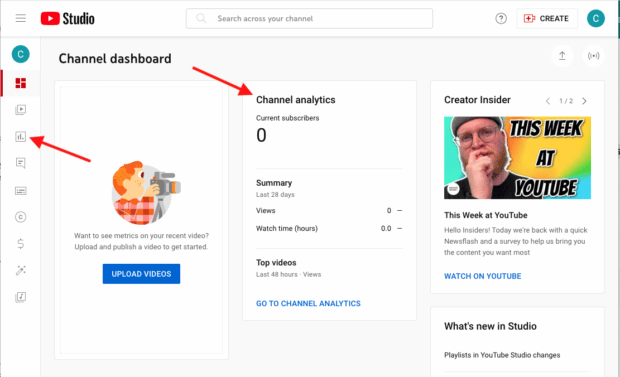
Step 4. You can access an overview of your analytics here or dive into areas like content, audience, and research.

Step 5. Select Advanced Mode in the upper right corner. This gives you a detailed breakdown of your YouTube channel metrics, metrics for individual videos, and sophisticated analytics.

Step 6. To download a report, choose the parameters you want to track in Advanced Mode. Then, click the downward pointing arrow in the upper right corner. Choose Google Sheets or .csv file to generate your report.

From Advanced Mode, you can also click Compare To in the upper right corner. This allows you to compare year-over-year channel growth, first 24-hour video performance, and how individual videos perform against your overall channel stats.

How to find YouTube analytics on mobile
Your YouTube analytics can’t be accessed from the app. You first need to have YouTube Studio installed on your phone. If you don’t, download the appropriate version for iPhone or Android.
Step 1. Open YouTube Studio and sign in to your account.
Step 2. You’ll see a few summary metrics on the main dashboard. At the bottom of your screen, hit Analytics for more.

Step 3. You can toggle between Research, Overview, Content, and Audience at the top of your screen, depending on the information you’re looking for.
Essential YouTube analytics metrics and reports
We’re going to break down the essential YouTube analytics metrics and reports by the primary tabs on your dashboard:
- Overview
- Content
- Audience
Research is more of a proactive tab that can influence your reports and metrics. Revenue only pertains to those in the YouTube Partner Program.
Overview
Your Overview tab shows YouTube metrics like the amount of views overall, watch time, subscribers, and estimated revenue, if you’re a part of the YouTube Partner Program. You may see a report that shows a comparison of performances.

In the Overview tab, you will see:
Typical performance: This shows your channel’s typical performance at either the channel or video level. This gives you a snapshot of how your channel or videos are performing.
Realtime: Realtime gives you a performance report for the last 48 hours or 60 minutes. If you’ve just launched a video, you can see how it’s performing or affecting your overall channel performance. You can also find out when your YouTube channel views peak, giving you insight into your best time to post.

Stories: Stories gives you a performance report from your latest Stories.
Top remixed: This is the amount of your content remixed or used in Shorts and the number of remix views. Remixes are great since they include tags that credit your content and drive traffic back to your channel. Remixes can help to improve your channel visibility and video views.
Your top content in this period: This ranked list shows you exactly what’s working and what’s not. If you adjust the date range to your channel’s lifetime, you can see your all-time best-performing videos.

Content
Your Content tab will show you metrics like views, impressions, impression click-through rates, and average view duration. In this tab, you can view this information broken down by content types, like all content, videos, Shorts, and posts.
This tab gives you an idea of how your content is performing, allowing you to adjust or improve your strategy.

In the Content tab, you will see:
Views: This metric shows you the number of views your content has received. This is helpful to know where your content stands overall.
Impressions: This is how many times your thumbnail was shown to viewers. If this is low, you may want to re-think your YouTube SEO strategy and look at YouTube’s algorithm again.
Impression click-through rate: This is how often your thumbnail results in a click. If your impressions are high but this number is low, you may want to reconsider your thumbnail content and design.
Average view duration: This is how long viewers watched your content. If this is low, but everything else seems to be high, you may have an issue engaging your viewers.
Key moments for audience retention: This metric shows you which moments grabbed your audiences’ attention. If you have issues with your average view duration, review this to see what is working.

How viewers found your content: This can be helpful to see where your viewers are coming from. Then, you can double down on efforts within these journeys or re-think your strategy to get viewers from other channels.

Subscribers: This shows you the subscribers who came from each of your content types. This can help you know whether your videos, Shorts, live streams, or posts gain the most loyal viewers.
Top videos/Shorts/posts: Your most popular videos, Shorts, and posts. This shows you what’s working well, so you can rinse and repeat.
Top remixed: Your most popular remix views, total remixes, and top remixed content. This shows you what’s working for your remixes or which content pieces people are remixing. Double down on the videos that are working for you here.
Post impressions: Much like Impressions above, this is how often your post was shown to people. You can use the same strategy here.
Audience
Your Audience tab tells you all about your viewers. This includes returning or new viewers, unique viewers, subscribers, and total members.
You’ll see demographic information, including subtitle language, so you can customize your content to who they are. It also shows you when your viewers are on YouTube so you can tailor your publishing schedule to meet them when they’re on the app.
Pro tip: Keep an eye on what your subscribers are doing — they’ll watch and engage with more of your content than any other viewer type. When you gain more YouTube subscribers the right way, your organic marketing efforts will bloom.

In the Audience tab, you will find:
Videos growing your audience: This data shows you which videos are actively growing your audience. This helps you to know what new viewers are looking for. Pay attention to metrics like new viewers or returning viewers here.
When your viewers are on YouTube: This report tells you when people are online and watching. Use it to base your publishing schedule on and to plan when to do a live stream. Is your audience online when you’re not? Don’t worry; you can schedule your YouTube videos with Hootsuite.
Content your audience watches: Find out what your audience is watching when they’re not on your channel. Use this report to find inspiration for your own channel, collaboration opportunities, or ideas for your thumbnails. Then, compile that information with these 30 YouTube promotional tactics.
Channels your audience watches: Much like the above content your audience watches, this report shows you the channels your audience is interested in. The same strategy as above applies here.
Top geographies: This shows you where your viewers are watching from, which can give you insight into how to tailor your channel to them.
Age and gender: This shows you the age and gender your audience identifies with. Like top geographies, the more you know who your audience is, the more you can tailor your content to them.
Top subtitle/cc languages: This shows you which languages your audience is watching subtitles in and, again, offers an opportunity to customize your content. See a spike in Spanish subtitles? Maybe it’s time to collaborate with a Spanish-speaking person on a Live Stream.
Advanced YouTube analytics metrics
Within your analytics on YouTube, you can click Advanced Mode in the top right corner to drill down into data, compare content performance, and export data. Sophisticated marketers and marketing teams will find this mode a veritable treasure trove of information.
There are tons of features in Advanced Mode that you don’t want to sleep on. Google Support created a very useful map of the available features; check it out to ensure you’re not missing anything.

Source: Google Support
Compare with Groups
Advanced Mode can show you how your individual video stats compare to your overall channel performance. Then, you can use that information to create better-performing content and gain more views on YouTube.
One easy way to achieve these comparison reports is to use Groups. You can Group similar videos to compare themes, styles, and lengths to help you look for larger themes and potential series opportunities.
We spoke to Paige Cooper, Hootsuite’s Inbound YouTube Lead and all-around digital expert, and asked her what she thought of YouTube Groups.
“Comparing groups of videos against each other is SO HELPFUL for experimenting with new ideas and finding out what your audience wants,” Cooper says.
“For instance, we compared the performance of videos that had thumbnails with our SEO keywords, versus thumbnails that are just visuals with no text, versus thumbnails with slightly unhinged text to see how thumbnail copywriting affected our click-through rates and view times.”
In doing so, Cooper was able to better understand and optimize Hootsuite’s YouTube SEO strategy.
“Groups also tells us a lot about the performance of videos with professional subtitles versus the auto-generated captions in any given language, or the kind of topics we go after,” Cooper says. “You can slice the data in so many ways.”

To group videos together:
- From the Analytics dashboard, click Advanced Mode
- Click Compare To
- Click Groups
- Click Create Group
- Name your group and add the videos you want to include
This gives you a digestible chart showing whatever metrics you want to hold your content up against; just click the drop-down menu in the top left of your chart for options. You can even add a secondary metric to compare using the drop-down menu to the right.
External Traffic Sources
External traffic sources are from websites or apps that have one or more of your videos embedded or linked to. Paige Cooper says this is one YouTube analytics feature you don’t want to miss.
“[External traffic sources are] the best way to measure the effectiveness of your channel promotion,” says Cooper.
This tab tells us where viewers are coming from if they aren’t already on YouTube. From “Google searches, social media, your blog, or even ‘dark social’ like people sharing your video on WhatsApp, Gmail, or Facebook Messenger,” Cooper tells us. “Plus, you can see all the websites that have embedded your video, which is a great way to find new partners or potential collaborators.”

New viewers who returned
This Advanced feature highlights new viewers who returned to your channel to watch another video. This means that they watched one of your videos and liked it enough to become a repeat customer.
“This graph blew my mind when I first saw it (I found it embarrassingly late in the game), but you can see which videos are growing your audience the most. And not just based on so-called vanity metrics like view count or sub count,” Cooper states.
“You can see which of your videos were so good that people watched another video on your channel within 24 hours, 7 days, or 28 days,” she continues.
“I think of it as a list of videos that have some kind of magic sparkle dust that turns viewers into fans.”

Keyword research
The keyword research function shows you the volume of search terms on YouTube. This feature is invaluable when it comes to knowing what your audience actually wants to see.
“Thank God YouTube rolled this feature out in 2022 because, as far as I can tell, it’s the only source of truth anyone has for search behavior on the platform,” Cooper states.
“Knowing whether a high-volume, medium-volume, or low-volume of people are looking for a topic is important as you decide what videos to make. Even if you aren’t an SEO-first channel, it will give you ideas—especially when you see what your viewers are searching for.”

Beyond YouTube Studio, you can use these YouTube analytics tools to see how your channel performs within your broader marketing efforts.
Hootsuite
Add YouTube analytics insights to your Hootsuite dashboard with the Channelview Insights App.
This integration allows you to analyze your YouTube video and channel performance alongside your other social media channels. You can also schedule automatic, regular reports.

Source: Hootsuite
Google Analytics
One thing Google and YouTube have in common (besides a parent company) is that they’re all about search and traffic.
You can set up YouTube tracking in Google Analytics for a more detailed look at how people reach your channel. Learn more in our post on how to use Google Analytics for social tracking. Plus, if you use Hootsuite Impact, you can connect Google Analytics to Impact and keep an even closer eye on your reports.
VidIQ
VidIQ is a third-party tool that scrapes data to get metrics you can’t get natively. This app will let you see views per hour and pull data from your competitors, so you can access YouTube analytics for other channels. VidIQ has plenty of features that can better your channel, like recommendations to improve your YouTube SEO in areas such as your title and description.

Source: VidIQ
Tubebuddy
Tubebuddy is another third-party tool designed to help you boost your YouTube channel by helping you rank better on YouTube’s algorithm. It has a ton of useful features you wish YouTube did. For example, Tubebuddy actually lets you A/B test thumbnails!

Source: Tubebuddy
Frequently asked questions about YouTube analytics
What does unique viewers mean on YouTube?
Unique viewer data estimates the total number of people who watched your videos over a given period.
Note: Channel views are a tally of all your views, but this is a tally of actual viewers. So, if one person watches the same video three times, it will only count once for unique viewers but three times for channel views.
How do you track YouTube videos in Google Analytics?
You can track YouTube videos in Google Analytics in one of two ways. You can use Google’s Enhanced Measurement, which automatically tracks video engagement. Or you can configure your YouTube tracking via Google Tag Manager.
How long does it take for YouTube analytics to update?
YouTube updates your analytics data as soon as new information is collected. However, it can take 24 hours for that data to be processed and attributed to your account. The exception to this rule is the real-time reports, which can update every 60 minutes.
Can you see YouTube analytics for different channels?
You cannot see YouTube analytics for different channels through YouTube. You will need third-party software to track multiple accounts of your own or to give you a peek into your competitors’ analytics.
For example, VidIQ’s competitor report lets you track your performance against any other public YouTube channel you select. You can compare by metrics like views, subscribers, average daily views, average daily subscribers, and video publishing volume.
Grow your YouTube audience faster with Hootsuite. It’s simple to manage and schedule YouTube videos as well as quickly publish your videos to Facebook, Instagram, and Twitter—all from one dashboard. Try it free today.
Get Started
Grow your YouTube channel faster with Hootsuite. Easily moderate comments, schedule video, and publish to Facebook, Instagram, and Twitter.















![Toni Kroos là ai? [ sự thật về tiểu sử đầy đủ Toni Kroos ]](https://evbn.org/wp-content/uploads/New-Project-6635-1671934592.jpg)


