Windows 10 KMS Activation and Management using Volume Activation Management Tool
The KMS server was first introduced with Windows Vista as an easy activation service for IT pros. Since then, each new release of Windows and Office provided a necessary update to KMS server, in order to keep offering activation keys to Windows and Office clients. The release of Windows 10 KMS activation and Office 2016 activation is no different then previous versions.
In this post, we will covert how to use an already configured KMS server for activation of Windows 10 and Office 2016.
Mục Lục
Prerequisites for Windows 10 KMS
Your existing KMS server will most probably be good to manage licenses for Windows 10 and Office 2016.
Minimum OS requirement :
- Windows 7 and up
- Window Server 2008 R2 and up
Mandatory :
- Mandatory KB3079821 for Windows 7 and Windows server 2008 R2 to support Windows 10
- Mandatory KB3058168 for Windows 8/8.1 and Windows Server 2012/R2 to support Windows 10
- Microsoft Office Volume License pack to support Office 2016
Optional :
- Windows ADK 10 for Volume Activation Management Tool (VAMT) – Version 3.1
- SQL server 2008 or later required (SQL Server Express supported)
Locate your KMS Server
It is most probably been a long time since you’ve played around your KMS server. To find which server is acting as your KMS :
- Go to the DNS console / Forward Lookup Zones / <domain> /_TCP
- Look for the _VLMCS entry to get your KMS Server name
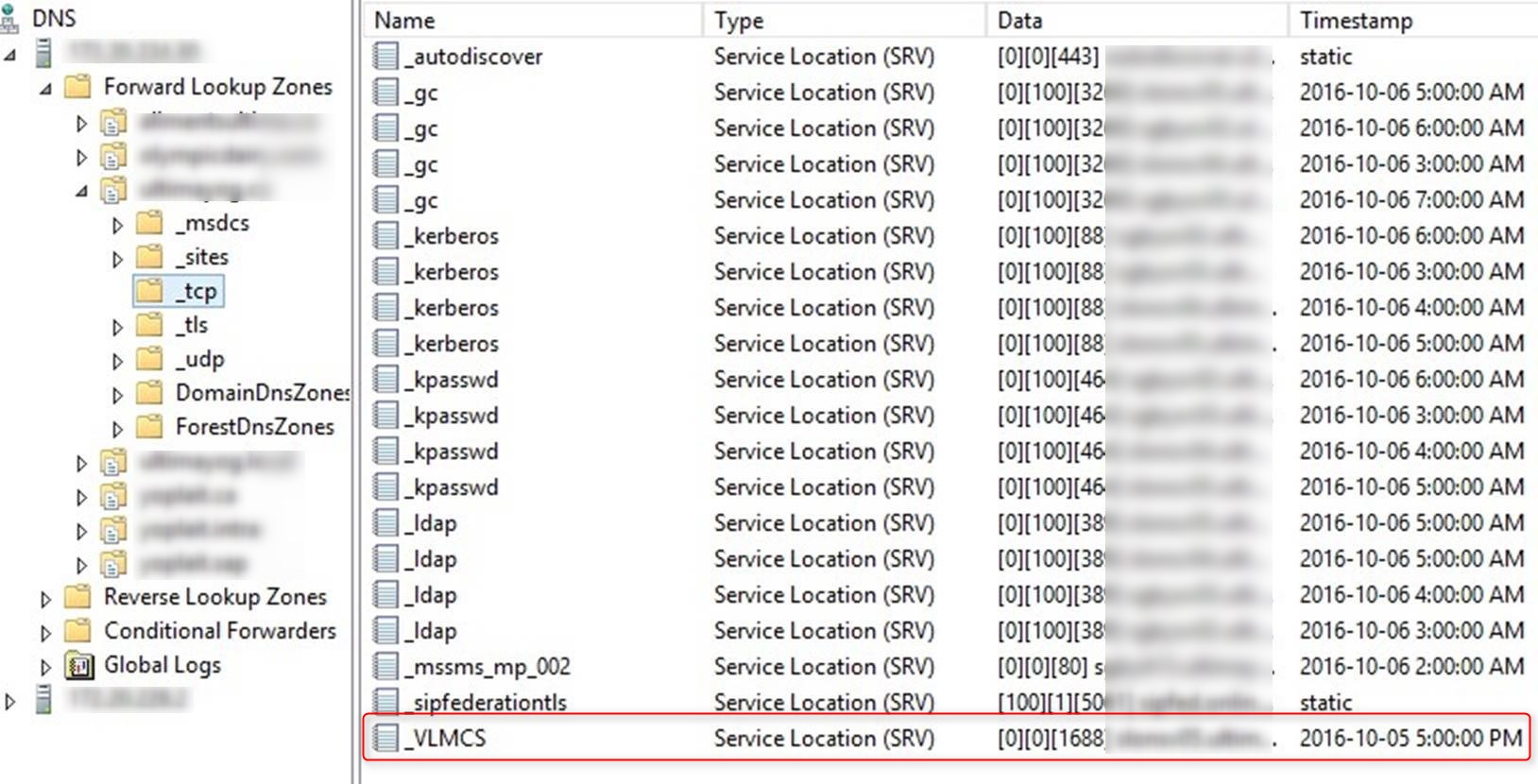
List Licensed Products on a KMS Server
Run the following command line on the KMS server to retrieve all installed licences :
- cscript c:\windows\system32\slmgr.vbs /dli all >> c:\temp\KMS.log
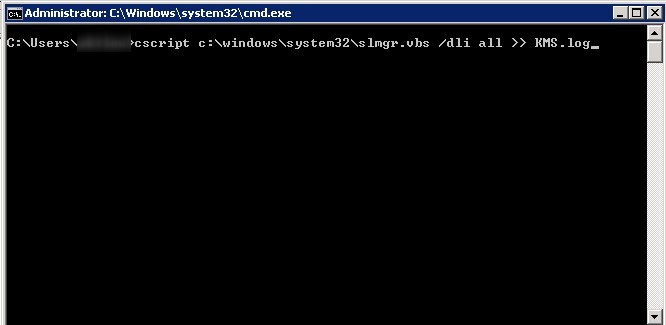
- In the KMS.log file, look for License status : Licensed to retrieve which product is supported by your KMS
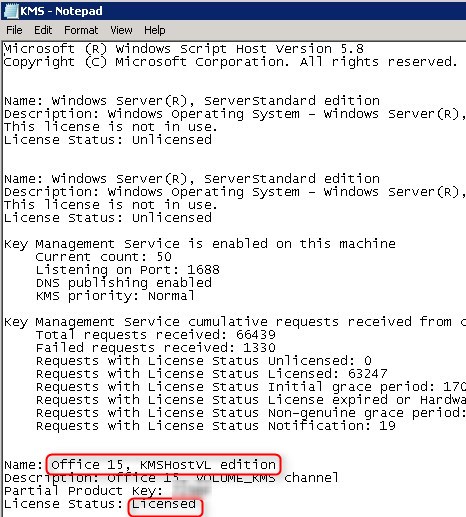
Threshold for KMS Server Activation
Each Microsoft product supported by KMS server activation has a threshold to be an active KMS server. This mean that until the minimum concurrent activation request is met, the KMS server is not offering licenses for Windows and Office client.
- A minimum of 25 Windows 10 must be running and asking for KMS activation concurrently to enable the KMS server for Windows 10
- A minimum of 5 Office 2016 must be running and asking for KMS activation concurrently to enable the KMS server for Office 2016
[su_box title=”Important Note” style=”glass” title_color=”#F0F0F0″]
[su_box title=”Important Note” style=”glass” title_color=”#F0F0F0″]
When you’ll try to add your Windows 10 KMS key to your KMS server, you might have the following issue : Error 0xC004F015 when you try to activate Windows 10 Enterprise on a Windows Server 2012 R2 and Windows Server 2008 R2 KMS host. This will force you to use the Windows Srv 2012R2 DataCtr/Std KMS for Windows 10 key from the Volume licensing site.
This key is good for Windows 10 and Windows Server 2012R2. Because of this, it will likely result in meeting the minimum requirement for this key, as you probably already have 5 Windows Server 2012 R2. Once the key is activated, the first Windows 10 will be able to get an activation key from the KMS server. No need for the 25 Windows 10 threshold. [/su_box]
For more information, read the Technet article.
Add Windows 10 KMS Key to a KMS Server
KMS key for Windows 10 is the same no matter which branch you are using.
- Run a command line as administrator
- Run the following command
- slmgr /ipk <yourkey>
- Product key installed successfully
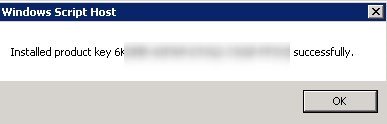
- To validate the key is installed, run the following command :
- slmgr /dlv 20e938bb-df44-45ee-bde1-4e4fe7477f37
- The long GUID is the Activation ID for Windows 10, which is generic
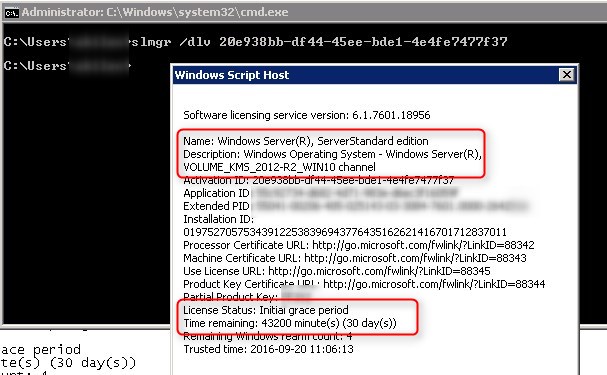
[su_box title=”Note” style=”glass” title_color=”#F0F0F0″]
[su_box title=”” style=”glass” title_color=”#F0F0F0″]
You server is not yet licensed as we didn’t had 25 up and running Windows 10 computers at this time.[/su_box]
Add Office 2016 Key to KMS Server
All Office 2016 client volume editions products are pre-installed with a Generic Volume License Key (GVLK) key, which supports automatic activation for both KMS and Active Directory-Based Activation, so you will not need to install a product key.
- Execute the Microsoft Office Volume License pack

- Check the Accept Terms checkbox and click Continue
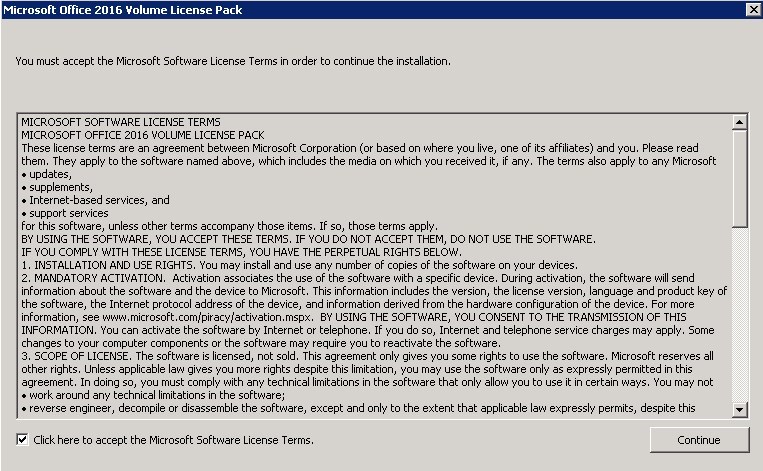
- Enter the KMS key from the Volume Licensing website, Click OK
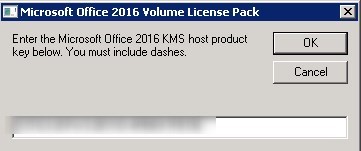
- Once installed, we need to activate on the Internet, click Yes
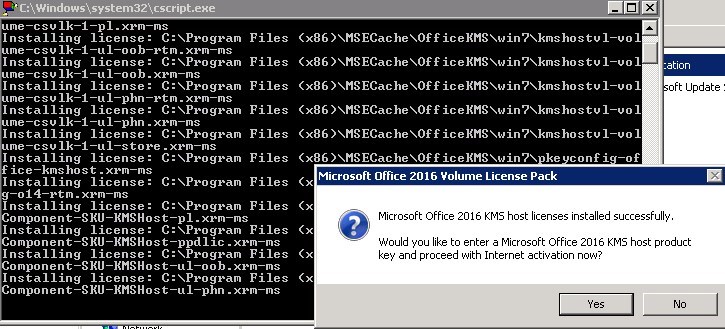
- Confirmation of installed and activated
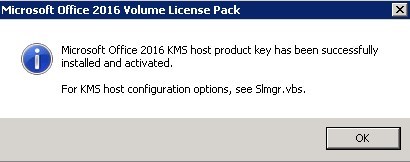
- To validate the key is installed, run the following command :
- slmgr.vbs /dlv 98ebfe73-2084-4c97-932c-c0cd1643bea7

- Results :
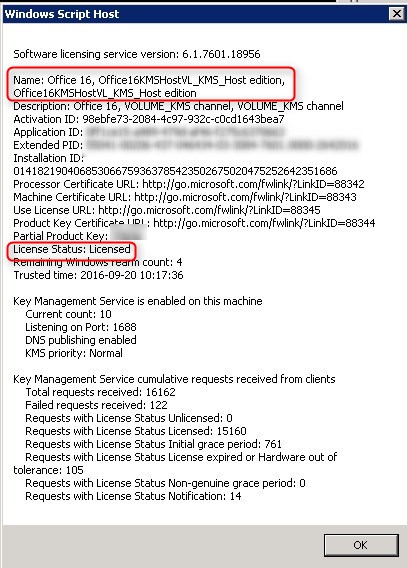
[su_box title=”Note” style=”glass” title_color=”#F0F0F0″]Most of the time , Visio and Project should use the same KMS key to be activated.[/su_box]
KMS Client Setup Key
[su_box title=”” style=”glass” title_color=”#F0F0F0″]Most of the time , Visio and Project should use the same KMS key to be activated.[/su_box]
KMS client setup key are the default key to redirect Windows to find a KMS server on the network. Those should be use only on a Windows 10 client to redirect them to KMS server if they were activated by a MAK key.
By default, Windows will look for a KMS server automatically if no key is specified in the setup or after Windows installation.
[su_box title=”Warning” style=”glass” title_color=”#F0F0F0″]Never use your KMS key from the volume licencing site on your Windows clients. This will generate a new KMS server on your network.[/su_box]
Operating System Edition
KMS Client Setup Key
Windows 10 Professional
W269N-WFGWX-YVC9B-4J6C9-T83GX
Windows 10 Professional N
MH37W-N47XK-V7XM9-C7227-GCQG9
Windows 10 Enterprise
NPPR9-FWDCX-D2C8J-H872K-2YT43
Windows 10 Enterprise N
DPH2V-TTNVB-4X9Q3-TJR4H-KHJW4
Windows 10 Education
NW6C2-QMPVW-D7KKK-3GKT6-VCFB2
Windows 10 Education N
2WH4N-8QGBV-H22JP-CT43Q-MDWWJ
Windows 10 Enterprise 2015 LTSB
WNMTR-4C88C-JK8YV-HQ7T2-76DF9
Windows 10 Enterprise 2015 LTSB N
2F77B-TNFGY-69QQF-B8YKP-D69TJ
Windows 10 Enterprise 2016 LTSB
DCPHK-NFMTC-H88MJ-PFHPY-QJ4BJ
Windows 10 Enterprise 2016 LTSB N
QFFDN-GRT3P-VKWWX-X7T3R-8B639
[su_box title=”” style=”glass” title_color=”#F0F0F0″]Never use your KMS key from the volume licencing site on your Windows clients. This will generate a new KMS server on your network.[/su_box]
Those keys can be used with the following command :
- slmgr /ipk <key>
This will force the computer to look for a KMS server instead of a MAK key.
Read the Technet article for more information.
Install Volume Activation Management Tool (VAMT)
The Volume Activation Management Tool is designed to help administrator management licenses for Windows and Office products. You can inventory licenses, manage MAK activation and KMS activation. This is an optional step and it can be installed on any computer on your network.
- Start the Windows 10 ADK installation (If you already have Windows 10 ADK installed, you can change it from Program and Features in Control Panel)
- Select Volume Activation Management Tool, click on Change
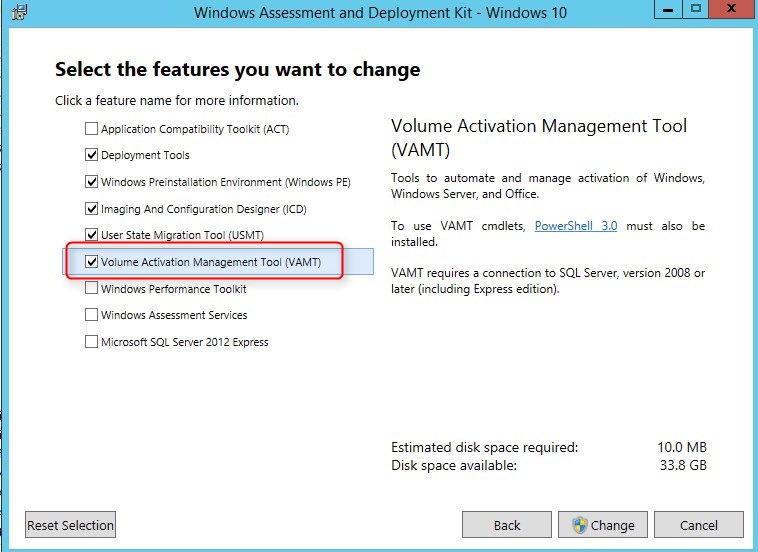
- Select Volume Activation Management Tool from the start menu
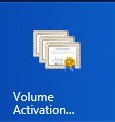
- Select the SQL server where you want the VAMT database to be created or install SQL Server Express locally using the link in the Database Connection Settings screen
- Our server will be the local server with default instance name and we will create a new database called VAMT
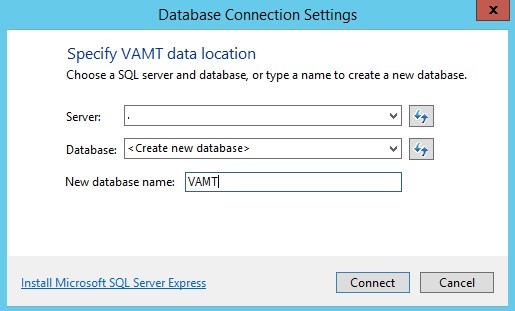
- VAMT is installed and connected to the database
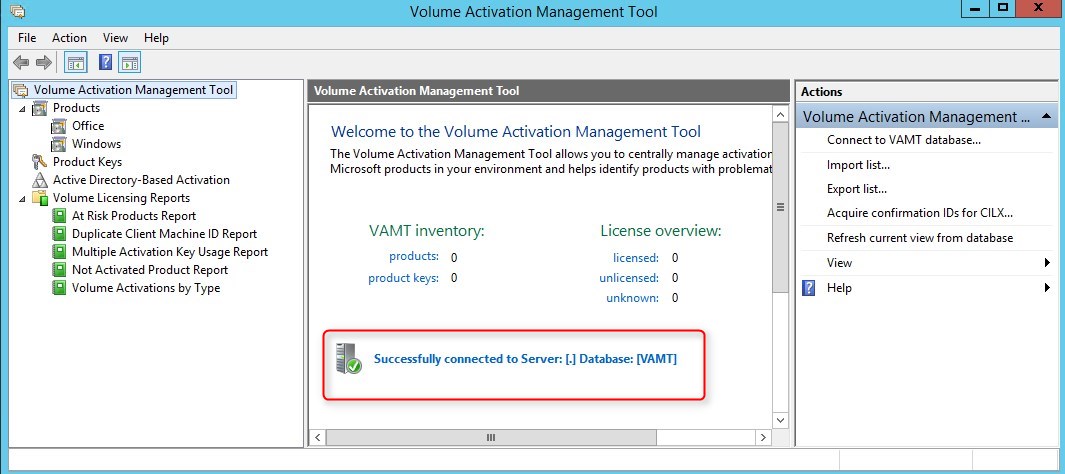
Change Windows 10 Activation Method with Volume Activation Management Tool
When you have the minimum 25 concurrents Windows 10 on your network, you can use VAMT to change the activation method of clients remotely instead of using the manual process describe earlier in this post.
When changing the activation method from MAK to KMS with VAMT, Windows 10 clients will be activated with KMS client setup key. This will force a new try to find a KMS server for Windows 10 on the network. Once 25 computers is reached, KMS server will be up and allowing further activation.
[su_box title=”Note” style=”glass” title_color=”#F0F0F0″]Changing Office activation to use KMS can be done the same way as for Windows 10.[/su_box]
[su_box title=”” style=”glass” title_color=”#F0F0F0″]Changing Office activation to use KMS can be done the same way as for Windows 10.[/su_box]
To change a Windows 10 from MAK to KMS :
- Open VAMT, right-click on Products and select Discover products
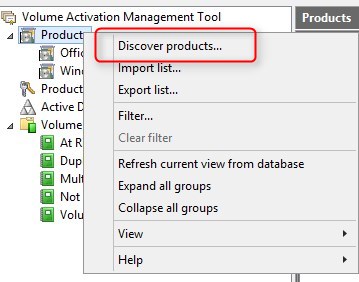
- We need to find our Windows 10 computers :
- This can be done using an LDAP query, IP Address, Name or in a Workgroup
- For this post, we will only find one computer. A full Active Directory search will take time. Manually entering your 25 Windows 10 computers, separated by a comma, might be a good idea.
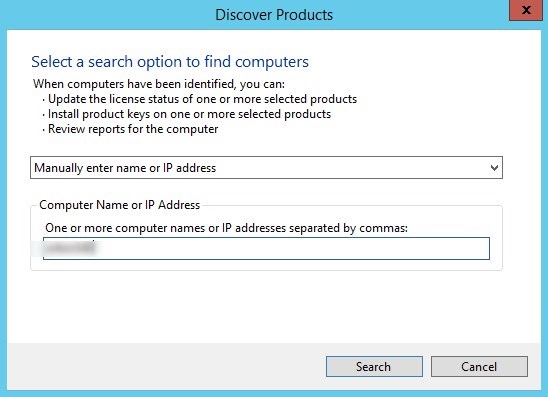
- Our computer is found
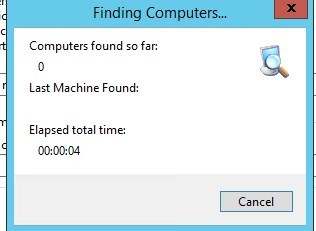
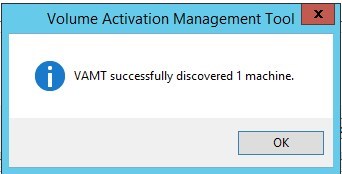
- When the computer is found, VAMT will not know the license status until we query it. To query the license, right click on the computer and select Update license Status
- If you use current credential, you must be local administrator of the remote computer
- Computer must be accessible on the network to update the license status
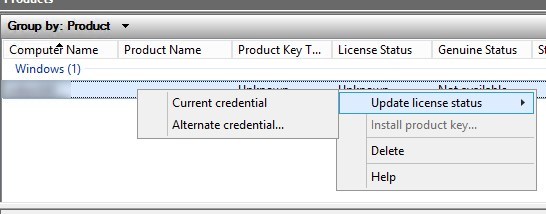
- The computer will return one row per product found. In our case, the computer is running Windows 10 and Office 2016
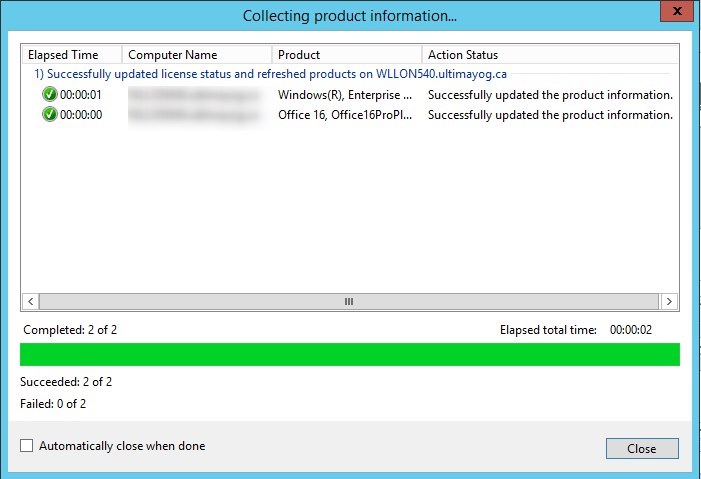
- We now take a look at the Product key type column, we see that our Windows 10 is using a MAK key, while Office 2016 is already using the KMS
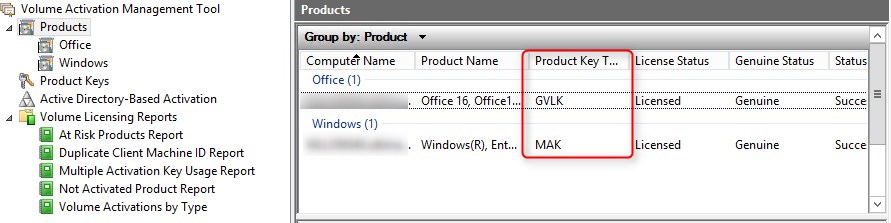
[su_box title=”Note” style=”glass” title_color=”#F0F0F0″]GVLK is the acronym used for KMS client setup key.[/su_box]
- Under Products / Windows
- Select one or more computers to change from MAK to KMS activation
- Right-click on it and choose Install Product Key
[su_box title=”” style=”glass” title_color=”#F0F0F0″]GVLK is the acronym used for KMS client setup key.[/su_box]
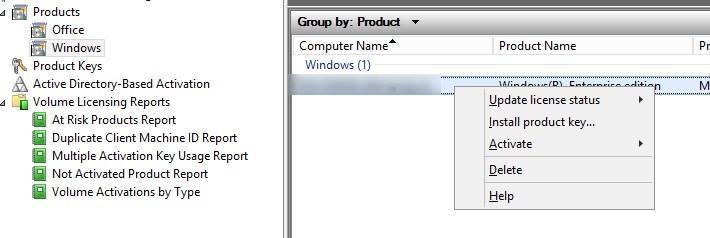
- Select Automatically select a KMS client key (GVLK) and click Install Key
- You do not need to specify any key. The GVLK are generic and known by VAMT
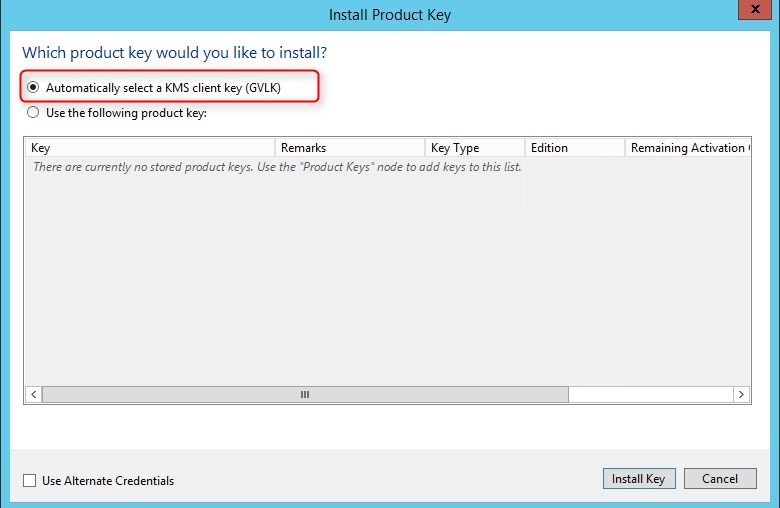
- Wait for the Action Status to show Successfully installed the product key
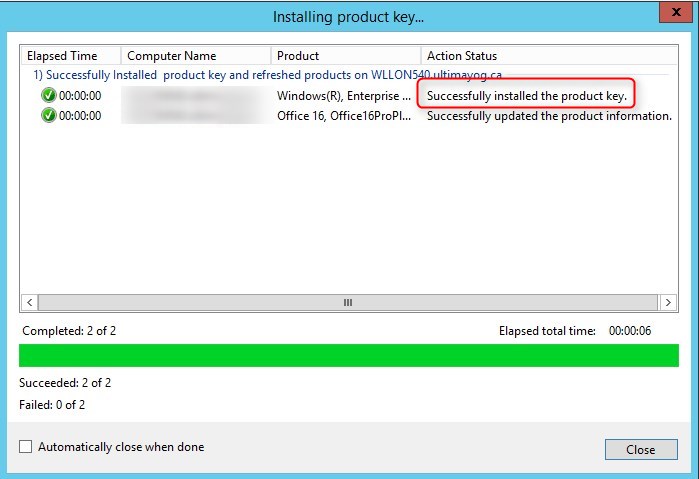
- The computer now flagged as Non Genuine

[su_box title=”Note” style=”glass” title_color=”#F0F0F0″]At this point, the client remain activated using a MAK key.[/su_box]
- Go back to Products / Windows and select the computer again
- Right-click and select Volume activate / Activate
- This will force the computer to try to activate using the KMS server
[su_box title=”” style=”glass” title_color=”#F0F0F0″]At this point, the client remain activated using a MAK key.[/su_box]
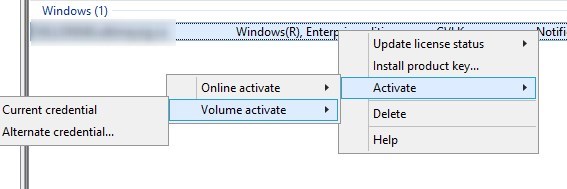
- Computer is now activated on the KMS server
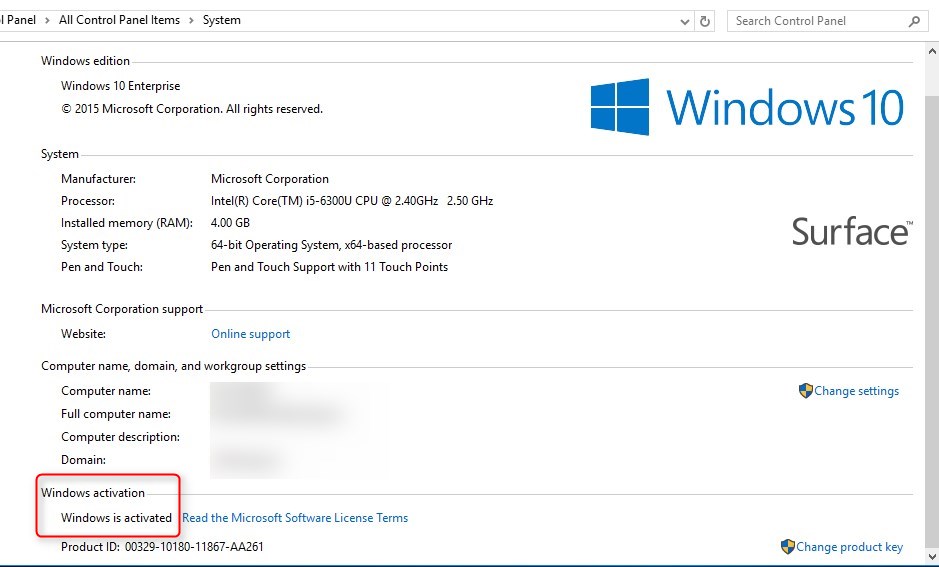
- Activation is also visible in the Event Viewer
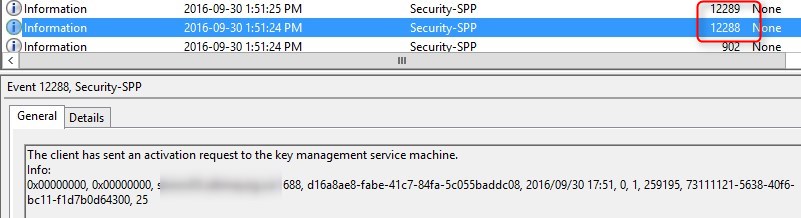
- In VAMT, the client is now Licensed and Genuine

Event Viewer for KMS Activation
You can see all activation requests that goes to this KMS server in the Event Viewer of the KMS server.
- Open Event Viewer / Applications and Services Logs / Key Management Service
- All activation requests are listed
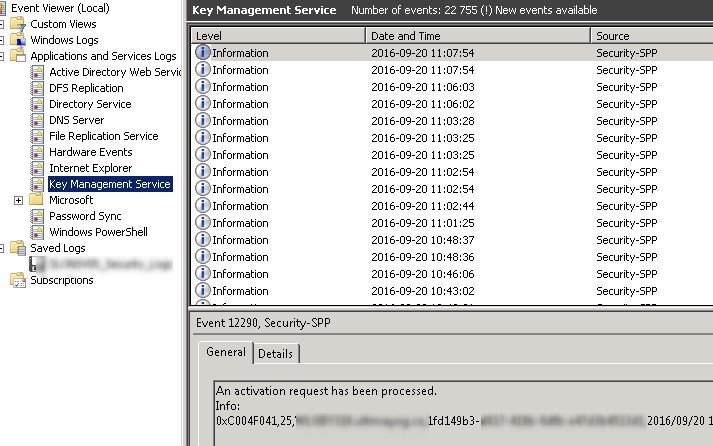
On the client, you can also use Event Viewer to see activation requests :
- Open Event Viewer / Application Logs
- Looking for events number 12288 and 12289
- Here’s how to read 12289 events :
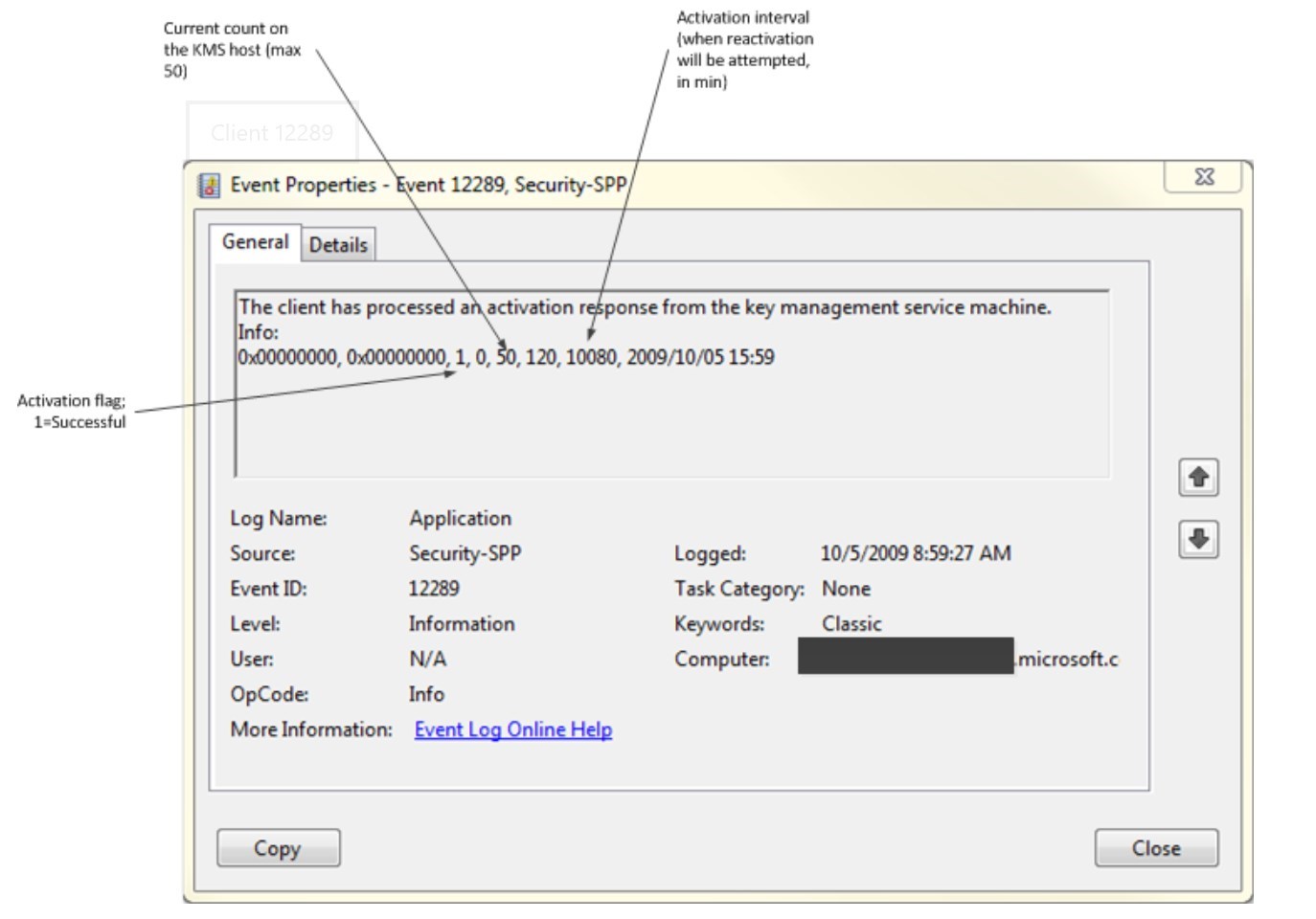
- Here’s how to read 12288 events :
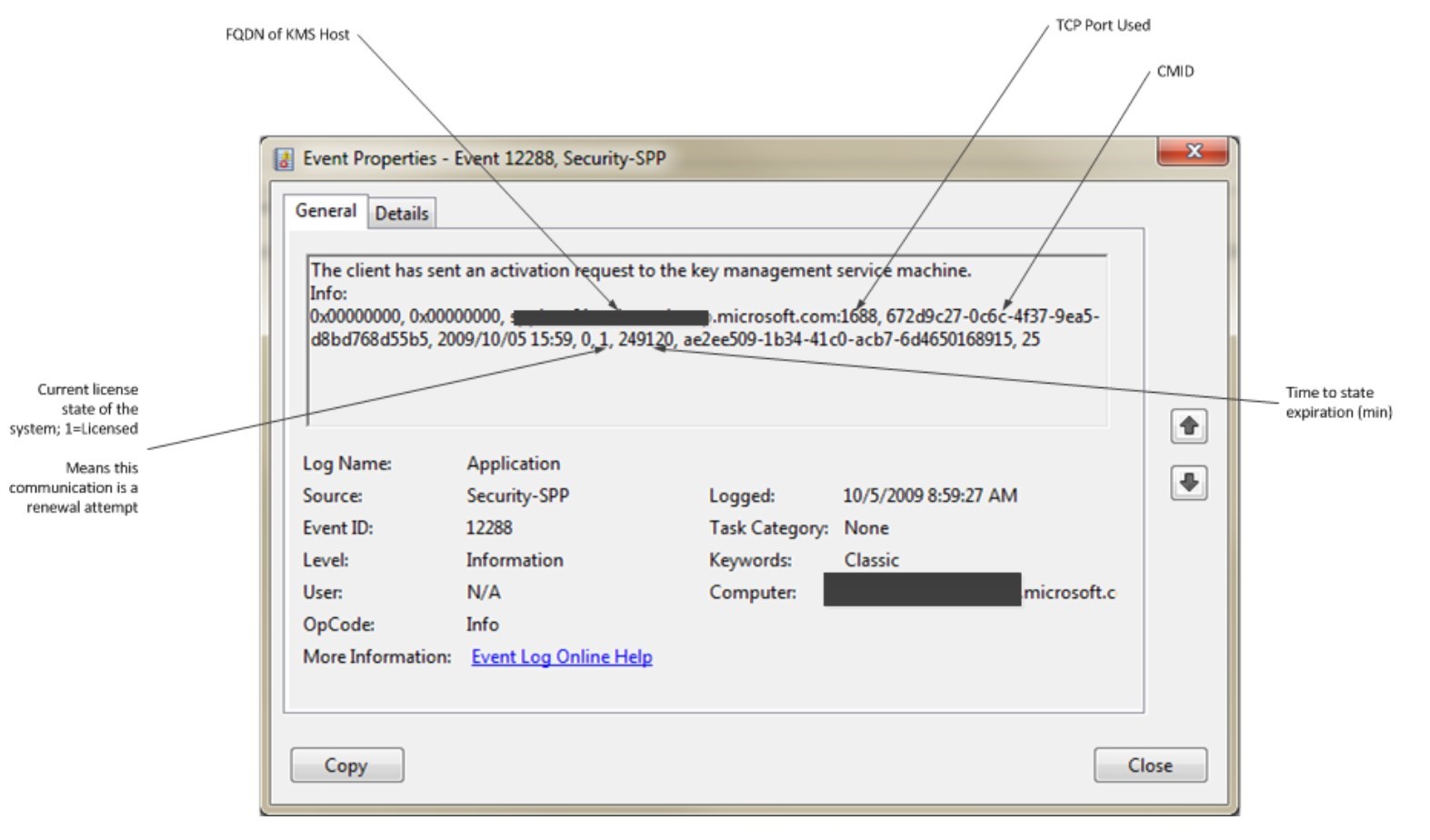
Read the Technet article for more information on troubleshooting KMS.
Encountered Issues
Here’s a couple of support article that may comes handy. We encountered the following issues in various environments :
- Cohost Office 2016 KMS with an Office 2013 KMS
- Error : 0x80072EFE when activation
- Check your internet access
- Check your proxy configuration
- Error : 0xC004F015 for Windows 10 KMS key
- You are not using the right Windows 10 KMS key
- Follow the instruction using this support article
- More error codes can be found on this Technet article















![Toni Kroos là ai? [ sự thật về tiểu sử đầy đủ Toni Kroos ]](https://evbn.org/wp-content/uploads/New-Project-6635-1671934592.jpg)


