Proper Typing Posture According to Ergonomists
Are you typing correctly? Just because you don’t feel pain after a long day in front of the computer, that doesn’t necessarily mean you’re out of the woods. Microtraumas can be occurring due to poor typing posture that are undetectable before it’s too late. A lot of RSI (repetitive strain injuries) are due to the culmination of years of improper posture and repetitive movements.
When it comes to typing and ergonomics, experts in general agree there is a right way and a wrong way. In this comprehensive guide, we’ll show you the proper typing posture that minimizes debilitating issues such as carpal tunnel syndrome and finger strains down the road.
Mục Lục
The Ideal Typing Posture According to Experts
According to Cornwell University and the University of British Columbia, the ideal typing posture is such that the keyboard is below your elbow height when seated, with your wrists straight and not planted on the surface of the desk. Here are the key steps to achieve the most ergonomic and comfortable typing position:

- Place keyboard just below elbow level
- Elbows should be in an open angle (90 – 110 degrees). This relaxes your forearms and shoulders.
- Keyboard should be flat on the desk, or sloping gently away from you (negative tilt).
- A keyboard tray or ergonomic keyboard can be used to achieve a negative tilt in your keyboard.
- Keep your wrists straight, neither flexed upwards or downwards
- Resist resting your wrists on the desk, which puts pressure on your tendons and cuts off blood circulation
- Keep both feet flat on the floor. Use a foot stool if needed.
- If you use a wrist pad, push it flush against the keyboard, and only use it to support your palms (not wrists) when resting.
Most conventional keyboards come with legs at the back end prop up the keyboard, creating a positive tilt. While this makes the back keys easier to access, ergonomically it is detrimental, causing your wrists to assume an upward flexed posture (wrist extension) at all times. The only time a positive tilt is innocuous is when the backrest of your seat is reclined significantly. In an upright or slightly reclined sitting position, a flat or negatively tilted keyboard is more ergonomically sound.
Good Sitting Posture When Typing
When typing, how you sit dictates the posture of your hands and fingers. As such, it’s critical to sit properly as well. According to Occupational Safety and Health Administration (OSHA), maintaining the right posture is important to maximize your productivity and mitigate the risk of work-related MSDs.
Sitting in the right posture also boosts your respiratory system. The American Council on Exercise explains that a poor posture compresses your thoracic region, thus preventing the diaphragm from opening up fully. The result? Low oxygen intake and decreased energy levels.
 According to Medical News Today, the right sitting position entails:
According to Medical News Today, the right sitting position entails:
- Resting your back against the chair for maximum support. If the chair does not provide adequate support, consider using a lumbar pillow.
- Resting your feet flat on the floor or on a footrest. The idea is to have your thighs parallel to the seat pan so that your legs form a 90-degree angle at your knees.
- Looking straight ahead without leaning forward. According to WebMD, bending forward exerts too much pressure on your discs. To avoid this hunchback posture, you should position the top of your monitor so that it’s level or slightly below your horizontal eye level.
- Positioning your knees at the same level or slightly lower than your hips.
- Relaxing your shoulders.
If you suffer from back pain, adjust the back of your office chair to between 110 and 130 degrees. This backrest angle helps relieves back and neck pressure.
The Word on Wrist Pads- Good or Bad?
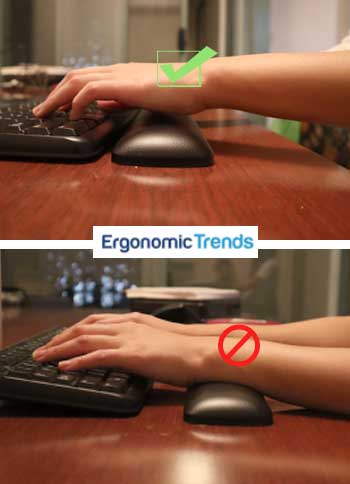 There’s a lot debate surrounding the use of wrist pads by typists. Proponents of this accessory claim that it really helps to relieve fatigue in the forearms. Some argue however that wrist pads put too much pressure on the tendons found on the underside of the wrist.
There’s a lot debate surrounding the use of wrist pads by typists. Proponents of this accessory claim that it really helps to relieve fatigue in the forearms. Some argue however that wrist pads put too much pressure on the tendons found on the underside of the wrist.
Even though most people use wrist pads and palm rests interchangeably, these accessories are actually much better ergonomically when used as the later- to support your palms – according to ergonomists [1][2]. Furthermore, they should only be used to rest your palms when you’re not typing. In other words, wrist pads are fine, but keep in mind the following best practices:
- Move the wrist pad flush against your keyboard and use it to cushion your palms, not your wrists. This reduces the likelihood of a wrist extension and restriction of blood flow to the wrists.
- When typing, your hands should be hovering just above and not actually resting on the wrist pad. Wrist should be in a neutrally straight position, so you can draw a straight line from the hand to the wrist. Use the wrist pad only in between typing breaks and occasionally as needed.
Common Improper Typing Postures
You may be typing in a poor posture and not even be aware of it. Here are 3 common scenarios:
Wrist Extension
 Bad: The most common problem typing posture, this occurs when your keyboard is higher than your wrists, requiring you to hyper extend your wrists to press the keys.
Bad: The most common problem typing posture, this occurs when your keyboard is higher than your wrists, requiring you to hyper extend your wrists to press the keys.
How to Fix: Lower your seat and raise your wrists up so your wrists and keyboard are on the same plane. Maintain a straight, neutral wrist as you type.
Closed Elbows and Shrugged Shoulders
 Bad: This occurs when your chair is too low or the keyboard is too close to your body, resulting in closed elbows, shrugged shoulders and wrists flexion.
Bad: This occurs when your chair is too low or the keyboard is too close to your body, resulting in closed elbows, shrugged shoulders and wrists flexion.
How to Fix: Raise your seat height so your elbows are at an open 90-110 degree angle, and pull back your seat if necessary. Relax your shoulders and make sure they are externally rotated, forming an upside down “V” shape with the keyboard. Consider an split keyboard if needed to achieve that angle.
Arm Extension
 Bad: This occurs when the keyboard is too far away from you, resulting in your arms hyper extending to reach it.
Bad: This occurs when the keyboard is too far away from you, resulting in your arms hyper extending to reach it.
How to Fix: Bring the keyboard closer to you so your elbows are at a maximum 110 degrees angle.
Ergonomic Typing on the Laptop
More and more of us are turning into digital nomads, ditching the clunky desktop for a laptop for both work and play. Laptops present unique challenges when it comes to ergonomic typing, as the keyboards on laptops are usually always cramped, forcing your shoulders to rotate internally and your wrists to be twisted horizontally. I have yet to come across a laptop keyboard that didn’t give me strains at the end of the long day.
When it comes to typing on a laptop, the two things I did that had the biggest impact on my comfort are:
#1 Use an External Keyboard
This is perhaps the single biggest ergonomic improvement you can make to any laptop- use an external keyboard, whether at home or even outside wherever space permits. Even a regular external keyboard is more comfortable than the one on most laptops, as they are full size. If you choose to get an ergonomic keyboard with a split design and tenting, this further opens up your shoulders and puts your arms and wrists in a more neutral position when typing.
An external keyboard also enables you to maintain an optimal distance from your laptop screen. According to WebMD, your screen should be 25 inches or an arm’s length away. However, this is only possible if you use an external keyboard.
#2 Use a Laptop Tray
 Ergonomists agree that the computer screen should be positioned so the top line of the screen is at or slightly below eye level. This way, you are looking straight ahead, with your neck straight. When you have to look upwards or downwards to see the screen, increasing levels of strain is placed on the neck, leading to neck and back pain. According to Dr. Kenneth Hansraj, an average human head weighs just 12 pounds in an upright angle, though doubles in weight with just a 15 degree forward incline in the neck, a common position for people working on laptops.
Ergonomists agree that the computer screen should be positioned so the top line of the screen is at or slightly below eye level. This way, you are looking straight ahead, with your neck straight. When you have to look upwards or downwards to see the screen, increasing levels of strain is placed on the neck, leading to neck and back pain. According to Dr. Kenneth Hansraj, an average human head weighs just 12 pounds in an upright angle, though doubles in weight with just a 15 degree forward incline in the neck, a common position for people working on laptops.
To achieve eye level with the top line of your laptop screen, the best way is to get a laptop tray that elevates your entire laptop to eye level. Then, use an external keyboard so you’re not reaching up and flexing your wrists to type.
For a DIY people, you can easily elevate your laptop with a stack of books or printer paper.
Common Problems Due to Poor Typing Posture
Computer-related injuries are often caused by poor postures. Typical typing problems range from wrist strain and rounded shoulders to neck and shoulder pain.
Problem: Wrist Strain
Solution: Keep your wrists straight as you type. Perform simple hand exercises such as wrist flexion and extension periodically.
 Details: Although other factors can come into play, a combination of repetitive typing without resting and maintaining a flexed wrist as you type at your keyboard are the main culprits for wrist strain.
Details: Although other factors can come into play, a combination of repetitive typing without resting and maintaining a flexed wrist as you type at your keyboard are the main culprits for wrist strain.
Wrist pain is the most common RSI pain point based on a recent survey by researchers.
The process of typing on a keyboard causes the tendons in your wrists to move back and forth. These tendons lie parallel to each other, so the back-and-forth movement creates friction, creating what is known as a microtrauma.
To prevent wrist strain, position your wrists in such a way that they’re floating horizontally in the air as you type. Essentially, they shouldn’t be flexed in either directions or resting on the desk as you type. If you get tired easily, use a palm pad to support the fleshy part of your palm, not your wrists.
Simple wrist exercises can be beneficial for people suffering from wrist pain, according to doctors. Some of the best ones are:
Wrist Extensor and Flexor Stretches
 The wrist extension and flexion stretches are so simple to do, yet are highly beneficial in rejuvenating your joints and increasing your wrist mobility after typing for a long time.
The wrist extension and flexion stretches are so simple to do, yet are highly beneficial in rejuvenating your joints and increasing your wrist mobility after typing for a long time.
- Hold arm outward with palm facing down
- Catch the fingers of the upward extended hand with your other hand
- Gently pull your fingers upwards until you feel a stretch on the underside of your wrist
- Hold for 5 seconds, then release
- Gently pull your fingers downwards until you feel a stretch on the front of your wrist
- Hold for 5 seconds, then repeat on the other hand
Check out other simple but effective hand exercises.
Problem: Neck and Shoulder Pain
Solution: Maintain a straight neck and avoid hunching as you type. Every hour, stretch your neck and upper body.
 Details: Most people don’t realize just how much they may be straining their necks and shoulders when typing until they start feeling pain.
Details: Most people don’t realize just how much they may be straining their necks and shoulders when typing until they start feeling pain.
One of the reasons why you could be getting these pains and aches is because of your typing posture. If you place your keyboard too far away, you force your shoulders to rotate inwards to reach for the keyboard. If your monitor is too far away, you instinctively crane your neck forward to clearly see everything on the screen. These poor postures causes misalignment in your entire upper body, exerting excess strain on your neck, upper back and shoulders.
,The solution is really two folds:
- Always sit with your neck straight and shoulders back.
- Every 30 minutes or so, stretch your upper body.
For many people who experience neck or shoulder pain, the first solution they think of is popping a couple of ibuprofen or other painkillers. But based on this study, performing neck and shoulder stretch exercises is actually more effective at relieving pain than taking drugs. Some of my favorite ones to do are:
Neck Relaxer
 This is an awesome exercise to release tension in your neck, plus rejuvenate blood flow to that area. I find it also helps wake me up.
This is an awesome exercise to release tension in your neck, plus rejuvenate blood flow to that area. I find it also helps wake me up.
- Sit upright with your feet planted on the floor.
- Drop your head to the right slowly, trying to touch your ear to your right shoulder
- Hold the stretch for 5 seconds
- Return to the starting position, then repeat on other side
- Drop your chin down so it touches your chest
- Come back to neutral head position, then tilt backwards until you feel a stretch in the back of your neck
- Come back to neutral again, the rotate your head 360 degrees all around
- Return to the starting position
Overhead Shoulder Stretch
 This is one of my all time favorite stretches. It helps break up tension in the neck, shoulders, and upper back all at once.
This is one of my all time favorite stretches. It helps break up tension in the neck, shoulders, and upper back all at once.
- Raise one arm directly overhead and bend it at the elbow
- Catch the elbow with your opposite hand
- Pull the upright arm towards the opposite side and hold for 10 seconds
- Repeat on the other side
Check out other ergonomic stretches and exercises.
Other Ergonomic Typing Tips
Practice to type lightly
You don’t have to abuse your keyboard to register a keystroke. Some people feel like if they’re not pounding those keys, then the keystrokes won’t get registered. But this is not true. Typing in a heavy handed manner causes you to expend unnecessary effort; hence, fatiguing your fingers. It’s also annoying to those who have to listen to you type.
Practice to type lightly and with the minimal amount of force required to register a key.
Rest Your Fingers on the Home Keys
The position of your fingers as you type is just as important as the position of your wrists and palms. Ideally, each of your fingers should be resting on a specific key in the home row of the keyboard. The home keys on a standard QWERTY keyboard layout are A,S,D,F and J,K,L, ;. The thumbs should be resting on the space bar.
Consider a Different Keyboard Layout
If you constantly suffer from hand or fingers strain when typing, you may want to experiment with a different keyboard layout from the standard QWERTY.
One keyboard layout with a focus on reducing muscle strains and improving typing accuracy is the Dvorak Simplified Keyboard layout. In such a configuration, the home row contains 70% of the most commonly used letters that is A,O,E,U,I and H,T,N,S. Such a layout dramatically reduces the travel distance of fingers when typing, which proponents claim reduces RSI and greatly speeds up typing:
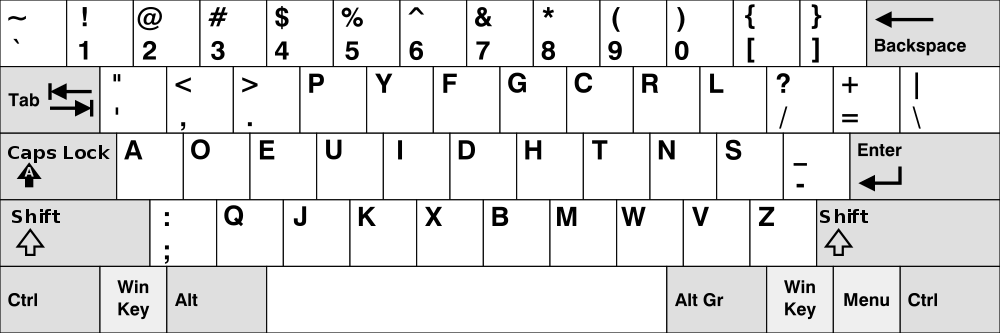
Consider a Mechanical Keyboard
There’s a reason why heavy typists and gamers generally prefer mechanical keyboards. Keys on a mechanical keyboard consist of physical switches that are much more tactile and lower resistant compared to those found on membrane keyboards. As a result, they require less energy to depress and register (less fingers strain), are much more responsive (more productive), and provide tactile and audio feedback that better facilitates touch typing (faster typing).
Key Takeaways
In terms of typing ergonomics, the key takeaways for optimal comfort and reduction of RSI are:
- Maintain a straight, neutral wrist position as much as possible as you type. This means no wrist extension (upwards) or flexion (downwards flex).
- Maintain an open elbow angle (90 -110 degrees) to relax your arms and shoulders
- Observe good sitting posture
- For laptop users, rely on an external keyboard and mouse as much as possible. A laptop stand is also important so the top line of your screen is eye level.
- Consider a mechanical keyboard that is low force.
Happy typing!















![Toni Kroos là ai? [ sự thật về tiểu sử đầy đủ Toni Kroos ]](https://evbn.org/wp-content/uploads/New-Project-6635-1671934592.jpg)


