Outlook vs Gmail for Business: Which One Should You Choose?
What Should you Choose for Your Business? Gmail or Outlook
More than half of the world’s population actively uses emails, and we don’t think it’s going to change anytime soon. If you’re evaluating which one to choose, you will find this post helpful.
Gmail and Outlook are the world’s leading email service providers. If we talk as a whole, both of them offer core email functions; the major difference lies in how they are built. Gmail is webmail, whereas Outlook is an email client.
Webmail is an email service that is accessible via a standard web browser. Various prominent email platforms like AOL, Mailfence, 1 & 1 Ionos, Yahoo! Mail, Gmail use them to deliver prominent features like inbox, contacts, calendar services, and others to its users.
On the other hand, email clients are programs on your computer that allow you to send and receive emails, even without an internet connection. Email applications like Apple Mail, Microsoft Outlook, Thunderbird, and Outlook are some of its major clients.
Both Gmail and Outlook offer more than just sending and receiving emails; let’s dive in to understand what should be your ideal email provider.
Mục Lục
Gmail vs. Outlook: Tool Suite
While buying Gmail or Outlook, you aren’t just limited to an email service; you get various additional tools with your Google Workspace and Microsoft 365 subscription.
Google Workspace is a collection of productivity tools that help businesses collaborate, interact and assign tasks. There are a number of benefits of using Google Workspace, including 24*7 support, advanced security features, and unlimited cloud storage. Google Workspace offers the following tools for its clients-
-
Gmail for sending and receiving emails
-
Meet for video conferencing
-
Chat for 1:1 messaging and team collaboration
-
Calendar for scheduling upcoming meetings or personal events
-
Drive for storing and sharing files
-
Docs for creating, editing, and sharing documents
-
Sheets for accessing spreadsheets
-
Slides for creating presentations
-
Forms for creating surveys and forms
-
Site for creating websites
-
Keep for making your to-do lists
-
Apps Script for improving your team’s productivity
-
Cloud Search for easy searching across G-Suite
-
Jamboard is a digital whiteboard used for sharing ideas
-
Admin, Endpoint, Vault, and Work Insights for advanced security management
Microsoft-365 also offers an array of premium office tools to get your job done quicker. These tools are dedicatedly made to help you communicate and collaborate with your team anytime, anywhere. Microsoft-365 offers the following office apps-
-
Microsoft Teams for meetings, calls, and chat with your team members in one place.
-
Microsoft Word to create, edit and share documents as web pages
-
Microsoft Excel for spreadsheets
-
Microsoft PowerPoint for presentations
-
Microsoft Outlook for emails
-
One Note to write your thoughts
-
One Drive for storing files
Clearly, Outlook offers limited but powerful office apps; in contrast, Gmail has built a tool for every function. So, you can decide for yourself if you prefer dedicated tools with wider capabilities or a single platform to perform various functions.

1. Gmail vs. Outlook: User Interface & Experience
Both Gmail and Outlook offer an intuitive user interface. Gmail relies on AI to de-clutter emails, reduce user error and protect confidential data.
Presently, Gmail offers native apps only for iOS and Android and not for desktop. When you open Gmail, there are primary email generating and labeling options at the left, with a search bar on the top and inbox right at the center.
In comparison, Outlook has a traditional interface, complementing the color scheme of Microsoft. It has a three-panel set-up, where folders and inboxes are placed at the left, and selected messages are at the center.
Outlook offers limited customization, where users can change the theme, layout (three columns/ single line), and display density (full/ medium/ compact) of their interface.
But, in Gmail, users can customize almost anything on the platform from the placement, size, theme, and a lot of other elements. Gmail has over 2 million presentation templates, print templates, graphics, and creative assets.
So, if you are looking for something customizable, then Gmail is your answer. However, Outlook offers an excellent professional interface, where every element is neatly placed.
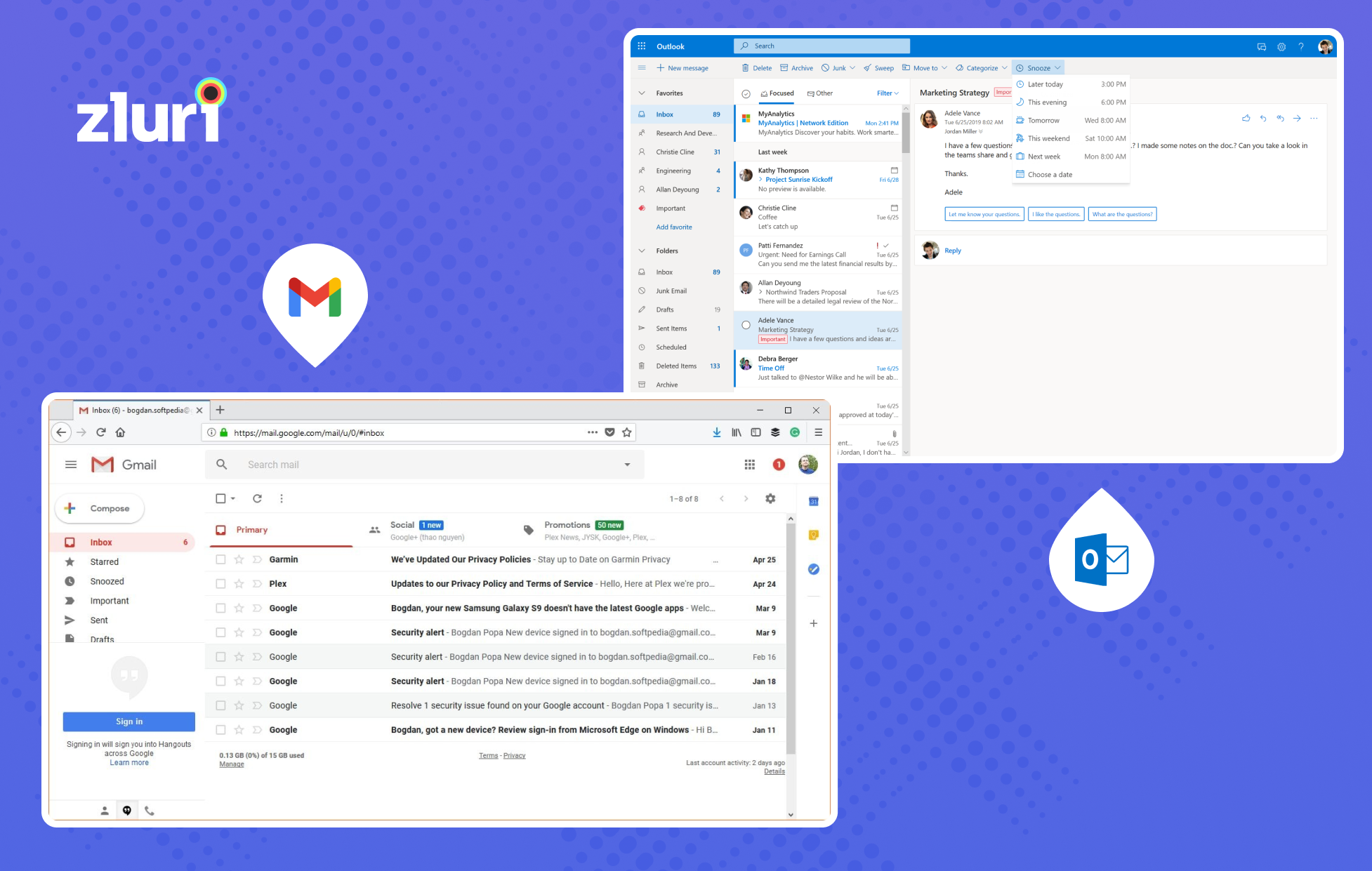
2. Gmail vs. Outlook: Organization
Gmail uses labels for “organization.” This means users can categorize and sub-categorize their emails with labels. Even if you have applied multiple labels to a single email, the message will be available in every folder. Using AI, Gmail automatically de-clutter emails into various categories of updates, social, promotions, and forums.
Additionally, you can send confidential emails and archive threads to secure important messages. You can easily search them from the tab, or if you get a reply, it will appear directly in your inbox.
Outlook uses folders instead of labels. Here, you can create folders and subfolders to categorize their emails. The email system allows you to label them into categories of different colors and customize them according to your needs. However, categorizing emails isn’t equivalent to putting them in a folder.
Using Outlook, you can flag emails to remind yourself to follow up or take action. There are options to pin, snooze, or even archive an email. Outlook also tags emails into various categories of documents, newsletters, photos, etc.
Both Gmail and Outlook offer clear organization features; the winner comes down to your personal preference. If you feel comfortable with folders, choose Outlook; otherwise, Gmail works fine.
3. Gmail vs. Outlook: Security
Gmail offers advanced security features to its users. Here, you can enable the two-step verification for your account, so every time a Gmail account holder wants to access your email account, a verification code will be sent to your mobile.
Gmail also scans your account for any suspicious activity. So, when it finds one, an email is generated to inform the account holder of the same. This includes an unknown login from a different IP address or if someone is maliciously trying to access your account.
The Security Sandbox launched by Google detects the presence of malware in attachments. It analyzes its side effects on the operating system and informs the user of such activity. Gmail also has a confidential mode to send emails with an expiration date to protect any sensitive data.
Outlook also adopted the two-step verification features with its release in 2016. With Microsoft 365, Outlook offers advanced threat protection by spotting ransomware. The email system scans for malicious links in attachments.
For companies dealing with sensitive information, Outlook Data Loss Prevention (DLP) features to ensure these aren’t sent outside their organization. Users can also customize their DLP policies depending on their security needs. You can also encrypt emails to safeguard crucial data.
Gmail and Outlook both offer exclusive security features; however, Gmail doesn’t charge for them, but Outlook does. So, you can make your decision depending on your security needs and budget.
4. Gmail vs. Outlook: Integration
Being a webmail email system, Gmail offers integration to various applications. It installs the app’s extension through the browser and syncs it with its interface. Besides, the G-Suite tools offer integration to various third-party apps like Grammarly, Loom, Boomerang, Zoom, DocuSign, Trello, and many others.
In comparison with Gmail, Outlook lacks enough connectors. Also, these connectors are only limited to their desktop version and not on the Outlook web or Outlook app for Android and iPhone. Users can easily integrate Outlook with Microsoft 365, Friday, Slack, Skype, Salesforce, Asana, ClickUp, Trello, Notion, Calendly, Zapeir, etc.
5. Gmail vs. Outlook: Pricing
Both Gmail and Outlook offer free plans that cover the needs of most people. However, businesses who want more storage and advanced security protection opt for G-Suite and Microsoft 365.
Every plan in Google Workspace includes Gmail, Drive, Meet, Calendar, Chat, Current, Jamboard, Docs, Sheets, Slides, Keep, Sites, and Forms. Google Workspace offers three pricing options that differ on cloud storage, numbers of participants allowed in video meetings, and security features. They are-
-
Business Starter- $8.40/user/month: Here, you get 30GB of cloud storage per user and the ability to add 100 participants to your video meetings. You also get custom business email addresses, security features, and standard support.
-
Business Standard- $16.80/user/month: This includes features of the Business Starter plan, including 2 TB of cloud storage per user and 150 participants in video meetings.
-
Business Plus- $25.20/user/month: This offers all features of the Business Standard plan, including 5 TB of cloud storage per user and 250 participants in video conferencing. You also get enhanced security features like Vault and advanced endpoint management.
-
Enterprise- Contact the sales team for pricing: The plan includes benefits of the previous plan with unlimited cloud storage and 250 participants in the video meeting. It offers security features like DLP, Vault, data regions, and enterprise endpoint management.
To get additional storage on your Gmail, you can opt for one of the Google One upgrade plans-
-
1.99/month or 19.99/yearly: 100GB of storage
-
2.99/monthor29.99/yearly: 200GB of storage
-
9.99/monthor99.99/yearly: 2TB of storage
Outlook’s basic plan is also available for free; however, downloading and using it on your desktop requires you to purchase the Microsoft 365 subscription or get an outright purchase. Paid Outlook plans have no ads, advanced protection, custom domain names, and premium support.
The Outlook pricing plan offers two plans that offer access to Microsoft 365 tools, including Word, Excel, PowerPoint, OneNote, and One Drive. Both plans provide core security features, ransomware protection, message encryption, scanning and removal of malicious attachments, and protection against unsafe links. They also include 50 GB of mailbox storage and 1 TB of cloud storage per user.
-
Microsoft 365 Personal- $69.99 yearly or $6.99 per month
-
Microsoft 365 Family- $99.99 yearly or $9.99 per year for up to 6 people
The Microsoft 365 plan comes with four unique plans that are-
-
Microsoft 365 Business Basic- $5/user/month: It offers 1 TB of cloud storage and up to 300 participants for chat, meet, or call. The plan provides access to Word, Excel, PowerPoint, Teams, Outlook, Exchange, One Drive, and Sharepoint.
-
Microsoft 365 Business Standard-$12.50/user/month: The plan includes benefits of the previous plan and provides access to additional Microsoft tools like Access and Publisher.
-
Microsoft 365 Apps for Business-$8.25/user/month: It offers a desktop version of only Word, Excel, PowerPoint, Outlook, One Drive, Access, and Publisher. The plan also includes 1 TB of cloud storage and standard security features.
Gmail completely beats Outlook here; most of the features offered by Gmail are available in the free plan. Plus, it provides unlimited storage in its premium plan, which is limited to 1 TB in Outlook. If you are looking for something affordable, Gmail should be your go-to option.
Note that a few months ago, Microsoft announced that it is raising the price for all of its plans from March 2022; many of them are as high as 25% of the current prices. If you are an existing Microsoft 365 user, you can protect yourself from paying higher prices by optimizing your Office 365 licenses using Zluri.
What Should you Choose for Your Business? Gmail or Outlook

Selecting an email service provider depends on a number of factors like the size of your team, the tools you need, and the storage you would require. So, there is no direct answer to what option you should go for. Both of them have pros and cons that you need to remember before making your choice.
If you are looking for an email system with a clean interface with top-notch productivity tools, extraordinary storage facilities, premium security, and third-party integrations, then Gmail would be a better choice.
Otherwise, if you want an email system that you can operate even without the internet, then Outlook should be your go-to option.
Both Gmail and Outlook offer extensive features; your decision must come down to your business needs and budget.
Book a Demo















![Toni Kroos là ai? [ sự thật về tiểu sử đầy đủ Toni Kroos ]](https://evbn.org/wp-content/uploads/New-Project-6635-1671934592.jpg)


