Java EE | Java Enterprise Edition – Javatpoint
← prev
Mục Lục
Java EE
The Java EE stands for Java Enterprise Edition, which was earlier known as J2EE and is currently known as Jakarta EE. It is a set of specifications wrapping around Java SE (Standard Edition). The Java EE provides a platform for developers with enterprise features such as distributed computing and web services. Java EE applications are usually run on reference run times such as microservers or application servers. Examples of some contexts where Java EE is used are e-commerce, accounting, banking information systems.
Specifications of Java EE
Java EE has several specifications which are useful in making web pages, reading and writing from database in a transactional way, managing distributed queues. The Java EE contains several APIs which have the functionalities of base Java SE APIs such as Enterprise JavaBeans, connectors, Servlets, Java Server Pages and several web service technologies.
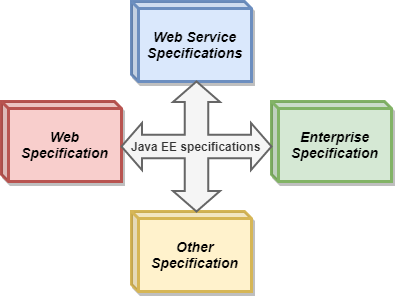
1. Web Specifications of Java EE
- Servlet- This specification defines how you can manage HTTP requests either in a synchronous or asynchronous way. It is low level, and other specifications depend on it
- WebSocket- WebSocket is a computer communication protocol, and this API provides a set of APIs to facilitate WebSocket connections.
- Java Server Faces- It is a service which helps in building GUI out of components.
- Unified Expression Language- It is a simple language which was designed to facilitate web application developers.
2. Web Service Specifications of Java EE
- Java API for RESTful Web Services- It helps in providing services having Representational State Transfer schema.
- Java API for JSON Processing- It is a set of specifications to manage the information provided in JSON format.
- Java API for JSON Binding- It is a set of specifications provide for binding or parsing a JSON file into Java classes.
- Java Architecture for XML Binding- It allows binding of xml into Java objects.
- Java API for XML Web Services- SOAP is an xml based protocol to access web services over http. This API allows you to create SOAP web services.
3. Enterprise Specifications of Java EE
- Contexts and Dependency Injection- It provides a container to inject dependencies as in Swing.
- Enterprise JavaBean- It is a set of lightweight APIs that an object container possesses in order to provide transactions, remote procedure calls, and concurrency control.
- Java Persistence API- These are the specifications of object-relational mapping between relational database tables and Java classes.
- Java Transaction API- It contains the interfaces and annotations to establish interaction between transaction support offered by Java EE. The APIs in this abstract from low-level details and the interfaces are also considered low-level.
- Java Message Service- It provides a common way to Java program to create, send and read enterprise messaging system’s messages.
4. Other Specifications of Java EE
- Validation- This package contains various interfaces and annotations for declarative validation support offered by Bean Validation API.
- Batch applications- It provides the means to run long running background tasks which involve a large volume of data and which need to be periodically executed.
- Java EE Connector Architecture- This is a Java-based technological solution for connecting Java servers to Enterprise Information System.
Setting up Java EE
Requirements
For the installation of latest SDK of Java EE which is Java EE 6 SDK on windows, you require to have a minimum memory of 1GB, minimum Disk space of 250MB free and JVM Java SE 6. For setting up Java EE, you require to have a JDK and then have an IDE preferably Eclipse as it is free.
Install a Java Development Kit
- Browse to Oracle’s Java SE Development Kit downloads
- In the section titled Java SE Development Kit 9.0.1, read the license and, if you agree, click Accept License Agreement
- Still, in that section, click on JDK-9.0.1_windows-x64_bin.exe (or the right download for your OS)
- Run the downloaded JDK installer, using Run As Administrator
- Add the Windows (or Linux) Environment Variable JAVA_HOME. Set it to the root folder of your newly-installed JDK, which looks like C:\Program Files\Java\jdk1.8.0_51.
Install Eclipse for Java EE
1. Browse to Eclipse Downloads
2. Click on the Download button under Get Eclipse.
3. On the resulting page, click on the Download button.
Note: The version of Eclipse (32-bit or 64-bit) which you download should match the version of your JDK. You installed JDK-9.0.1_windows-x64 above, so download the 64-bit Eclipse.
4. Run the downloaded installer using Run as Administrator.
5. Choose the version of Eclipse you wish to install. Eclipse IDE for Java EE developers is preferable for Java work.
6. If the installation fails, try again with real-time virus scanning temporarily turned off. Remember to turn it on again when it’s done.
Java SE vs Java EE
Java SE refers to standard edition and contains basic functionalities and packages required by a beginner or intermediate-level programmer. Java EE is an enhanced platform and a wrapper around Java SE. It has the edge over Java SE an also has a variety of aspects in which it outshines other features.
Java SE
Java EE
Java SE provide basic functionalities such as defining types and objects.
Java EE facilitates development of large scale applications.
SE is a normal Java specification
EE is built upon Java SE. It provides functionalities like web applications, and Servlets.
It has features like class libraries, deployment environments, etc.
Java EE is a structured application with a separate client, business, and Enterprise layers.
It is mostly used to develop APIs for Desktop Applications like antivirus software, game, etc.
It is mainly used for developing web applications.
Suitable for beginning Java developers.
Suitable for experienced Java developers who build enterprise-wide applications.
It does not provide user authentication.
It provides user authentication.
Next Topic
Java Tutorial
← prev
next →















![Toni Kroos là ai? [ sự thật về tiểu sử đầy đủ Toni Kroos ]](https://evbn.org/wp-content/uploads/New-Project-6635-1671934592.jpg)


