How to view all the devices that are using your WiFi network
2.5k
SHARES
Share
Tweet
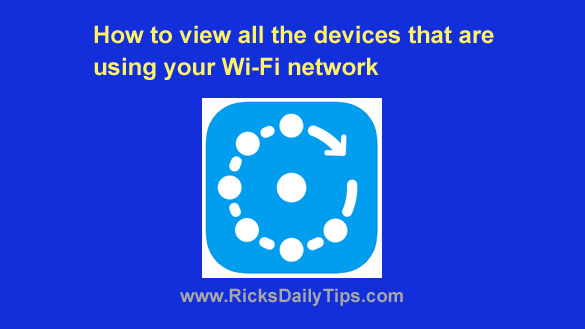 Do you suspect that someone might be using your WiFi network without your knowledge and permission?
Do you suspect that someone might be using your WiFi network without your knowledge and permission?
If they are, you really need to know about it so you can boot them off and lock down your network ASAP!
“Piggy-backers” can slow down your network and make your devices appear sluggish and unstable.
Even worse, they could potentially cause you some pretty serious legal problems if they’re using your network to break the law in some way.
Luckily, there’s a fantastic free mobile app called Fing that will tell you right away exactly how many devices are currently connected to your network, and what types of devices they are.
You’ll know how many computers, printers, mobile devices and such your family is using so it’ll be obvious if someone else is using it too.
Just download the app to your iOS or Android device and run it. Almost immediately you’ll be presented with a list of all the devices that are connected to your Wi-Fi network.
Fing will display the network name as well as the IP address, MAC address and description of every device that’s currently connected to it.
If you see any connected devices that you don’t recognize as belonging to you, you’ll know you need to change the Network Security Key (aka Password) for your WiFi network.
There’s a ton of other useful info that can be mined with Fing as well.
Pretty cool app, right?
But what if you don’t have a smartphone or tablet to use with Fing?
Well if you have a Windows machine you can use a fantastic free program called Wireless Network Watcher.
Like the Fing app, Wireless Network Watcher will list all the devices that are currently using your WiFi network so you can take measures to lock it down if you need to.
Note: Unfortunately, there are no truly useful free network monitoring apps available for Mac users. There are several good Mac-compatible apps out there, but the ones I feel comfortable recommending are all fairly expensive.
If you don’t have a smartphone or tablet you can use the Fing app with and your REALLY want to monitor your Wi-Fi network on your Mac, I recommend that you check out NetSpot. It’s a little pricey, but it’s excellent.
Bottom line: These are must-have tools for anyone who maintains a WiFi network at home or at the office since “piggy-backers” can drag down your network and even potentially put you in legal jeopardy.
They will immediately tell you if someone’s using your network without your permission so you can boot them off and take measures to lock down your network!
Apple iOS users can download the Fing app from the Apple App Store.
Android users will find Fing in the Google Play Store.
Windows users will find Wireless Network Watcher at OlderGeeks.
2.5k
SHARES
Share
Tweet















![Toni Kroos là ai? [ sự thật về tiểu sử đầy đủ Toni Kroos ]](https://evbn.org/wp-content/uploads/New-Project-6635-1671934592.jpg)


