How to use WorldEdit mod in Minecraft
WorldEdit is a brilliant building mod for Minecraft. The vastly popular sandbox game is primarily famous for building mega structures and the amount of freedom it offers due to its near endless world map and innumerable blocks. As soon as players enter the world for the first time in Minecraft, they start collecting blocks to build and craft structures and items, respectively.
Since the very beginning, players have created some of the most stunning structures in the game. As the building aspect of the game grew, several mods also emerged to help the community build more efficiently in the game. WorldEdit is one of the oldest and best mods that can be used by players to save time on building huge structures. However, it is purely command-based, which means that it has a learning curve to it.
How to use the WorldEdit mod commands in Minecraft
First, players need to download the WorldEdit mod from the CurseForge website. Later, they will need to install the Forge App that will install the Forge API and run a separate Java Edition version that will be modded. Players will then need to create a new world to properly use the mod. If players want to use the mod in their current world, they can copy-paste the world onto the modded game version by opening its folder location.
Using Wooden Axe to select the area for editing
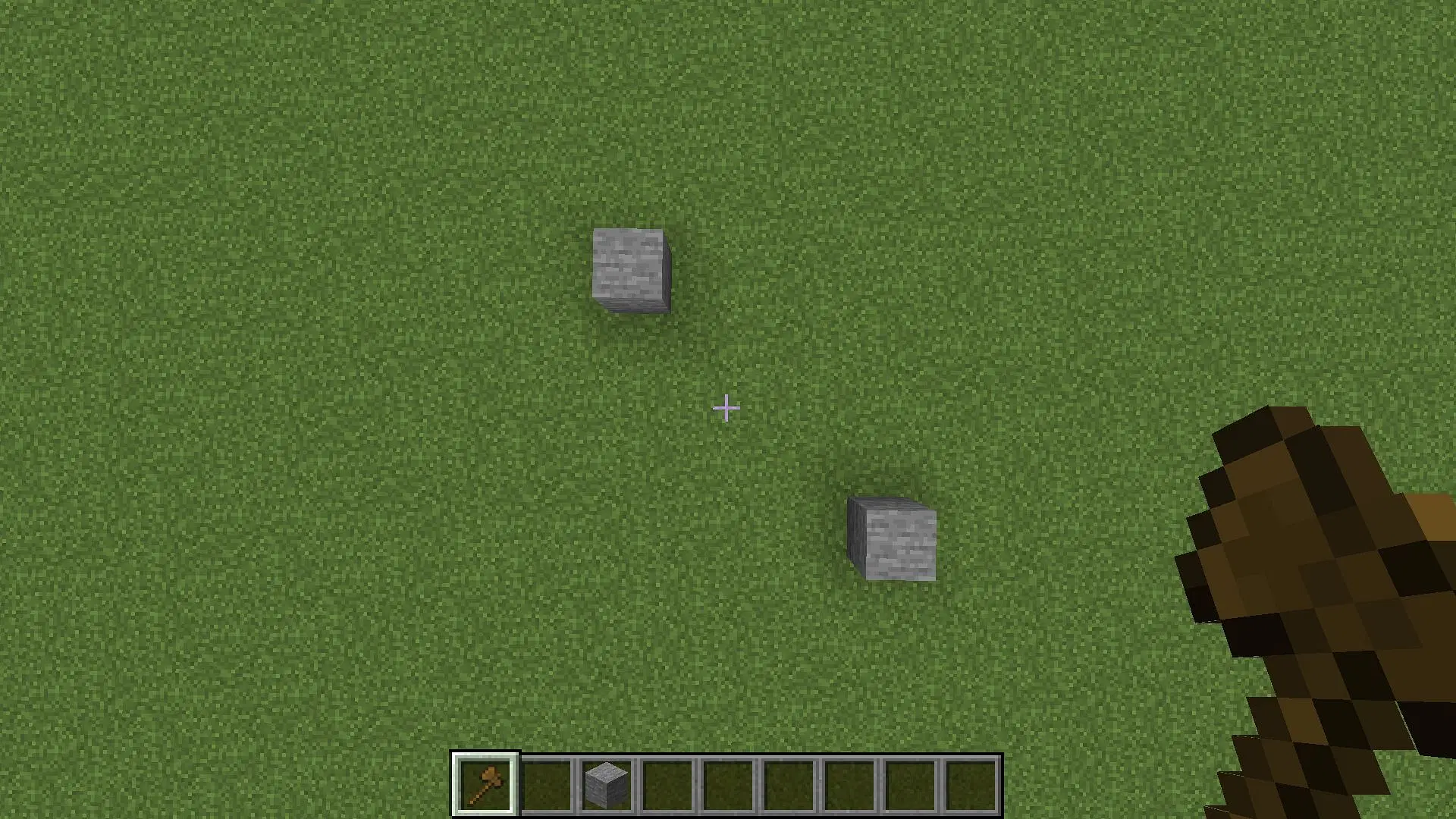
Selecting two diagonally opposite blocks to create a 2D square selection with wooden pickaxe (Image via Minecraft)
The first step after entering the world is to select a 2D or 3D space that the player wants to edit. The easiest way to select the area is with a wooden axe. Players can simply select the first and the second positions by right and left clicking on the blocks. This will determine where the area will start and where it will end. The WorldEdit mod will remember this area and will be ready to edit almost anything.
Using several commands to edit the area
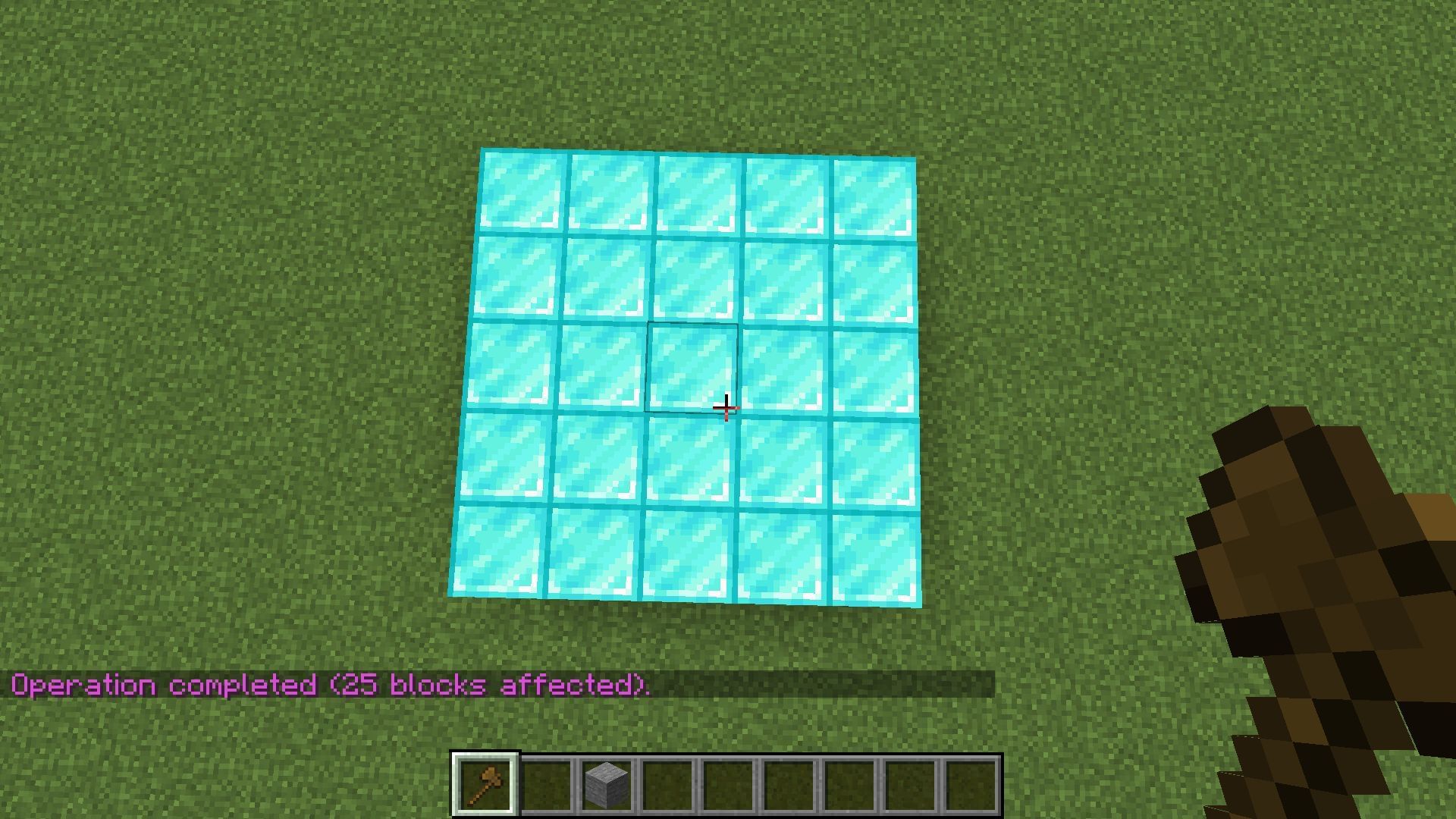
The set command changes the area to any other block (Image via Minecraft)
The next step for players is to know how to enter commands to start editing the area in the game. Most Minecraft players know that normal commands require one slash symbol. However, this mod will require two slash symbols to be inserted before entering the command. The moment players enter two slashes, the game will show a long list of commands that they can enter and execute in the game.
Some of the basic commands are: set, copy, paste, rotate, flip, replace, and undo. The mod can essentially generate blocks using the ‘set’ command. If players place several blocks in a particular layout, some commands can rotate and flip the layout, and players can then place them using the copy and paste commands.
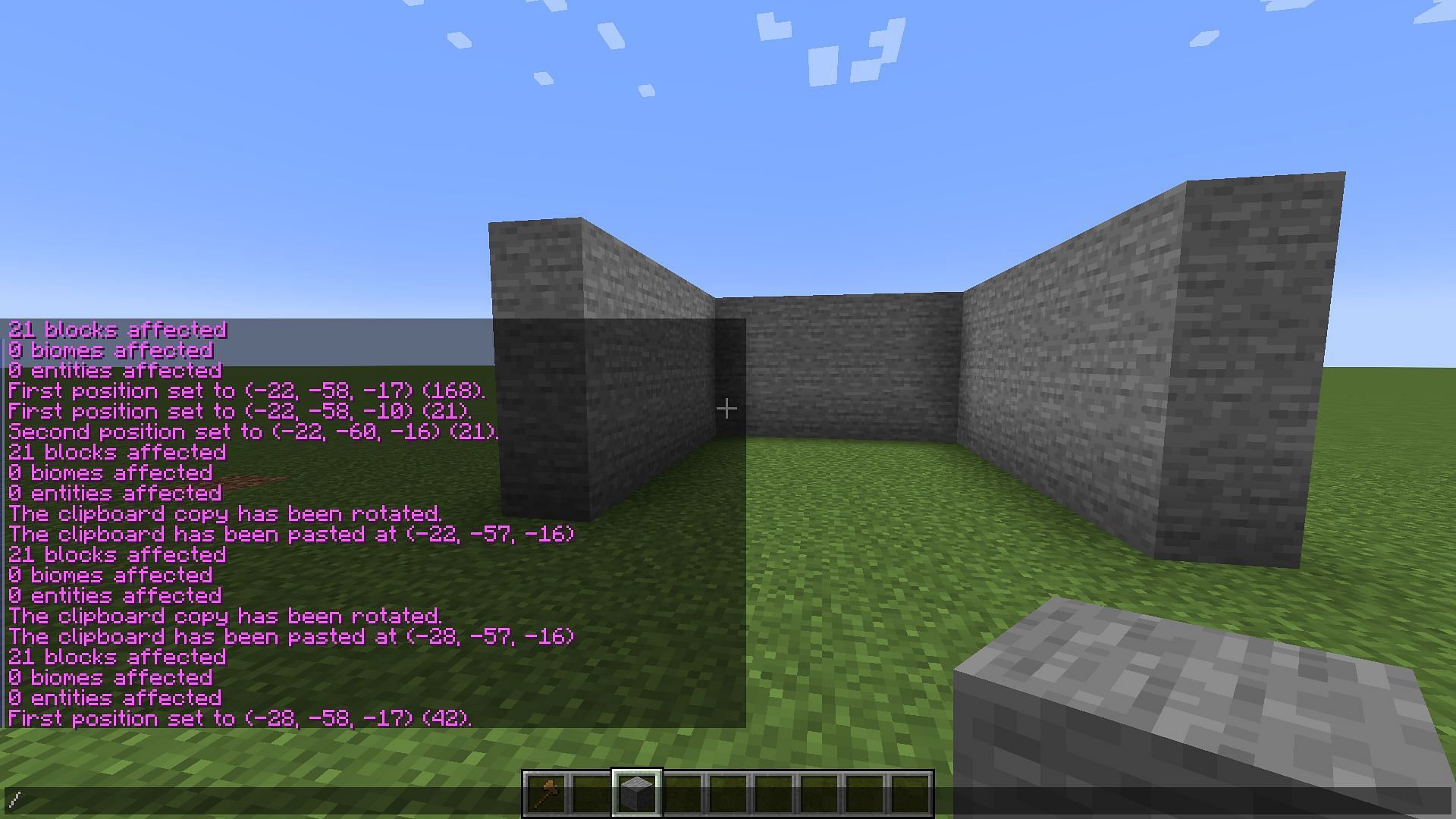
By constantly copying, rotating, and pasting, players can quickly build walls (Image via Minecraft)
This is a brilliant tool as players can only make one fourth of the build, and then replicate it over and over again to build a symmetrical and complete build.
Other than these basic commands, the mod offers a lot of other commands that can help players create much more complicated builds in the game. Some can even create entire mountains with natural-looking terraforming as well. This mod is so detailed that all these commands simply cannot be covered in a single article.
Poll :
0 votes
Edited by Mayank Shete















![Toni Kroos là ai? [ sự thật về tiểu sử đầy đủ Toni Kroos ]](https://evbn.org/wp-content/uploads/New-Project-6635-1671934592.jpg)


