How to Set Up LogMeIn (Hamachi) VPN on Linux – TecAdmin
Hamachi is used or set up VPN and connect systems over a VPN network. This provides a quick and easier way to create a VPN network and attach a system. You can create a free account on logmein.com and create networks. You can add up to 5 systems in each network with a free account. To add more than 5 systems is required to upgrade the network to the paid version.
Advertisement
For this tutorial, I have already created a hamachi network from its web interface and get a network id and connected a windows system with this network. This tutorial will help you set up the LogMeIn VPN network and add Linux machines to this network. Also, attach a Windows system to communicate with each host over VPN.
-
Network ID: 181-585-285
Windows Client IP: 25.70.100.134
Linux Client IP: Will get after Install
Mục Lục
Step 1: Install Required Packages
For installing hamachi on CentOS, and RedHat systems, you must have installed the redhat-lsb package. If you don’t already install it use the following command.
sudo yum install redhat-lsb
Step 2: Download LogMeIn and Install
Visit LogMeIn official download webpage to download the latest LogMeIn-hamachi packages for your Ubuntu, Debian, Redhat, Fedora, Rocky Linux, Alma Linux or Windows systems. You may also use the below commands to install the LogMeIn hamachi client on your system.
On RHEL-based Systems
The RPM packages can be installed on RHEL/CentOS 7.2 and newer versions.
wget https://vpn.net/installers/logmein-hamachi-2.1.0.203-1.x86_64.rpmsudo rpm -ivh logmein-hamachi-2.1.0.203-1.x86_64.rpm
On Debian-based Systems
The DEB packages can be installed on Ubuntu 16.04 LTS and newer versions.
wget https://vpn.net/installers/logmein-hamachi_2.1.0.203-1_amd64.debsudo dpkg -i logmein-hamachi_2.1.0.203-1_amd64.deb
Once you have successfully installed the package, you need to start the Hamachi service using the following command.
sudo service logmein-hamachi start
Step 3: Set Up LogMeIn Network
You can also create the network using the command line. But I prefer to log in to the LogMeIn hamachi dashboard and create a Network under Networks >> My Networks section. For security, purpose assigns a password for your network. On creation of the network, you will get a network id. Use this network id and password to attach remote systems to this network.
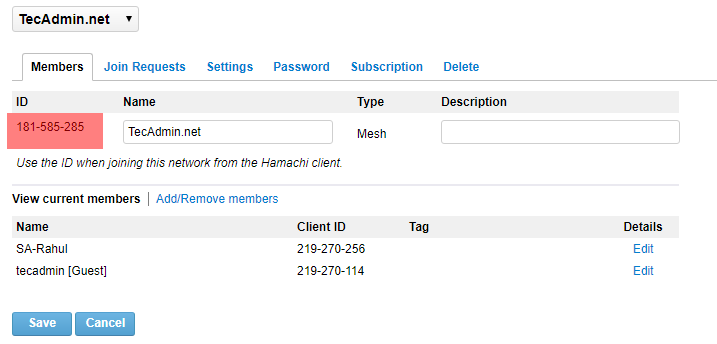
Step 4: Join LogMeIn Existing Network
After installing hamachi, let’s join the existing network. But it required being logged in first. There is no need for any login credentials for it, just use the following command.
hamachi login
Logging in .......... ok
Now use the command to join the network.
hamachi join 181-585-285
Password:
Joining 181-585-285 .. ok
Replace 181-585-285 with your LogMeIn network id.
Now you have successfully joined the existing network.
Step 5: Check Hamachi Status and Details
To check the IP address, hamachi client id, and other details about your system just type the command ‘hamachi‘ and press enter.
hamachi
Output
version : 2.1.0.174 pid : 20578 status : logged in client id : 219-270-114 address : 25.71.188.76 2620:9b::1947:bc4c nickname : svr1.tecadmin.net lmi account: -
To check the current joined to the network and other details about that network just use the following command
hamachi list
Let’s try to ping to windows client.
ping 25.70.100.134 -c 4
Output
PING 25.70.100.134 (25.70.100.134) 56(84) bytes of data. 64 bytes from 25.70.100.134: icmp_seq=1 ttl=128 time=1.88 ms 64 bytes from 25.70.100.134: icmp_seq=2 ttl=128 time=2.15 ms 64 bytes from 25.70.100.134: icmp_seq=3 ttl=128 time=1.56 ms 64 bytes from 25.70.100.134: icmp_seq=4 ttl=128 time=1.63 ms --- 25.70.100.134 ping statistics --- 4 packets transmitted, 4 received, 0% packet loss, time 3010ms rtt min/avg/max/mdev = 1.563/1.806/2.150/0.237 ms
The above output showing that system is successfully communicating with the windows clients using the hamachi network.
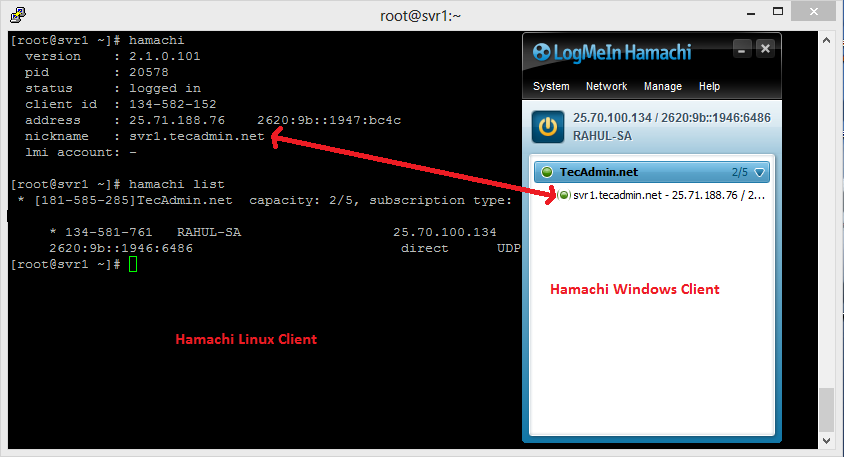
Conclusion
Congratulations! You have successfully installed and configured LogMeIn Hamachi on your Linux system. Your systems are now connected over a VPN network. The Hamachi provides you hassle free VPN network, without any configuration. You just need to install Hamachi client and connect to the VPN network.















![Toni Kroos là ai? [ sự thật về tiểu sử đầy đủ Toni Kroos ]](https://evbn.org/wp-content/uploads/New-Project-6635-1671934592.jpg)


