How to Set Up Google Alerts: Tips and Tricks
Yulia Deda
Many underestimate Google Alerts, but if configured correctly, it can be of great help and bring valuable insights. From monitoring your business reputation to spying on your competitors and finding link building opportunities, this tool has got you covered.
To learn more about how to use Google Alerts for marketing, make sure to read this guide.
Now, let’s discuss how you can set up and customize Google Alerts to grow your business.
Mục Lục
Management of Google Alerts
Setting up Google Alerts is easier than you can imagine. All you need to do is create a Google account or log into an existing one and follow further instructions.
Creating alerts
Whether you set up Google Alerts for company names, competitors, or any news, the process is the same.
1. Go to https://www.google.com/alerts and type in your search terms.
2. Click the Show Options button below the search box to apply the most suitable settings for you.
3. By going through the list of variables, you will be able to customize alerts features, such as:
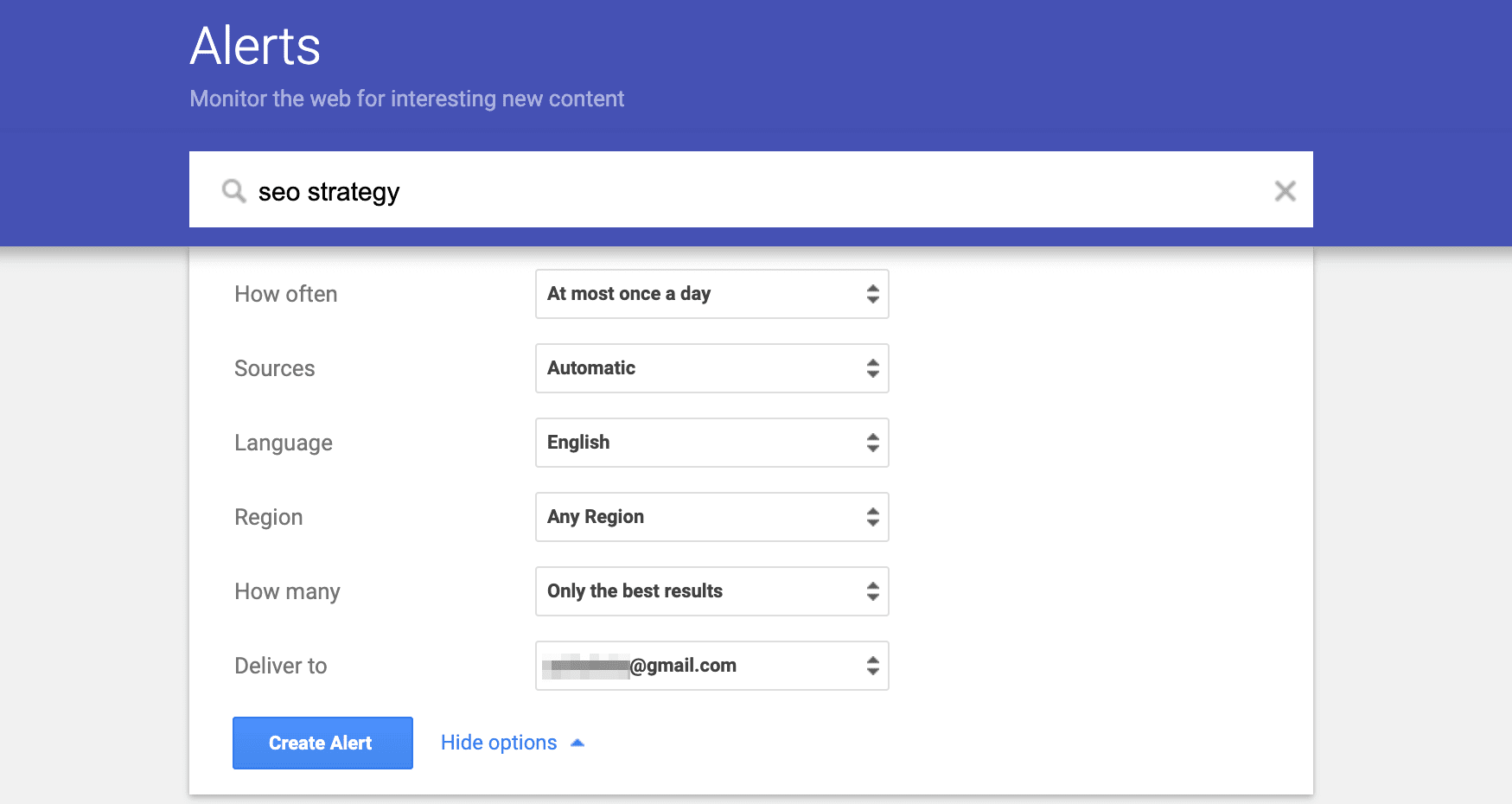
- How often: Receive notifications for your search query once a day, once a week, or as it happens.
- Sources: Either ask for notifications from all sources or customize to receive alerts from blogs, books, videos, etc.
- Language: Select a certain language or receive notifications in all languages.
- Region: Choose a region or specific country that you want to analyze.
- How many: Select the search results’ frequency by applying the “only the best results” or “all the results” option. The “all results” filter is designed to notify users about each found item across the web, whereas the “only the best results” option only generates the most relevant search results.
- Deliver to: Insert the email address that will receive alerts.
This is when Google Alerts shows a preview of your future notifications, so you can make sure you’ve set all settings up correctly.
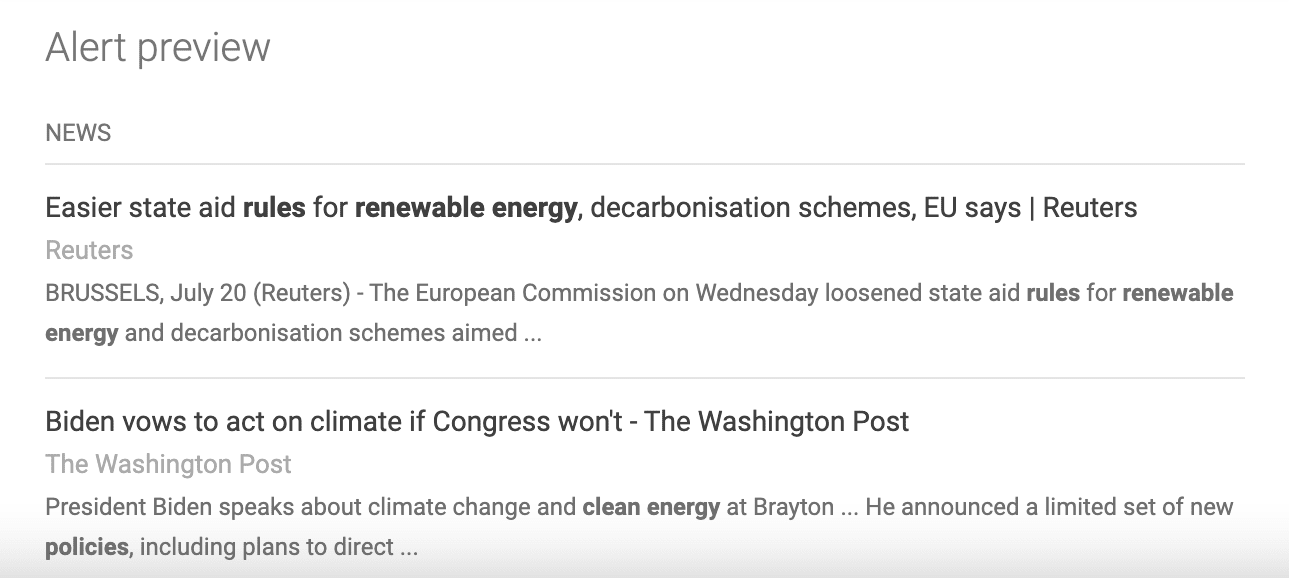
4. Click the Create Alert button.
Editing alerts
To edit or change Google Alerts, you will need to stick to the steps listed below:
1. Go to Google Alerts.
2. Click the pencil icon next to the alert you created.
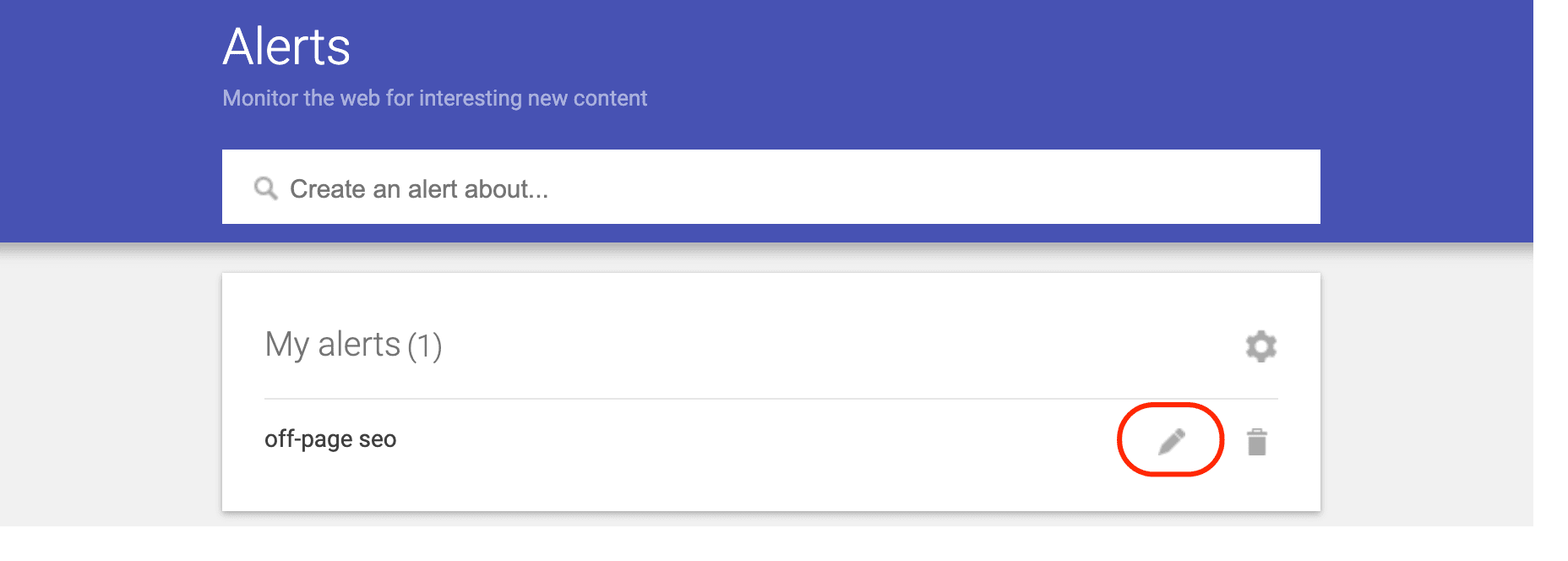
3. Make your changes with your search term or filters.
4. Hit the Update Alert button.
Alternatively, you can edit a Google Alert by opening the notification email and clicking the Edit this alert button.
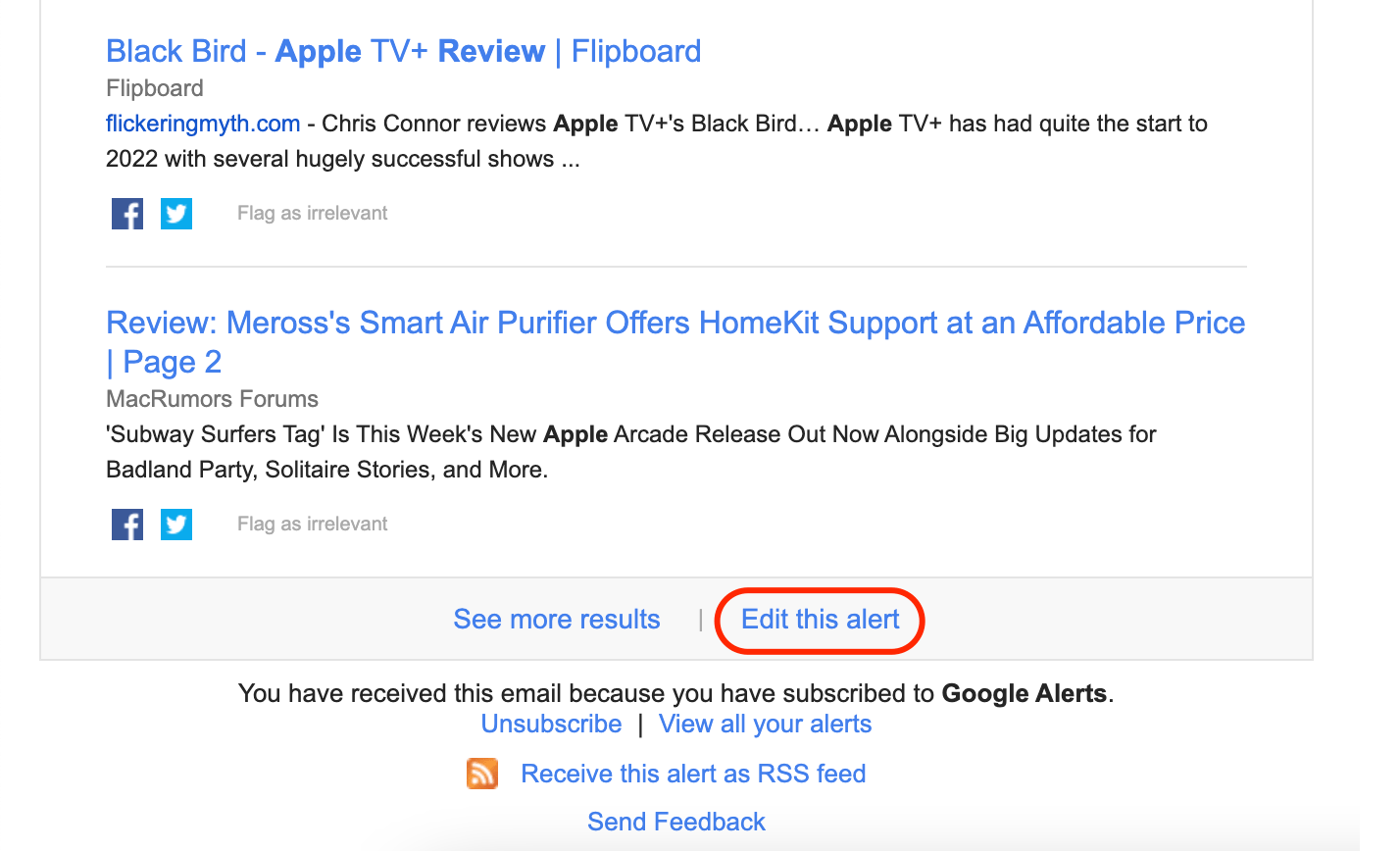
Once you are directed to https://www.google.com/alerts, go through the same steps as above.
Deleting alerts
If you’re wondering how to stop Google Alerts, there are two ways you can do it. They are as follows:
1. Go to your Google Alerts page and click the trashcan icon next to an alert.
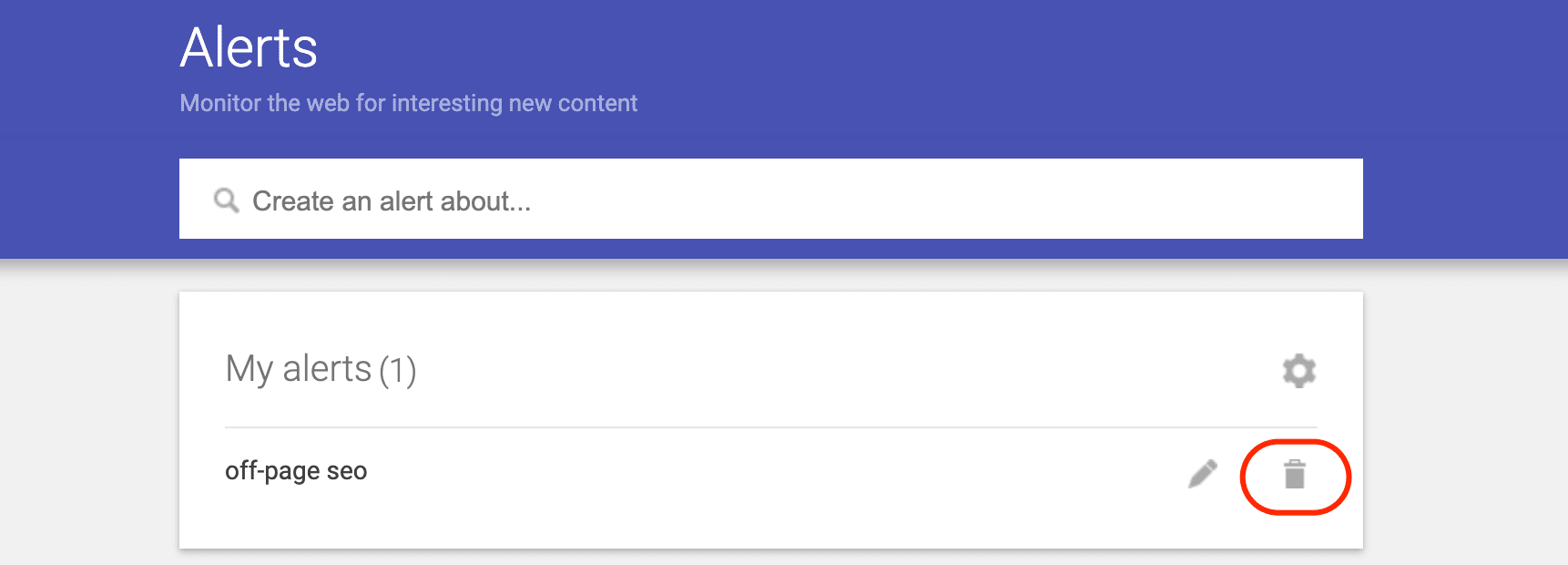
2. Open one of the Google Alert notification emails and press the Unsubscribe button.
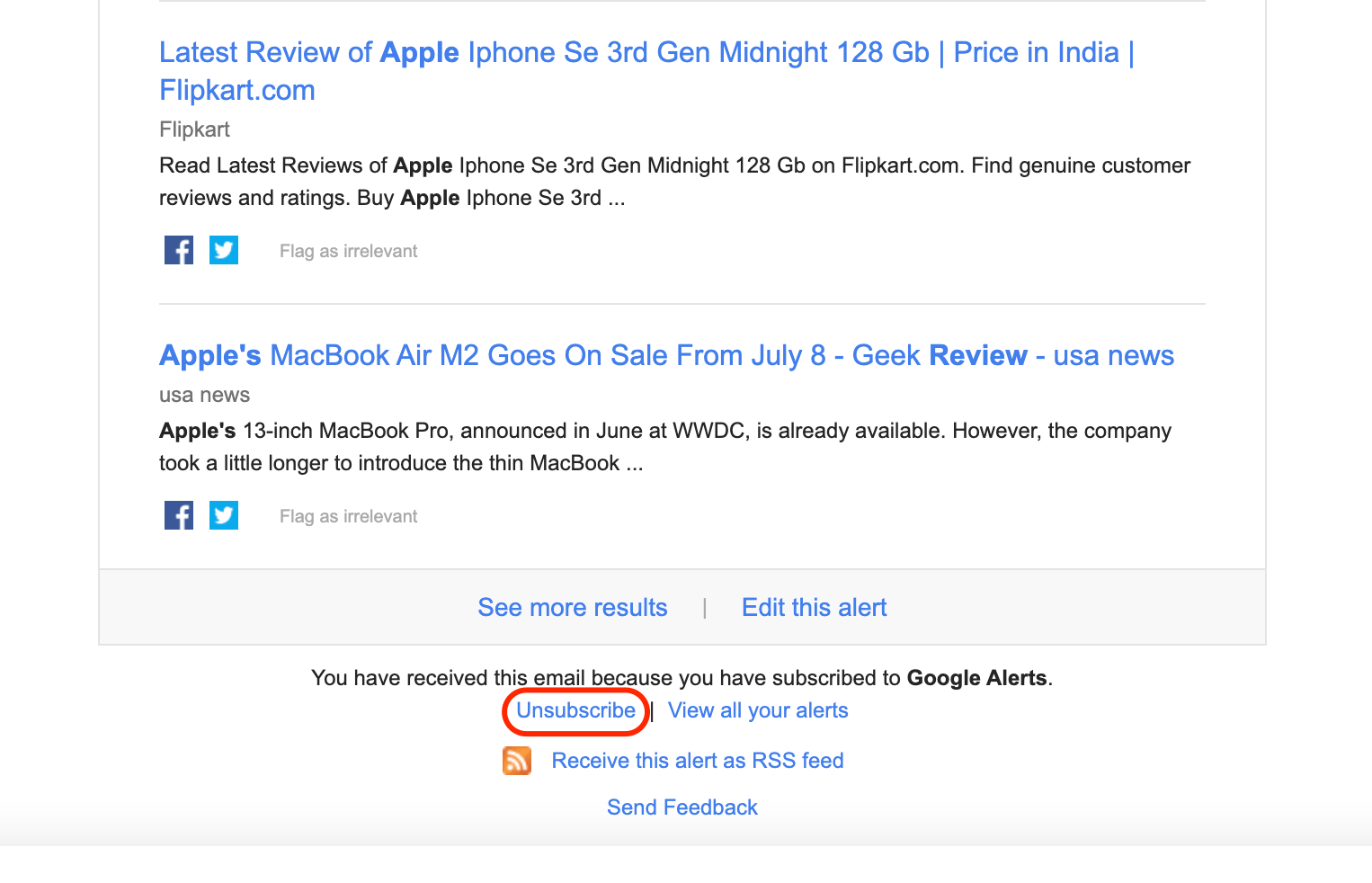
You will then be redirected to your Google Alerts page to confirm your decision.
Useful operators
When setting Google Alerts, you can take advantage of search operators that significantly narrow and refine the results. For example:
- With the help of the site: operator, you can search within a particular website. For example, type site:ikea.com sofa if you want to limit your search to the pages of the IKEA website.
- Put the keyword inside quotation marks if you want to look for an exact phrase. For instance, search for “ikea desks” if you want to receive the exact match.
- Setting a Google Alert with the dash or minus sign – in the front of a certain keyword can help you exclude searches containing this term. For example, you can type ikea home decor -candles if you don’t want to receive results containing the “candles” keyword while searching online.
Additional settings
By clicking the settings cog near the My Alerts section, you can also set the time of day that you want to receive notifications and whether to send every alert separately into a single email.
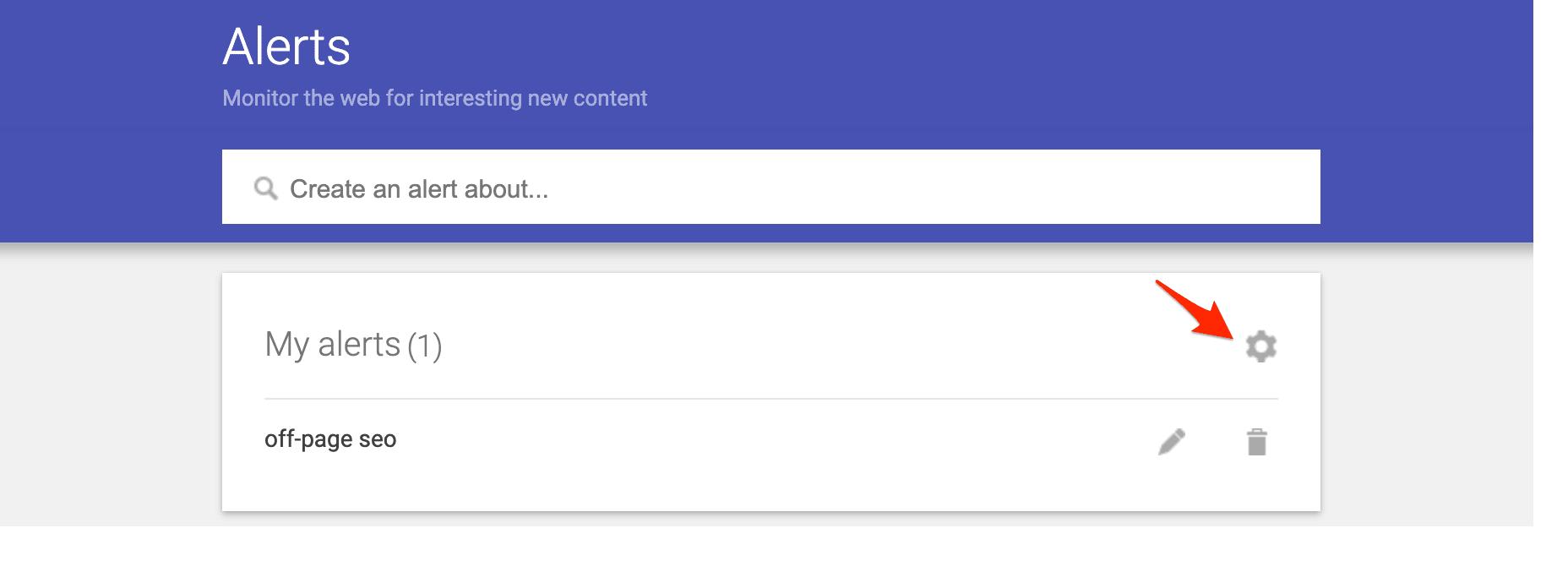
Simply hit the checkbox next to Delivery Time and then choose a time to receive the alert. Next, to determine the frequency each alert will be sent to your inbox, click the checkbox next to Digest. Finally, press the Save button to close Google Alert settings.
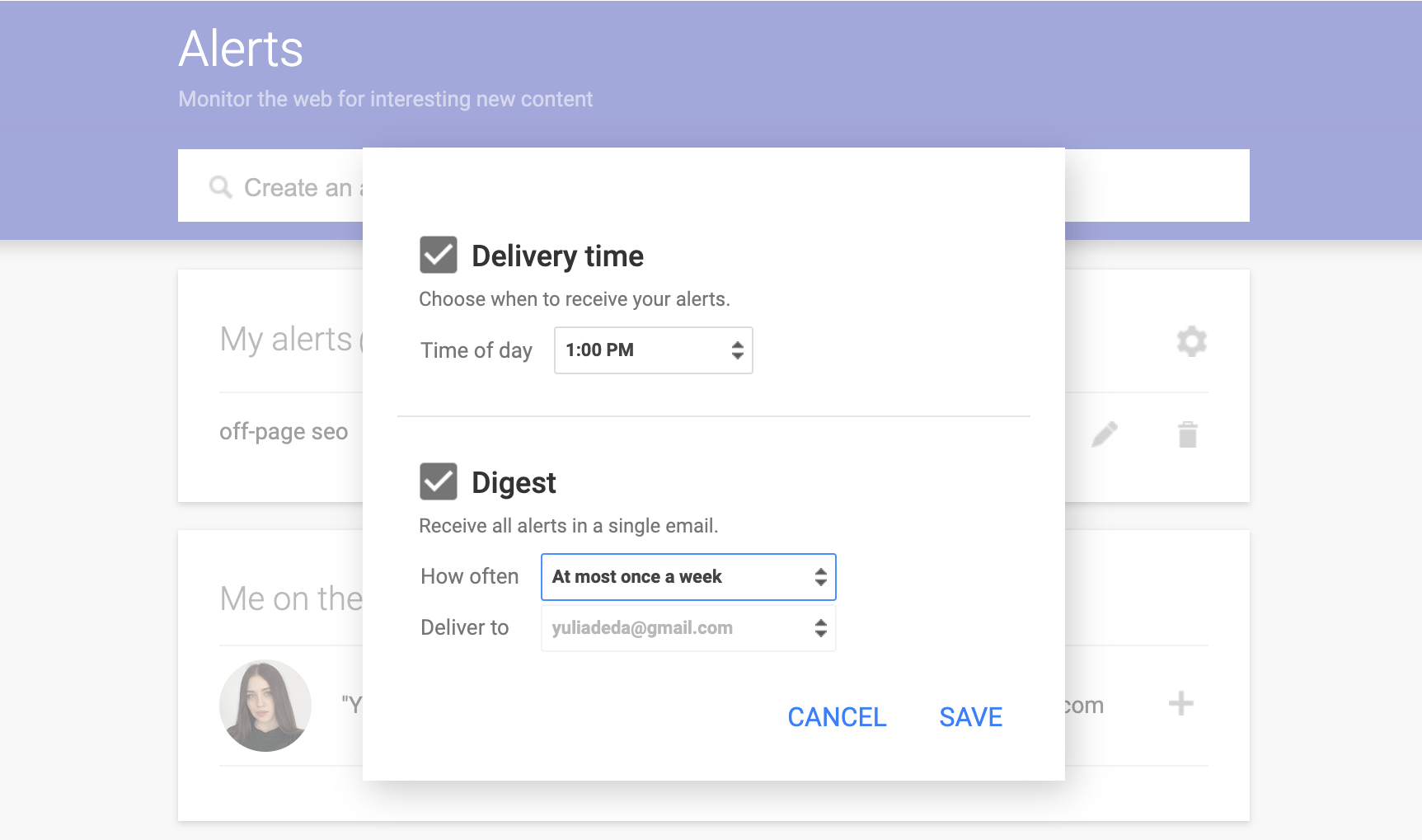
By the way, don’t miss a chance to get acquainted with other Google tools that can help you grow a successful business. For instance, here are our separate guides on how to set up Google Search Console and how to install Google Analytics.
Final thoughts
Google Alerts is a simple yet powerful tool with flexible settings to support your marketing and SEO goals. If you manage to set up a Google Alert properly, this service can get all the essential mentions in your inbox to improve your business success rate.
2894 views















![Toni Kroos là ai? [ sự thật về tiểu sử đầy đủ Toni Kroos ]](https://evbn.org/wp-content/uploads/New-Project-6635-1671934592.jpg)


