How to Reset Networking Settings on iPhone & iPad
How to Reset Networking Settings on iPhone & iPad

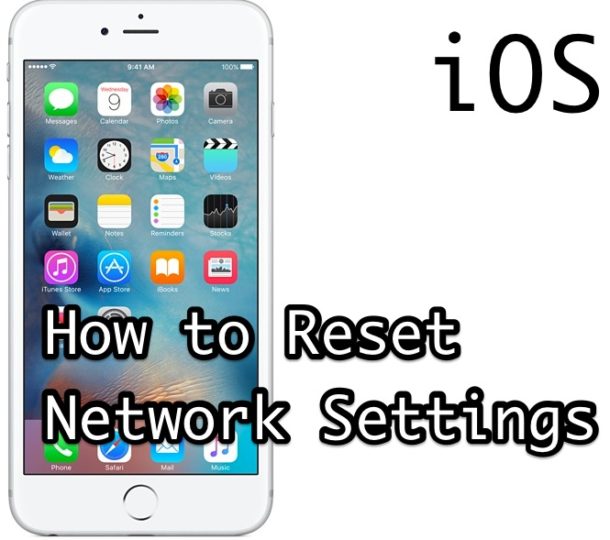
Resetting network settings on iPhone, iPad, and iPod touch is often an effective method of troubleshooting network connection issues, either with wi-fi networks or cellular data. Resetting these settings is easy and takes only a moment in iOS and iPadOS, and the process of resetting network settings is the same whether the device is an iPhone, iPad, or iPod touch.
Keep in mind that resetting network settings will remove any custom DNS settings that have been set, will remove wi-fi passwords that are saved, and any other specific customizations like DHCP to networks or networking functionality will be lost.
Resetting Network Settings in iOS & iPadOS
Performing a network settings reset is the same on iPhone, iPad, and iPod touch, here’s what to do:
- Open the ‘Settings’ app
- Go to “General” section
- Choose “Reset” and then select “Reset Network Settings”
- Confirm to reset network settings, this will reboot the iPhone, iPad, or iPod touch and clear and reset all network service settings on the device

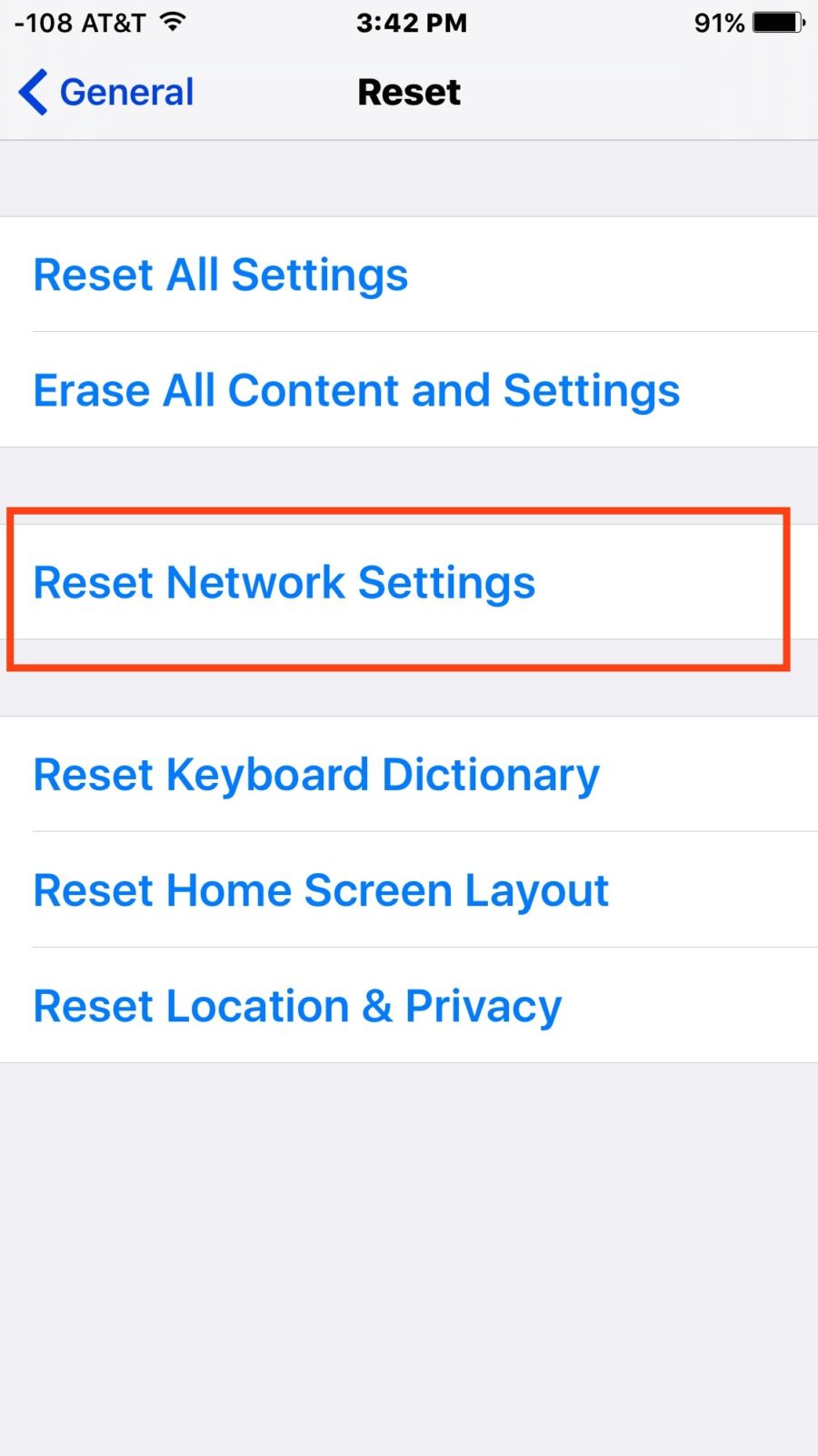
When the device reboots, you’ll want to rejoin a wi-fi network as usual, or wait for the cellular data plan to reconnect.
That’s it, the network device settings have been reset!
This is a very effective method of troubleshooting various connection problems with iPhone, iPad, and iPod touch that are network related, like an inability to connect to certain networks, or network failures, to specific services not working through the internet, and much more.
Remember, previously saved network settings will be lost, so you’ll have to re-enter wi-fi passwords and join networks again.
Any custom DNS settings or other network settings will also be required to adjust again.















![Toni Kroos là ai? [ sự thật về tiểu sử đầy đủ Toni Kroos ]](https://evbn.org/wp-content/uploads/New-Project-6635-1671934592.jpg)


