How to Manually Download and Install Windows 10 1803 April 2018 Update
How-To
How to Manually Download and Install Windows 10 1803 April 2018 Update
![]()
By
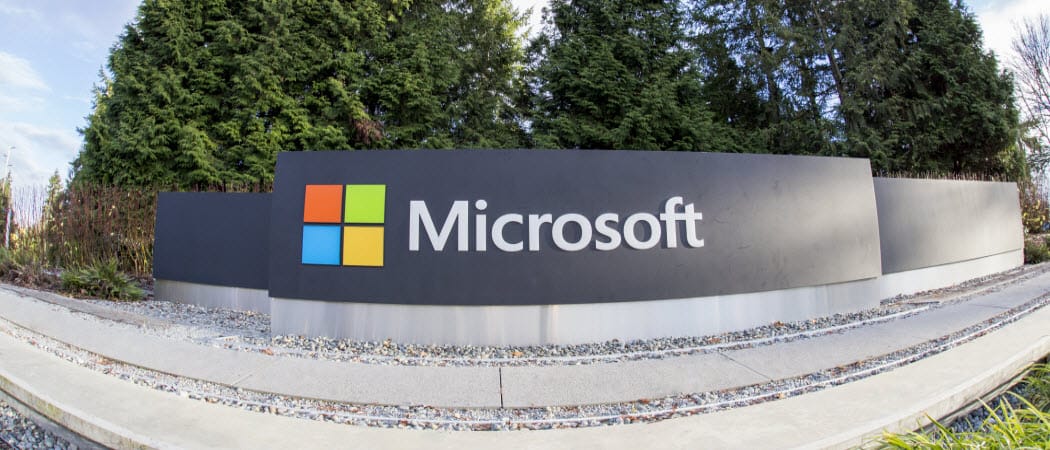
Microsoft today is allowing anyone to download and install the Windows 10 April 2018 Update. Here’s how to download and install it.
After being delayed a few weeks, Microsoft announced that the latest Windows 10 feature update is ready for launch. In addition to security and overall system improvements, this version includes some new features. There are improvements to the Fluent Design UI, a new Timeline feature, and new Microsoft Edge abilities. To find out more, check out our article on the notable new features in version 1803.
Starting today, Microsoft is making Windows 10 version 1803, aka “April 2018 Update,” available for the public to download and install on their PCs. It will then begin rolling out in staggered stages globally starting May 8th, but if you’re an early adopter and don’t want to wait, you can get it now. Here is a look at where you can find it and manually install it.
Manually Install Windows 10 1803
Of course, you want to make sure your computer is ready for the update. For more on that, read our article on 12 things to do before upgrading. Head to the Windows 10 Download page. Click on the “Update now” button to download the Upgrade Assistant tool.

Launch it, and follow the on-screen instructions that walk you through the installation process. It’s straightforward, and it will check your system for compatibility, download the update, and keep all your current files, apps, and settings.
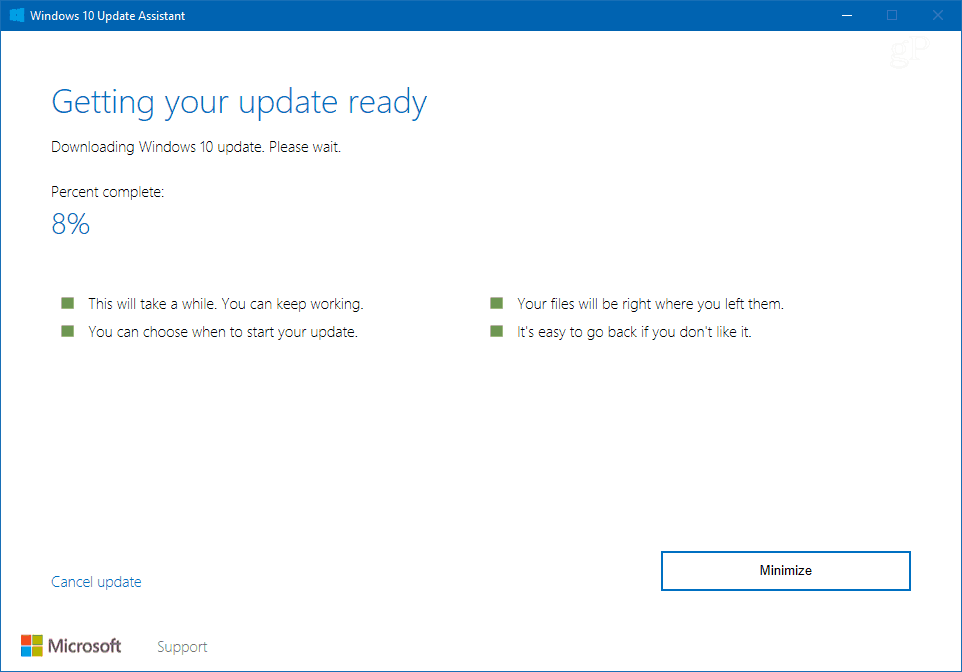
If you’re a more experienced user and want to do a clean install, grab the Media Creation Tool from the same page. That allows you to download a full ISO image of Windows 10 1803 and then create physical install media on a USB drive, for example.
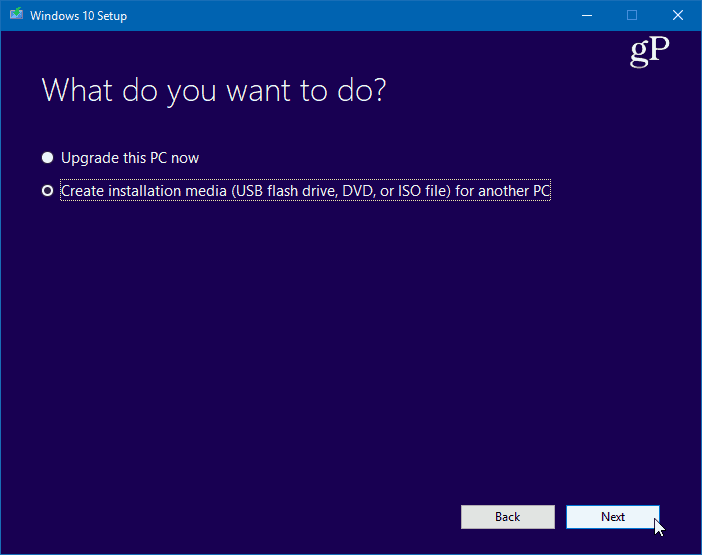
It’s worth noting that today some users are reporting the update is available via Windows Update, and you can manually check for the update by going to Settings > Update & Security > Windows Update and see if it’s waiting there for you. If you’re not manually checking for updates, you will start seeing it on or after May 8th as it comes automatically.
No matter how or when you upgrade your Windows 10 system this cycle, we cannot stress enough how important it is to make sure you back up your system first. And make sure to follow the advice explained in our article on prepping your PC for the Windows 10 Upgrade.
Now, on the other hand, you might want to hold off on this update at least until the first cumulative update is released. If so, check out our article on how to delay or defer Windows 10 1803 Update. There you will find steps to delay the update for up to a full year on Windows 10 Pro and Home.
If you are an early adopter and are installing this new update this week, let us know how things are going in the comment section below. Or, for more discussions and troubleshooting help, check out our Windows 10 Forums.
















![Toni Kroos là ai? [ sự thật về tiểu sử đầy đủ Toni Kroos ]](https://evbn.org/wp-content/uploads/New-Project-6635-1671934592.jpg)


