How to Install Odoo 15 and Odoo Apps on Windows
The main reason that many people are unaware of Odoo is due to the misunderstanding that the Odoo platform is not supported on Windows which can be treated as a lack of information on the platform. Odoo runs smoothly on the Windows platform and it is platform-independent. Furthermore, most people use Ubuntu-based operating systems for using the Odoo without any corresponding reason. Moreover, Odoo installations in Windows-based systems are much easier compared to other platforms. Additionally, for a small end customer, the best option to use the Odoo is in the Windows environment. There is an Odoo community version for Windows which is available completely free of cost.
Installation of Odoo in Ubuntu is a complicated process compared to the Windows platform. In addition, you need to research several manuals or blogs to complete the installation process. In the case of Windows, the steps are very easy to handle for normal users.
Here we will discuss the Odoo 15 installation in the Windows platform.
For the installation of Odoo 15 in Windows 10, the following steps need to be followed.
The installation process of Odoo 15:
Firstly you will need to download the Odoo version that is compatible with your Windows Operating system. From the corresponding link, you can access and download the updated version of Odoo (version 15).
https://www.Odoo.com/page/download
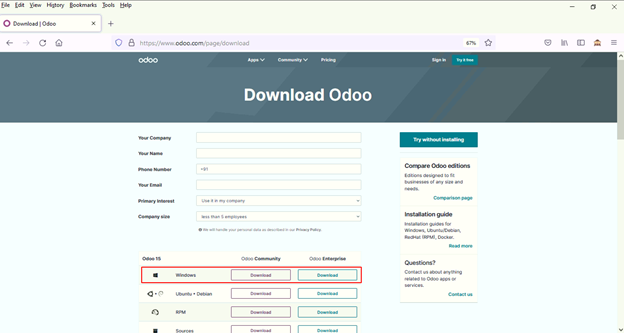
On the website, you will see a form, and after filling in the details you will be able to download the corresponding version of Odoo. Click the download button in the marked area as shown in the above image to download the Odoo installation file. For the purpose of the use, you can choose community or enterprise edition. For downloading the enterprise edition, you will need a license code and registration whereas the community edition is totally free of cost.
After downloading the corresponding version, it will download as a file in the downloads folder shown below
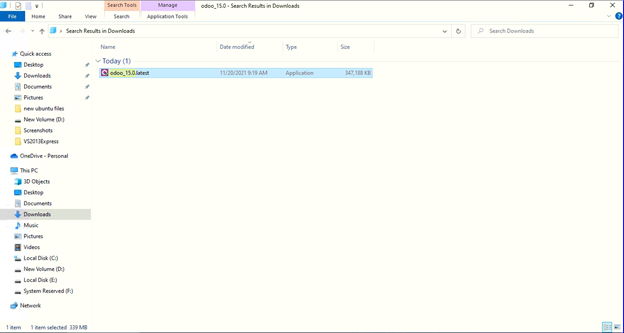
After that, you can double-click the download file and start the installation as shown in the below image.
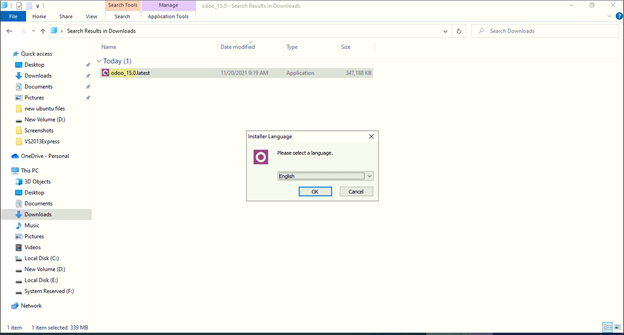
Then, you need to provide the corresponding language for the Odoo 15 to function with, then click the OK button.
After that, click the next button for further installation steps.
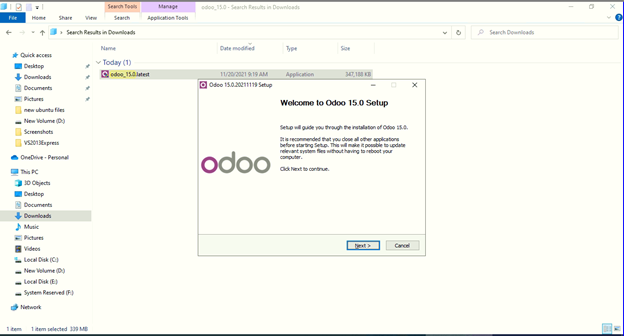
Then you will need to agree to the terms and conditions for further proceeding of the installation.
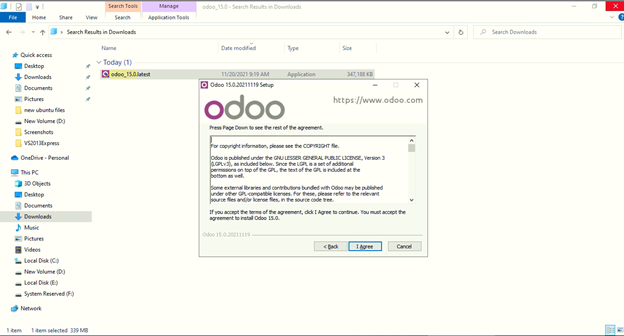
Select ‘Custom’ as the installation type in the menu and mark ‘Odoo Server’ as shown in the image below.
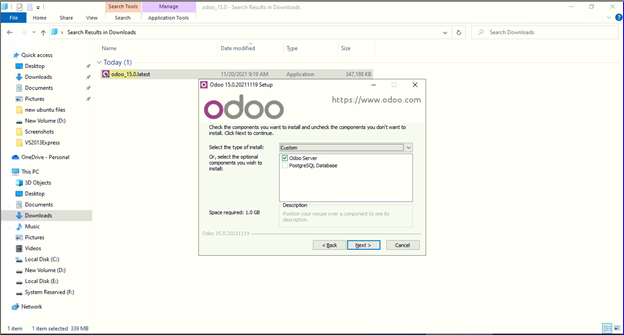
Then you will need to configure the PostgreSQL connection as shown in the image below by providing the Hostname, Port details, Username, and the Password of the PostgreSQL connection.
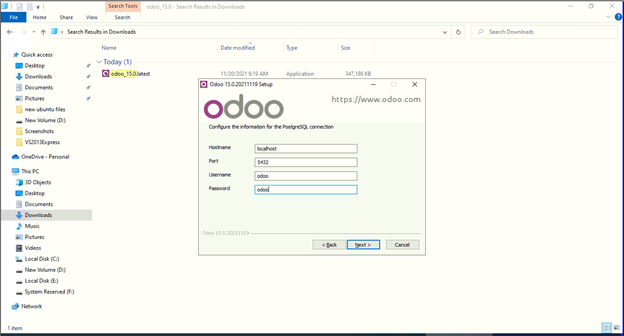
Then select the corresponding destination location and install it
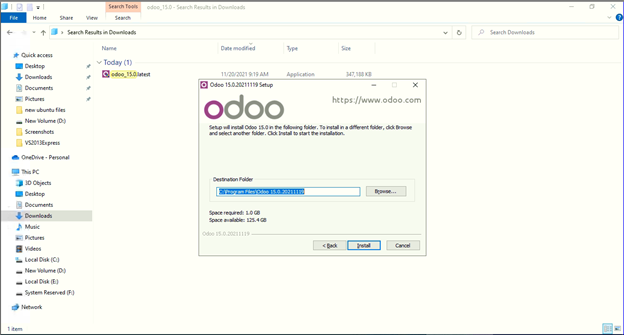
Then select the install option, you can see the installation bar shown in the image below.
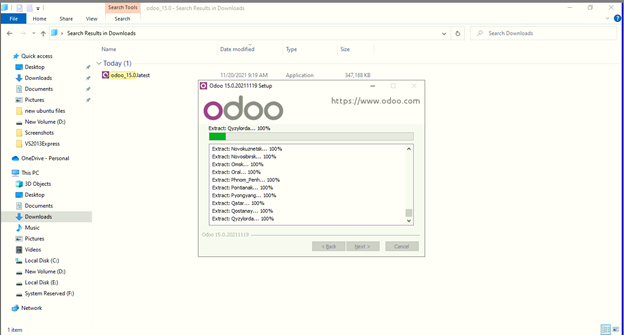
The installation process is completed then click the next button.
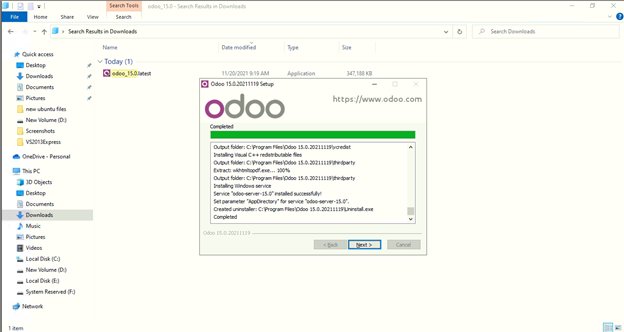
After that, select the ‘Start Odoo’ and click the Finish button.
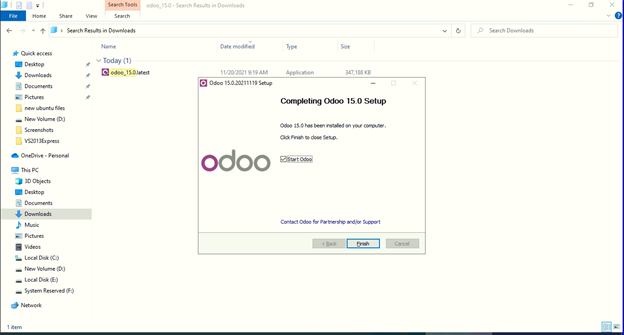
Then it will load the Odoo in the default browser, Then you need to add details for database creation in the following interface. Using the credentials you will login to the Odoo, then you can install applications at your convenience.
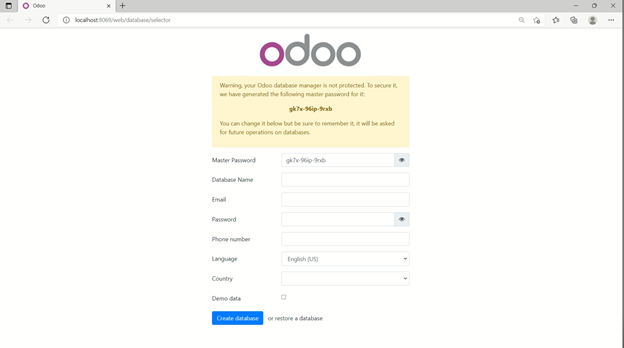
After the login process you will see the following dashboard, Then install the applications that you need.
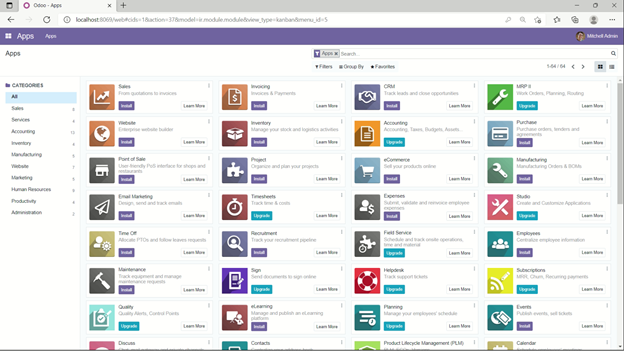
How to use the Custom modules of Odoo 15 in Windows? :
You can download and use various applications from the Odoo Apps Store using the corresponding link:
https://apps.odoo.com/apps
Then download the corresponding app for Odoo version 15.
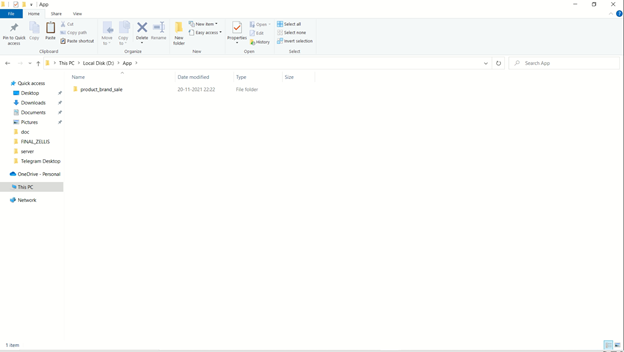
Then copy the corresponding app file in the path ‘Odoo15/server/Odoo/addons’.
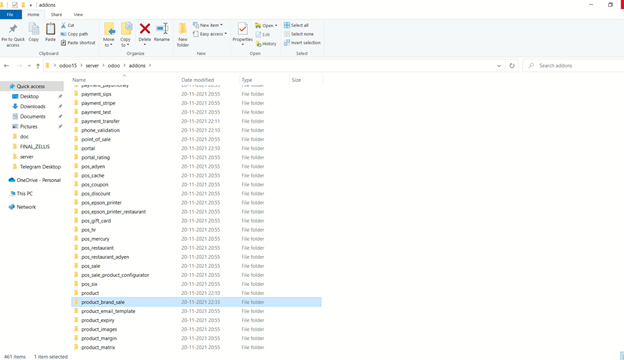
After copying the module folder you will need to restart the Odoo 15 service for the modules to work. The services are located on the Services page in Windows. Search for Odoo 15 Service and restart it.
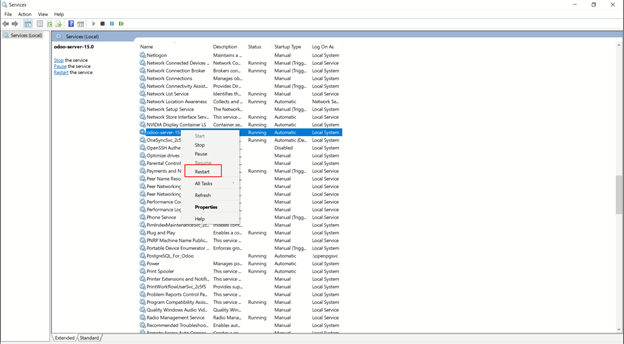
Then go to the Odoo, enable Odoo debugging mode.
Go to apps => Update Apps List
Further, update the app list and search the corresponding app, then it will be there, Now you can install it.
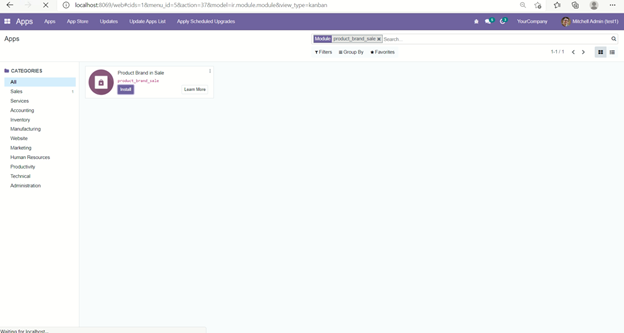
The installation of any Odoo Applications Incuding Odoo CRM, It can be done based on your needs. Moreover, this dictates that the Odoo installation to a Windows-based system is easier than the Ubuntu Based systems















![Toni Kroos là ai? [ sự thật về tiểu sử đầy đủ Toni Kroos ]](https://evbn.org/wp-content/uploads/New-Project-6635-1671934592.jpg)


