How to Install Drivers without Internet Connection
A clean install of Windows 7/8/10 can fix many problems, but to some users, it brings new problem: the Windows can’t
connect to internet because the Ethernet controller driver/network adapter driverismissing. But without internet, how
are they supposed to download and install network adapter driver and other drivers? If you are also troubled by this
dilemma, here is two ways to install drivers without internet connection on Windows 7/8/10/XP/Vista.
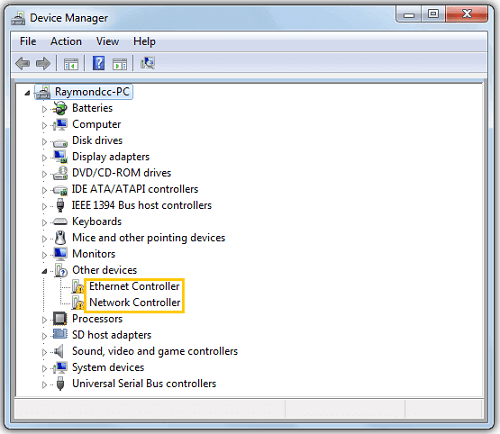
Note: It is necessary to have a backup of drivers on your computer so that if the
drivers are deleted accidentally, become corrupted or incompatible, you can get back the drivers easily.
Driver Backup: Why and How to Back Up Windows Drivers
(opens new window)
Copy Lan/Wired/Wireless Drivers from Other Computer
You need another computer with network connection to download a network driver, then use a USB flash drive, a
smartphone or any other device to copy the driver to the internet-disabled computer.
Step 1. Learn about the detailed information of your hardware device (PC model or the network
card model) and operation system that you are using.
Step 2. On a computer with workable Wi-Fi or other network connection, go to the website of the device
manufacturer and search for the network driver that is right for your network card. If you are using
a off-the-shelf computer, you can directly go to the PC manufacturer’s website. Or you can go to network card
manufacturer’s website
Step 3. Download the Lan/Wired/Wireless driver file on the computer and copy the file to a
USB flash drive.

Step 4. Plug the USB flash drive to your computer that has no network connection. And copy the network driver
file to the computer.
Step 5. Install the network driver on the computer.
Install Drivers with Driver Talent Without Internet
If you need to install more than just network driver after a clean install of Windows system, you are suggested to
install drivers without internet in a more intelligent way: using Driver Talent for Network Card
(opens new window). The program is especially designed to download
network drivers without internet connection.
- After installing the program on your computer, you have compatible WiFi/wireless/Ethernet/wired drivers
automatically installed with no need to search for the right drivers. - Install all needed drivers on your PC at once, such as video card driver, audio driver, so that
you don’t need to install the missing drivers one by one after a fresh install, format, upgrade of Windows. - The program is compatible with Windows 10/8.1/8/7/XP/Vista.
Step 1. On the computer with Wi-Fi or wired network, download Driver Talent for Network
Card.exe file. The file is a little bit large with a size of 182MB. But it takes only several minutes to
download.
Download
(opens new window)
Step 2. Copy the .exe file to the network-disabled computer. Open the file to install the
program. As the program is installed on your computer, all needed WiFi/wireless/Ethernet/wired drivers will
be installed as well.
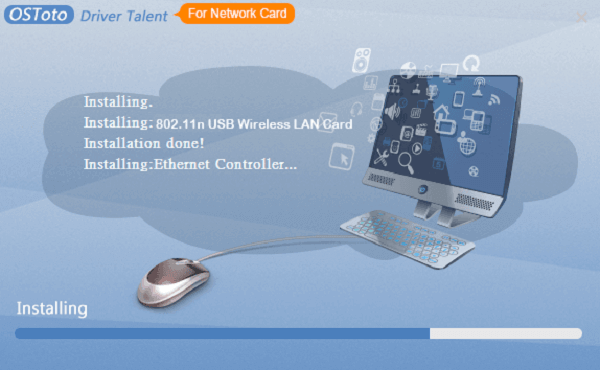
Step 3. After the installing is done, you should be able to access the internet. If you’ve installed the
network drivers but see no internet connection, just reboot your computer for the installation to
take effect.
Step 4. You can continue to use the program to install other drivers on your computer.
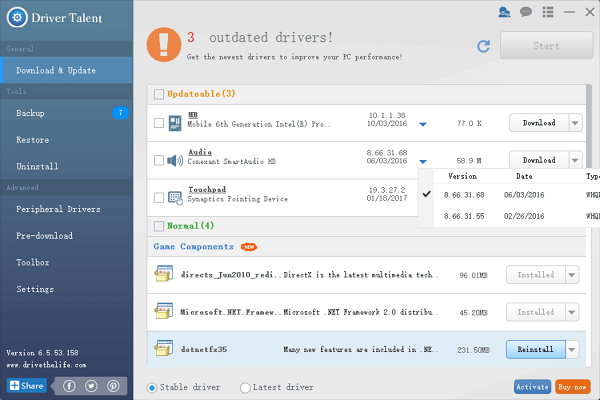
What if You Have No Network and USB Drivers
If you need to install drivers without both network and USB drive, which means that you have no
network driver while the computer won’t recognize your USB drive, you can:
- Try to connect the USB drive to a USB 1.1 or 2.0 port. In some Windows system like Windows 7, the
system has no the USB 3.0 drivers from its first build so the USB drive won’t be recognized if you plug it into USB
3.0 port. - Use CD to install drivers. When you first purchase a computer or peripheral devices, the computer
or device often comes with a CD stored with basic drivers. Use the CD to install drivers without network or USB.















![Toni Kroos là ai? [ sự thật về tiểu sử đầy đủ Toni Kroos ]](https://evbn.org/wp-content/uploads/New-Project-6635-1671934592.jpg)


