How To Install a Fast & Small Eclipse IDE – Ralph’s Open Source Blog
Eclipse 2022-09 has just been launched these days and this is a good moment to talk about the IDE and the installation.

I always have the problem that my Eclipse IDE is polluted with countless plugins that I do not use and that make working with Eclipse rather tougher. So in this blog I will shortly give my recommendation how to install a fast & small Eclipse IDE.
Start with the Eclipse Installer
If you choose the default Download option on the Eclipse Download Page you will first get the Eclipse Installer which helps you to install Eclipse. Eclipse comes in a lot of different fashions and as a Java Enterprise Developer you might choose the version “Eclipse IDE for Enterprise Java and Web Developers”. But stop – this can be the wrong choice.
The “Eclipse IDE for Java Developers” is much smaller and usually has all the essential features for a Java Enterprise developer. This version includes Java language support, Maven and Git.
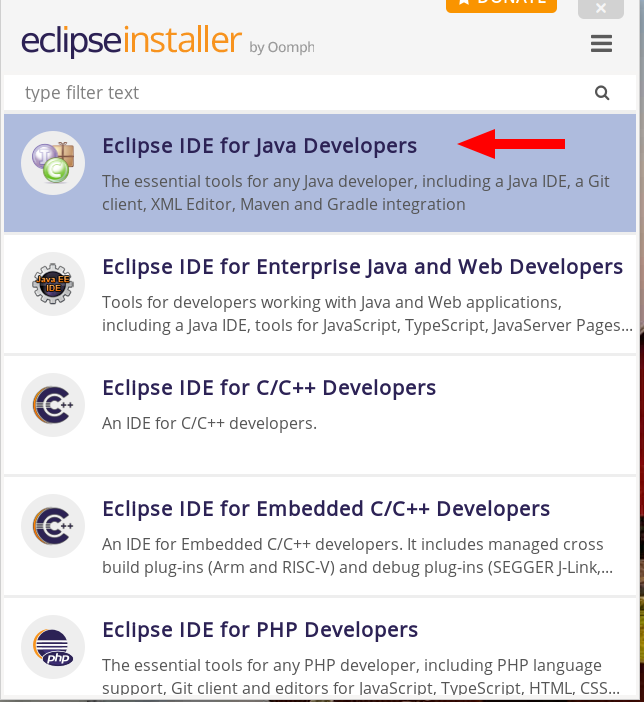
In contrast the Eclipse IDE Enterprise Version includes for example the Data Tools Platform or many Server plugins you often did not need. In the worst case these plugins may add additional deployment descriptors or validate your code in a unnecessary style. OK, this is of course my personal experience and if you need all these plugins than the Enterprise edition will be fine for you. Otherwise the IDE for Java Developers will be the best choice even if you plan to develop Jakarta EE enterprise applications.
The Web Developer Tools
As a Java Enterprise and Web Developer I need of course some code assistance when developing HTML, Jakarta Faces, or JavaScipt applications. For that reason I install the “Eclipse Enterprise Java and Web Developer Tools”. From my personal point of view, this is the only essential plugin I need additionally. You can install this plugin easily via the Eclipse Marketplace.
Note: There are two plugins listed in the Marketplace. You only need the Enterprise version if you develop Jakarta Faces applications. If not, the “Eclipse Web Developer Tools” will be sufficient.
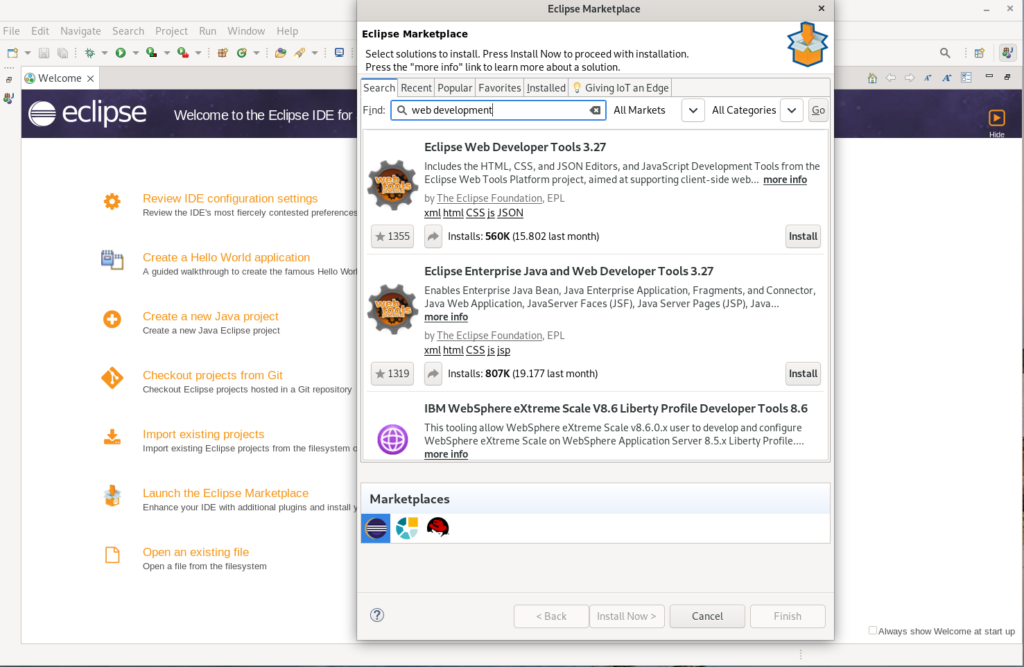
If you choose the plugin, you have in addition the option to add or deselect features. In my case I choose the JSF Tools and deselect the Server tools.
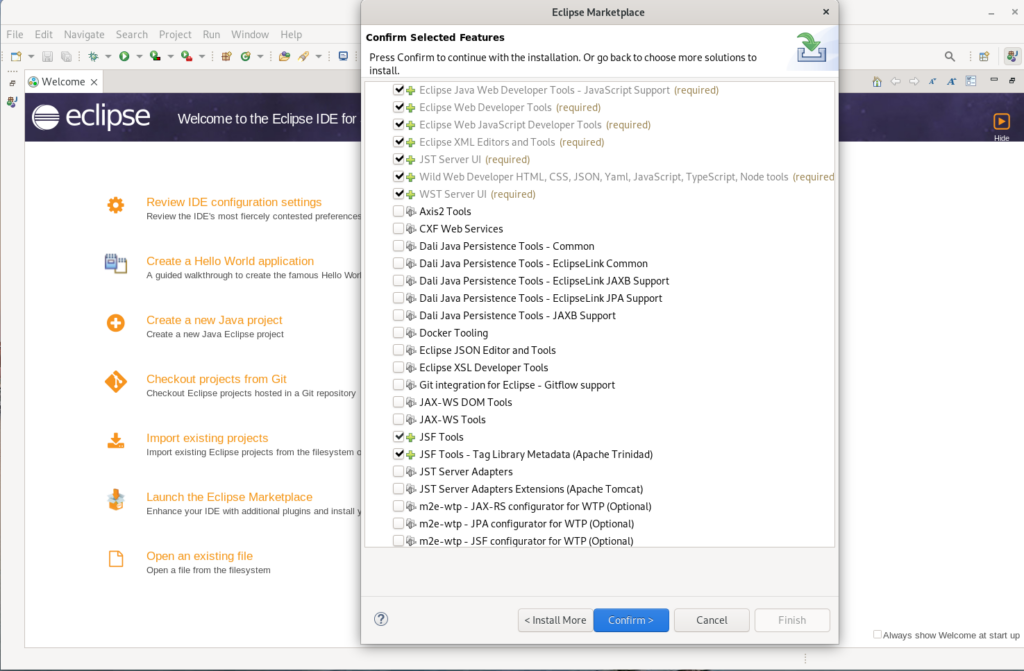
After you have added the plugin, you will have code completion for .css , .xhtml an .js files and code assistance for Faces components and JavaScript.
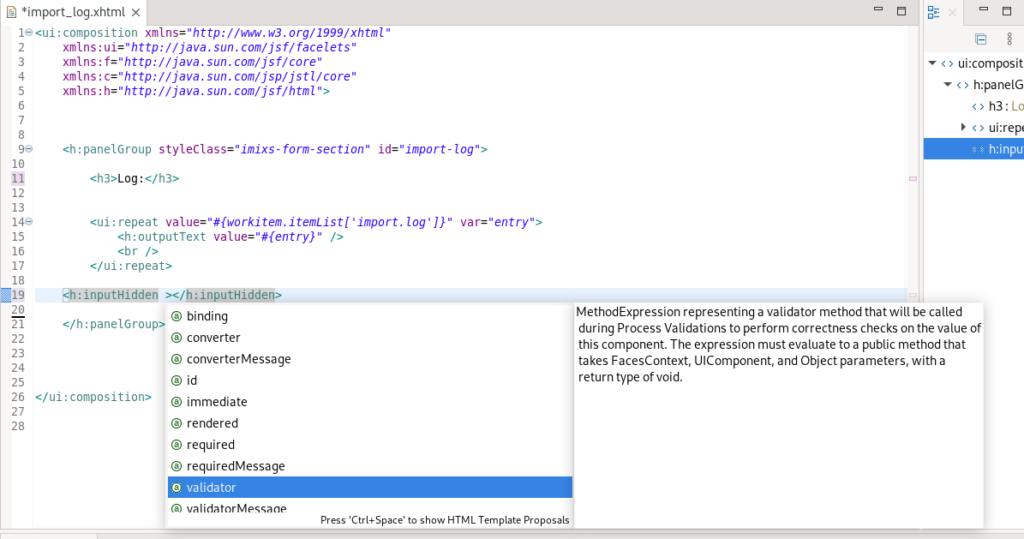
That’s it. Now you have still a small and fast version of the Eclipse IDE installed which brings all the features you need for Java, Jakarta EE and Web development.















![Toni Kroos là ai? [ sự thật về tiểu sử đầy đủ Toni Kroos ]](https://evbn.org/wp-content/uploads/New-Project-6635-1671934592.jpg)


