How to Find the Path of a Network Drive in windows 10
Finding and sharing the path of a network drive in Windows 10 permits the users to store and share files without consuming many data resources. It is also a secure file sharing medium because only the users with the network drive address and password will have access to it.
This manual will provide the procedure for finding the path of a network drive in Windows 10.
Mục Lục
Find the Path of a Network Drive in Windows 10
Windows offers three different methods to find the network drive path given as follows:
Let’s check out each of the mentioned methods one by one!
Method 1: Finding the Network Drive Path in Windows 10 Using CMD
For the purpose of finding the path of a network drive in Windows with the help of the command prompt, follow the provided procedure.
Step 1: Open Command Prompt
Firstly, open the Startup menu, search for “cmd”, and open the Command Prompt.
(Note: Do not run it as administrator).
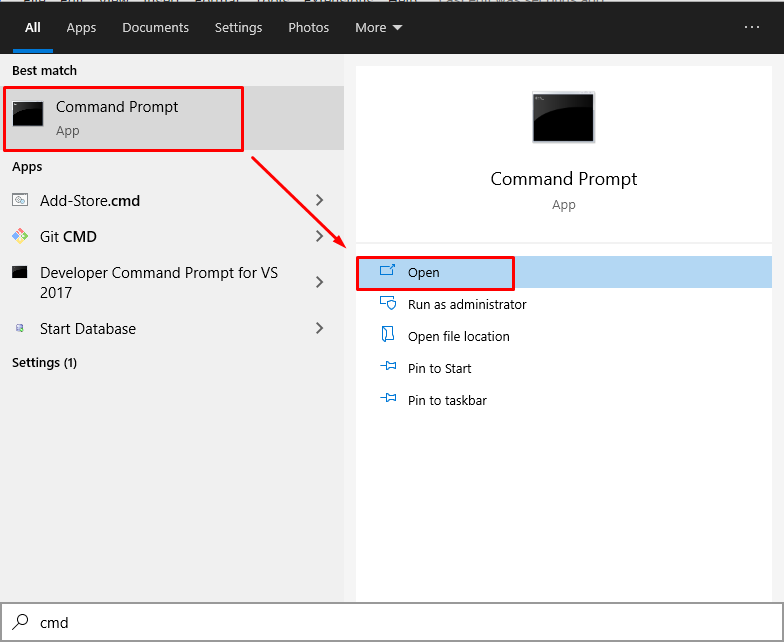
Step 2: Find Network Drive Path
Next, run the “net use” command to find the network drive path. Moreover, this command is also utilized for connecting, configuring, or removing connections to shared resources such as mapped network drives:
>
net use
In the displayed information, “Status” shows whether the drive is mapped or not, “Local” shows the assigned drive letter, while “Remote” refers to the network drive address path:
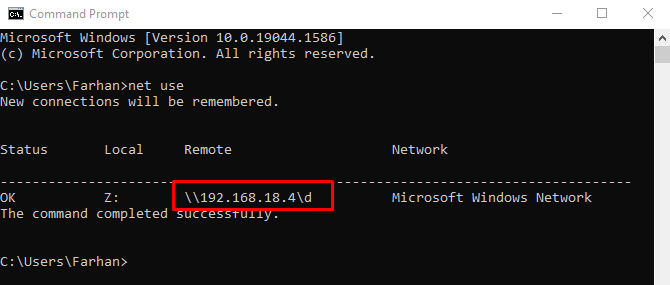
Method 2: Finding the Path of a Network Drive in Windows 10 Using PowerShell
To find network drive path in PowerShell, first, open up the PowerShell (Note: not to run as an administrator):
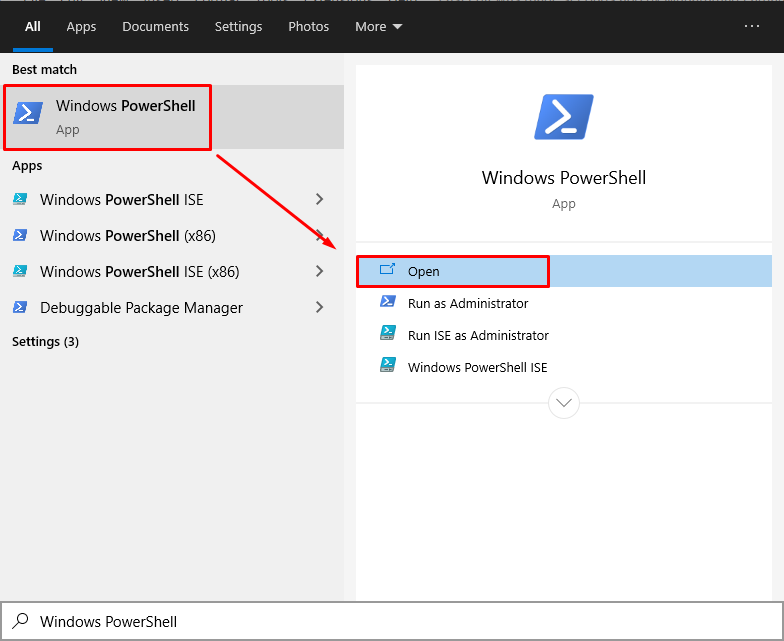
In the opened PowerShell window, execute the “net use” command:
>
net use
As you can see, all the information related to the network drive address is displayed:
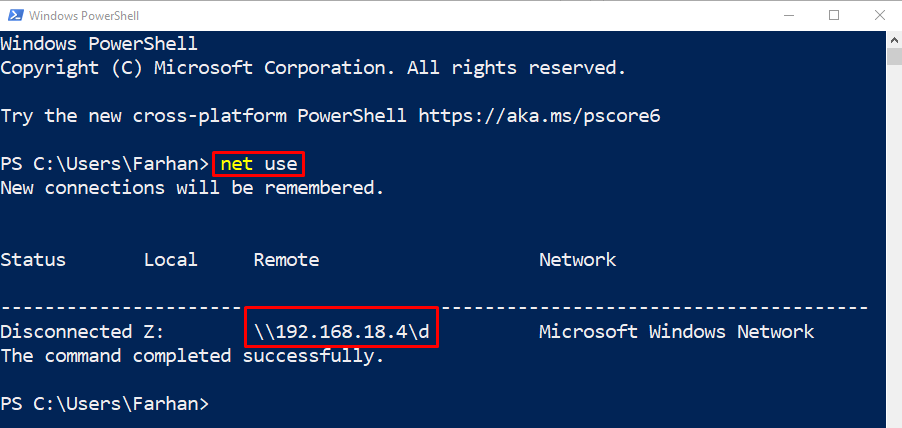
Method 3: Finding the Path of a Network Drive in Windows 10 Using File Explorer
To find the path of the Network drive using File Explorer, open “This PC” and select the network drive from the “Network locations” section. Here, the network drive address can be seen with the network drive name.
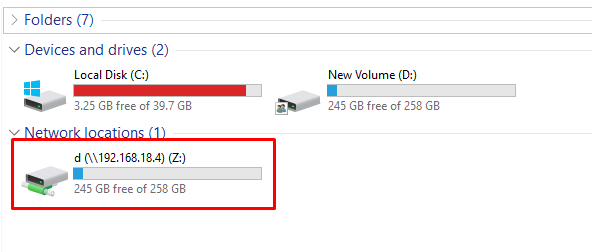
Or check out the network address through the address bar of the opened File Explorer window:
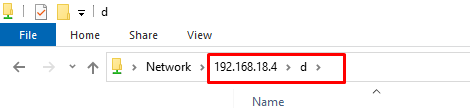
We have offered different methods related to finding the path of a network drive in Windows 10.
Conclusion
In Windows 10, the command line applications such as CMD and PowerShell can be used to find the path of a network drive. Apart from these, file explorer can also be used to serve the purpose. In the first two approaches, the “net use” command is utilized for the specified purpose, Whereas the File Explorer lets you know about the network path in the drive name or you can find it in the address bar. This post has demonstrated numerous methods to get the network drive’s path on Windows 10.















![Toni Kroos là ai? [ sự thật về tiểu sử đầy đủ Toni Kroos ]](https://evbn.org/wp-content/uploads/New-Project-6635-1671934592.jpg)


