How to Download All Files from a SharePoint Site?
Requirement: Download All Files from a SharePoint Site.
Mục Lục
How to Download All Files in SharePoint Site?
When you have lots of different document libraries with files in them, it takes quite a bit of time to download all the files from one library. Fortunately, there is an easy way to do this! Let’s explore how to easily download all the document libraries of a site.
To download all files from a SharePoint document library or folder, Simply use the “Explorer View”.
- Navigate to your SharePoint On-premises or SharePoint Online library.
- Click on “View in File Explorer” from the Views Drop down in SharePoint Online. For SharePoint On-premises, click on the “Open with Explorer” button in the “Library” tab.
- From the Explore view, you can download all documents or all attachments from any list or library to your local machine.

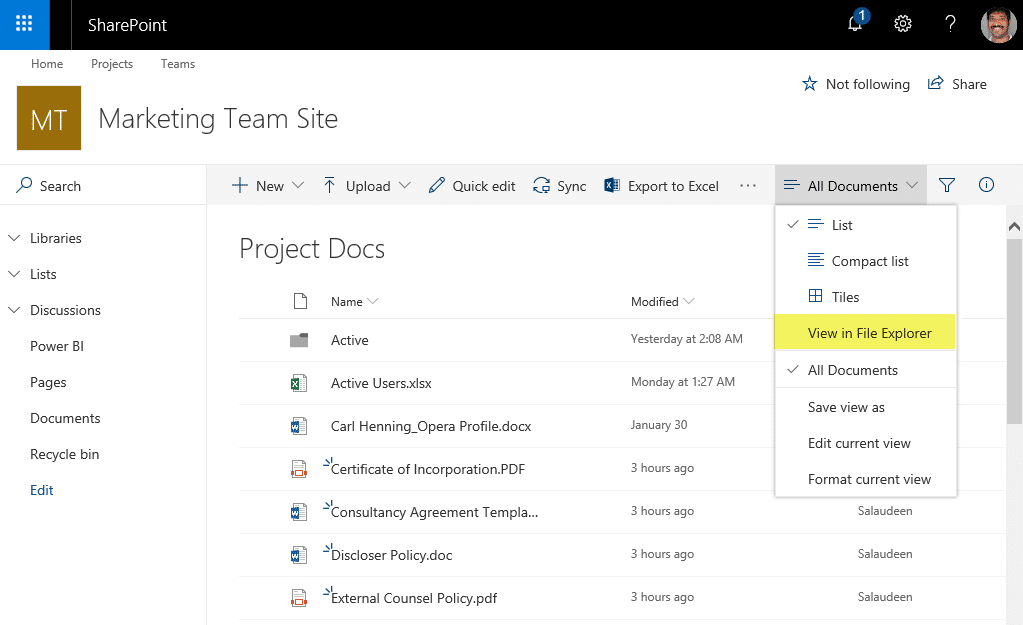
- Now in the Explorer view, navigate one level up, and you can download the complete site or site collection using explorer view by navigating up and down to the site, list, or library objects.

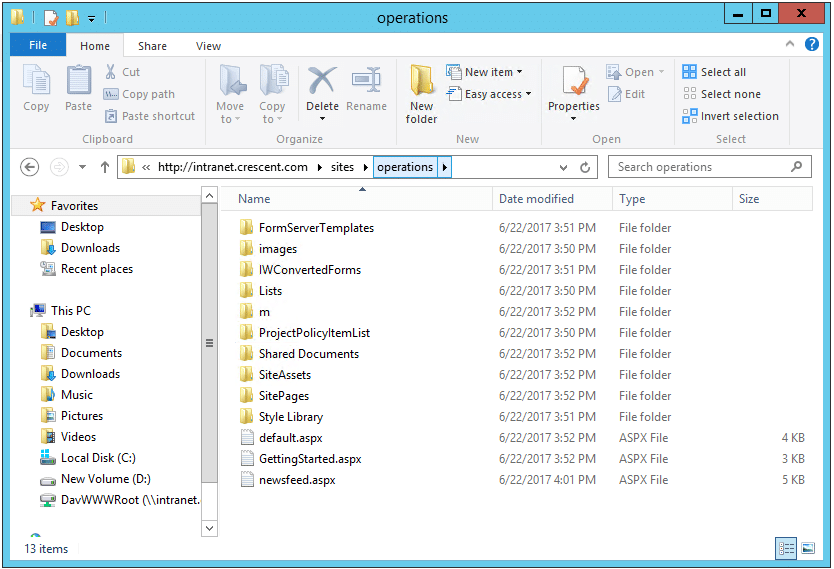
In modern libraries, You can simply select all files and hit “Download” button to download all files from a document library.
PowerShell to Download All Files from SharePoint On-Premises/Online site:
We can also use the WebDav method to download all files from a SharePoint site or site collection. Just set the parameters in the below script and hit run. This PowerShell script copies all files, including files in all libraries, document versions, list item attachments of the given site and its subsites to the local disk path provided. You may have to log in to the SharePoint server site once to establish a session cookie, BTW!
#Configuration Parameters
$DownloadPath= "c:\Downloads\Online"
#$WebDavUrl = "\\intranet.crescent.com\DavWWWRoot\sites\operations"
$webDavUrl = "\\[email protected]\DavWWWRoot\sites\operations" #SharePoint Online
#Create Local Folder it it doesn't exists
If(!(Test-Path $DownloadPath))
{
New-Item -ItemType Directory -Force -Path $DownloadPath | Out-Null
}
#Get All files from the Site and download to local folder
Get-ChildItem -Path $webDavUrl -Recurse | ForEach-Object {
#Frame the destination path
$DestinationPath = Join-Path -Path $DownloadPath -ChildPath (Split-Path $_.FullName -NoQualifier).Replace($webDavUrl,'');
#Copy File to local path
Copy-Item $_.FullName -Destination $DestinationPath -Force
Write-host -f Green File Copied to $DestinationPath
}
This method works in both SharePoint on-premises and SharePoint Online.
PnP PowerShell to Download All Document Libraries from a SharePoint Online Site
#Function to download a library from SharePoint Online
Function Download-PnPLibrary
{
[cmdletbinding()]
param
(
[Parameter(Mandatory=$true)][Microsoft.SharePoint.Client.List]$List,
[Parameter(Mandatory=$true)][string]$DownloadPath
)
Try {
Write-host -f Yellow "Downloading Document Library:"$List.Title
#Create a Local Folder for the Document Library, if it doesn't exist
$LibraryFolder = $DownloadPath +"\" +$List.RootFolder.Name
If (!(Test-Path -Path $LibraryFolder)) {
New-Item -ItemType Directory -Path $LibraryFolder | Out-Null
}
#Get all Items from the Library - with progress bar
$global:counter = 0
$ListItems = Get-PnPListItem -List $List -PageSize 500 -Fields ID -ScriptBlock { Param($items) $global:counter += $items.Count; Write-Progress -PercentComplete `
($global:Counter / ($List.ItemCount) * 100) -Activity "Getting Items from Library:" -Status "Processing Items $global:Counter to $($List.ItemCount)";}
Write-Progress -Activity "Completed Retrieving Items from Library $($List.Title)" -Completed
#Get all Subfolders of the library
$SubFolders = $ListItems | Where {$_.FileSystemObjectType -eq "Folder" -and $_.FieldValues.FileLeafRef -ne "Forms"}
$SubFolders | ForEach-Object {
#Ensure All Folders in the Local Path
$LocalFolderPath = $DownloadPath + ($_.FieldValues.FileRef.Substring($Web.ServerRelativeUrl.Length)) -replace "/","\"
#Create Local Folder, if it doesn't exist
If (!(Test-Path -Path $LocalFolderPath)) {
New-Item -ItemType Directory -Path $LocalFolderPath | Out-Null
}
Write-host -f Green "`tEnsured Folder '$LocalFolderPath'"
}
#Get all Files from the folder
$FilesColl = $ListItems | Where {$_.FileSystemObjectType -eq "File"}
#Iterate through each file and download
$FilesColl | ForEach-Object {
#Frame the Parameters to download file
$FileDownloadPath = ($DownloadPath + ($_.FieldValues.FileRef.Substring($Web.ServerRelativeUrl.Length)) -replace "/","\").Replace($_.FieldValues.FileLeafRef,'')
$FileName = $_.FieldValues.FileLeafRef
$SourceURL = $_.FieldValues.FileRef
#Download the File
Get-PnPFile -ServerRelativeUrl $SourceURL -Path $FileDownloadPath -FileName $FileName -AsFile -force
Write-host -f Green "`tDownloaded File '$FileName' from '$SourceURL'"
}
}
Catch {
Write-Host -f Red "Error Downloading Library '$($List.Title)' :"$_.Exception.Message
}
}
#Parameters
$SiteURL = "https://crescent.sharepoint.com/sites/marketing"
$DownloadPath ="C:\Temp\NewDocs"
#Connect to SharePoint Online
Connect-PnPOnline $SiteURL -Interactive
$Web = Get-PnPWeb
#Exclude certain libraries
$ExcludedLists = @("Form Templates", "Preservation Hold Library","Site Assets", "Pages", "Site Pages", "Images",
"Site Collection Documents", "Site Collection Images","Style Library")
#Get all non-hidden document libraries
$DocumentLibraries = Get-PnPList -Includes RootFolder | Where {$_.BaseType -eq "DocumentLibrary" -and $_.Title -notin $ExcludedLists -and $_.Hidden -eq $False}
#Enumerate each library
ForEach($Library in $DocumentLibraries)
{
Download-PnPLibrary -List $Library -DownloadPath $DownloadPath
}
Refer to my other post to download all documents from a library using PowerShell: PowerShell to Download All Files from SharePoint Library















![Toni Kroos là ai? [ sự thật về tiểu sử đầy đủ Toni Kroos ]](https://evbn.org/wp-content/uploads/New-Project-6635-1671934592.jpg)


