Eight Ergonomic Tips for Keyboard and Mouse Setup – Your Body Posture
[Updated on 1 July 2022] Are you working on your computer correctly? According to experts, just because you don’t feel any pain typing on your computer doesn’t mean that you are okay. What you might not know is that a lot of repetitive strain injuries might be happening due to years of inappropriate sitting and typing ergonomics.
Due to technological advancement, most people have to use a computer each day at their workplace. Sitting with an incorrect posture, with improper positioning of the mouse could lead to upper limb disorders including tennis elbow and carpal tunnel syndrome. Therefore, when you are setting up your computer, you must position your computer accessories correctly.
Picking the Right Keyboard
Depending on what tasks you carry out daily, having the right keyboard is essential for your posture. If you use your computer daily, it is recommended that you get a compact keyboard. Compared to the typical keyboard, the compact keyboard is a bit smaller and doesn’t come with the number pads, to avoid reaching out too far between your mouse and keyboard.
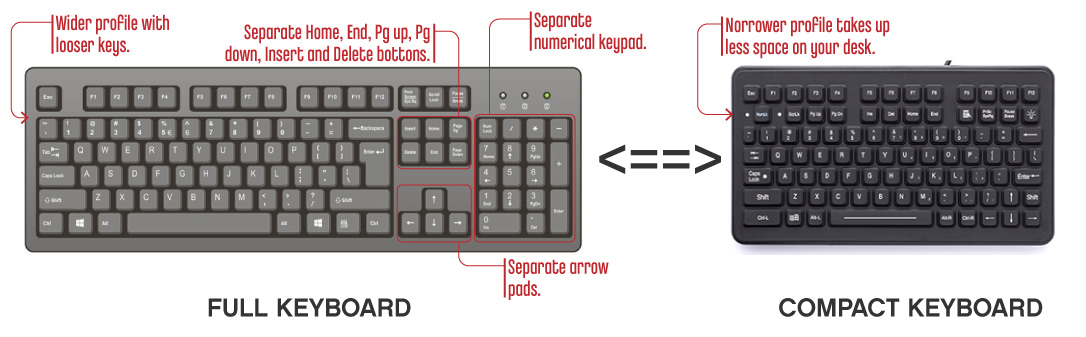 You’ll be surprised to find out that it’s not the actual typing that results in painful injuries but twisting and reaching out. Compact keyboards are also lighter, which makes them perfect for carrying around between your workstation.
You’ll be surprised to find out that it’s not the actual typing that results in painful injuries but twisting and reaching out. Compact keyboards are also lighter, which makes them perfect for carrying around between your workstation.
Do you have the Right Mouse?
 Picking out the best mouse depends on your personal needs, and more so, what a user feels comfortable, and how often they get to use it. You should get a vertical mouse since they encourage the hand to remain in a neutral handshake position compared to your typical mouse that will cause twisting that results in strain and injury.
Picking out the best mouse depends on your personal needs, and more so, what a user feels comfortable, and how often they get to use it. You should get a vertical mouse since they encourage the hand to remain in a neutral handshake position compared to your typical mouse that will cause twisting that results in strain and injury.
The Appropriate Typing Posture
According to the University of British Columbia, a proper typing position is when the keyboard sits under your elbow height seated, and the user’s wrists are not plated on the desk’s surface. The following are critical steps used to achieve the most ergonomic and comfortable typing positions.
-
Make sure the keyboard is just below your elbow level.
-
Your elbows must be open between 90 and 110 degrees to help relax your shoulders and forearms.
-
If you are using an ergonomic keyboard or keyboard tray, ensure it can be used to achieve a negative tilt on the keyboard.
-
Your wrists need to be straight and not flexed upwards or downwards.
-
Do not rest your wrists on the desk; it exerts pressure on your tendons, cutting off the blood supply.
-
When typing, ensure that both your feet are flat on the ground.
-
In case you are using a wrist pad, make sure it flush against your keyboard. Do not use it to support your wrists when resting.
Depending on the keyboard you have, it will come with legs that help prop it up, making a positive tilt. However, it is only advisable to use it when your backrest seat is significantly reclined. Using it with an upright backrest will force your wrists in an upward flexed posture.
Setting up Your Keyboard and Mouse Ergonomically
Several ailments can come due to incorrect use of your keyboard and mouse. These issues take time to develop, and once present, they can be challenging to reverse. The following are a few tips to help you avoid the effects of long-term and keyboard and keyboard related health complications.
Your mouse, keyboard, and screen need to be positioned Infront of you
Positioning your keyboard and mouse at the side will force you to twist, exerting strain on your shoulders and torso. Doing this for a prolonged period will cause pain.
When your mouse and keyboard are in a central location in front of you, you’ll be in a better position to type with your shoulders in their natural position, avoiding pain.
Your mouse and keyboard need to be at elbow height
Your mouse and keyboard at the same height as your forearms and elbows help your shoulders relax at the side. You will also need to adjust your desk and chair height.
Avoid placing your mouse and keyboards in different height levels, since this forces you to keep moving your arms up and down. These kinds of movements trigger musculoskeletal injury.
Get a split keyboard if you have a broad chest
A split keyboard divides the keyboard into two sections. Each half points out slightly. The outward angle design makes it possible for your forearm and wrists to point inward without your elbows having to come in as far.
This helps to conform to your body contours. Thinner individuals are better off with the traditional straight keyboard.
Your keyboard and mouse need to be close to the front part of your desk
It is important that you stretch out your hands when using your mouse and keyboard. Position your keyboard about 5 cm from the front edge of your work desk, making sure that the mouse is roughly in line. Don’t forget to leave enough room to support your wrists.
Also, ensure that the mouse is positioned close to the keyboard. Placing your mouse on the side will force you to stretch, putting a strain on your arm and shoulder.
Avoid banging the keyboard while typing
You must use minimal force, depressing your keyboard keys. Your elbow is connected to the tendons from the fingers.
Typing too hard will lead to problems with your elbows that will not be immediately associated with typing.
In case you don’t use an adjustable mouse tray or keyboard, consider attaching one to the surface
This helps allow a broader range of adjustments helping you maintain a proper ergonomic setup.
If possible, get a system that is height adjustable and lets the user tilt the keyboard slightly away for better posture, and also allows the use of the mouse with upper arms relaxed and close to the body.
Make sure your hands and wrists rest when not typing
You must remain relaxed throughout your typing session. Hovering over your keyboard when not using it, places unnecessary strain on your shoulders and arms.
A rule of thumb is to perform arm and wrist exercises every 30 minutes typing on the computer.
Avoid using a laptop keyboard and trackpad for prolonged periods
The laptop was an ingenious and convenient advancement of the computer, but even with modern redesigns for prolonged use, very little has been done to help with ergonomics.
It is advisable that you set up your laptop with a laptop stand, and use an external keyboard and mouse in place for the laptop mouse and trackpad.
Is There Such a Thing as an Ideal Keyboard and Mouse?
There is no universally agreed on ‘best mouse and keyboard’ design. Depending on your liking, you might be more comfortable with a pen mouse, touchpad, or trackball rather than your traditional mouse. What you find ideal is what is most comfortable in your hands in a neutral position.
It doesn’t matter what design or brand of mouse and keyboard you have if you spend a lot of time typing on your computer, your hands will still get tired. Therefore, remember to take short breaks to stretch and let your muscles recover.















![Toni Kroos là ai? [ sự thật về tiểu sử đầy đủ Toni Kroos ]](https://evbn.org/wp-content/uploads/New-Project-6635-1671934592.jpg)


