eBay Business Policies: How To Opt-In And Create Policies For U.S And China
Setting eBay business policies is one of the first steps toward an efficient dropshipping store. While buyers are primarily concerned with the product itself, they also want information about the rules of the purchase.
Customers look for information on how long does delivery take, whether shipping is free and if returns are allowed.
Therefore, it is important to gain their trust by setting up clear policies and terms. This will help you make more sales and, as a result, more profits. The clearer the policies, the better the chances customers will make the purchase.
In this article, we’ll learn all about eBay business policies and follow a step-by-step guide on setting them up.
Mục Lục
What Are eBay Business Policies?
eBay business policies are the terms and conditions tied to listings we post on eBay. They cover three major areas: Payment, Shipping, and Return.
Payment policies let customers know which payment methods are accepted. Shipping policies determine the delivery and handling time as well as any costs attached.
Finally, Return policies give customers the timeframe by which they can return or exchange their product and inform them who pays for the return.
Setting policies for individual products can be time-consuming. So instead of setting business policies for each listing, eBay allows us to create pre-made policy templates we apply to items in one click. These templates are called eBay business policies.
Other than the ability to quickly assign policies, templates offer other practical benefits. For example, they allow you to assign or change business policies for multiple listings at a time.
Unlike regular sellers who decide their own policies, dropshippers take a very different approach.
First, because all of our business funds are managed online, we can only accept electronic forms of payment. Therefore, we set one default payment policy regardless of the supplier.
Second, because the supplier determines shipping and return policies, our eBay business policies must match what our suppliers offer. As a result, each supplier or region requires a different set of policies.
Generally, shipping and return policies are distinguished by Chinese vs. American suppliers. That’s how we’ll set up business policies in this article. But remember, working with multiple suppliers requires a policy template for each.
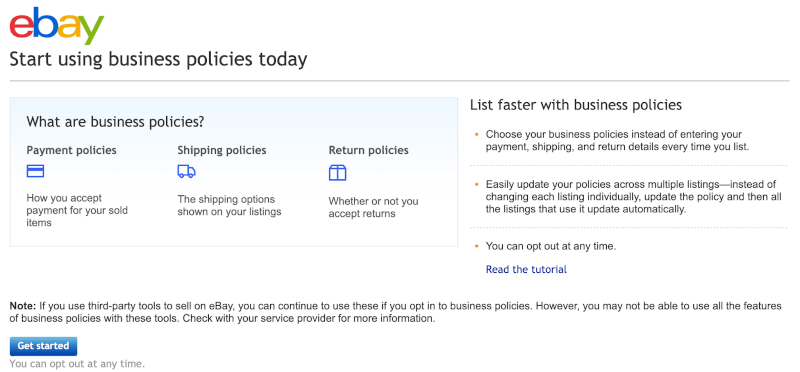
eBay does not offer business policy configuration by default. Assuming you have an eBay dropshipping store, you’ll first need to opt-in for business policies. This opt-in step is required before creating any listing.
Additionally, dropshippers who want to automate their store with AutoDS will need to create their policy templates before importing products to their store. That’s because AutoDS asks you to choose a business policy when importing products to your store.
We will discuss how to choose a template on AutoDS later in this article. However, first, we’ll need to set up the policies on eBay.
How To Create eBay US Business Policies
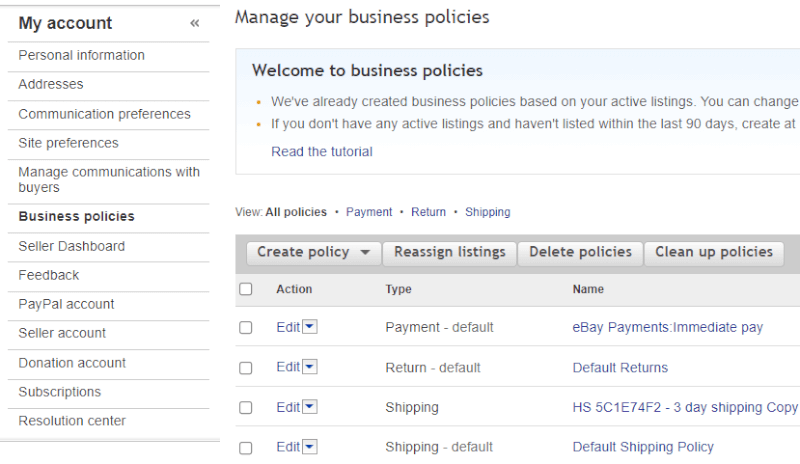
Once you’ve opted in, it’s time to create business policy templates for your US Suppliers. There are three separate policies to create: Payment, Shipping, and Returns.
As mentioned before, your shipping and return policies should match those of the supplier.
US suppliers ship products much faster than Chinese suppliers. Additionally, they have different timeframes for returns. As such, we will learn how to create policy templates tailored for US suppliers.
We know what you are about to ask; what if I want to work with multiple US suppliers? In that case, you will need to create a separate template for each. However, sometimes two suppliers have identical policies, in which case we can use the one template for both.
In this guide, we’ll focus on Walmart as an example, so you know the general setup for US suppliers. Then, you can apply that to your other supplier templates with the correct variations.
US – Payment Policy
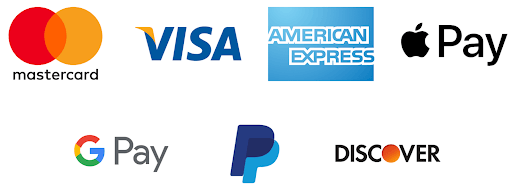
To begin, head to the eBay business policies page.
Start by preparing a payment policy default since that will be the same for all US suppliers.
Click ‘Create policy’ and select ‘Payment.’
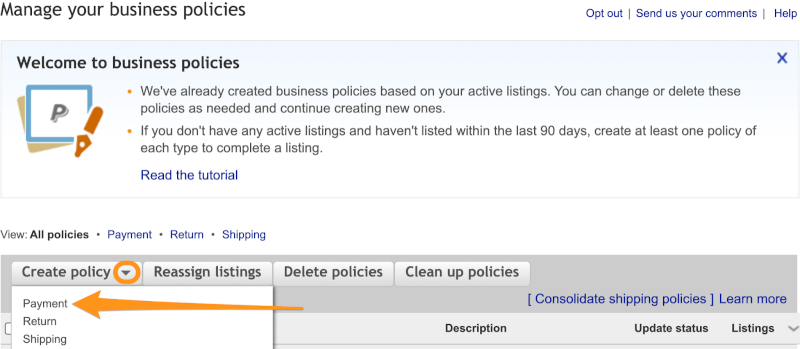
eBay asks you to name your policies, so it’s easier to select the appropriate one later. Since we only have one payment policy, call it ‘eBay Payments – Immediate Pay.’
As mentioned earlier, we only have one payment policy, so make sure to check the box that says ‘Set as a default payment policy.’ This way, every item you add to eBay will have the policy assigned automatically.
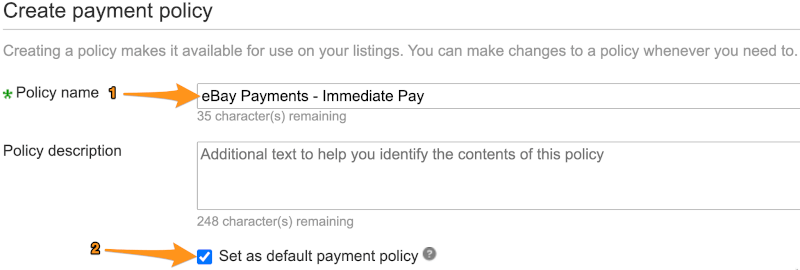
You’ll be able to choose how to receive payments for items tied to this policy. If you already have eBay managed payments, you won’t need to do much. Simply click the checkbox near ‘Require immediate payment when buyer uses Buy It Now.’
By checking this box, we ensure that customers pay in full before their products get shipped out.
This means you can accept various payment options and receive funds for these items directly to your bank account or Payoneer.
Either way, don’t select any other payment method like ‘cash,’ ‘check,’ and so on.
For those still on the PayPal system, Checkmark ‘PayPal’ and type in your PayPal account email address.
You’re all done with the US payment policy. Scroll down, save, and go back to the business policies page.
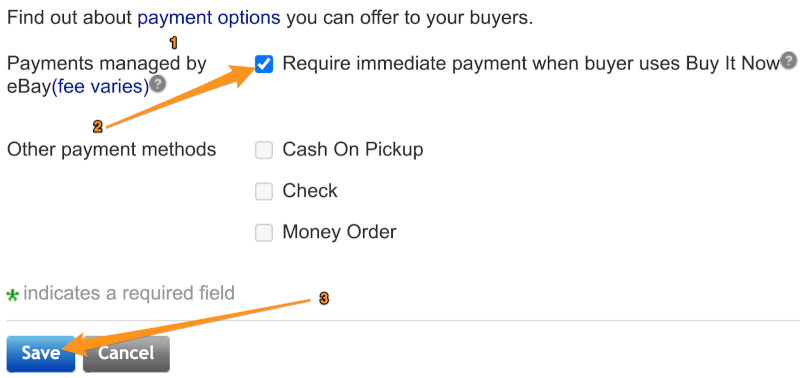
US – Return Policy
Like we did for payment policies, click on ‘Create policy,’ but this time click ‘Return.’
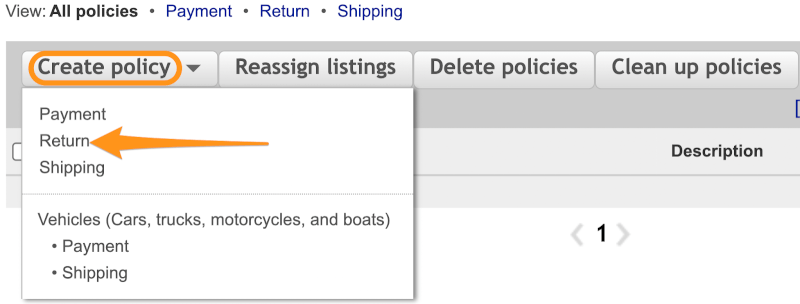
Since we will create more than one return policy, name each based on your supplier. In this case, we are using Walmart, so call it “Walmart US Return Policy.”
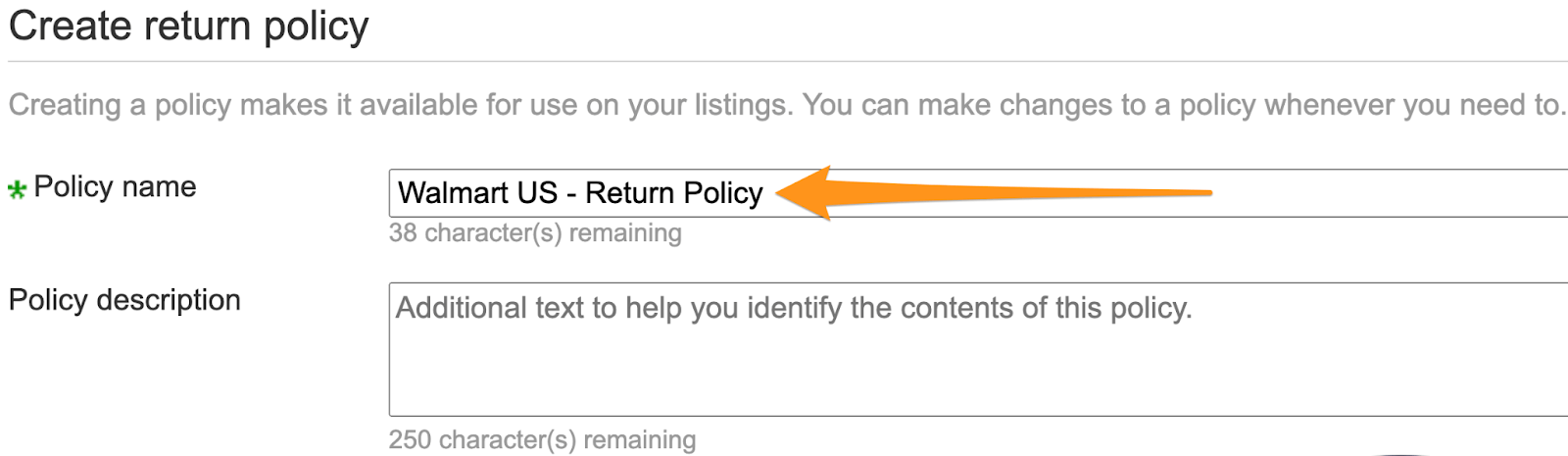
Begin by selecting ‘Domestic returns accepted.’ This just indicates whether you accept returns from US buyers.
Most Walmart products allow 90 days for returns. The maximum eBay offers is 60 days, so from the drop-down menu, select ‘60 days.’
A 60-day return policy provides you with the added benefit of showing up higher on eBay search results compared to sellers with 30-day returns (or no returns at all).
Since Walmart offers free returns, scroll down and select ‘Seller (Free Returns)’ where it says ‘Return shipping will be paid by.’
Finally, check the box near ‘Replacement or exchange available.’
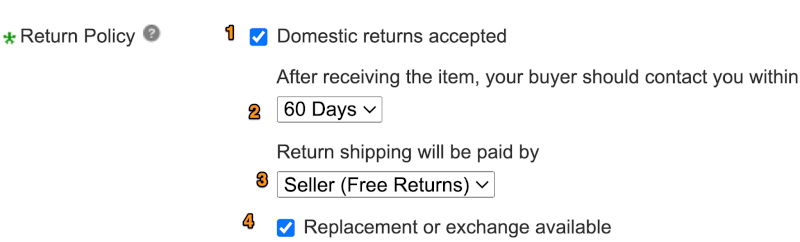
Leave the international return policy blank since it won’t be needed for US suppliers.
Finally, click ‘Save.’
Now you have a return policy template for all Walmart products. Every time you add a product, you can select this template from a drop-down menu.
US – Shipping Policy
We’ve covered return policies for US supplier products. Next, let’s set up the shipping policies.
On the business policies page, click on ‘Create policy,’ followed by ‘Shipping.’
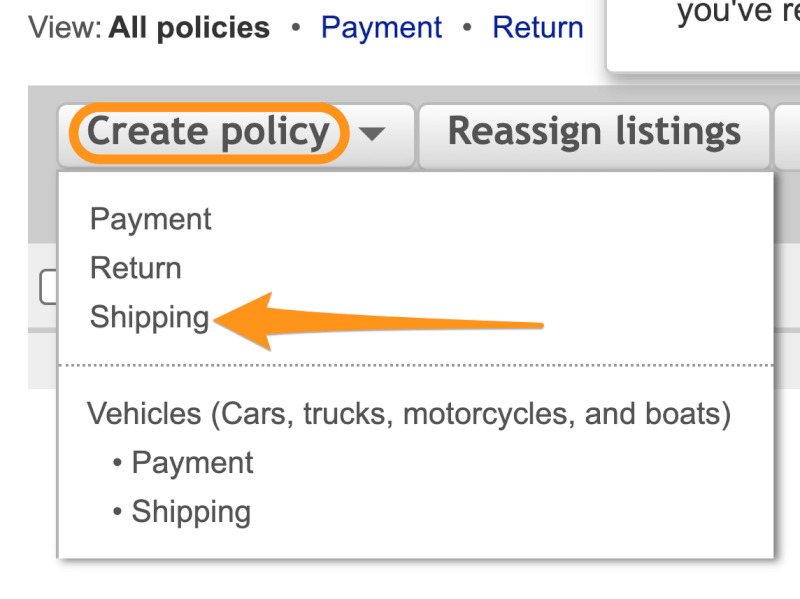
Like returns, shipping policies have two components: A. US Shipping (for addresses in the US). B. International Shipping.
We’ll name this policy ‘Walmart US – Shipping Policy.’
Starting with US shipping, select ‘Flat: same cost to all buyers.’
Then, under ‘Services,’ choose ‘Standard Shipping 1-5 Business days.’ Walmart typically offers 2-day shipping. But it can vary. 1-5 should cover most Walmart products.
Avoid selecting specific delivery companies like UPS or FedEx because it can vary from item to item.
Next, on the right side, check the ‘Free Shipping’ box.

Remember that as dropshippers, we offer free shipping to everyone. If a supplier’s order carries a shipping cost, AutoDS simply adds that to the item’s total price or what we call “Break Even Settings.”
It’s essential to offer the customer free shipping. That’s because free shipping on a product ranks it higher on eBay searches. You won’t lose any profits because you’ve already included the shipping cost in the product price.
Now, under ‘Handling,’ select ‘3 business days.’
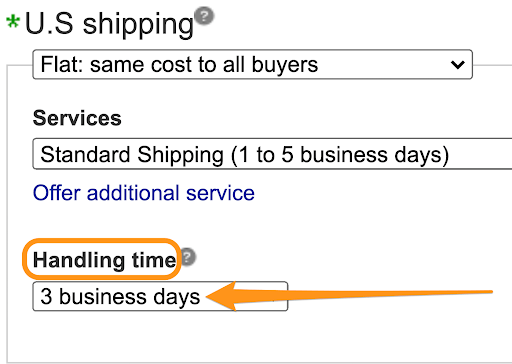
Why It’s Important To Add Handling Time
Handling refers to the time it takes from when an order is received until tracking information is available. For US suppliers, this can take anywhere from one to three days.
As you probably know, late deliveries or taking longer than your specified handling time to provide tracking can hurt your seller account.
Therefore, adding three-day handling gives you a total of eight days to deliver the product and covers you in situations where there are shipping delays.
Once you see that a supplier consistently delivers faster than eight days, you can start lowering your handling time for that policy.
The general rule is the less handling and delivery time, the higher you rank on an eBay search. Nevertheless, don’t take unnecessary risks in this department.
How To Earn Extra Profits With Expedited Shipping

Here is a neat little trick that can earn you over time more profits and increase your Average Order Value:
Recall that we selected 1-5 Business days for shipping and 3 days for handling. The truth is that Walmart products never take the whole eight days to deliver. Therefore, you can offer the customer to pay more for expedited shipping for an additional cost.
Since Walmart delivers in this timeframe anyway, the additional shipping charge is %100 clean profit for your business.
To implement this technique, select ‘offer an additional service.’
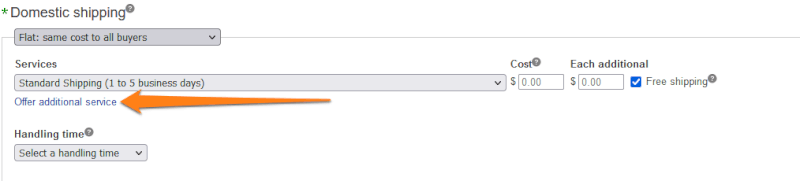
Then, you can pick ‘Expedited Shipping (1 to 3 business days) from the drop-down menu.
Finally, insert the total shipping cost you want to add. For example, you may add $1.99.
Don’t forget to enter $0.99 in the ‘Each additional’ field so that customers pay $0.99 for every expedited item they add. Typically suppliers do not charge us for shipping additional items, so adding this charge is %100 profit for us.
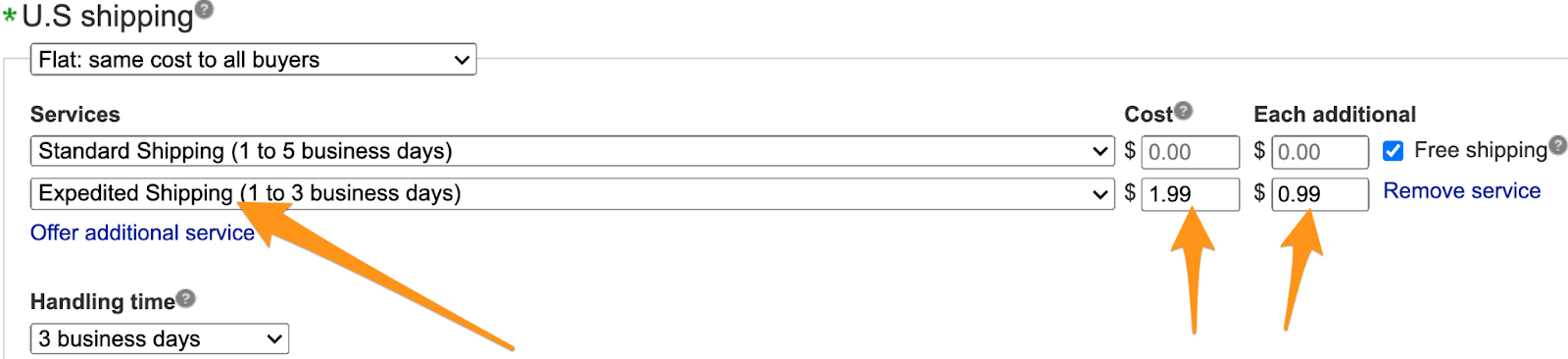
US – International Shipping Policy
When dropshipping on eBay from US suppliers, it’s best not to set up international shipping policies. Leave this section blank.
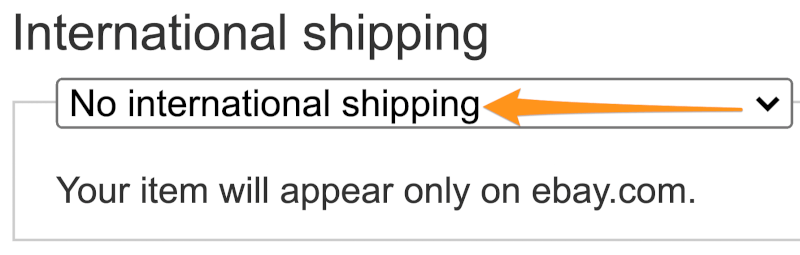
If you choose to ship internationally, join Hipshipper. They automatically create and assign international shipping policies on eligible listings. What’s more, Hipshipper’s full integration with AutoDS makes it even easier to manage international orders.
Exclude Shipping Locations For US Suppliers
Because we are not creating international shipping policies, select to exclude all regions and countries except for the United States.
Click on ‘Create exclusion list.’
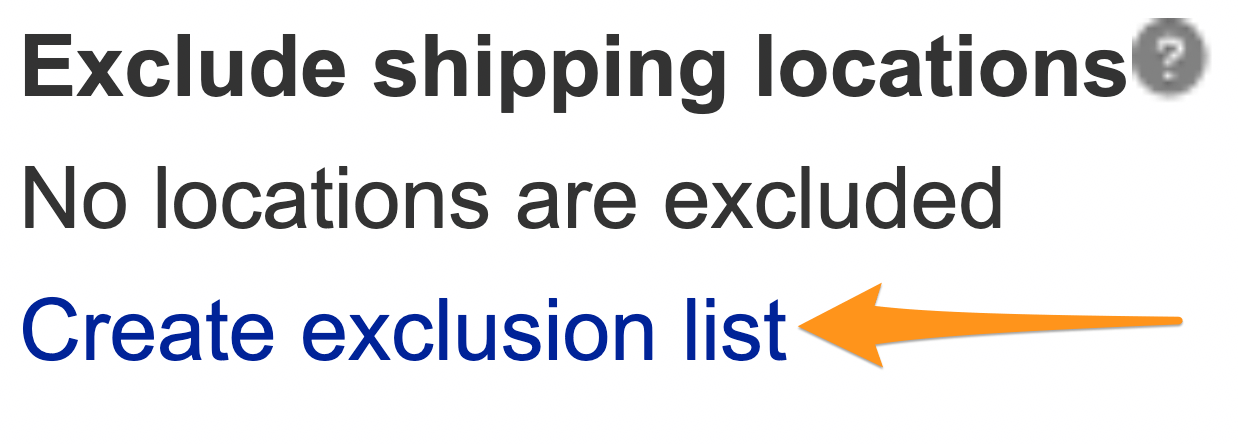
Then, check all the boxes, and click ‘Apply.’
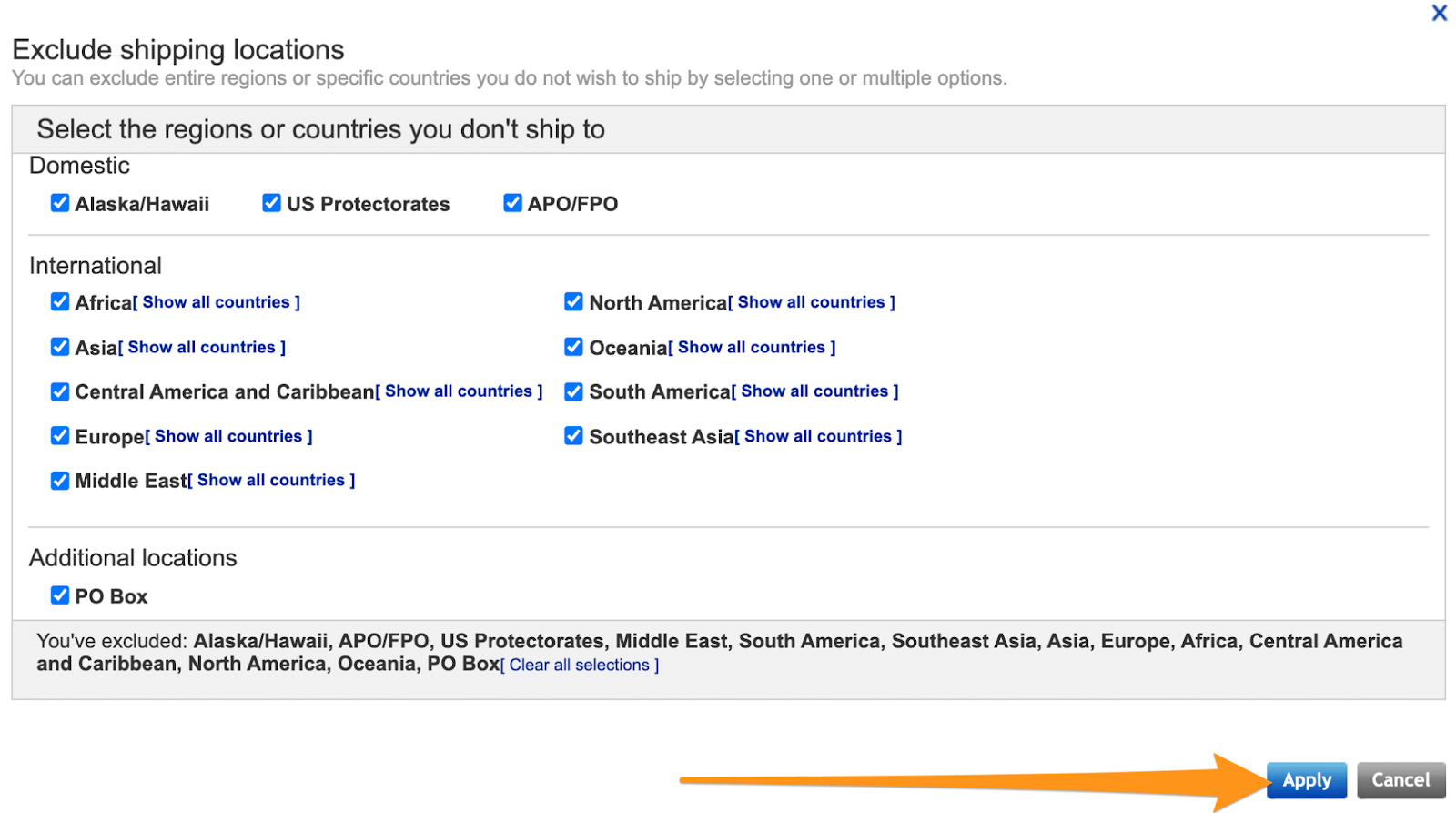
After this, scroll to the bottom and click ‘Save.’ We’re all done setting up US suppliers eBay business policies!
How To Create eBay China Business Policies

For starters, the Chinese payment policy is identical to US Suppliers. Also, the general pattern of preparing shipping and return templates is the same, except that we select different options.
Unlike US suppliers, Chinese suppliers take longer to ship out items. Additionally, they offer international shipping to many locations. Therefore the template for these suppliers is a bit different.
We’ll use AliExpress for illustration since it is a popular Chinese supplier. However, policies may vary from supplier to supplier. If you want to work with multiple Chinese suppliers, create a separate template for each.
China – Payment Policy
eBay does not allow you to create two identical payment policies. If you’ve created one for US suppliers, skip to the next section in this article called ‘China – Return Policies.’
Otherwise, follow these steps:
Start by clicking ‘Create policy’ and select ‘Payment.’
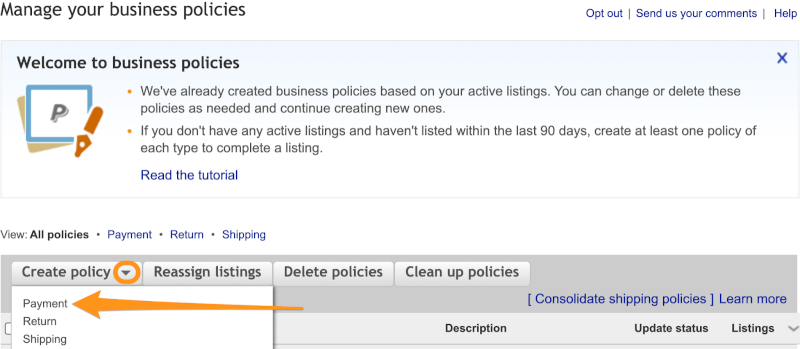
eBay asks you to name your policies, so it’s easier to select the appropriate one later. Since we only have one payment policy, call it ‘eBay Payments – Immediate Pay.’
We only have one payment policy, so make sure to check the box that says ‘Set as a default payment policy.’ This way, every item you add to eBay will have the policy assigned automatically.
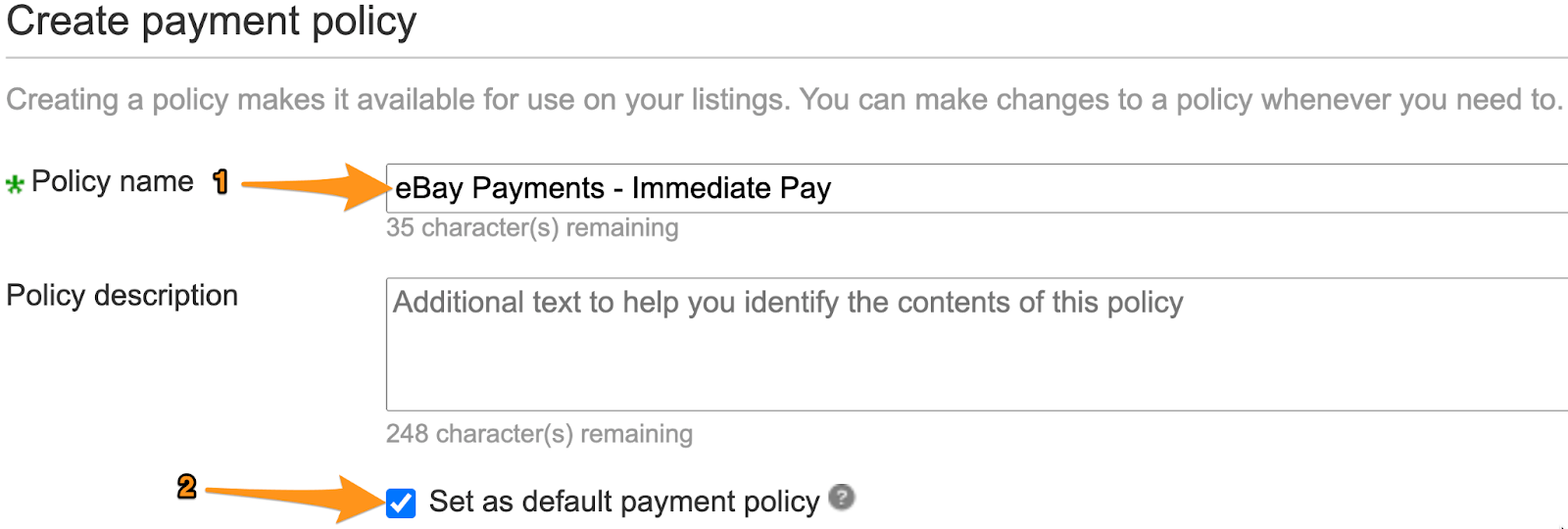
You’ll be able to choose how to receive payments for items tied to this policy. If you already have eBay managed payments, you won’t need to do much. Simply click the checkbox near ‘Require immediate payment when buyer uses Buy It Now.’
By checking this box, we ensure that customers pay in full before their products get shipped out.
This means you can accept various payment options and receive funds for these items directly to your Paypal.
Either way, don’t select any other payment method like ‘cash,’ ‘check,’ and so on.
For those still on the PayPal system, Checkmark ‘PayPal’ and type in your PayPal account email address.
You’re all done with the China payment policy. Scroll down, save, and go back to the business policies page.
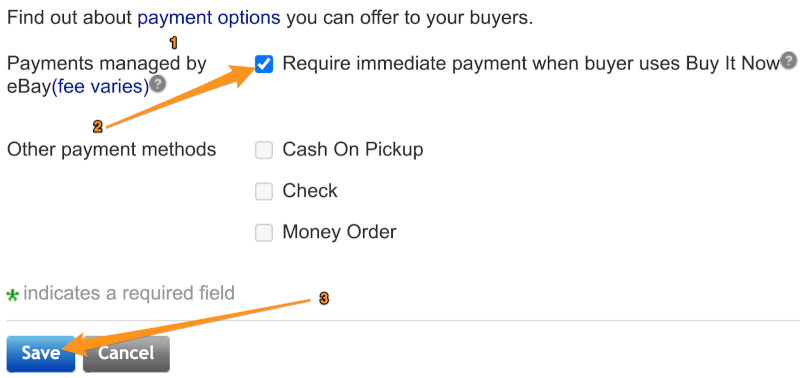
China – Return Policy

Let’s begin with naming the policy. Go ahead and enter “AliExpress-China Return Policies.”
Next, scroll down and select your return policy options. AliExpress offers 30-day returns and charges the buyer for return costs. Additionally, they do offer replacements and exchanges.
The same policies apply to international returns.
However, if your Chinese supplier has different policies than AliExpress, you’ll need to adjust the settings accordingly.
Here is a default AliExpress return policy template for your convenience:
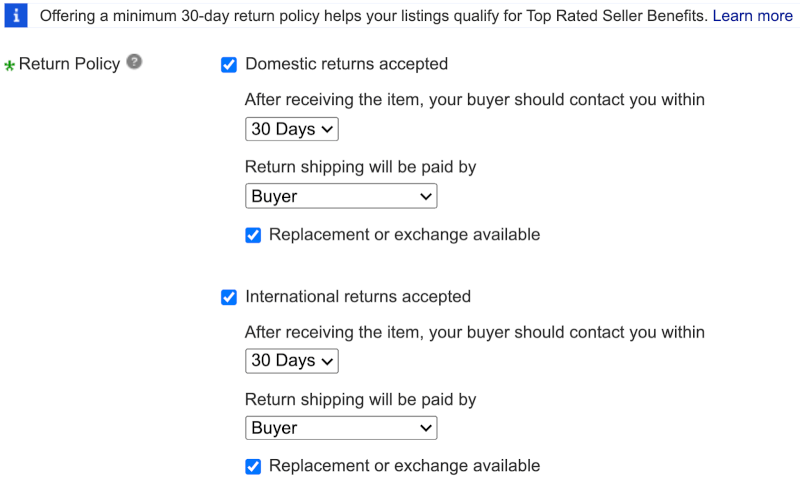
Select these options and save your template at the bottom.
China – Shipping Policies
The general pattern for a Chinese Supplier shipping policy is similar to American suppliers, but there are several important differences.
Starting with shipping policies from China to US addresses, choose a flat shipping cost for all buyers.
Then, under services, this time pick ‘Economy Shipping from outside the US (11 to 23 business days).’ Naturally, because the product is from China, it takes longer to ship to the US.
For ‘Handling,’ choose 5 days. Some Chinese suppliers take this long to send tracking information.
You can pick a faster handling time if you find a supplier that offers it. However, always start by offering a slower handling time and gradually increase it. The last thing you want is to watch your seller level drop because you didn’t abide by the stated handling time.
For additional profit, you can select ‘Standard SpeedPAK from China/Hong Kong/Taiwan (8 to 12 business days)’ for those customers who want expedited shipping.
Remember, the products anyway won’t take more than 16 days of shipping and handling.
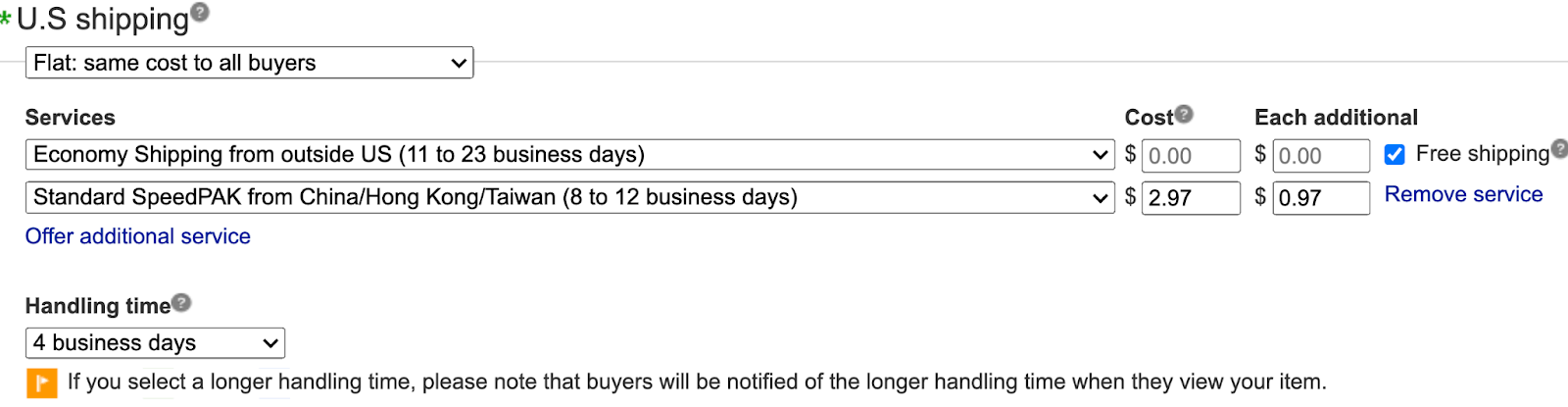
China – International Shipping Policy
Now, scroll down to international shipping. Here Chinese suppliers’ policies differ significantly from those of US suppliers. AliExpress, for instance, offers shipping to several countries around the world.
This enables you to increase your sales, with your product reaching more audiences from abroad.
International shipping isn’t always available from AliExpress. Additionally, some shipping locations require a charge, and the cost varies.
Therefore, it’s important to pay attention to the details and set up your international shipping policies correctly.
So, begin by selecting ‘Flat: same cost to all buyers.’ This opens up your international shipping options.
We first create a default shipping option for Canada, Europe, United Kingdom, Germany, France, Japan, and Australia. It will be followed by an additional expedited service for the same countries.
After that, we’ll create an additional shipping service for other countries.
Under ‘Ship to,’ select ‘Choose a custom location.’
Pick the shipping service called ‘Economy Shipping from China/Hong Kong/Taiwan to worldwide,’ and checkmark Canada, Europe, United Kingdom, Germany, France, Japan, and Australia.
Shipping cost should be $0 in each box, and click ‘Free shipping.’
Then, add an additional service which will be purely for added profit.
Select the ‘choose a custom location’ option with the same countries: Canada, Europe, United Kingdom, Germany, France, Japan, and Australia.
Except, this time, select the ‘Standard Shipping from China/Hong Kong/Taiwan to worldwide’ option.
Charge your customers the extra shipping cost of $2.97 and $0.97 for each additional unit.
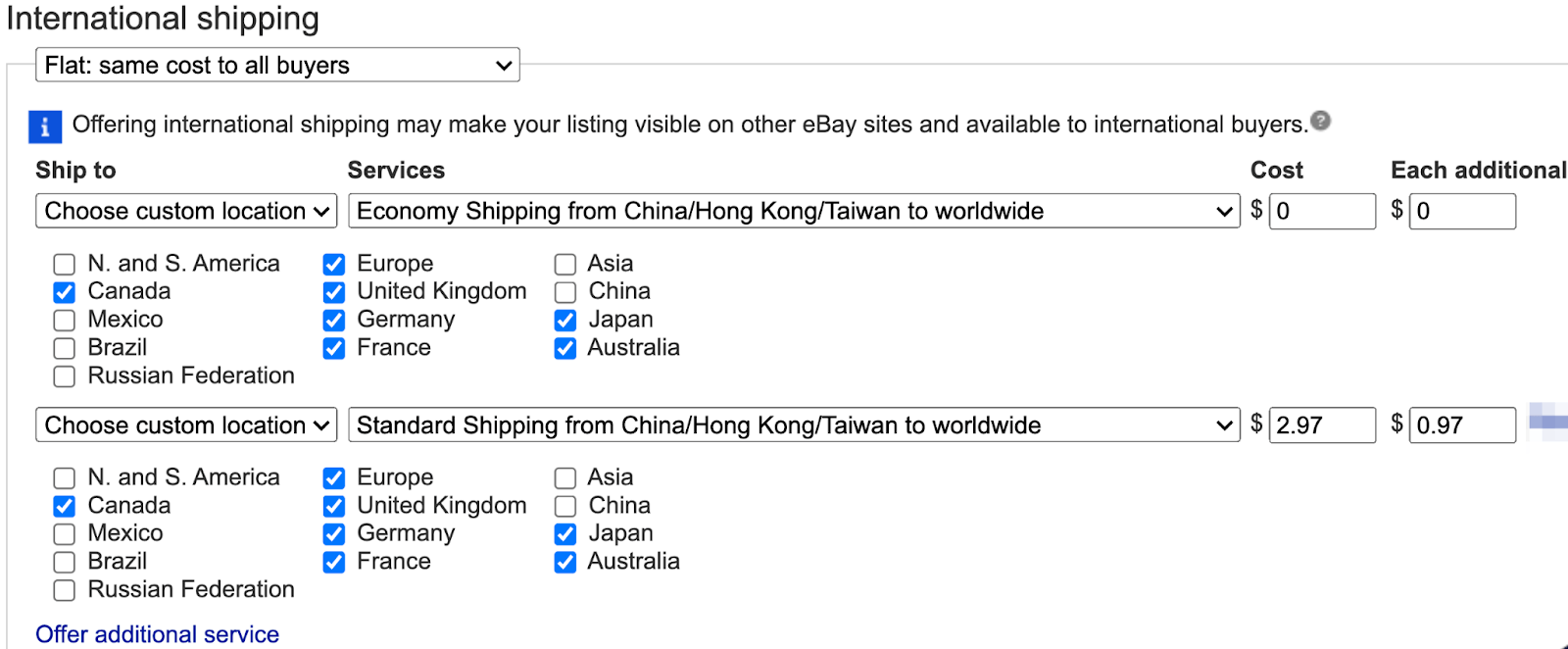
Additional Shipping Service For Other Countries
Now let’s take care of the countries that carry an added shipping cost:
Click ‘Offer additional service,’ choose a custom location, and checkmark the following countries: N. and S. America, Mexico, Brazil, and Russian Federation.
Select ‘Economic Shipping from China/Hong Kong/Taiwan worldwide.’ Then, enter $4.97 in the cost box and $3.97 in ‘Each Additional.’
The regular shipping cost covers the added amount we pay on AliExpress when placing orders. However, the charge for additional units is pure profit for us since we aren’t charged for it on AliExpress.

Additional Ship-To Locations – buyers contact for costs.
Aside from the locations we chose, AliExpress ships to many other locations worldwide. However, the cost can vary, and it may not always be a good decision for us business-wise. Therefore, eBay provides us the option to have those buyers contact us for shipping costs.
Simply select ‘Will ship worldwide.’ Under the ‘Additional ship to locations – buyers contact for costs’ option.

Exclude Shipping Locations For Chinese Suppliers
The final step to setting up international shipping from AliExpress is to exclude some locations. These are locations we cannot ship to, unfortunately. So we need to make sure eBay does not show them to customers from those regions.
Like we did with the US suppliers, scroll down to ‘Exclude shipping locations’ and click on ‘Create exclusion list.’ However, this time, exclude all three domestic options (Alaska/Hawaii, US Protectorates, APO/FPO).
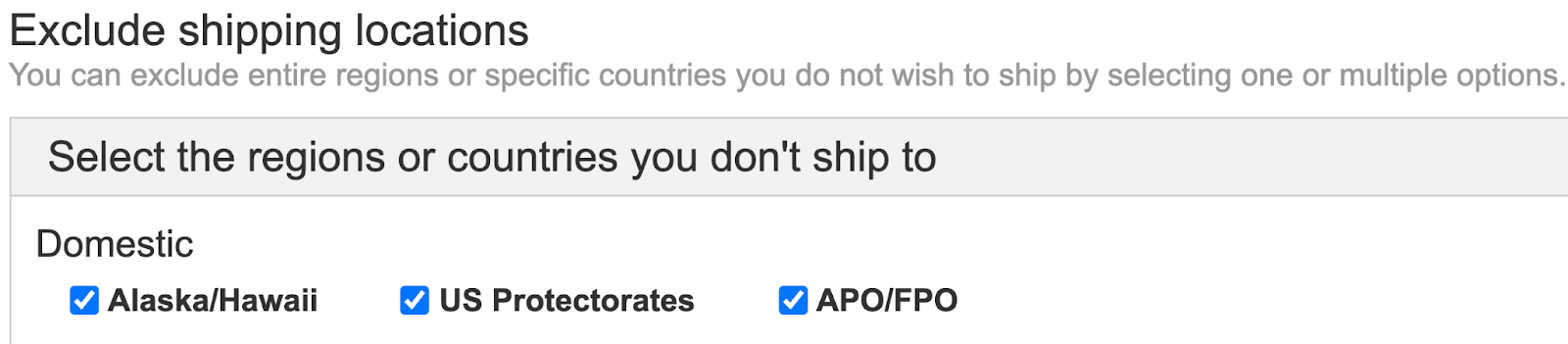
International exclusions will vary by continent.
First, under Asia, click ‘show all countries’, and exclude China and Hong Kong.
Then, under ‘Central America and the Caribbean,’ click ‘show all countries’ and exclude Puerto Rico.
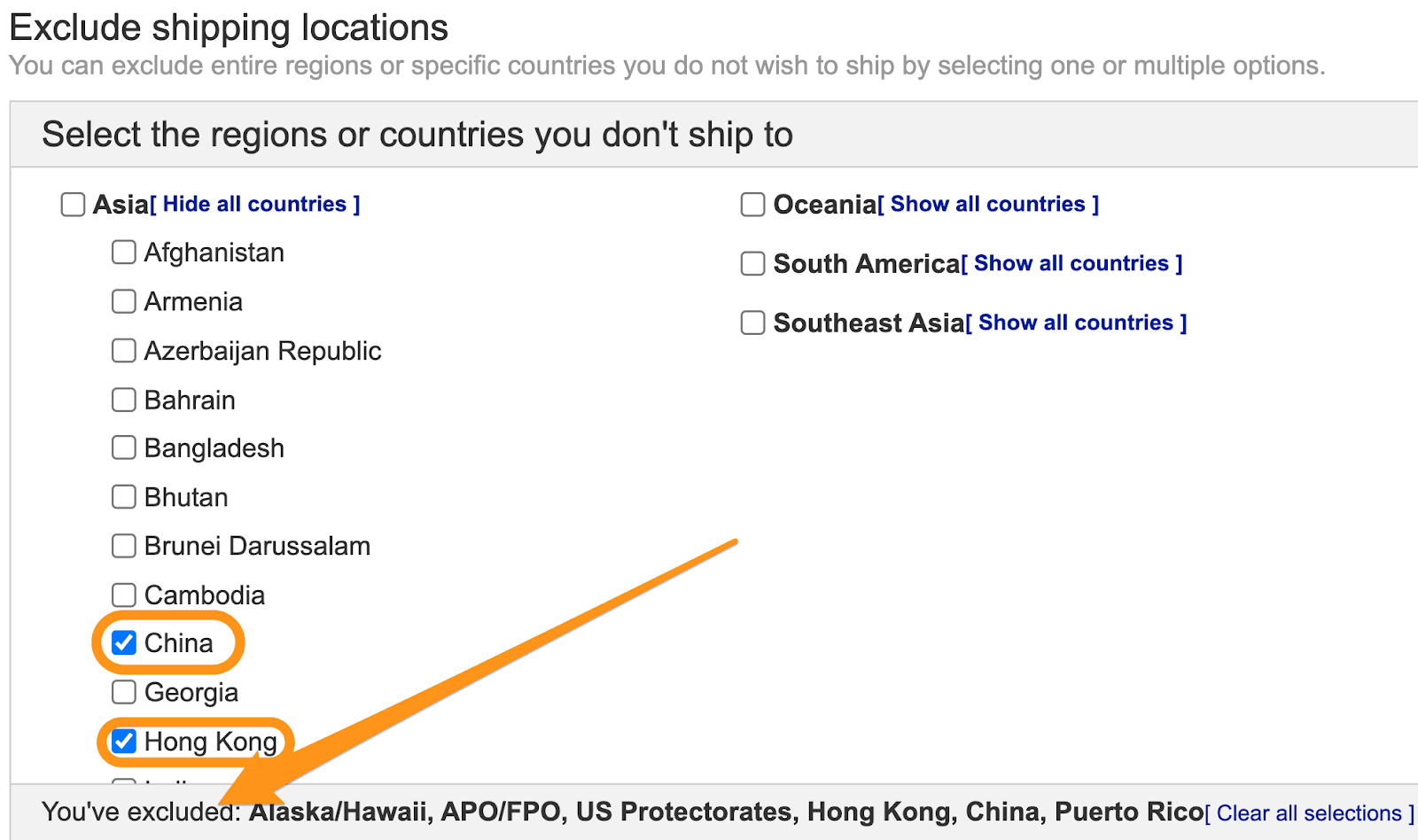
Once you’ve excluded all the countries you needed to, you’ll be able to see them at the bottom of the popup.
Finally, click ‘Save.’
You did it! Your Chinese suppliers’ shipping policies are all set up.
Set Your Default Policies

So far, we have covered how to set multiple different eBay business policies. However, in some cases, you may want to use only one policy. For example, you only have one supplier.
In that case, simply checkmark the ‘Set as default shipping policy’ box at the beginning of the process.
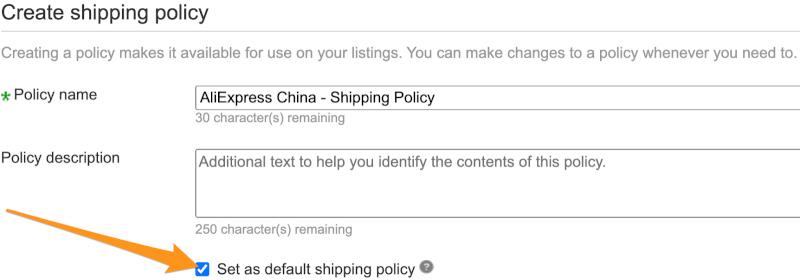
If you want to change the default policy, go to the eBay business policies page, where a list of all policies appears.
Then, near the policy you want as default, click on the small arrow, and from the drop-down menu, pick ‘Set as default.’
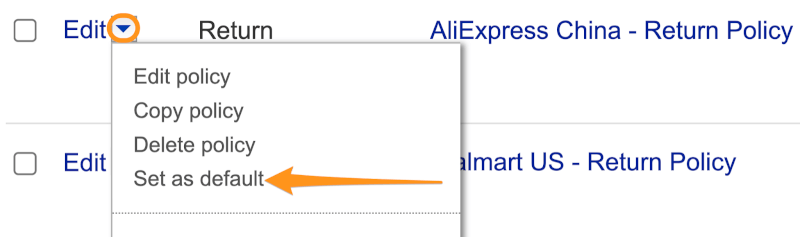
How To Transfer eBay Listings From One Policy To Another
Dropshipping stores function dynamically. Sometimes we may find that our supplier changed their policies, which requires us to do the same.
eBay provides a simple solution to this. You can create a new policy, then transfer all listings from one policy to another.
Go to the eBay business policies page, and check the box near the policy which contains the listings you want to transfer. Now click ‘Reassign listings.’
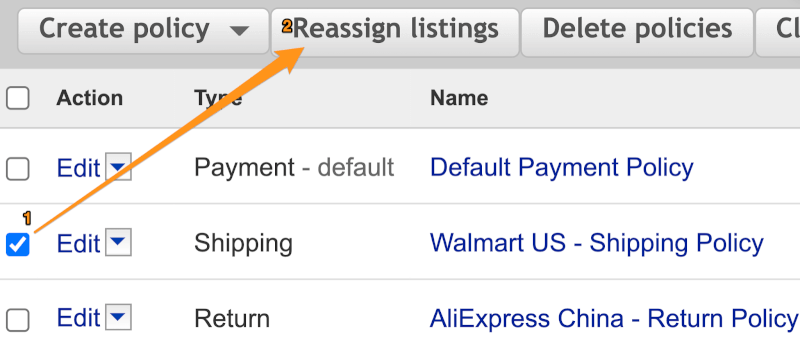
In the popup window that appears, select the new policy you want to transfer the listings to. Then click ‘Change.’
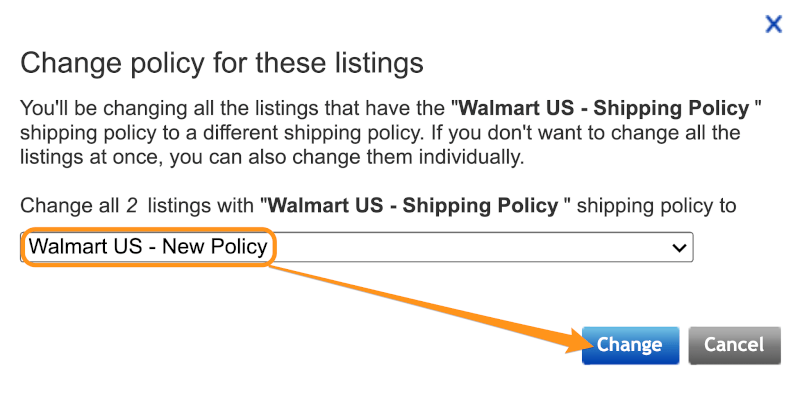
The reassignment can take some time and won’t go into effect immediately.
How To Assign eBay Business Policies On AutoDS
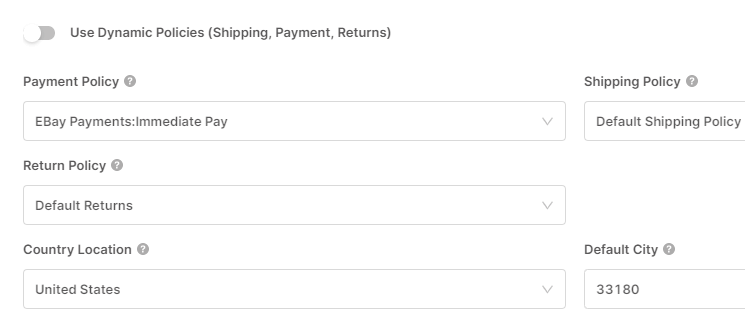
Creating eBay business policies may seem daunting, but it’s worth all the hard work. Once we have our policy templates ready, we can assign them to products straight from the AutoDS platform.
After adding a product as a draft on AutoDS, click on the ‘Drafts’ tab located on the left side of your dashboard.
Then, on the product draft, click on the drop-down arrow.
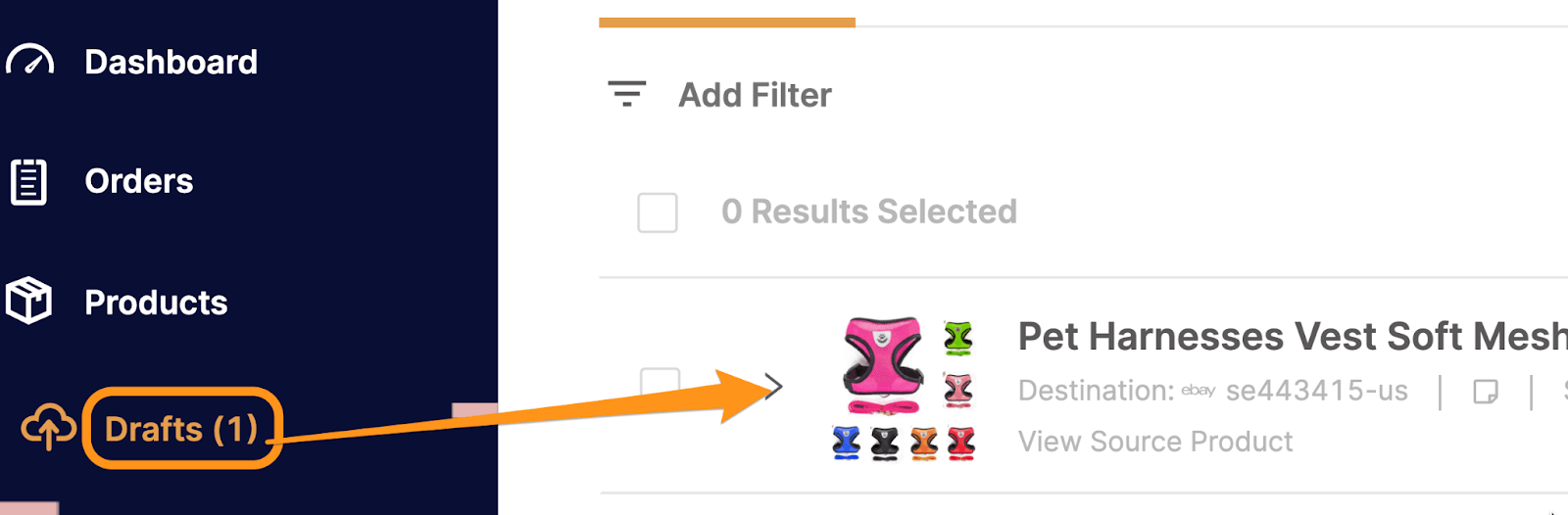
This is where AutoDS lets us make any necessary changes and additions before uploading to our store.
Scroll down, and you’ll see all of your policy options. Because we already created our policies on eBay, we can choose which policies we want to assign to the product straight from here, saving us lots of time.
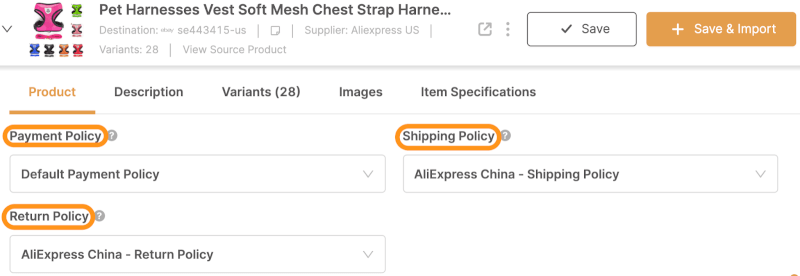
As soon as you’re ready to add the product to eBay, click ‘Import’, and it uploads directly to your store.
Finishing Strong
If you made it this far, congratulations! You learned one of the most technical parts of opening a dropshipping store on eBay. From here, everything else should be a breeze.
You may have spent quite a bit of time preparing your policies, especially if you’re working with multiple suppliers. Not to worry, this pays off in the long run by saving you loads of time assigning policies to each product.
With good eBay business policies, customers know what to expect, and we streamline the buying process. Combine accurate business policies with AutoDS’s automation, and you’re on the road to a profitable store.
Continue optimizing your eBay dropshipping experience with these gems:















![Toni Kroos là ai? [ sự thật về tiểu sử đầy đủ Toni Kroos ]](https://evbn.org/wp-content/uploads/New-Project-6635-1671934592.jpg)


