Download Windows 10 Version 20H2 ISO Images
How to Download Windows 10 Version 20H2 Official ISO Images
Microsoft today released Windows 10 version 20H2 to consumers and customers. It is now available through Windows Server Update Services (WSUS) and Windows Update for Business, and can be downloaded from Visual Studio Subscriptions, via the company’s web site, using Update Assistant or the Media Creation Tool, and the Volume Licensing Service Center.
Advertisement
Beginning today, the October 2020 Update is available initially for users of select devices running Windows 10, version 1903 or later who are interested in experiencing the latest feature updates and are ready to install this release on their device. If you are currently using Windows 10 version 2004, this process will take only a few minutes. Alternatively, you can download official ISO images for Windows 10 version 20H2, which are useful when you need to perform a clean install.
To Download Windows 10 Version 20H2 in Settings
- Open Settings.
- Go to Update & Security > Windows Update.
- Click on the Check for updates button.
- Once the update appears, you can select Download and install.
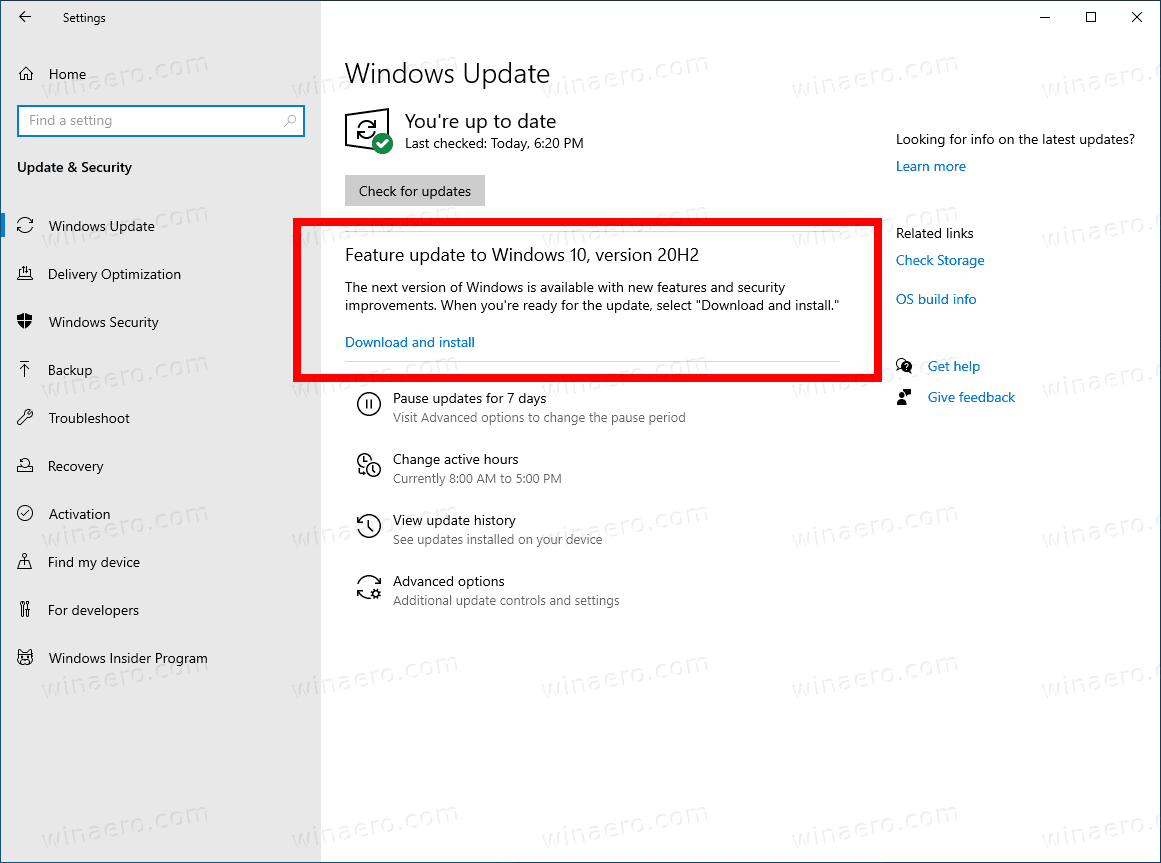
Alternatively, you may want to download an ISO image and install Windows 10 version 20H2 from scratch. You can use Windows Media Creation Tool to download the ISO image or upgrade your setup directly. Alternatively, you can get the ISO image directly. Let’s review both methods.
Download Windows 10 version 20H2 with Media Creation Tool
- Download the latest version of Windows 10 Media Creation Tool from here: Download Windows 10 Media Creation Tool .
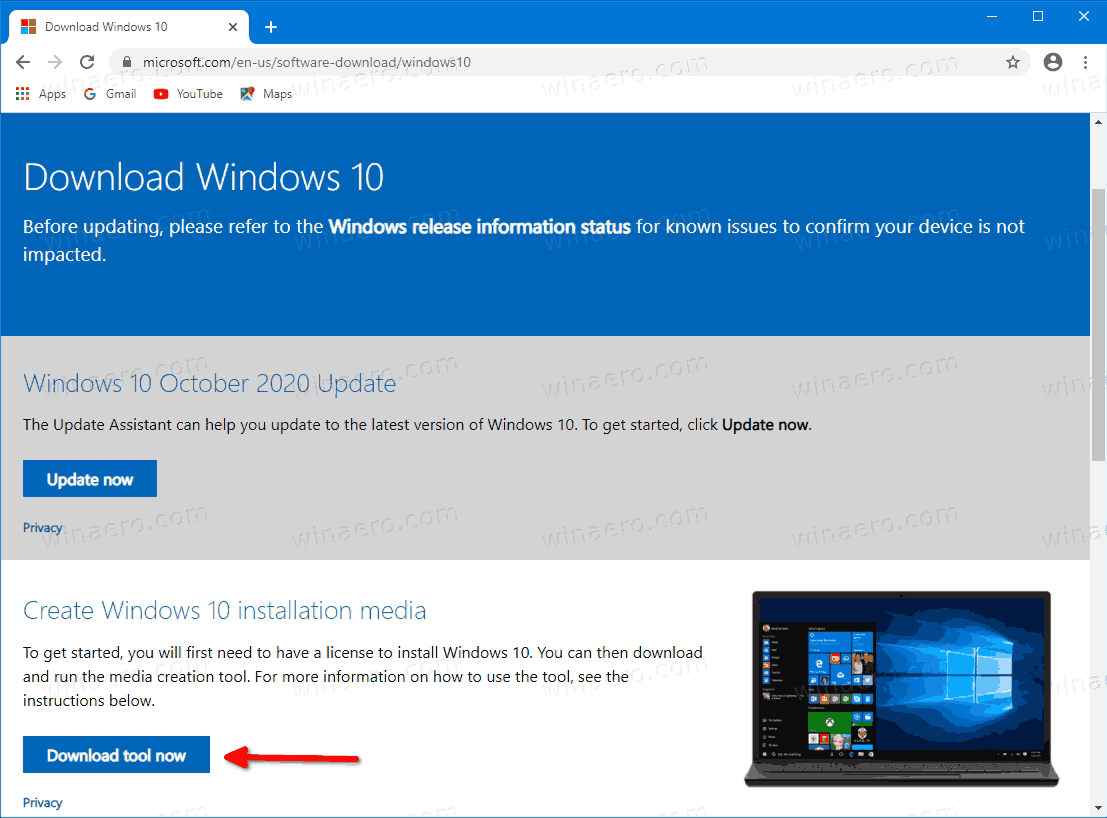
- Run the app and accept the license agreement to proceed next.

- Once you see the page “What do you want to do?”, tick the option Create installation media (USB flash drive, DVD, or ISO file) for another PC as shown in the screenshot below.
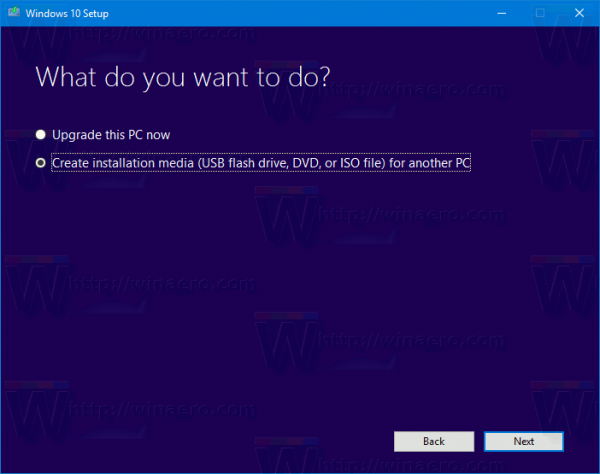
- The next page, “Select language, architecture, and edition”, will allow you to choose your language, edition and machine architecture of Windows 10. Media Creation Tool will fill these values from your current operating system, so check them carefully before you proceed. If something doesn’t match your preferences, untick the option “Use the recommended options” and change values in the drop down boxes.

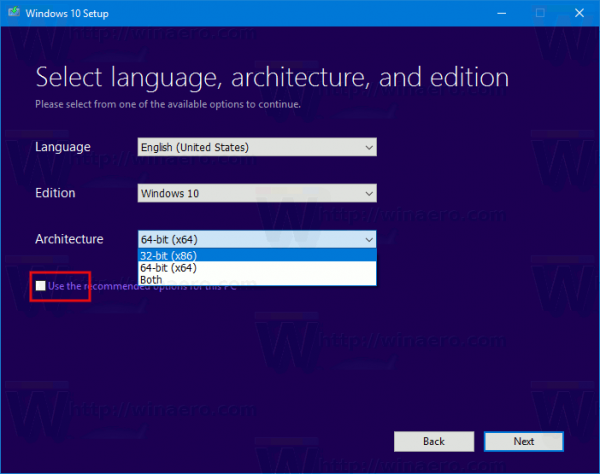
- Finally, on the page “Choose which media to use”, pick the option “ISO file” and click the Next button.
- Next, on “Choose which media to use” page, select ISO file and then click the Next button. You will be prompted to choose a directory to save the ISO file. That’s it!
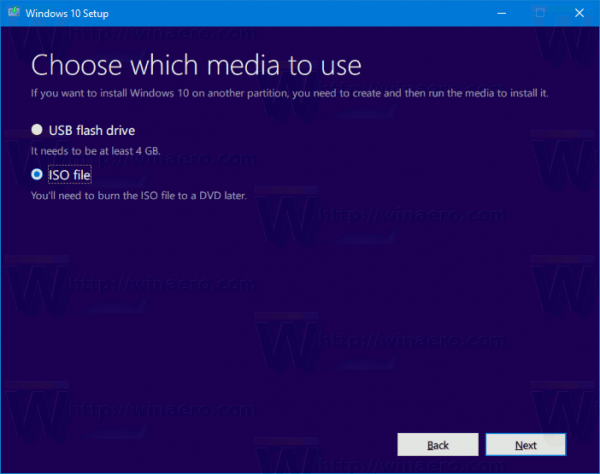
Note: The ISO image will come with both Home and Pro editions of Windows 10.
As I have already mentioned, it is possible to avoid Windows Media Creation Tool and obtain the ISO file directly. The idea here is to open the web site in Developer tools of the browser. Any browser will do, e.g. Firefox, Edge, or Chrome. The below method uses Chrome just for example.
To Download Windows 10 Version 20H2 ISO Images,
- Open Google Chrome.
- Navigate to the following page: Download ISO images .
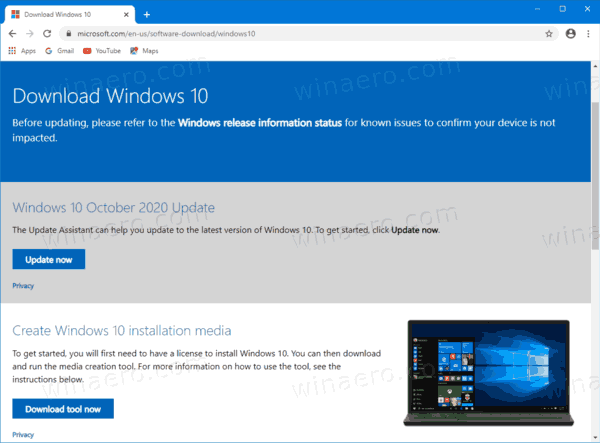
- You will be prompted to download Windows Media Creation Tool. Do not download anything. Instead, press the F12 key to open Developer Tools in Google Chrome.
- In Developer Tools, click on the Mobile device icon. This will start the Mobile Device Emulator feature.
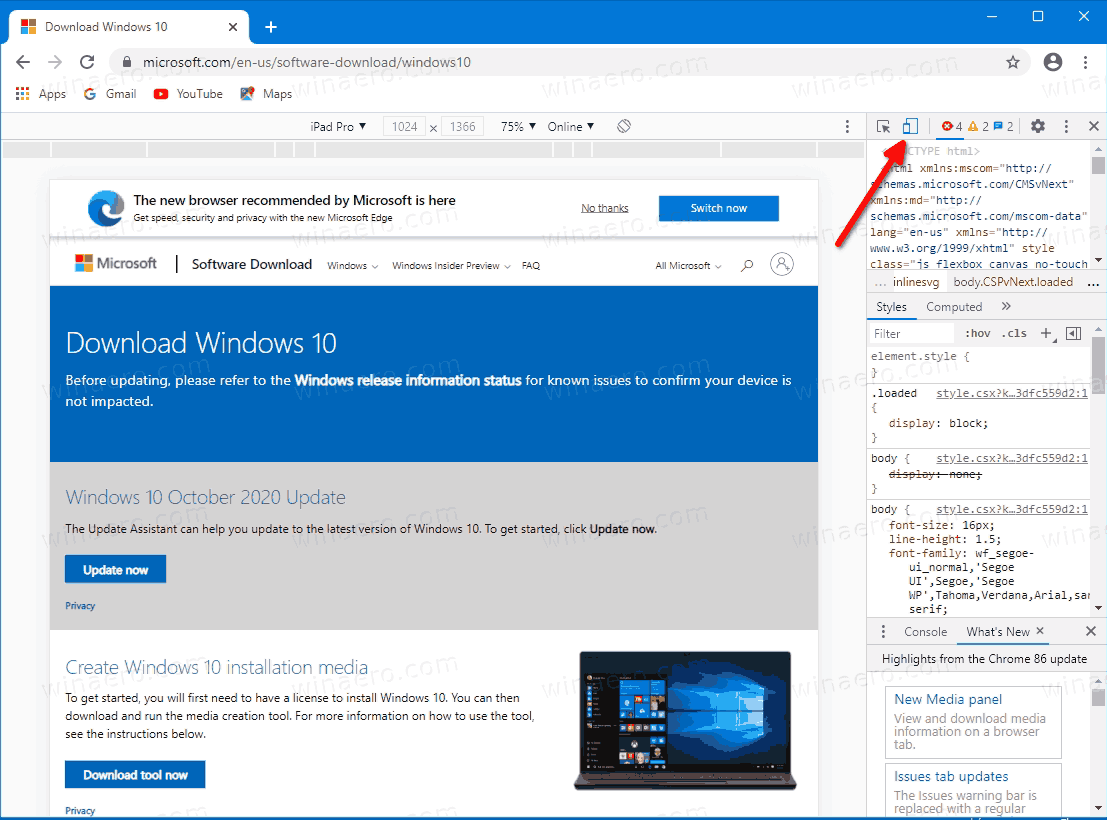
- Click on the “Responsive” text to change the emulated device. Select iPad Pro from the list.
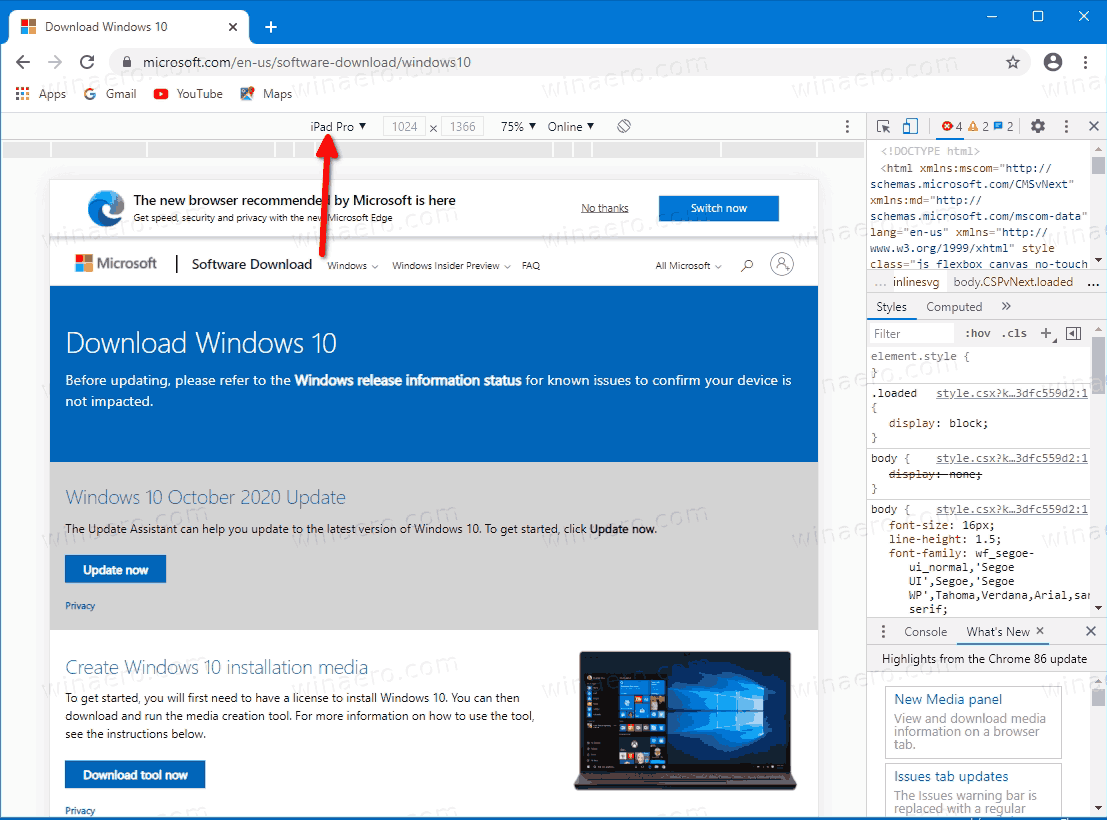
- Click on the page reload icon next to the address bar.
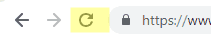
This will update the download page.
- Now you can download the ISO image directly!
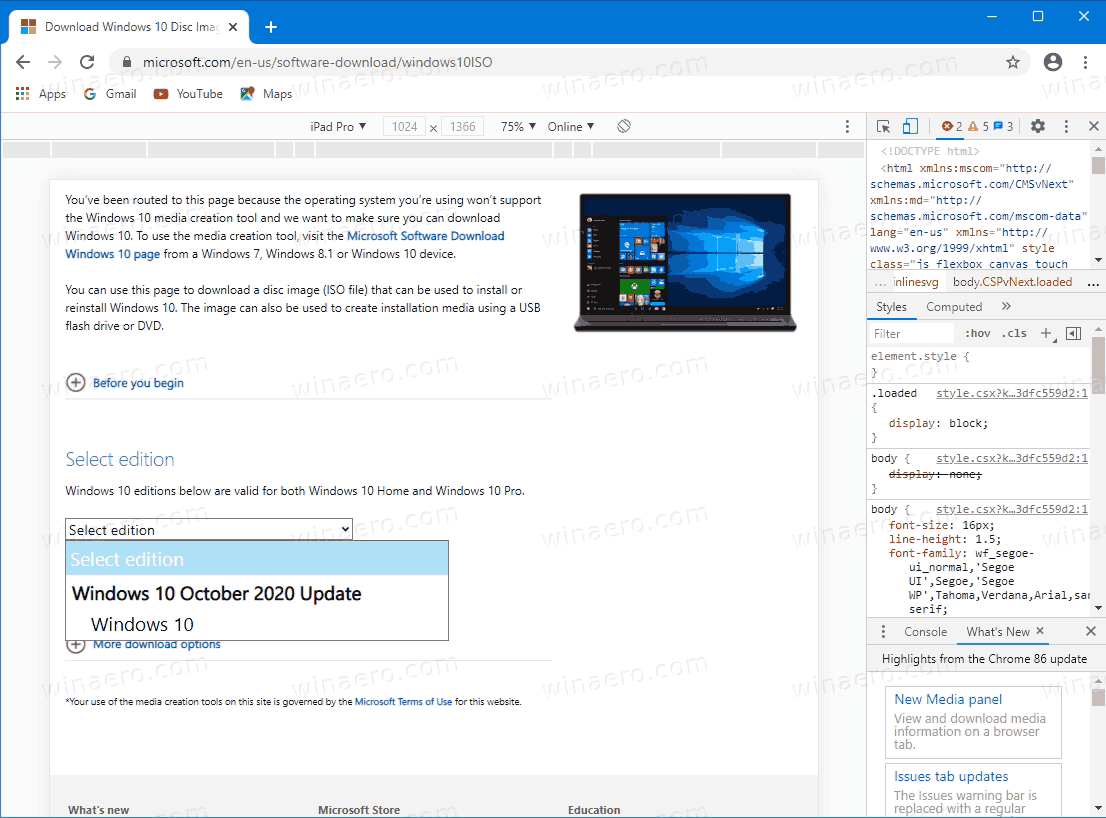
You won’t be suggested to install Media Creation Tool. Now, you need to
Pick the right ISO image for Windows 10 version 20H2
- Under Select edition, select Windows 10 May 2020 Update -> Windows 10.
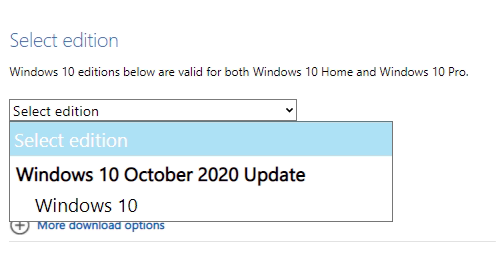
- Click on the Confirm button.
- In the next step, choose the required language/MUI for the OS.
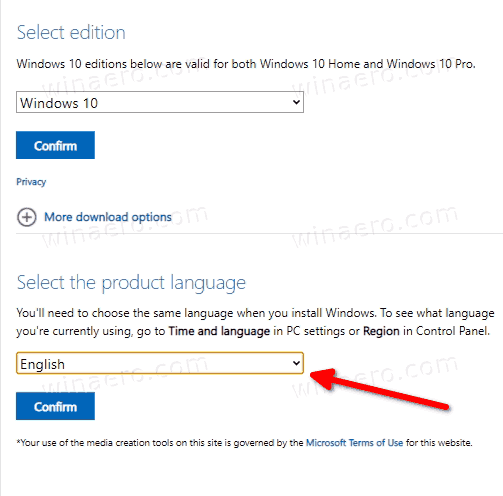
- Finally, you will be given the links to both 32-bit and 64-bit Windows 10 versions of the May 2020 Update. Click on the one you need (or download both if required).
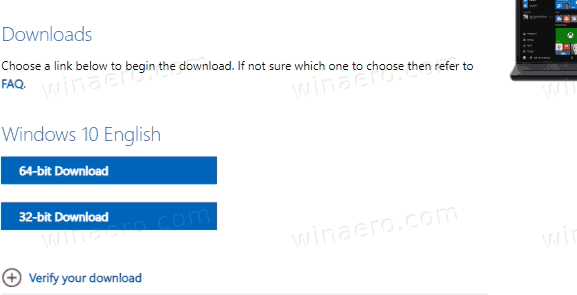
For reference, see How to determine if you are running 32-bit Windows or 64-bit.
Support us
Winaero greatly relies on your support. You can help the site keep bringing you interesting and useful content and software by using these options:
![]()
If you like this article, please share it using the buttons below. It won’t take a lot from you, but it will help us grow. Thanks for your support!
Advertisment
Sergey Tkachenko















![Toni Kroos là ai? [ sự thật về tiểu sử đầy đủ Toni Kroos ]](https://evbn.org/wp-content/uploads/New-Project-6635-1671934592.jpg)


