Download Windows 10 Version 2004 Right Now
Windows 10 May 2020 is now officially available for download
As expected, Microsoft today releases Windows 10 version 2004 to consumers and customers. It is now available through Windows Server Update Services (WSUS) and Windows Update for Business, and can be downloaded from Visual Studio Subscriptions, the Software Download Center (via Update Assistant or the Media Creation Tool), and the Volume Licensing Service Center.
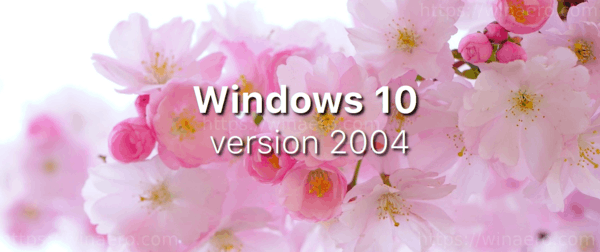
Windows 10 version 2004, known as ’20H1′, is the next feature update to Windows 10, which supersedes version 1909, ’19H2′. It includes the following changes:
Advertisеment
What’s new in Windows 10 Version 2004 (20H1)
At the time of this writing, Microsoft only offers May 2020 update to users who have Windows 10 version 1903, and version 1909. It is available to ‘seekers’, e.g. you have to manually check for updates to get the upgrade offer in Windows 10 Settings. The offer looks similar to this one:
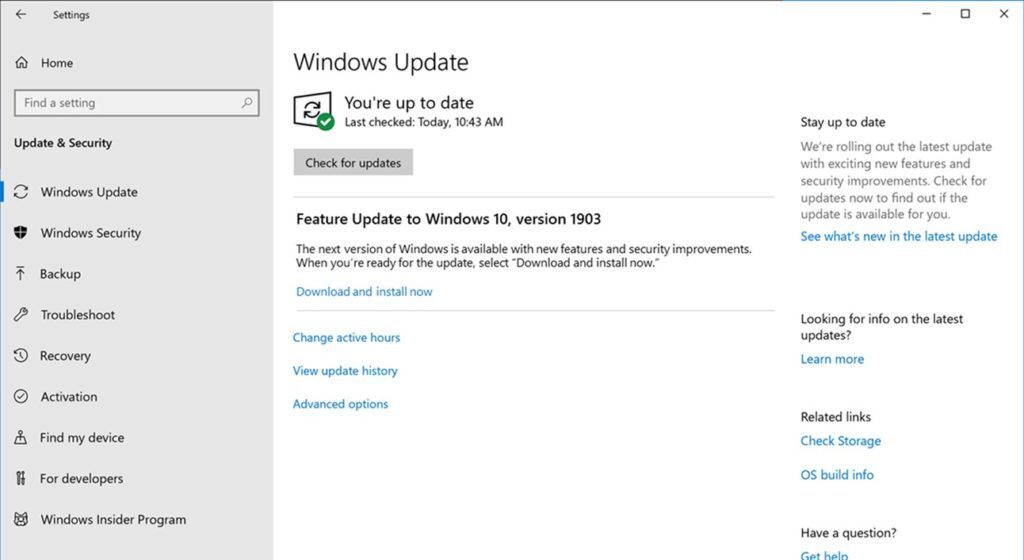
To Download Windows 10 Version 2004 Right Now
- Open Settings.
- Go to Update & Security > Windows Update.
- Click on the Check for updates button.
- Once the update appears, you can select Download and install.
Note: You may not see Download and install on your device as Microsoft are slowly throttling up this availability over the coming weeks, or your device might have a compatibility issue for which a safeguard hold is in place until Microsoft are confident that you will have a good update experience.
Alternatively, you may want to download an ISO image and install Windows 10 version 2004 from scratch. You can use Windows Media Creation Tool to download the ISO image or upgrade your setup directly. Alternatively, you can get the ISO image directly. Here’s how.
Download Windows 10 version 2004 with Media Creation Tool
- Download the latest version of Windows 10 Media Creation Tool from here: Download Windows 10 Media Creation Tool
- Run the app and accept the license agreement to proceed next.

- Once you see the page “What do you want to do?”, tick the option Create installation media (USB flash drive, DVD, or ISO file) for another PC as shown in the screenshot below.
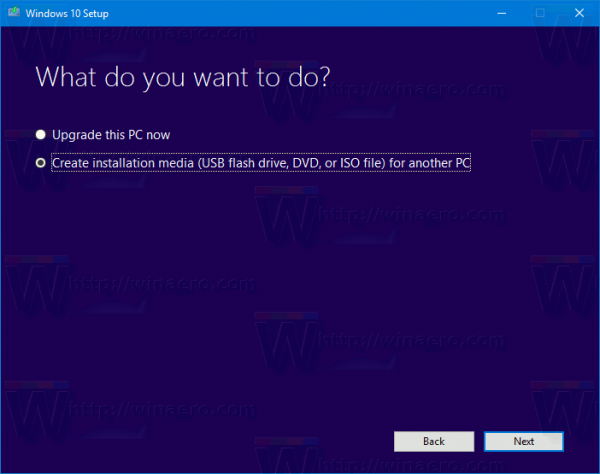
- The next page, “Select language, architecture, and edition”, will allow you to choose your language, edition and machine architecture of Windows 10. Media Creation Tool will fill these values from your current operating system, so check them carefully before you proceed. If something doesn’t match your preferences, untick the option “Use the recommended options” and change values in the drop down boxes.

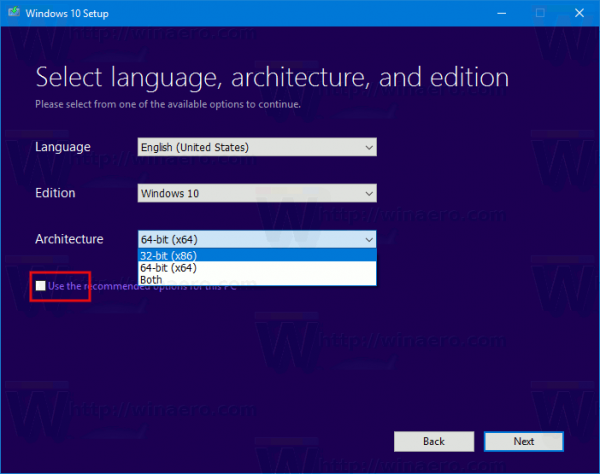
- Finally, on the page “Choose which media to use”, pick the option “ISO file” and click the Next button.
- Next, on “Choose which media to use” page, select ISO file and then click the Next button. You will be prompted to choose a directory to save the ISO file. That’s it!
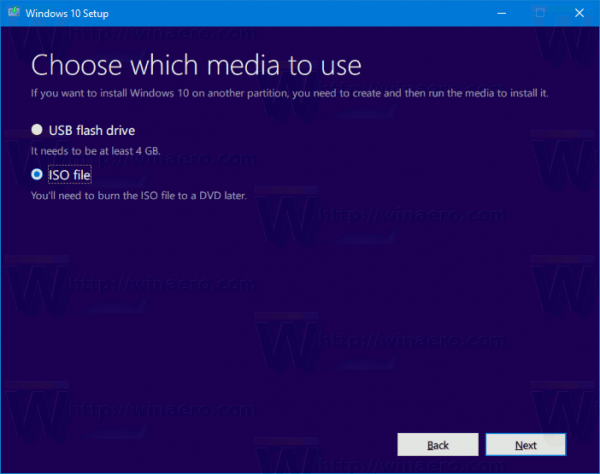
Note: The ISO image will come with both Home and Pro editions of Windows 10.
As I have already mentioned, it is possible to avoid Windows Media Creation Tool and obtain the ISO file directly. Here you go!
Directly Download Windows 10 Version 2004 ISO Images
- Open Google Chrome
- Navigate to the following page: Download ISO images .
- You will be prompted to download Windows Media Creation Tool. Do not download anything. Instead, press the F12 key to open Developer Tools in Google Chrome.
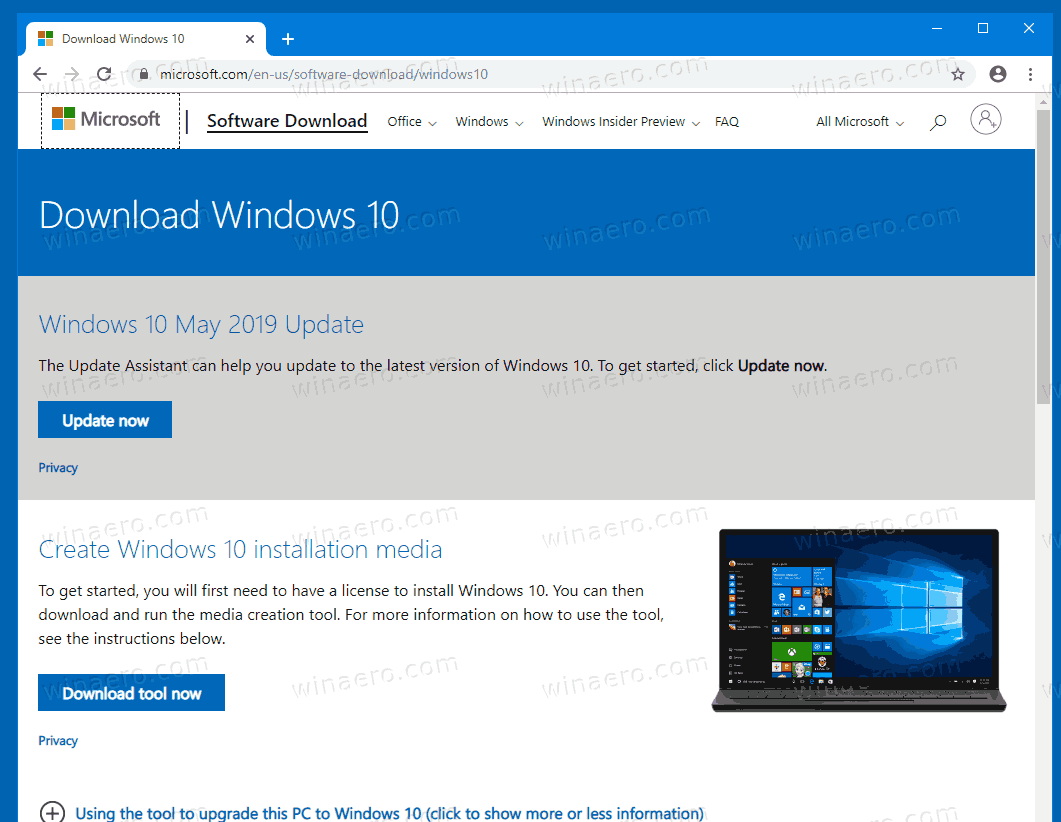
- In Developer Tools, click on the Mobile device icon. This will start the Mobile Device Emulator feature.
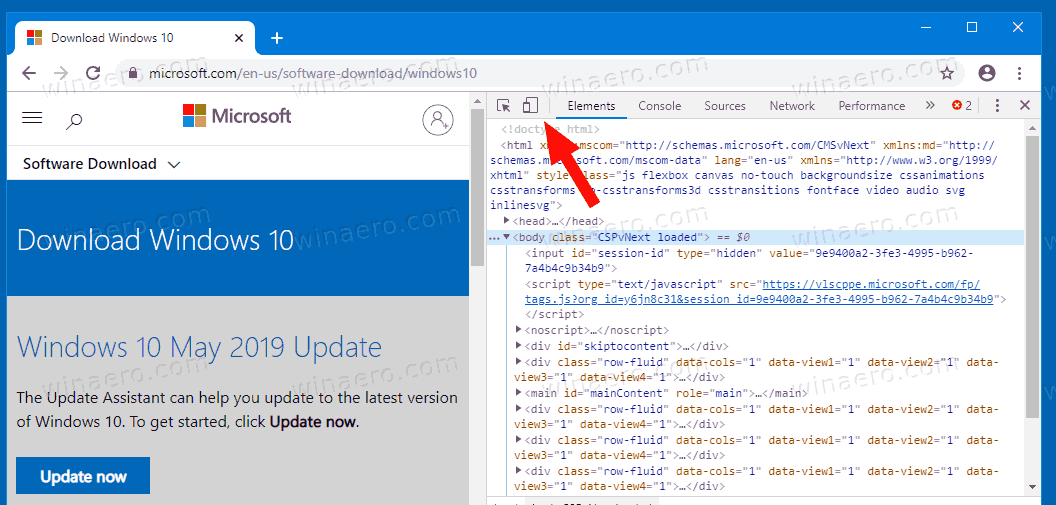
- Click on the “Responsive” text to change the emulated device. Select iPad Pro from the list.
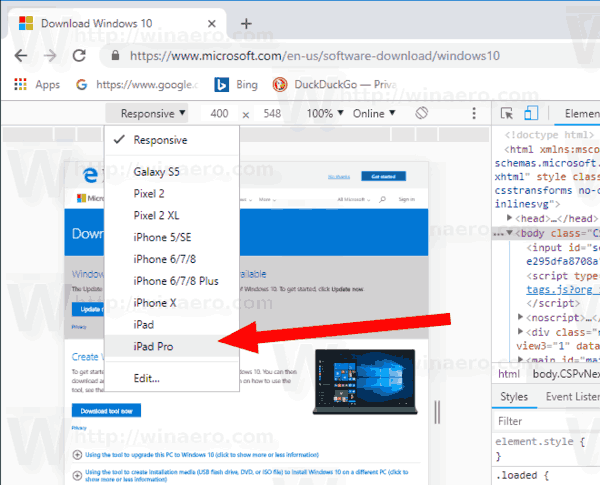
- Click on the page reload icon next to the address bar.
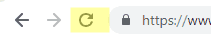
This will update the download page.
- Now you can download the ISO image directly!
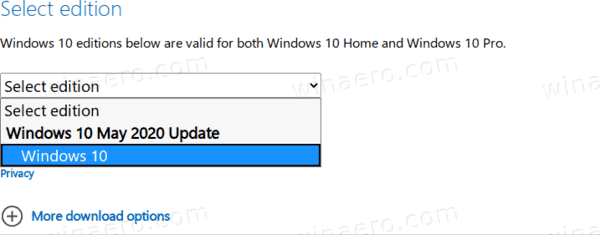
You won’t be suggested to install Media Creation Tool.
Pick the right ISO image for Windows 10 version 2004
- Under Select edition, select Windows 10 May 2020 Update -> Windows 10.
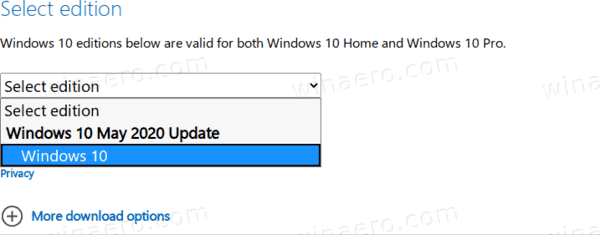
- Click on the Confirm button.
- In the next step, choose the required language/MUI for the OS.
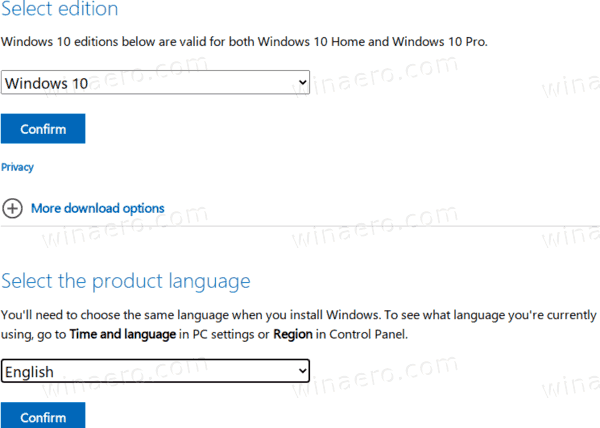
- Finally, you will be given the links to both 32-bit and 64-bit Windows 10 versions of the May 2020 Update.
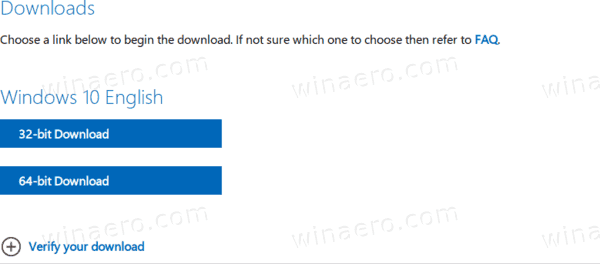
For reference, see How to determine if you are running 32-bit Windows or 64-bit.
Support us
Winaero greatly relies on your support. You can help the site keep bringing you interesting and useful content and software by using these options:
![]()
If you like this article, please share it using the buttons below. It won’t take a lot from you, but it will help us grow. Thanks for your support!
Advertisеment
Sergey Tkachenko















![Toni Kroos là ai? [ sự thật về tiểu sử đầy đủ Toni Kroos ]](https://evbn.org/wp-content/uploads/New-Project-6635-1671934592.jpg)


