Blog auto-publish in social settings
When blog auto-publishing is enabled, a new social post will be published on your social accounts when you publish a new blog post. These social posts are published 15 minutes after your new blog post is published. All social posts include the blog post title, link, and featured image. Facebook and Twitter posts also include the blog post’s meta description.
Please note:
-
Blog auto-publishing can only be enabled for shared social accounts
-
Unpublishing and republishing a blog post will
not
re-publish social posts to your social accounts.
-
Blog auto-publishing is not available for Instagram accounts because links are not allowed on Instagram posts.
Set up blog auto-publishing
-
In your HubSpot account, click the
settings
settings icon in the main navigation bar.
-
In the left sidebar menu, navigate to Marketing > Social.
- In the accounts table, click Enable in the Blog auto-publish column next to your social account.
- In the dialog box, click the Select a blog dropdown menu and select one or more blog(s).
- Click Submit.

Please note:
- On August 1, 2018, Facebook will no longer support third-party applications posting to personal Facebook accounts. As a result, HubSpot will no longer allow posts to be published or scheduled to personal Facebook accounts, and they will not show up in the social composer.
- You can only enable blog auto-publishing for
one
Twitter account per blog. For example, if you have two Twitter accounts connected in your HubSpot account, you cannot set them both up to auto-publish for the same blog.
Preview and customize your auto-publish social posts
After you’ve set up blog auto-publishing for your respective blogs and social accounts, you can preview and customize the social posts that will be auto-published to your social accounts for each individual blog post.
Please note: users who are Super Admins or have All accounts social publishing permissions can edit blog auto-publish posts in the editor. Users with Their accounts only, Draft only, or None social publishing permissions cannot edit blog auto-publish posts in the editor.
-
In your HubSpot account, navigate to Marketing > Website > Blog.
- Click the name of an existing draft blog post.
- In the post editor, click the Publish or schedule tab.
- In the Social auto-publishing setting, click Preview.
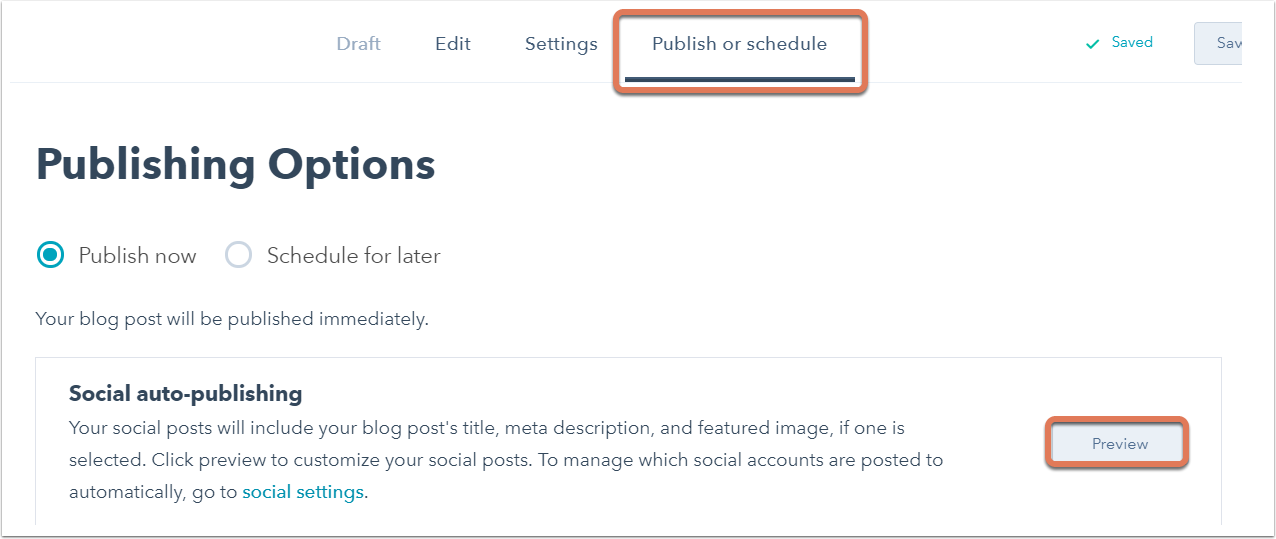
- In the right panel, the social posts to be auto-published will be populated with the
blog post title, meta description, and featured image. A shortened link to the blog post will be generated and appended at the end of the social post after the blog post is published.
-
Click into the post content to make any edits if needed.
-
When you’re done previewing or customizing your social posts, click Save.

- In the post editor, click Publish or Schedule in the upper right to publish your blog post immediately or schedule it for publishing at a later date and time.
- The social posts will be auto-published 15 minutes after the blog post is published. If you unpublish the blog post within the 15 minutes, the social posts will
not
be published.















![Toni Kroos là ai? [ sự thật về tiểu sử đầy đủ Toni Kroos ]](https://evbn.org/wp-content/uploads/New-Project-6635-1671934592.jpg)


