Why Can’t I See My Facebook Business Page? – PSAI Help
Mục Lục
Problem
You are in the middle of setting up your Facebook Connection to begin using Ads Manager. When you get to the screen to choose your Facebook Business Page (as shown below), you do not see your Business Page in the list.
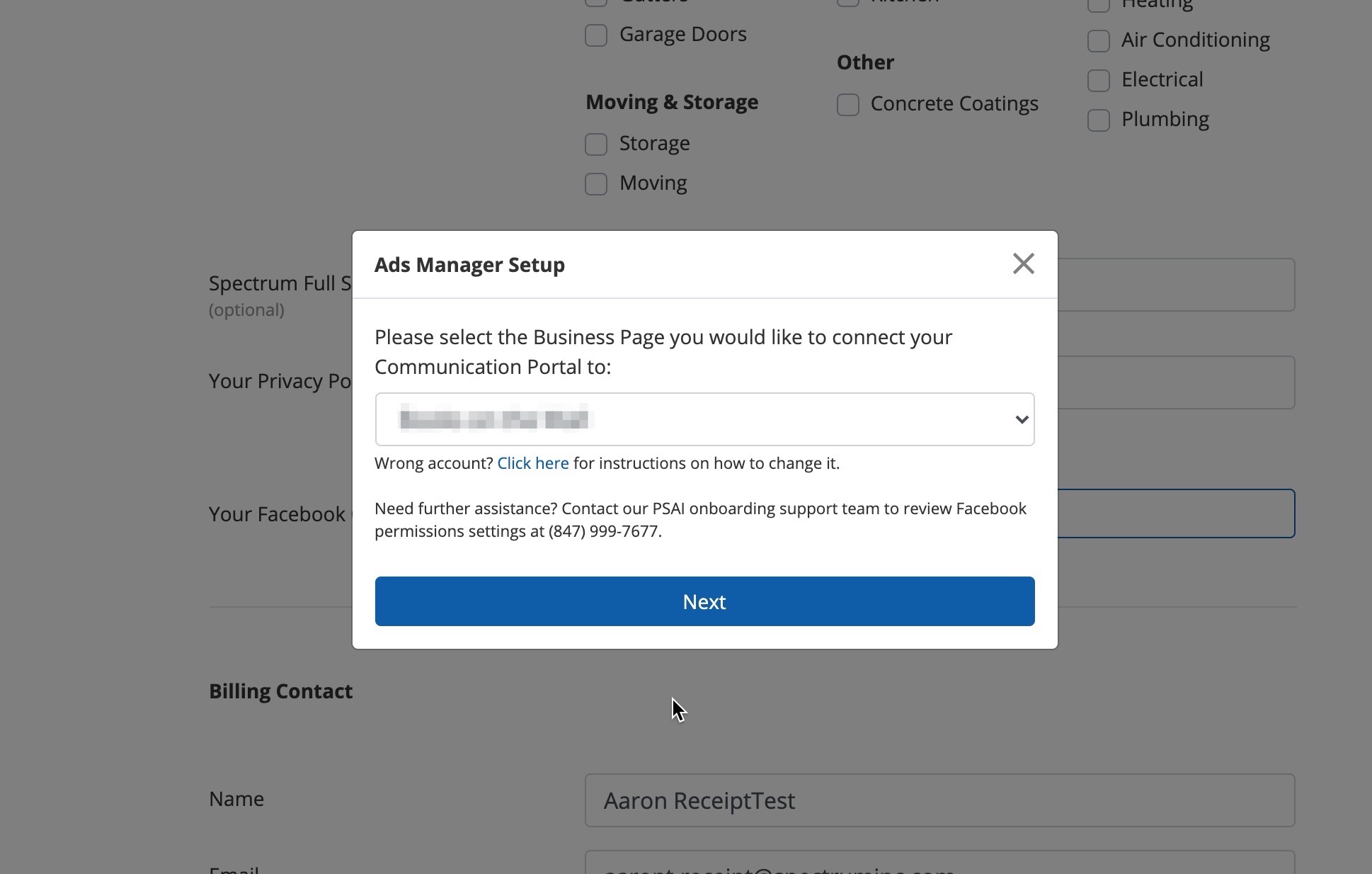
You have tried clicking the arrow to view the entire drop-down menu, but your Facebook Business Page still does not appear.
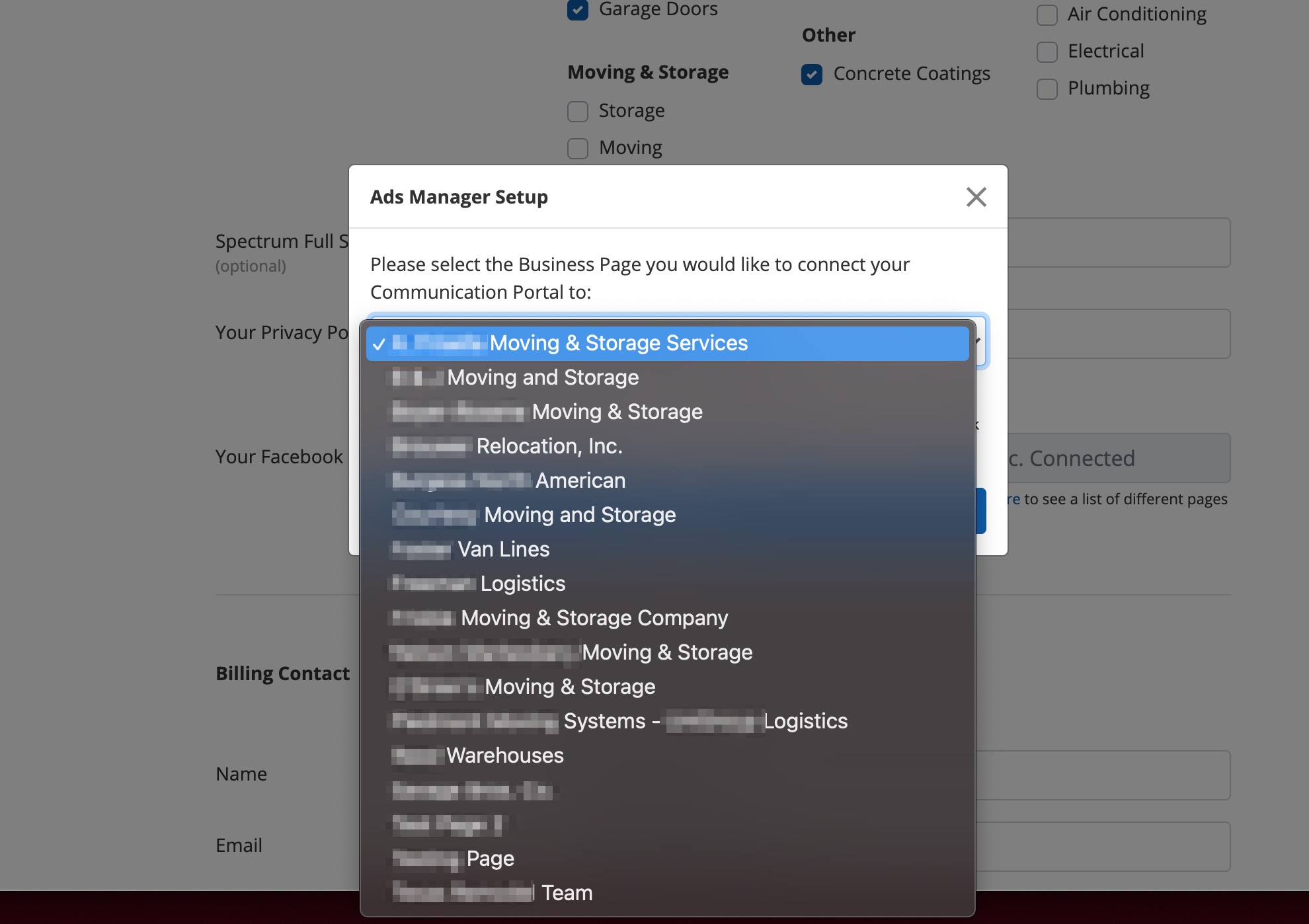
Solution
There are two common causes to this problem, and to understand how to solve them, it’s first important to understand a few key points about how Facebook Business Pages work:
- All Facebook Business Pages are connected to personal accounts, so you must login from a personal Facebook account.
- You not only have to login from a personal account, but that account must also be an “Admin” of your Facebook Business Page. (The “Admin” is one of several Facebook Business Page roles.)
- Facebook works on a browser level, automatically detecting whoever is logged in from the same internet browser. (Even if you’re using a different tab or haven’t looked at Facebook in days, Facebook still “sees” your login and will suggest only that particular personal account.)
Keeping these points in mind, there are two possible solutions.
The most common reason why users do not see their Facebook Business Page is that they are inadvertently logged into the wrong Facebook account. (For example, maybe you’re logged into your “spare” personal account that you share with your spouse, or maybe your coworker has logged into Facebook on your computer without you realizing it.)
If you are logged into the wrong account, you will not see your Facebook Business Page in PSAI.
To ensure that you’re logged into the correct personal Facebook account, we recommend the following steps:
- Open Facebook in another tab of your internet browser. (Make sure it is the same browser you are currently using for PSAI!)
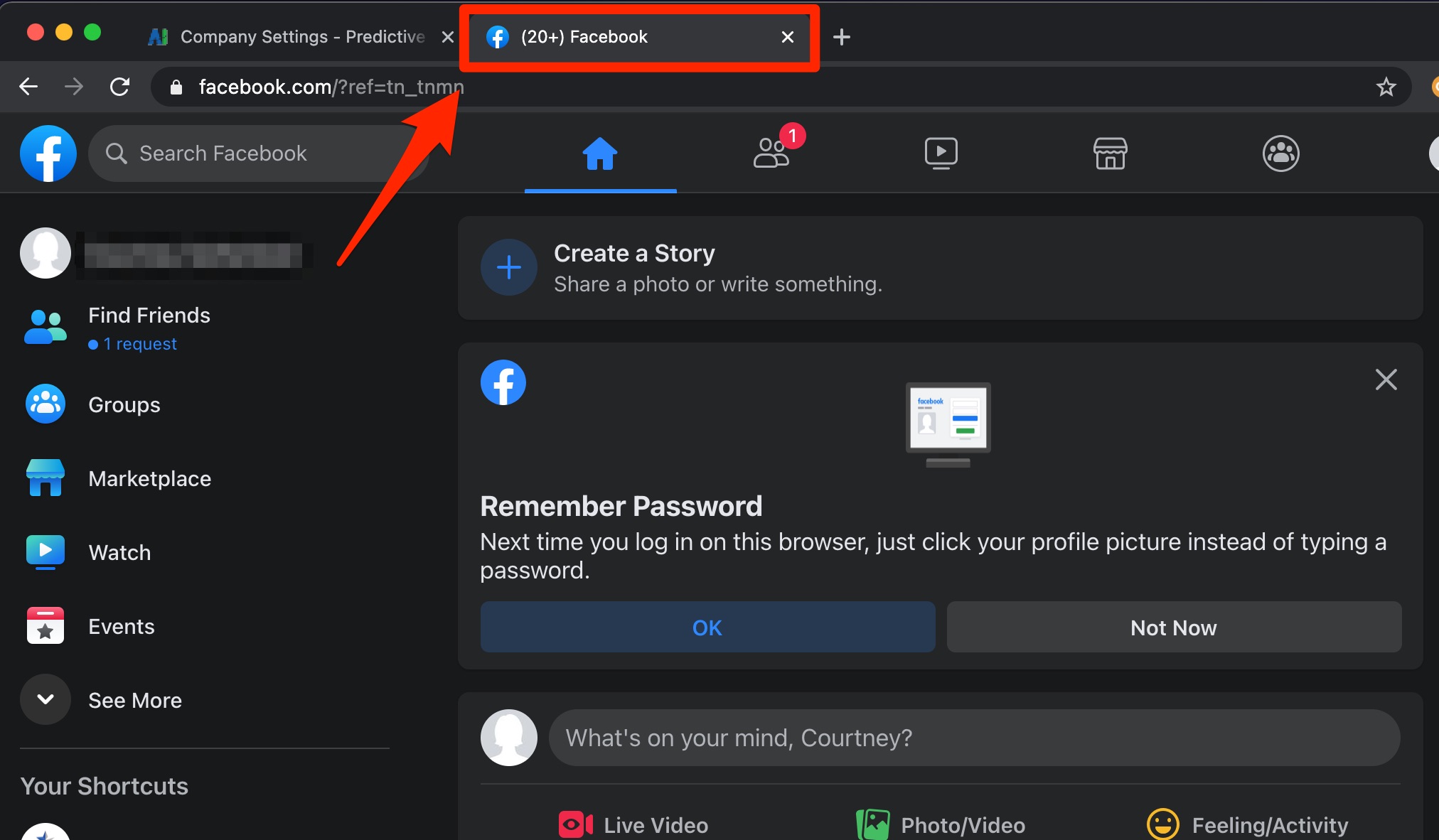
- Manually log out of Facebook through the menu.
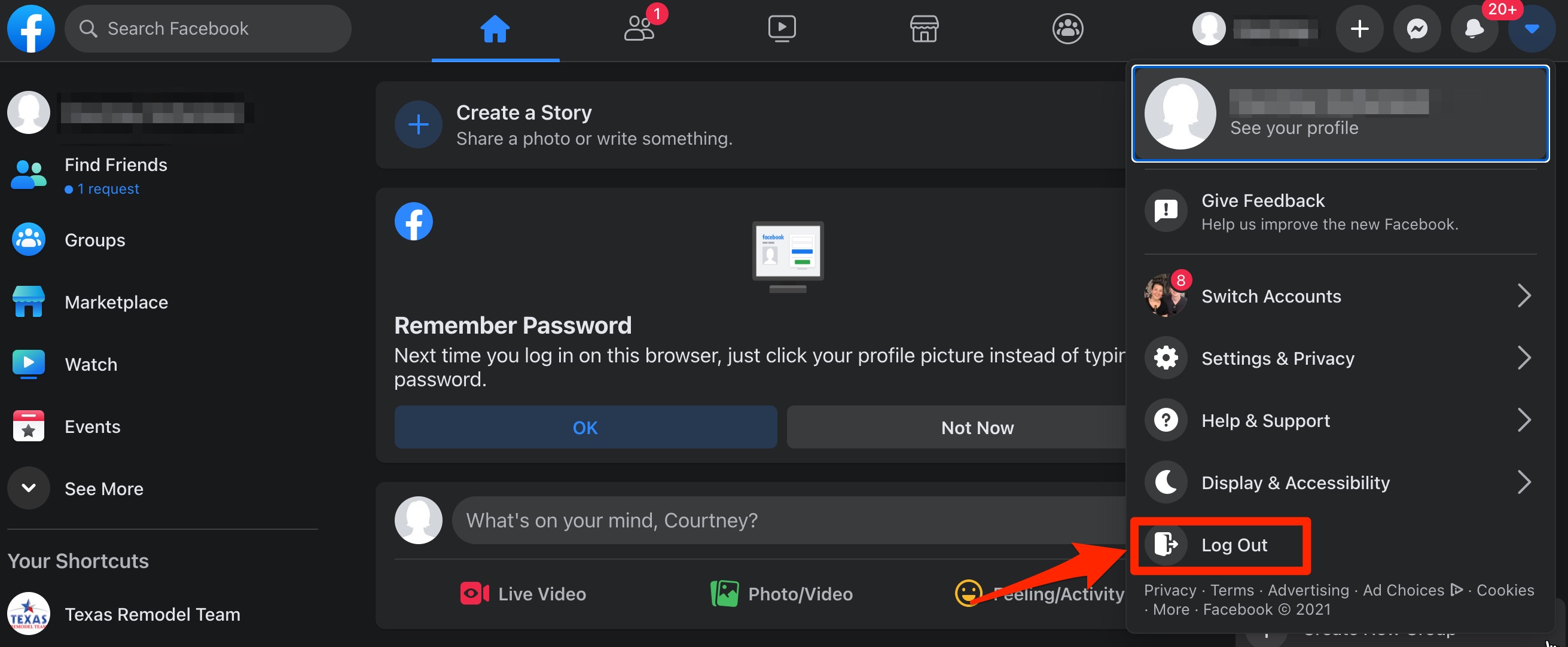
- Log back into Facebook with the correct account.
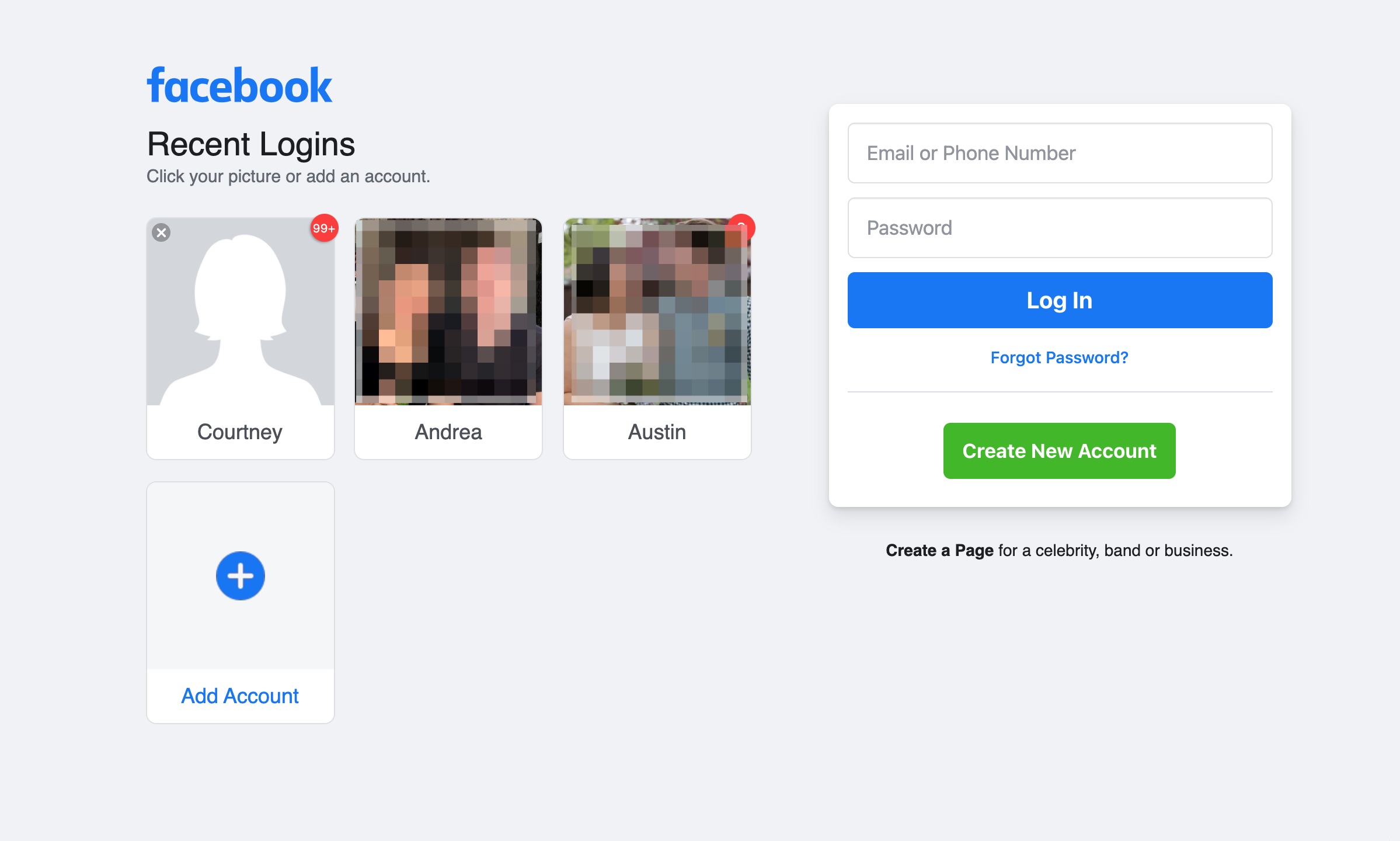
- Come back to the tab where PSAI is open. Close the pop-up box to refresh the Facebook connection process. Because you have just manually logged out and logged back in, the correct personal Facebook account will now be suggested to you.
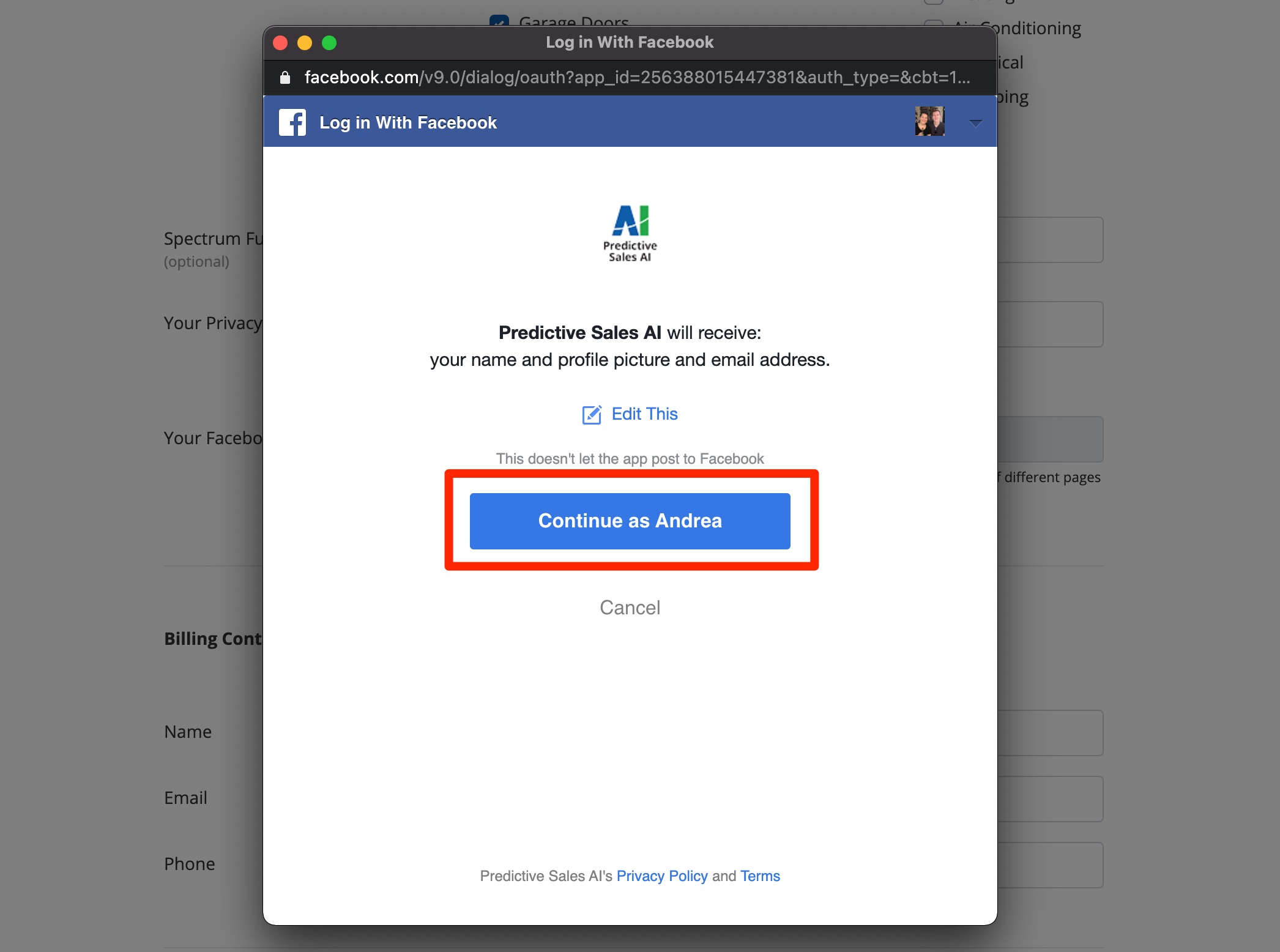
After completing these steps, you can now immediately resume and complete the Facebook Connection process.
Solution #2: Double-Check If You’re a Facebook Admin
A less common cause of a PSAI user not seeing their Facebook Business Page is that they are not an Admin of their Facebook Business Page. (For example, you may have hired a third-party vendor to set up your page, and they have not granted you access. Or maybe your marketing person set up the page and forgot to add you.)
If you are not an Admin, you will not see your Facebook Business Page in PSAI.
To check if you’re an Admin, follow these steps:
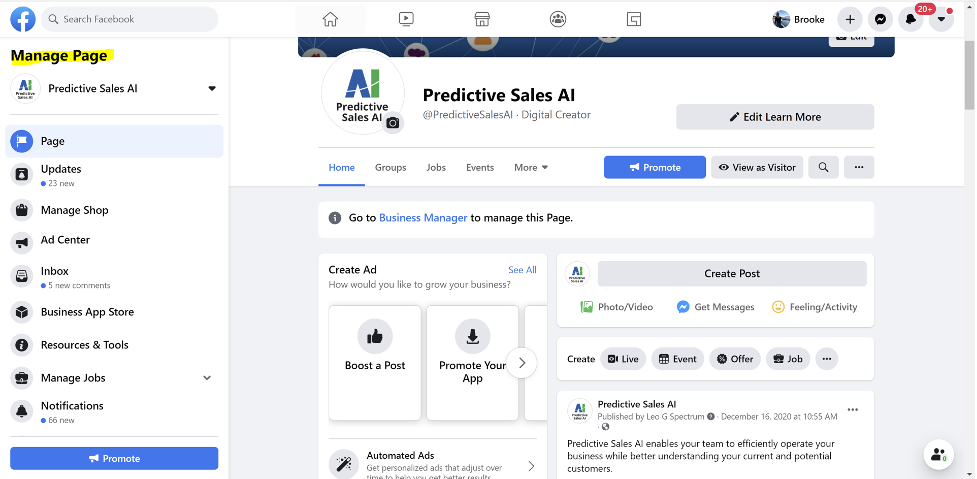
If you are not an Admin, then you’ll need to request that role from whoever originally set up or currently manages your page. You can provide these instructions to help you get added as an Admin of your Facebook Business Page.
Once you have been added as an Admin and have accepted the invitation, you’ll be able to come back to PSAI and complete the Facebook Connection process.
Troubleshooting
If you’ve tried the two solutions above but are still unable to see your Facebook Business Page to finish setting up Ads Manager, please contact PSAI Support. Use this link to fill out a Support ticket, or open the Help widget in the bottom right corner of the screen.















![Toni Kroos là ai? [ sự thật về tiểu sử đầy đủ Toni Kroos ]](https://evbn.org/wp-content/uploads/New-Project-6635-1671934592.jpg)


