What is TAP-Windows Adapter 9.21.2?
With the dangers of surfing online, more and more people look into solutions to keep their privacy on the internet. A popular choice is using a VPN, which often requires the installation of files on your device. If you’re a frequent VPN user, you might’ve come across one of these files; the TAP-Windows Adapter v9.21.2.
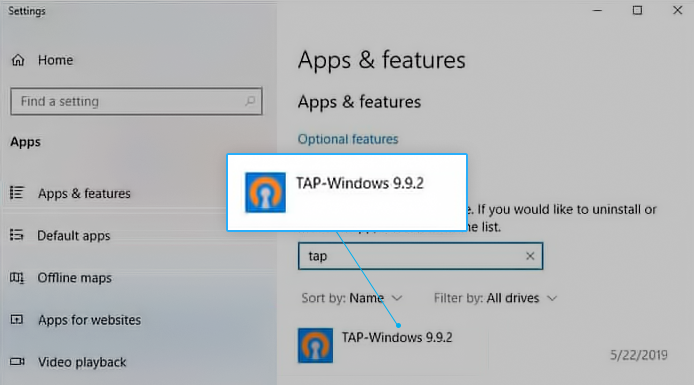
What is the TAP-Windows Adapter 9.21.2 used for?
Most Windows users panic when finding an application they don’t remember installing. This is a valid fear, as many malware and spyware are capable of seemingly appearing out of nowhere as an app on your device. However, the TAP-Windows Adapter is entirely safe and not a virus.
The TAP-Windows Adapter is a network driver, used by VPN services to connect to servers. This means that for most VPN clients (ExpressVPN, NordVPN, CyberGhost, etc.) it’s a needed component to install on your device. If you use a browser extension VPN, you won’t come across it, but won’t have the benefits of a full-feature VPN client installed on your system directly.
You can also safely remove the TAP-Windows Adapter if you’ve configured your VPN client not to use it for establishing private connections. In this case, the TAP-Windows Adapter may cause issues, such as interfering with your internet connection, making it near impossible to go online.
What is a VPN?
VPN is the acronym for Virtual Private Network. Its functions let you access websites that are blocked in your country, give you privacy from internet providers, hackers, ISP’s or sites that collect data, and speeds up your server connections by using private, direct routes.
Using a VPN is recommended by many IT experts, as it reduces the risk of many online and spy attacks. Both home and business users can enjoy the benefits of a private connection, making VPNs a useful technology for many.
Do you want some insight into how VPNs work, how they benefit you, and how they can protect your data and privacy? We recommend this short but informative video explainer on VPNs: What is a VPN and How Does it Work?
Where can I find
TAP-Windows Adapter 9.21.2?
You can find the TAP-Windows Adapter in both your Apps & features list, or listed in the Device Manager, as it’s technically a driver. By default, it installs into the C:/Program Files/Tap-Windows folder.
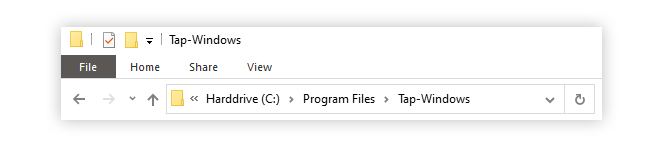
Depending on your operating system, you may have a different version of the TAP-Windows Adapter.
On newer Windows such as Windows 10, Windows 8, and Windows 7, you’ll have the NDIS 6 driver (TAP-Windows, version 9.21.x).
On Windows XP, you’ll see the NDIS 5 driver (TAP-Windows, version 9.9.x).
When to reinstall or remove TAP-Windows Adapter 9.21.2
There’s no drawback of keeping the TAP-Windows Adapter on your device, and many VPN services rely on it to work. However, there are cases in which the adapter makes it impossible to connect to the internet.
If you’ve customized or uninstalled your VPN client, it’s possible to make the TAP-Windows Adapter a useless driver. In this scenario, it might start to interfere with your connection, not allowing you to get online. When this happens, we recommend you remove it entirely from your system.
It’s also possible for the TAP-Windows Adapter to get corrupted and cause issues with your connection. When this happens, a reinstall is necessary to restore the corrupted driver files.
How to reinstall TAP-Windows Adapter 9.21.2
As mentioned above, sometimes you might need to reinstall your TAP-Windows Adapter. This is to ensure no corruption is causing issues with your internet connection. While this might seem like a difficult task, given the fact that it’s a necessary driver for VPNs, it’s actually very quick and easy.
Simply follow the steps below to safely reinstall the TAP-Windows Adapter on your device.
- Terminate all VPN connections and close your VPN client
. This is an important step to make sure the TAP-Windows Adapter can be safely removed without interruptions and errors.
-
Bring up the Search feature by clicking on the
Search icon
in your taskbar, or using the
Windows + S
keyboard shortcut.

-
Type in “
Device Manager
.”
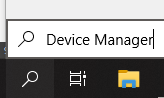
-
Click on the best match to launch the application. This may take a few moments depending on your computer.
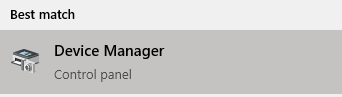
-
Expand the
Network adapters
section.
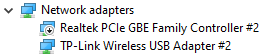
-
Locate your
TAP-Windows Adapter 9.21.2
. You might see a VPN client’s name in the file name as well, such as “SurfEasy TAP-Windows Adapter”. You might see a yellow exclamation mark next to the icon of the driver — this means a reinstall is required.
-
Right-click on the
TAP-Windows Adapter 9.21.2
driver, and choose the
Uninstall device
option.
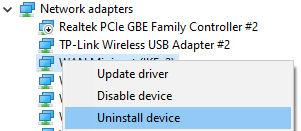
-
Once the
TAP-Windows Adapter 9.21.2
is successfully uninstalled, open the VPN client you use.
-
Depending on your VPN, it might prompt you to install the now missing Network Driver, or reinstall the
TAP-Windows Adapter 9.21.2
automatically.
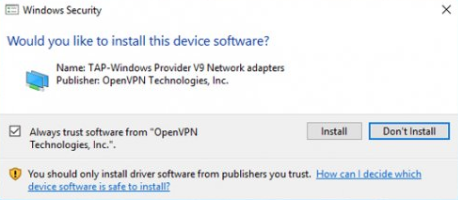
-
When the installation is complete, test if your connection issues are resolved.
Note: If the VPN client you use only gives you a missing driver error, but fails to reinstall TAP-Windows Adapter 9.21.2, reinstall the VPN client itself. This will prompt the installer to also install the missing driver.
Alternatively, visit this website and download the appropriate TAP-Windows installer from OpenVPN Technologies based on your operating system.
How to remove TAP-Windows Adapter 9.21.2
Despite being a driver, you can’t simply uninstall TAP-Windows Adapter from the Device Manager. As mentioned above, your VPN client will most likely detect that the driver is missing and attempt to install it every time you boot up your computer.
Because of this, the uninstall process is a bit different than regular drivers. Here’s what you need to do:
-
Click on the
File Explorer
icon in your taskbar.

-
Navigate to the
C:/Program Files/Tap-Windows
folder.

-
Run
uninstall.exe
and follow the on-screen instructions.
You’d usually stop after this step, however, even after removing the TAP-Windows Adapter, it might reappear next time you boot up your device and use your VPN. We recommend you restart your computer and check if the adapter re-appears.
If you want to entirely remove the TAP-Windows Adapter, you need to uninstall the VPN application that requires it. At the time of writing, this is the only workaround for removing the adapter without having to re-configure your VPN.
-
Press the
Windows + R
keys on your keyboard to open the Run utility.
-
Type in
appwiz.cpl
to open the classic Programs and Features window.
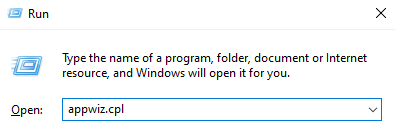
-
Find the VPN client you’re using.
-
Right-click on the VPN client and choose
Uninstall
.

-
Follow the on-screen instructions to remove the VPN client. Now, you can remove the TAP-Windows Adapter again.
Note: Repeat these steps for every VPN on your device, unless you’re certain that they don’t use the TAP-Windows Adapter.
Final Words
We hope this article was able to inform you about what the TAP-Windows Adapter 9.21.2 is, how it works, and how you can fix issues related to it. If none of our solutions worked for you, we recommend you get in touch with the customer service of your VPN provider.
If you want to read more about Microsoft Windows, troubleshoot issues, or get information on Windows-specific topics, you’re in the right place! Find articles similar to “What is TAP-Windows Adapter 9.21.2?” by browsing our dedicated blog section clicking here.
If you’re looking for a software company you can trust for its integrity and honest business practices, look no further than SoftwareKeep. We are a Microsoft Certified Partner and a BBB Accredited Business that cares about bringing our customers a reliable, satisfying experience on the software products they need. We will be with you before, during, and after all the sales.















![Toni Kroos là ai? [ sự thật về tiểu sử đầy đủ Toni Kroos ]](https://evbn.org/wp-content/uploads/New-Project-6635-1671934592.jpg)


