What is: TAP Windows Adapter V9 and How to Remove it
The Tap Windows Adapter V9 is a virtual network interface that provides the functionality needed by various VPN clients to facilitate a VPN conection. The Tap Windows Adapter V9 driver is installed in C:/Program Files/Tap-Windows.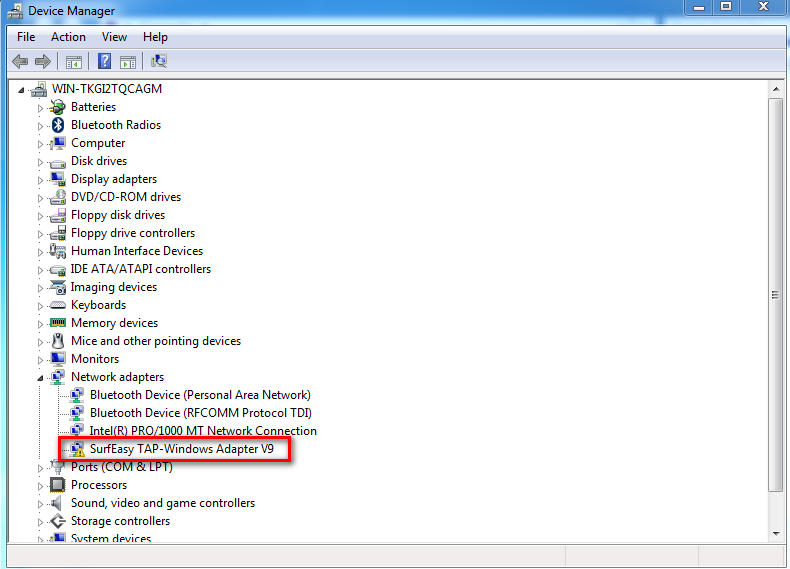 Some users have been reporting that their internet connection is not working while Tap Windows Adapter V9 is enabled or that the adapter enables itself automatically at the next boot after being disabled from Device Manager.
Some users have been reporting that their internet connection is not working while Tap Windows Adapter V9 is enabled or that the adapter enables itself automatically at the next boot after being disabled from Device Manager.
Mục Lục
What is a TAP Windows Adapter?
A Windows TAP adapter is a special network driver installed by most VPN programs. This adapter will typically appear in your Device Manager after the initial installation of the VPN client (Hamachi, SoftEther, Cyberghost, etc). Most if not all VPN suites use this adapter as an alias to connect to the internet privately.
Depending on your Windows version, you encounter two different versions of Windows TAP drivers:
- NDIS 5 driver (tap-windows, version 9.9.x) – on Windows XP.
- NDIS 6 driver (tap-windows, version 9.21.x) – on Windows 10 / 8 / 7 / Vista.
When to reinstall or delete the Tap Windows Adapter
Generally, if you’re using a VPN network connection to connect to the internet, you have few reasons for getting rid of the adapter. However, if you’re having connectivity issues while the VPN connection is active, you should investigate if you’re dealing with a corrupted driver and reinstall the Tap Windows Adapter.
In the event that you previously used a VPN connection but have stopped using it in the meantime, it’s entirely possible that the leftover Tap Windows Adapter is causing problems with your internet connection. In this case, removing the adapter will most likely fix the issue. However, you might find that the adapter will get reinstalled if you decide to keep the VPN software installed on your system.
How to Reinstall the TAP-Windows Adapter V9
If you are unable to connect to a VPN network (regardless of the program), start your troubleshooting by checking if the Tap adapter installed correctly and reinstall it if you find signs of corruption. Follow the guide below reinstall the Tap Windows adapter:
- Start by terminating the VPN connection and closing the associated VPN program.
- Then, open a Run window (Windows key + R), type “devmgmt.msc” and hit Enter to open Device Manager.
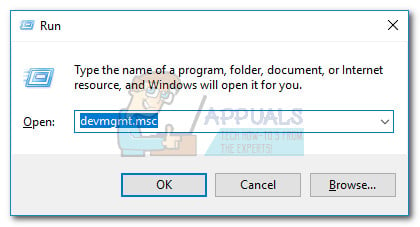
- In Device Manager, scroll down to Network adapters and expand the drop-down menu.
- Next, locate Tap – Windows Adapter V9 and see if it has an exclamation mark on the icon associated with it. If you see an exclamation point, re-installing the driver will usually fix the issue. To do this, right-click on the driver and select Uninstall device.
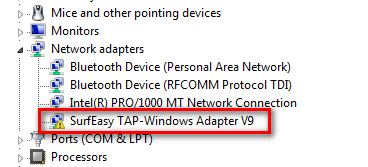
- Once the Windows Adapter V9 driver is removed from Device Manager, open your VPN client again. Depending on the VPN software you use, it will either prompt you to install the missing Network Driver (the Tap Windows adapter) or it will automatically install it without asking.
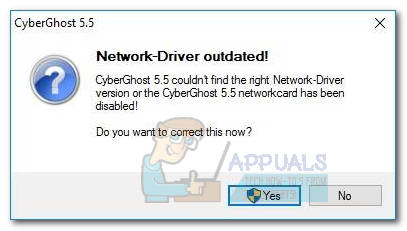 Note: If your VPN software simply shows a “missing driver error” without re-installing the driver automatically (after you uninstalled it from Device Manager), reinstall the whole VPN client. The Windows Tap adapter is bundled with all VPN clients installation kits. If you want to avoid reinstalling the VPN client, visit this OpenVPN link (here), scroll down to Tap-Windows and download the appropriate installer based on your Windows version.
Note: If your VPN software simply shows a “missing driver error” without re-installing the driver automatically (after you uninstalled it from Device Manager), reinstall the whole VPN client. The Windows Tap adapter is bundled with all VPN clients installation kits. If you want to avoid reinstalling the VPN client, visit this OpenVPN link (here), scroll down to Tap-Windows and download the appropriate installer based on your Windows version.
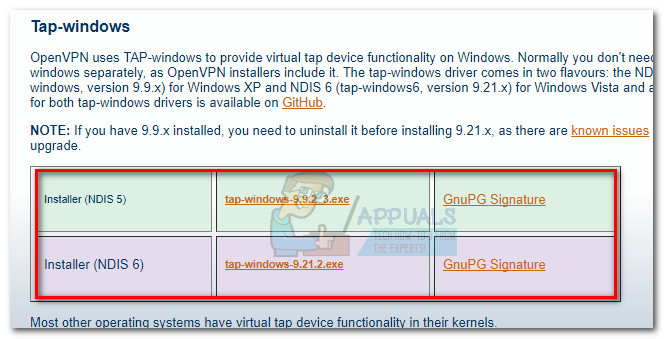
- Return to Device Manager and see whether the yellow exclamation icon is removed. If it isn’t, ask for support from your VPN client or look for a different VPN provider.
How to remove the TAP-Windows Adapter V9
You’d expect the removal of the Tap Windows Adapter driver to be as easy as uninstalling it from Device Manager. However, depending on the VPN software you have installed on your system, you might find that the adapter will re-appear inside Device Manager everytime your system boots up. This happens because some VPN programs have a startup service that checks for missing drivers and automatically installs any needed driver that is missing.
If you want to uninstall the Tap Windows Adapter V9 driver, go to Program Files > Tap-Windows and double-click on uninstall.exe. Then, follow through with the on-screen prompts until you remove the driver from your system.
If you’d stop at this step, the driver will return at the next startup or the next time you open the VPN software. To guarantee that the driver will not automatically reinstall on your computer, you need to get rid of the software that needs it. To do this, open a Run window (Windows key + R), type “appwiz.cpl” and hit Enter to open the Programs and Features window.
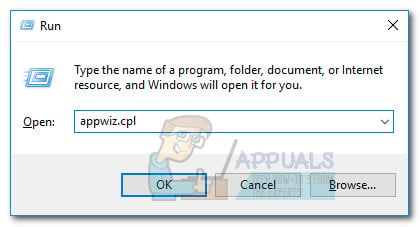 Then, locate the VPN client and uninstall it from your system. If you tried multiple VPN solutions before, make sure you remove every client until there’s no software that will need to reinstall TAP Windows Adapter V9.
Then, locate the VPN client and uninstall it from your system. If you tried multiple VPN solutions before, make sure you remove every client until there’s no software that will need to reinstall TAP Windows Adapter V9.
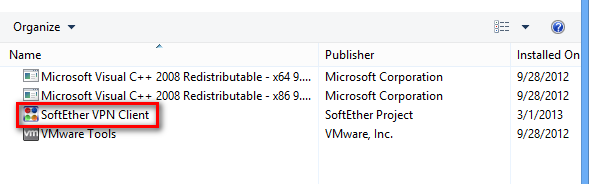















![Toni Kroos là ai? [ sự thật về tiểu sử đầy đủ Toni Kroos ]](https://evbn.org/wp-content/uploads/New-Project-6635-1671934592.jpg)


