What is Killer Network Service? How to Fix it’s High CPU Usage?
Killer Network Service (KNS) is an application that runs in the background of your PC. This utility monitors all of the processes that utilize network connections and optimizes them to improve your gaming experience.
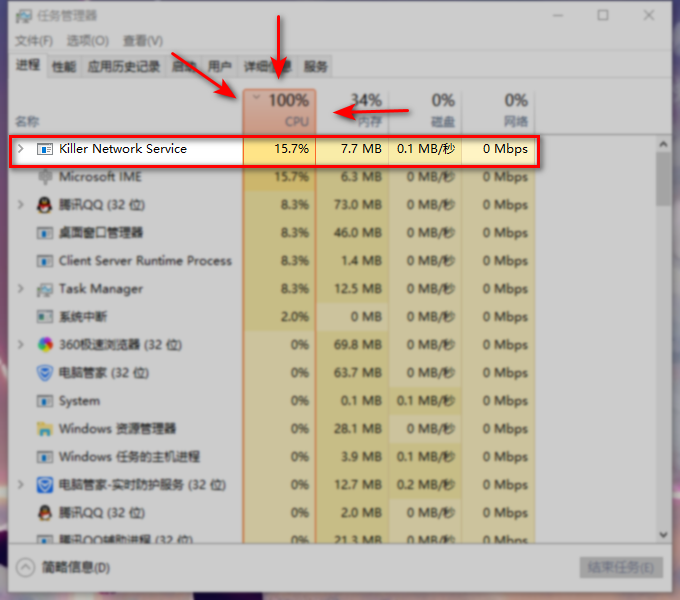
(KNS) is NOT a Windows application. This service has earned a bad reputation over the years because of multiple PC performance issues. This service can sometimes make your PC slower and reduce your overall performance.
Mục Lục
Is Killer Network Service Bad for My PC?
KNS is not certainly bad for your pc in fact, it tries to make your gaming experience better. But it has earned a bad reputation because different types of malware mirror the name “KNS” to not be detected by the antivirus system and gain invisibility. But in some other cases, this service starts using large of your CPU percentage as it monitors your Network activity and monitors your traffic going across your computer’s wireless network connection, and sets traffic bandwidth and other priorities.
Is Killer Network Service a Virus?
Killer Network Service is just a background service. It is not a virus. But as we discussed before different types of malware disguise themselves by using the name “KNS” making them invisible to any anti-virus system. Every legit service has its path in your computer but, the malware is not going to have the same location.
To check if the KNS service in your PC is not Malware:
- Open File Explorer
- Then click on the Path Bar
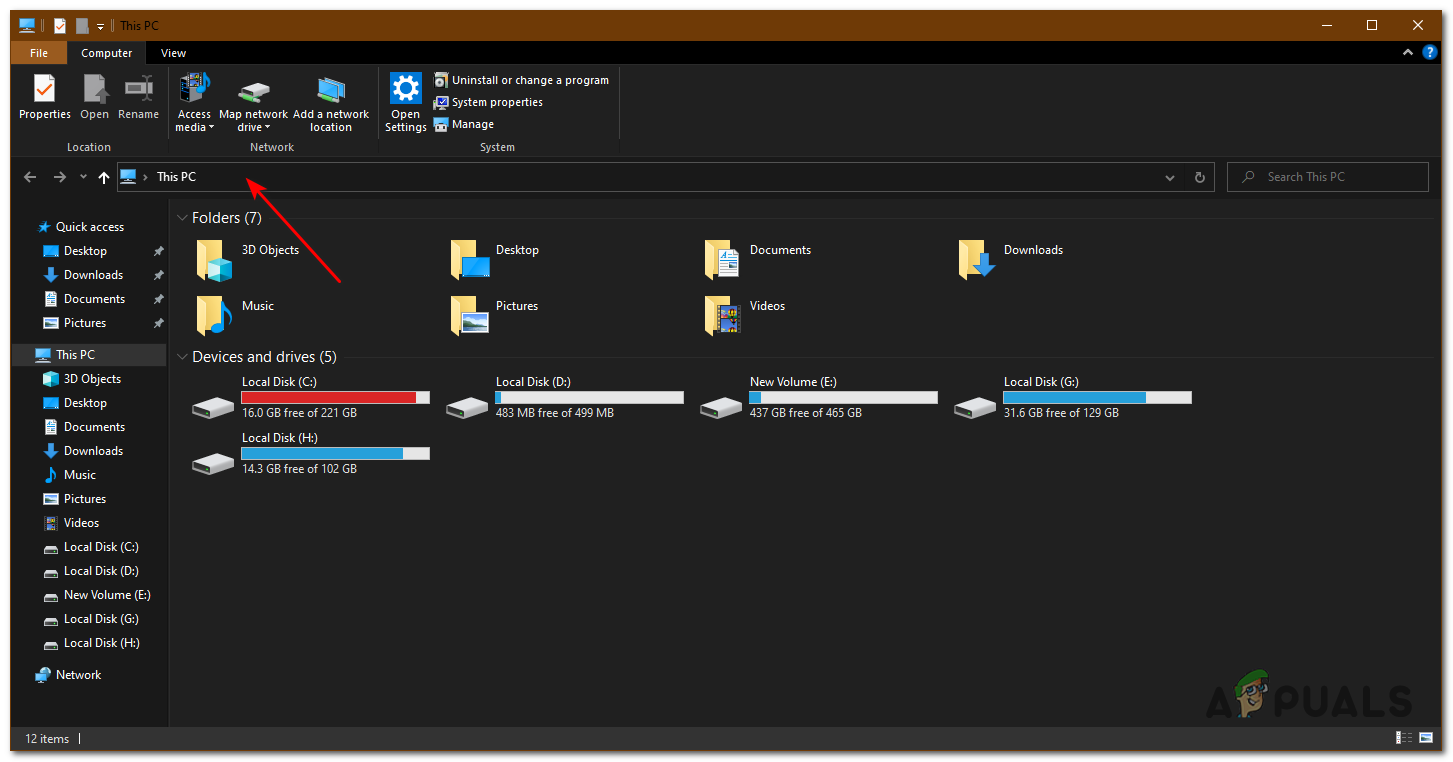
- Then here you can copy this registry
C:\Program Files\killernetworking\killercontrolcenter
Note: This Path will not work for those who do not have Killer Network Service
From here onwards you can click on any file that is named KNS or Killer Network Service, then click on properties and then check if the patch is the same or not.
For any file that does not have the same path, you can delete that file because that file is Malware.
Killer Network High CPU Usage:
High CPU usage can have multiple reasons, but in this case, this usually happens when older versions of the software are running on the latest version of windows 10
This is how you can stop KNS from using your CPU:
- Click start
- Type service.msc and press enter
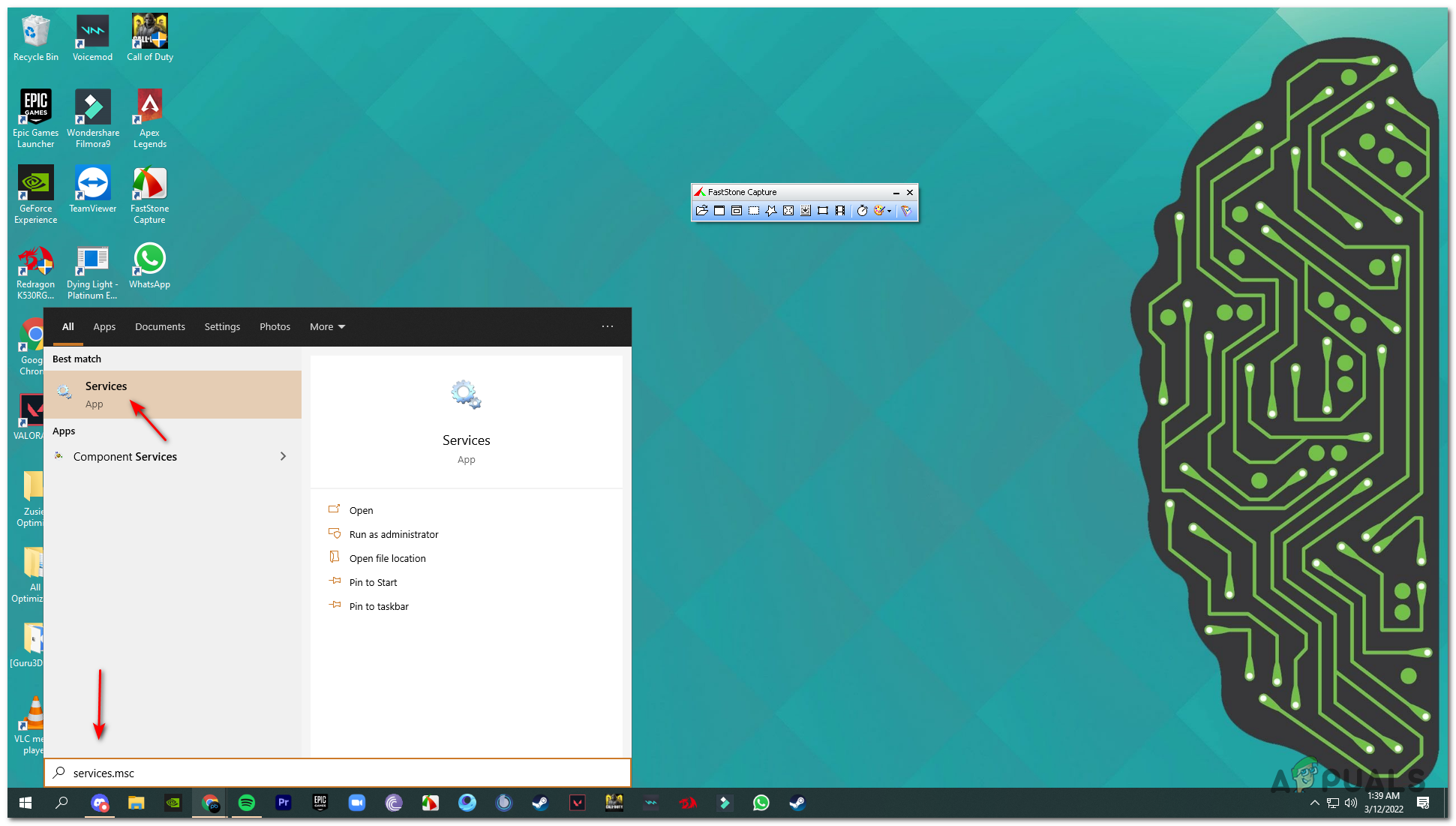
-
Scroll until you find
Killer Network Service
- Double click on it, then click Stop
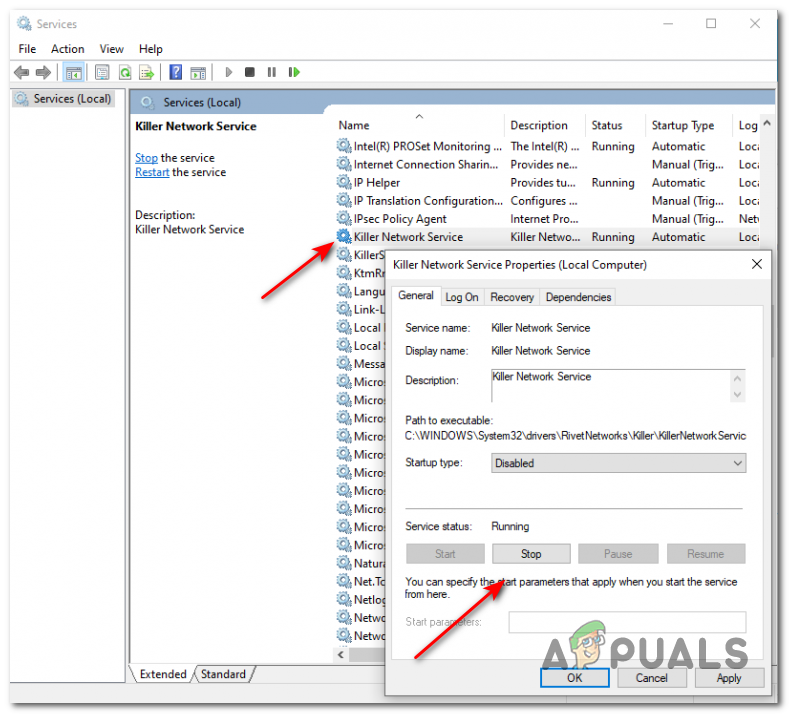
Change your Power Settings:
Changing your Power can make a huge difference in your CPU usage. A computer can do much better when accompanied by good power settings.
To change your power settings you can follow these steps:
- Open settings
- Then click on System
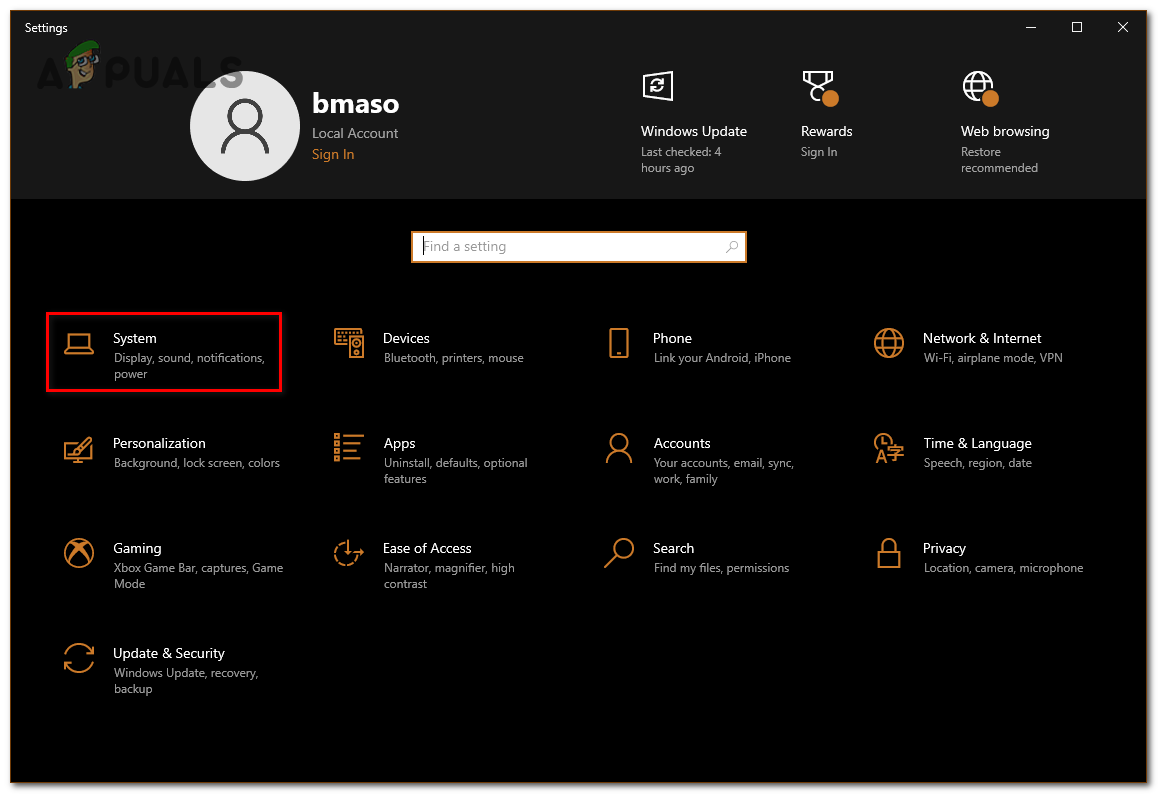
- Now click on power and sleep from the left-hand side
- Then click on advanced settings
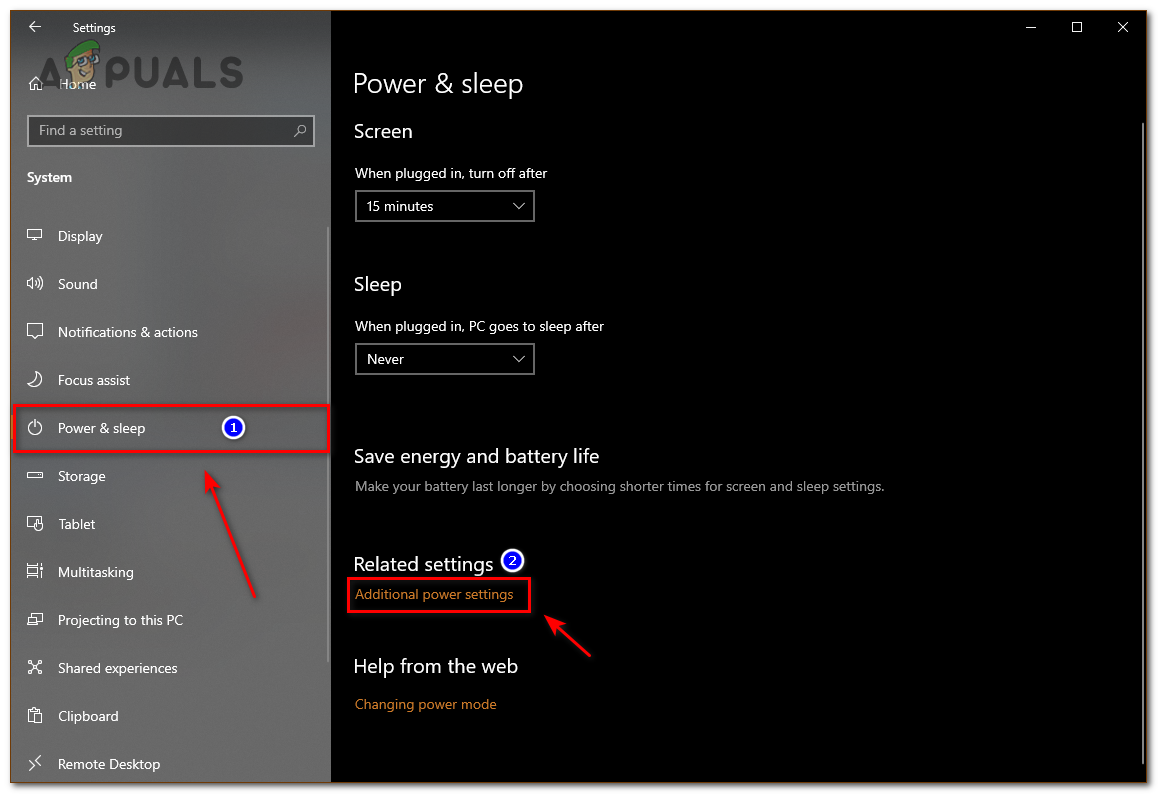
- From here, click on high performance
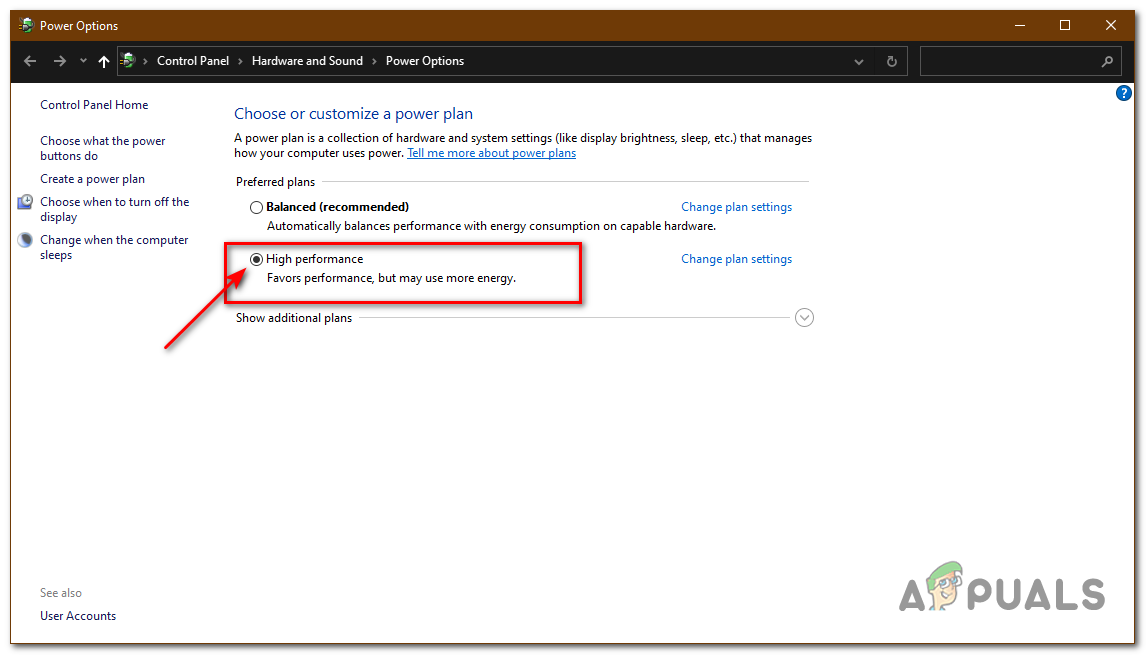
Can I Uninstall it safely?
Removing software that was messing with your computer can potentially solve the problem, but if the service was a built-in software then it would be a problem to delete, as this could mess with the OS. Luckily for us, we can safely delete this and not harm our computer.
To safely delete this software you can follow these steps:
- Open settings
- Click on Apps
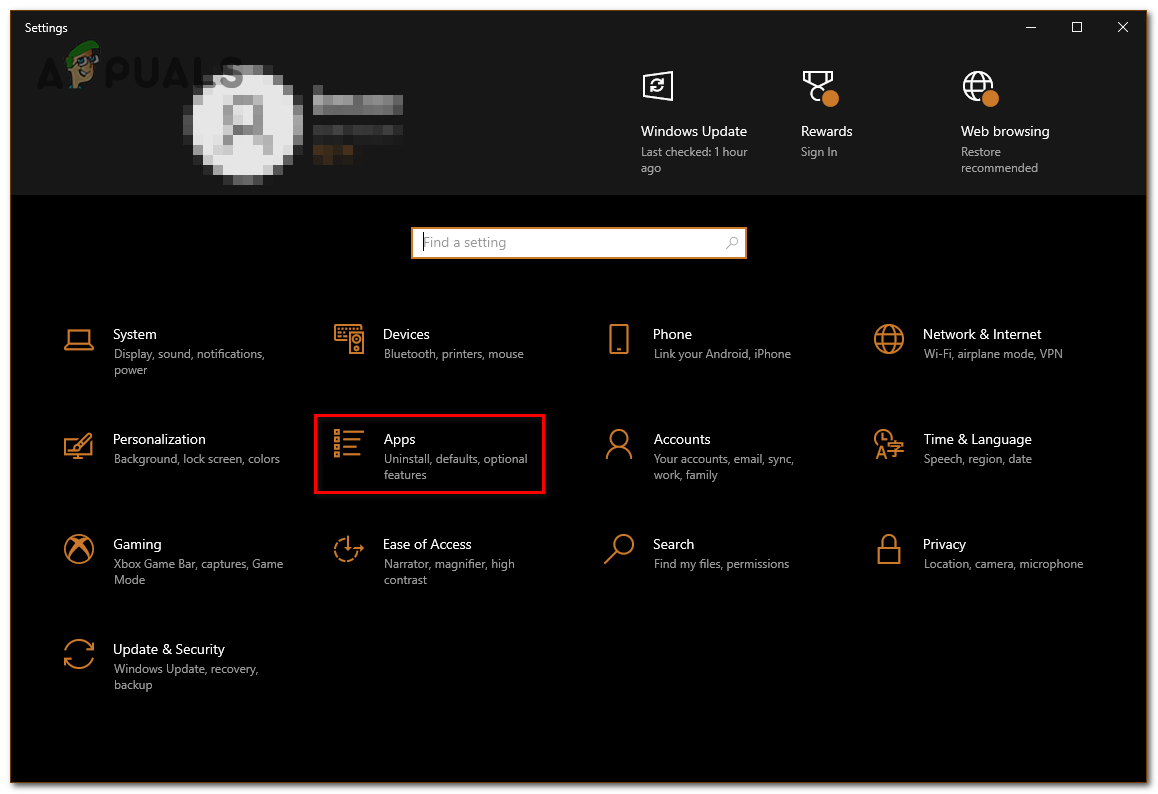
- Find Killer network service and then uninstall the program
Uninstalling this software is not harmful in any way shape or form and if this was messing with your pc this can solve the problem.
How can I Prevent This?
If you have solved the issue that you were having, now you can work on how to prevent this from happening again. If you were having the problem of KNS being a virus, there are multiple anti-virus software that works for multiple people. Here are some of our best picks of Anti-Virus software.
On the other hand, if this problem originated with High CPU usage, then if the turning of KNS helped try not to turn it on again. Make sure not to click on suspicious links and keep your PC safe.
High CPU usage can be caused by a lot of reasons, but KNS is one of the major reasons for high CPU usage. It is possible that your high CPU usage is caused by some other reason. You can find all of them if you click here
Re-Install Your Windows:
This method is one of the last ways to solve problems, this method mostly clears all the problems as it re-installs all the files, software, etc. This can potentially solve this problem if KNS was using most of the CPU usage. Installing windows is usually easy but if you need help you can click here















![Toni Kroos là ai? [ sự thật về tiểu sử đầy đủ Toni Kroos ]](https://evbn.org/wp-content/uploads/New-Project-6635-1671934592.jpg)


