Tutorial : How to create an Instagram Business page ?
- What are the differences between Instagram Business and Creator accounts?
- How do I create an Instagram Business Page?
No need to introduce it, Instagram is now known all over the world! According to Kepios, Instagram has an audience of 500 million daily users, 81% of whom use it to search for products and services. Instagram is therefore an essential tool for your business! Indeed, this social network allows you to expand your community, to highlight your products and services, to boost your sales and to create the visual identity of your brand through quality content. To do this, Instagram offers 2 types of accounts: “Business” and “Creator”.
Mục Lục
What is the difference between Instagram Business and Creator accounts?
The following is a summary of the notable differences between the two accounts
1. Instagram Business Profile categories :
Instagram treats the creator and business pages as two separate entities. Both accounts have a unique profile.
In the case of retail and franchise networks, we recommend using Instagram Business accounts, as this type of account best showcases local outlets (Resellers, Local Businesses, Brands, Organisations, Service Providers). Also, it is currently not possible to sync the Creators profile via Instagram API (to manage listings from a third party tool).
Note also that Creators’ Pages are intended for public figures, content creators, photographers, artists, influencers, …
Business accounts have an additional option to add their location. For example, their head office, or local outlet.
This option is very important for your local marketing, as it will make it easier for your customers to get to the shop.
3. Instagram Business Call to action buttons :
Call-to-action buttons are placed between your profile bio and the highlights of your story.
Business accounts can choose to include different types of buttons for their subscribers, including “order”, “send an email” or “book”.
Most of these features are not mandatory and can be turned on and off in your account settings.
Creator accounts have far fewer features.
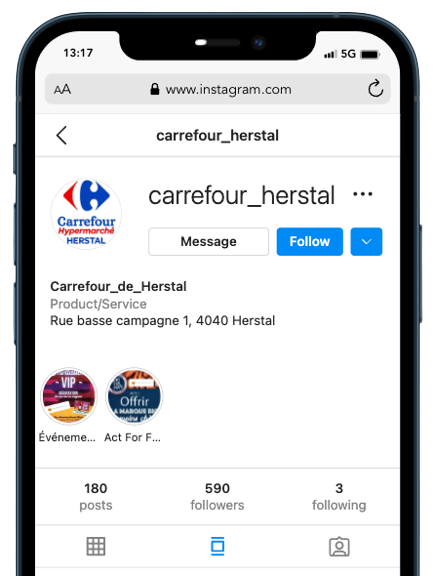
4. Instagram Business Content planning :
Third-party content scheduling is only available for Business accounts, at the moment. If you want to schedule your content in advance, you will definitely need an Instagram Business account.
5. Instagram Shopping :
Both Creator and Business accounts have shopping-related features, although they are slightly different: Business accounts can also set up Instagram Shopping, which allows them to add a shop to their profile, tag products in posts/stories, and display previews. While Creator accounts, on the other hand, have the ability to tag products from brands that are approved for access.
6. Advertisements :
You can create paid ads and sponsor content with both accounts.
7. Performance analysis :
Both accounts offer detailed information and analysis on the audience of the page and the performance of your content such as:
- Audience demographics
- Times of day your audience is most active
- Profile visits
- Website clicks
- Impressions of your posts, as well as their reach
- Etc…
In the case of retail and franchise networks, we recommend using Instagram Business accounts, as it falls under the recommended category (Resellers, Local Businesses, Brands, Organisations, Service Providers), and it is not possible to sync the Creators profile via the Instagram API.
Note also that Creators’ pages are intended for public figures, content creators, photographers, artists, influencers, …
How do I create an Instagram Business page?
To get started, you will need an existing personal Instagram account.
Also note that if you are using a private profile on Instagram, you will need to set it to public before you can switch the personal account to a Business account.
1. Create an Instagram Business page on a computer
Go to your profile and press the menu icon at the top right.
Press Settings.
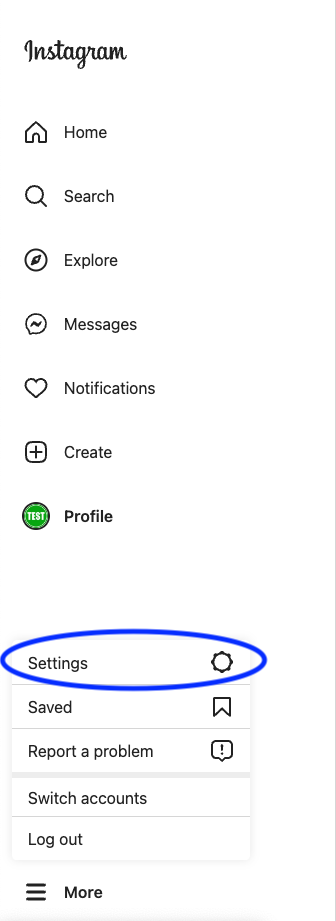
Press “Switch to a business account”
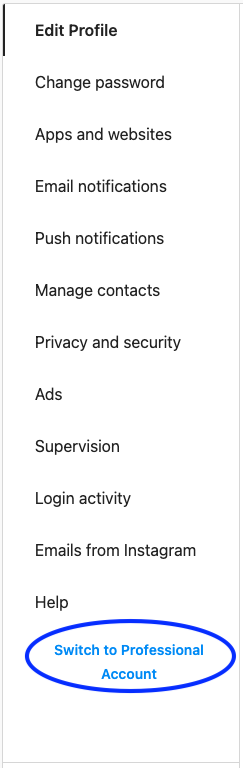
Select a category for your business and press Done.
Press OK to confirm and then press Business.
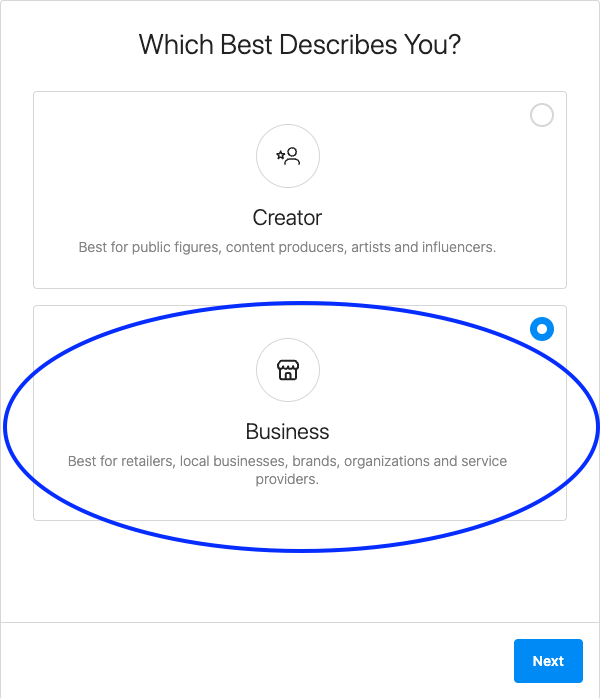
Press Next.
Add your contact details such as your address, email address, phone number…
Save them by clicking Next. Or press “Don’t use my details” to skip this step.
2. Create an Instagram Business Page on Mobile:
Go to your profile and press the menu icon at the top right.
Then press Settings.
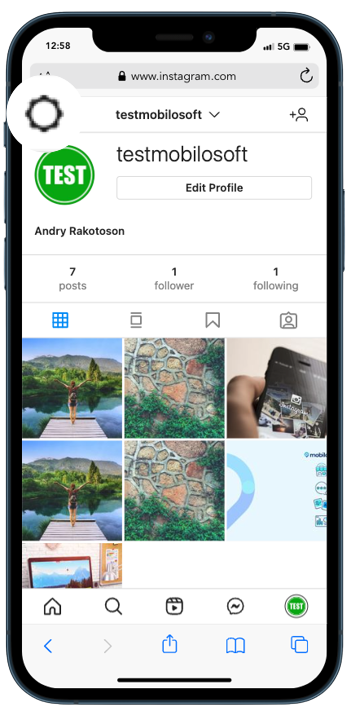
Press “Account” and then “Switch to a business account.”

Finally, select your business category and add the contact details you want to appear on your business profile or click ‘skip this step’.
We recommend that you connect your business account to a Facebook Page associated with your business. This will make it easier for you to use all the features available to businesses. Please note that only one Facebook Page can be associated with your Instagram Business account.
👉 Feel free to check out the Instagram support page if you want to know more about the features related to Business accounts.
That’s it! Your professional Instagram page is created, all you have to do is to take care of your future content.
If you would like more information on Instagram, please feel free to check out our previous articles, below ⬇️















![Toni Kroos là ai? [ sự thật về tiểu sử đầy đủ Toni Kroos ]](https://evbn.org/wp-content/uploads/New-Project-6635-1671934592.jpg)


