TUTORIAL: Use “Command Prompt” or “CMD” to Check and Monitor Your Internet Connection, Modem or Router — Hive
That DOS like program that you see on your computer seems to be not that useful to you but it is a very powerful tool. For normal users you may be surprised that is pretty capable of performing complex tasks.
You can use it check your internet connection, check if a website is online or not, check if your internet gateway is working, check if your modem or router is working properly, check if a computer’s network on your local area network is working or not, use it to restart your printer spooler and many more.
Here’s how Command Prompt looks like now in Windows 10
Source: Screenshot from my Windows 10 computer
If ever you have an internet connection and for once you called your internet provider because you are having a problem on your internet connection you may notice that the technician that they sent is using Command Prompt in performing task in your computer that you don’t usually see.
Using Command Prompt is a no-brainer for I.T. professionals like me that’s why whenever a technician visits your house for some troubleshooting regarding your internet connection you can always see that they do use a Command Prompt in checking your internet connection.
Here are the most common use of Command Prompt in I.T. field
In my experience I usually use Command Prompt in checking our office’s internet connection. Whenever a co-worker of mine called about internet connection problem my first step is to check our internet connection by using Command Prompt.
How to Check Internet Connection Using Command Prompt
It’s so simple, open a Command Prompt from “Search” or “Cortana”. Type Command Prompt or CMD then click Command Prompt.
In the Command Prompt type ping google.com -t then press enter on your keyboard. The -t means it will continue to ping google.com until you stop it. To stop the ping press Ctrl + C on your keyboard or close the Command Prompt window.
You should see something like the screenshot below if your internet is having some problem
Source: Screenshot from my Windows 10 computer
The Request timed out means that the packet request sent by the ping command to google.com servers was not able to receive an answer in due time that’s why the packet request was discarded and therefor gave us a Request timed out response.
If there are too many users that are downloading at the same time you can also see Request timed out while ping is running. It will be gone as soon as the downloads are finished. You can see on your router on which users are using large bandwidth at the moment, use it to compliment ping in troubleshooting your internet.
You should see something like the screenshot below if your internet doesn’t have a problem
Source: Screenshot from my Windows 10 computer
Note
If you want to monitor your internet connection just use the command ping google.com -t, you can let it running all day if you want.
If you think you are having a problem on your modem or router yo can use Command Prompt to check it. It is also helpful to check first your modem or router using Command Prompt if ever they are located on other floor if your office.
How to Check Your Modem or Router Using Command Prompt
First, you have to know the IP address of your router or modem. Open a Command Prompt then type ipconfig /all then press enter. Then look for Default Gateway, the value of the Default Gateway is the IP address on your Router or Modem. You should see something like the screenshot below.
Source: Screenshot from my Windows 10 computer
Second, open Command Prompt then type ping 192.168.0.1 -t the press enter. If you encounter a Request timed out then there’s a problem. It could be off or hanging because it is getting hot or maybe it is defective, or the cable connecting it is defective. You can try to turn it off then on again to resolve the issue.
*You should see something like the screenshot below if there is no problem on your modem or router
Source: Screenshot from my Windows 10 computer
If your modem or router is having a hard time in processing all the request you should see a higher value in time=1ms, if the value shoots up to 1000ms or higher than 1ms it’s an indication that it is busy or hanging-up. Hanging-up could be caused when the device is getting hotter than normal.
If someone called you and told you that they cannot connect to a printer or connect to internet you can also use Command Prompt to check the network of that computer.
How to Check the Network Connection of a Computer on Your Network
First, if you know the computer name of the computer you simply open a Command Prompt then type ping jonathan then press enter on your computer. If you encountered a Request timed out reply then there’s a problem on the network connection of that computer.
If there’s no Request timed out on your ping then the network connection of the computer is okay.
Spooler is the one that handles your printing. If you suspect that there is something wrong on your Printer Spooler you can try to stop it then start it again or immediately restart it at once.
How to Start and Stop Spooler
Just open a command prompt then type the following commands
To stop the spooler type net stop spooler
To Start the spooler type net start spooler
I am an I.T. professional (Computer Engineer) working in a private company, a blogger, a father and a husband.
I am an I.T. professional (Computer Engineer) working in a private company, a blogger, a father and a husband.
Vote @steemgigs @arcange @ausbitbank @busy.witness @cloh76.witness @dragosroua @utopian-io @yabapmatt as witness. Instruction: To vote go to https://steemit.com/~witnesses then type steemgigs at the vote section then click VOTE. If you want @surpassinggoogle or @ausbitbank as your proxy in witness voting type surpassinggoogle or ausbitbank in the proxy section then click SET PROXY.

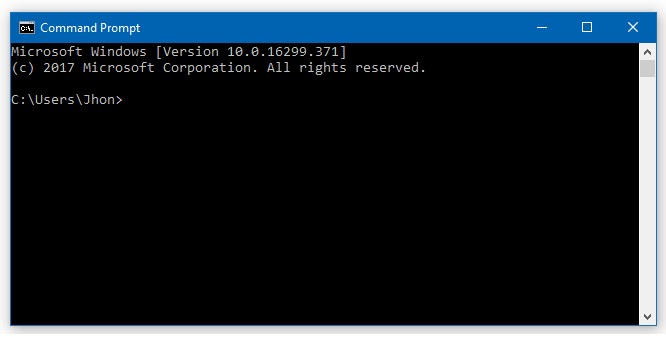
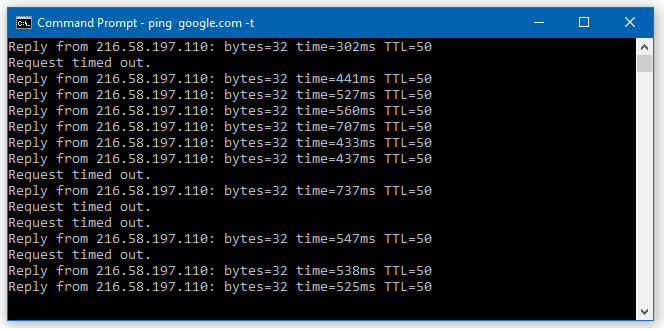
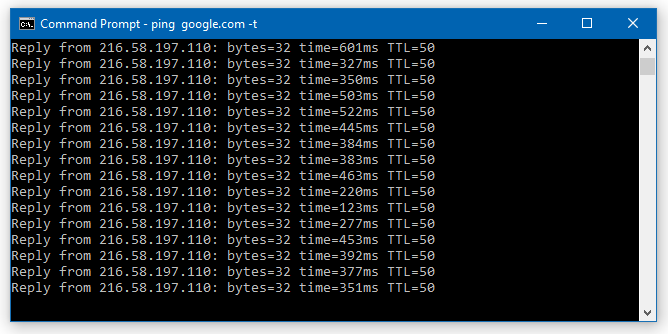
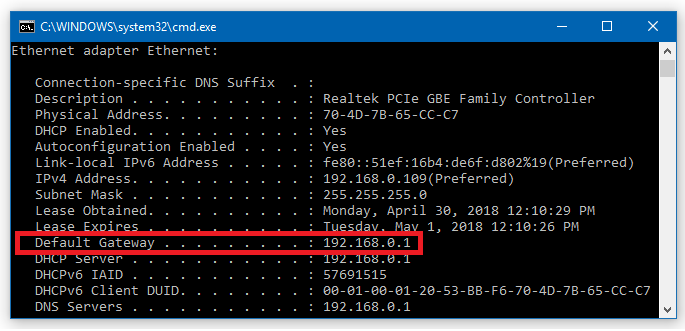
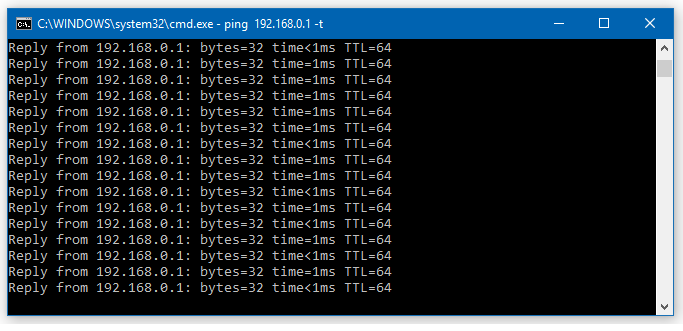

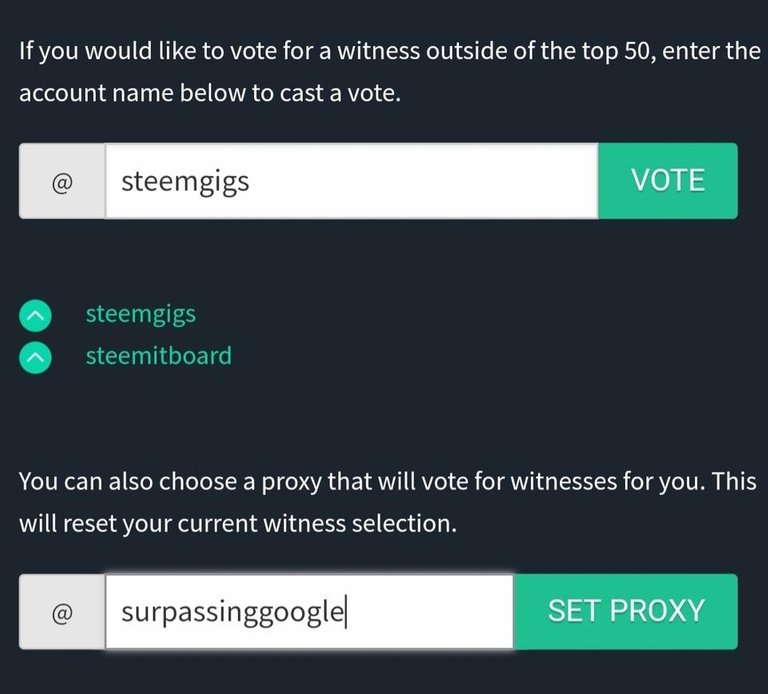















![Toni Kroos là ai? [ sự thật về tiểu sử đầy đủ Toni Kroos ]](https://evbn.org/wp-content/uploads/New-Project-6635-1671934592.jpg)


