TAP Windows Adapter V9 Errors {Solved} – WinErrorFixer.Com
Tap Windows Adapter V9 is a virtual network interface that provides the functionality required by various VPN clients. Users have reported that their internet connection does not work correctly, while Taps Windows Adapter V9 is enabled. So, here, we will look at how to fix those issues.
What is the TAP-Windows Adapter?
A Windows tap adapter is an exclusive network driver installed by most VPN programs. This adapter appears after the installation of the VPN client. Some of the VPN clients include Hamachi, SoftEther, Cyberghost.
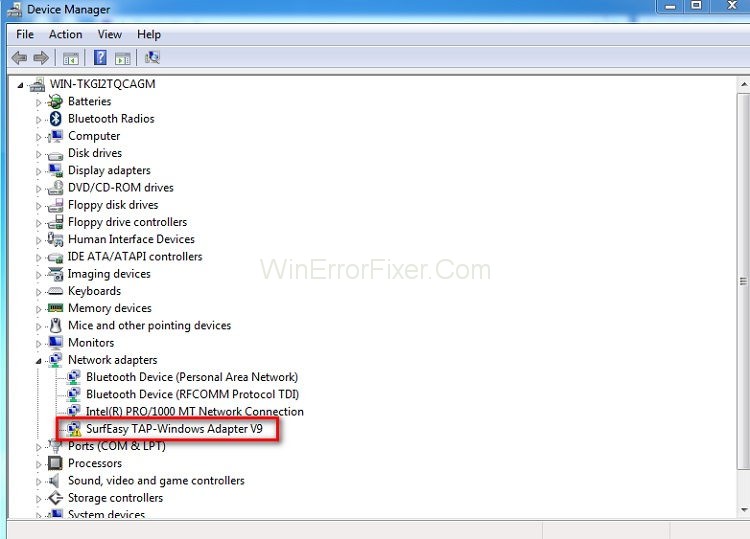
Most of the VPN suites use the adapter to connect to the internet privately. There are two different versions of Windows TAP drivers – NDIS 5 driver on Windows XP, NDIS 6 driver on Windows 10.
When to Reinstall or Delete the Tap Windows Adapter
While the VPN connection is active and you are facing connectivity issues, you must investigate. You might be having problems with the corrupted driver. So reinstall the Tap Windows Adapter.
You have the problems with internet connectivity if you have stopped using your previous VPN connection. These issues can be solved by removing the adapter. The adapter will get reinstalled if you keep your VPN software on the system.
How to Remove the TAP windows Adapter V9
Depending on the type of VPN software in the system, the adopter will re-appear every time when the system boots up. Follow all the above methods until step 5 to uninstall the Windows Adapter V9.
(Program Files> Tap-Windows> Double Click on Uninstall.exe)
Follow through the on-screen prompts until the driver is removed. If you stop at this step, then the driver will return to the next startup.
To ensure that the driver should not automatically reinstall on your computer. Follow the below steps:
Step 1: Type Windows key + R to run the window.
Step 2: Now type “appwiz.cpl” and enter.
Step 3: Open the Programs and Features window.
Step 4: Locate the VPN client and uninstall it.
Step 5: Make sure you remove all the clients if you have tried VPN solutions before.
How to Re-Install It
Unable to connect to a VPN network? Check if it is installed correctly. Reinstall it if there are signs of corruption. Follow the below steps to reinstall the Tap Windows Adapter:
Step 1: First of all, start terminating the VPN connection. And close the associated VPN program.
Step 2: Type Windows Key + R to open the Run window. Now type “devmgmt.msc” and hit enter. It opens you to the Device Manager.
Step 3: Move down to Network adapters and expand the drop-down menu.
Step 4: Locate Tap- Windows Adapter V9. Check if it has an exclamation mark. If it has the mark, then reinstalling works in that case.
Step 5: Now, right-click on the driver. Select Uninstall Device.
Step 6: Once it is removed, then open the VPN client. According to the VPN software, it will either prompt to install the Network Driver or install it automatically.
Step 7: Go back to the Device Manager. Check if the yellow exclamation icon is removed.
Step 8: If your VPN software shows “Missing Driver Error” then reinstall the whole VPN client.
Don’t Miss
Conclusion
The above methods will help you to Re-install and Remove Windows Adapter V9.















![Toni Kroos là ai? [ sự thật về tiểu sử đầy đủ Toni Kroos ]](https://evbn.org/wp-content/uploads/New-Project-6635-1671934592.jpg)


