Review: Spiceworks Help Desk & Network Monitoring Platform
Spiceworks is a free network management, inventory and help desk solution, with no price tag. It’s not often you find something that’s both free and useful. We’re going to check it out, and see if free and useful are possible in the same package.
Mục Lục
The Business Model
Usually, free denotes community built, OSS software. Spiceworks is a closed-source, commercial monitoring system, and is fully funded by advertising and sponsorship. Depending on your tolerance of embedded advertising, and depending on your IT budget, this may or may not be a consideration for you. I personally find the ads slightly intrusive, but I’m picky about how my applications look. You can opt to pay $20/month and have all the advertising removed, if you so choose.
Features
According to their website, “Spiceworks is a complete network management & monitoring, helpdesk, PC inventory & software reporting solution to manage Everything IT in small and medium businesses.” Its billed as the only piece of software that a small enterprise needs to manage its network, and in some cases, this may be true.
Pre-requisites
As with any monitoring, there are always some prerequisites. Lets review some of the basics:
- Service Accounts with Administrative privileges across all systems
- *nix systems may need SSH installed and configured.
- Management protocols, such as SNMP and WMI may need to be installed and configured
Installation
Well, installation of Spiceworks is a breeze. A small 25Mb download, and a few clicks, assuming default installation options, and you’re off to the races. In fact, the longest part of the initial setup was downloading the install package… Note that the only installation options are the port the Spiceworks webserver (an Apache install) uses, default is 80. If you’re installing the Spiceworks server on a system that already has a webserver installed, you will have to change the default port to avoid a conflict.


Configuration
The main dashboard of Spiceworks is pretty much completely configurable. If you opt for the free version, there are some advertising elements that you cannot move or remove. Other than that, it’s up to you. I slightly modified the dashboard before taking my screenshot, and it only took me about 10 seconds to make the modifications. It’s simple drag n’ drop for widget placement, and just click “remove” in the widget’s top right corner to get rid of something.
Inventory: There’s a video demo right on the welcome screen to show you what you need to do. If you’re like me, I just skipped it and dove right in, to see how complicated it was. The first questions pop up right away before it starts scanning for inventory. Naturally, you need some administrative accounts. I use Linux extensively, and it was nice to see that Spiceworks provides a scan of Linux and Mac OS’s, but it doesn’t work nearly a seamlessly as the Windows scanning. There’s a full set of reporting tools, network map and the obvious inventory and monitoring screens, along with an overview “dashboard” which is completely configurable. I would like to add a minor complaint that any device with a name more than 8 characters gets its name cut off in the “inventory” screen, in icon view…

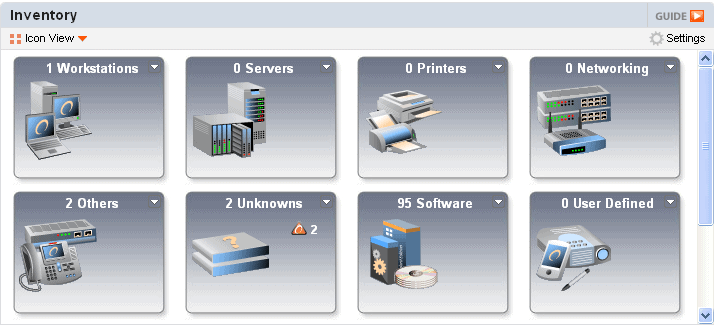
Monitoring: Spiceworks has a very easy to use monitoring console. There’s a token few default monitors pre-configured, but it’s straight forward to add additional monitors. With the configured monitors, you can be alerted to changes that matter to you, such as printer supply levels, or disk space. These monitors will then generate alerts and send emails to those listed in the configuration. My only complaint would be that there’s not very many types of monitors, but with the selection given, most small shops should be able to monitor critical services. There’s also a few more that can be added in the Extension Centre.

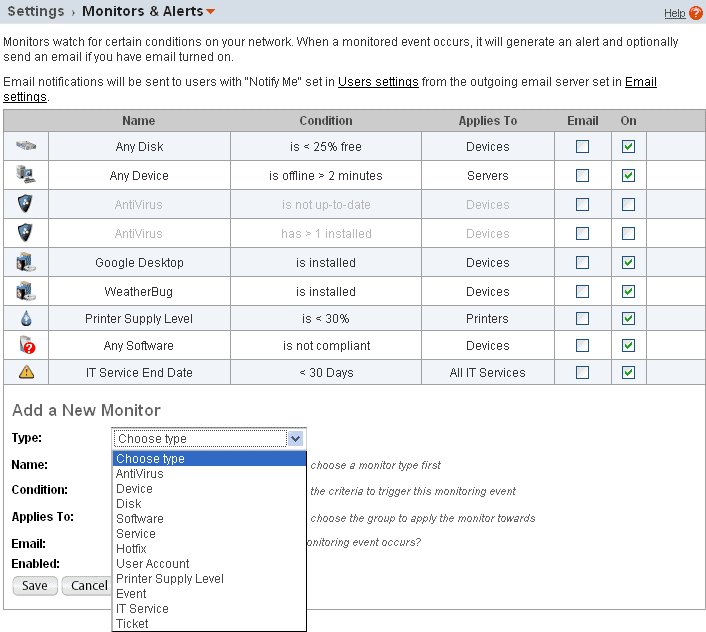
Help Desk: The integrated help desk offering is configurable and well laid out. A User Portal can be created to allow your users to submit their own tickets to the system. Email alerts can be configured to notify IT staff of new tickets and changes to ticket status. Configuration is straight forward, and requires no knowledge of web design. Note again that if Spiceworks is on a system that already has website services enabled, you will either have to tell your users how to get to the site using the port info, or set up a redirect from your primary web server to the Spiceworks integrated web server.

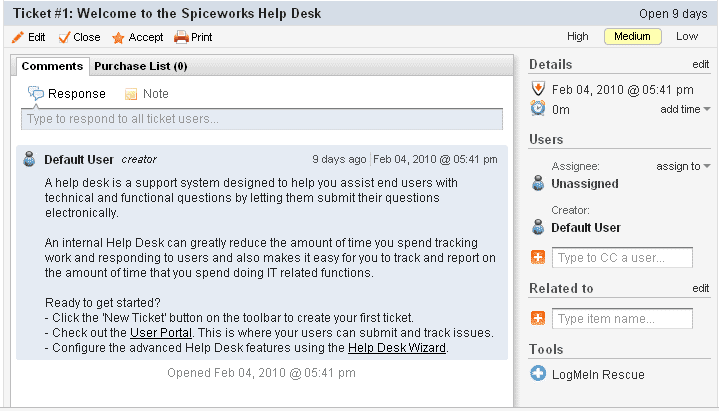
Community: Spiceworks has an active user community, with forums, ratings and reviews, how-to’s, and whitepapers. There’s lots of information and help available here, but it won’t be your only stop for research and troubleshooting.
Reporting
The reporting is sure-fire manager bait and it will definitely win you points, as well as give you actual usable information. There’s a host of built-in reports, a “Shared Reports” repository maintained by the community, as well as the ability to create your own. There are 25 built-in reports, covering everything from server event summaries to a list of all IP Phones in your inventory. One useful example would be the “applications by computer” report, which, once you export to XLS, can be very useful for tracking software that users should not be installing…

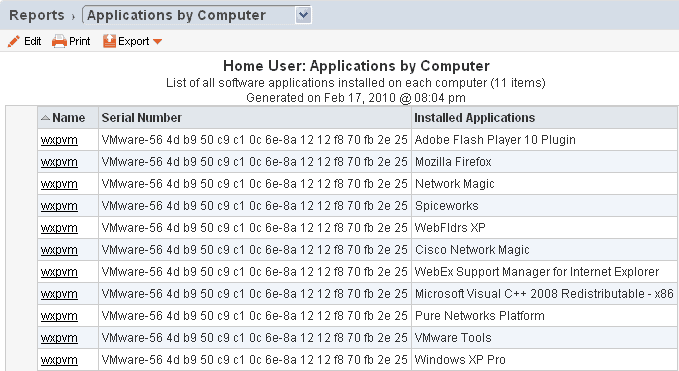
Extension Center
I have to admit, for the size of user base that Spiceworks has, I was expecting the Extension Center to have more than it does. There are only 114 Plugins, and most of them seem to either add simple functionality, like auto-assigning a ticket, or auto-complete a ticket due date, or add utilities of dubious usefulness, such as integrating Twitter and Facebook feeds, to corporate plugins to allow searching of CDW and Dell website without opening another browser window…
I did like the License Manager plugin, as it allows you to quickly see license compliance, and lets you store any keys there, too. Most people end up tracking licenses in a spreadsheet, and this plugin certainly helps keep it a lot cleaner and a lot more manageable.

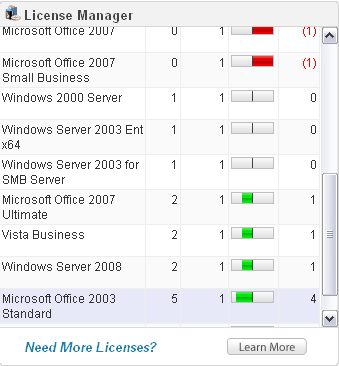


I also liked the Maintenance Manager, sponsored by Intel. It’s designed to allow you to run scheduled maintenance tasks on inventory groups. There’s a few pre-defined tasks, or you can use your own scripts. The Maintenance Manager will wake and hibernate computers before and after the scheduled tasks, which is definitely helpful for keeping the power bills down.
Thoughts and Opinions
Spiceworks has a good feature set, and its hard to argue with “free”. However, if you use Linux or Unix, or VMWare extensively, you’re going to be disappointed, as their engine does not monitor these installations with the same ease as Windows systems. Also, there’s no option to use your own database, so you’re stuck with their SQLLite implementation, which will work fine for a smaller network, but could cause some performance problems when managing larger networks, though Spiceworks claims their largest install is 4000 nodes.
At the end of the day, Spiceworks delivers what it promises: an easy to use monitoring and help desk solution for free. While its not a fully-featured network management tool, and it doesn’t give you any control, it does give you visibility into what is going on. For a free product, there are no complaints. If, however, you want a monitoring system that can do more than Spiceworks does, but also give you more granular information, and direct management of the devices monitored, you will have to look at an enterprise-level commercial products such as SolarWinds Network Performance Monitor – FREE TRIAL, Progress WhatsUp Gold, or HP’s BTO/OpenView.
Summary
Spiceworks is worth the download, and even the minor inconveniences you’ll encounter during scanning will not reduce the utility of this product. If you’re currently struggling with inventory, monitoring and help desk, then download this right now. It will be a great starting point, and you won’t even have to ask for any budget money. Once you’ve got it up and running, and are comfortable with its utility, you’ll then start to find its shortcomings. By then, however, you might have been able to demonstrate the need to network management tools, and get some budget for a fully-featured product!
The ease of installation, the simple interface, and the all-in-one nature combine to make a great product to add to your low/no-budget IT toolbox. While the virtualization and *nix weaknesses won’t affect too many smaller shops, it can prove to be an annoyance, but since it’s free, try it out anyways, you won’t regret it.
The Spiceworks Desktop is available for free here.
Product: Spiceworks
Review Date:
Rating: 4 









Pros:
- Free!
- Easy to install and configure for Windows Environments
- “All in one” solution for Inventory, Monitoring, and Help Desk
- Great starting point for IT management
- Sexy reports that will make you look good:)
Cons:
- Performance can be slow on larger networks
- Limited scalability
- Does not provide any way of getting management control of monitored devices
- Requires some initial device configuration to be recognized by Spiceworks
- VMWare and *nix systems are not discovered nearly as easily as Windows
- Does not provide the same depth of monitoring and control as enterprise-level products
- Ads can be annoying and they’re clearly using your user info to target ads at you
The Business Model
Spiceworks is a free network management, inventory and help desk solution, with no price tag. It’s not often you find something that’s both free and useful. We’re going to check it out, and see if free and useful are possible in the same package.
Usually, free denotes community built, OSS software. Spiceworks is a closed-source, commercial monitoring system, and is fully funded by advertising and sponsorship. Depending on your tolerance of embedded advertising, and depending on your IT budget, this may or may not be a consideration for you. I personally find the ads slightly intrusive, but I’m picky about how my applications look. You can opt to pay $20/month and have all the advertising removed, if you so choose.
Features
According to their website, “Spiceworks is a complete network management & monitoring, helpdesk, PC inventory & software reporting solution to manage Everything IT in small and medium businesses.” Its billed as the only piece of software that a small enterprise needs to manage its network, and in some cases, this may be true.
Pre-requisites
As with any monitoring, there are always some prerequisites. Lets review some of the basics:
- Service Accounts with Administrative privileges across all systems
- *nix systems may need SSH installed and configured.
- Management protocols, such as SNMP and WMI may need to be installed and configured
Installation
Well, installation of Spiceworks is a breeze. A small 25Mb download, and a few clicks, assuming default installation options, and you’re off to the races. In fact, the longest part of the initial setup was downloading the install package… Note that the only installation options are the port the Spiceworks webserver (an Apache install) uses, default is 80. If you’re installing the Spiceworks server on a system that already has a webserver installed, you will have to change the default port to avoid a conflict.


Configuration
The main dashboard of Spiceworks is pretty much completely configurable. If you opt for the free version, there are some advertising elements that you cannot move or remove. Other than that, it’s up to you. I slightly modified the dashboard before taking my screenshot, and it only took me about 10 seconds to make the modifications. It’s simple drag n’ drop for widget placement, and just click “remove” in the widget’s top right corner to get rid of something.
Inventory: There’s a video demo right on the welcome screen to show you what you need to do. If you’re like me, I just skipped it and dove right in, to see how complicated it was. The first questions pop up right away before it starts scanning for inventory. Naturally, you need some administrative accounts. I use Linux extensively, and it was nice to see that Spiceworks provides a scan of Linux and Mac OS’s, but it doesn’t work nearly a seamlessly as the Windows scanning. There’s a full set of reporting tools, network map and the obvious inventory and monitoring screens, along with an overview “dashboard” which is completely configurable. I would like to add a minor complaint that any device with a name more than 8 characters gets its name cut off in the “inventory” screen, in icon view…

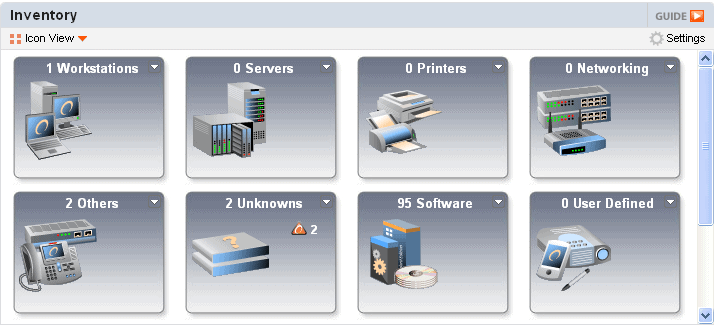
Monitoring: Spiceworks has a very easy to use monitoring console. There’s a token few default monitors pre-configured, but it’s straight forward to add additional monitors. With the configured monitors, you can be alerted to changes that matter to you, such as printer supply levels, or disk space. These monitors will then generate alerts and send emails to those listed in the configuration. My only complaint would be that there’s not very many types of monitors, but with the selection given, most small shops should be able to monitor critical services. There’s also a few more that can be added in the Extension Centre.

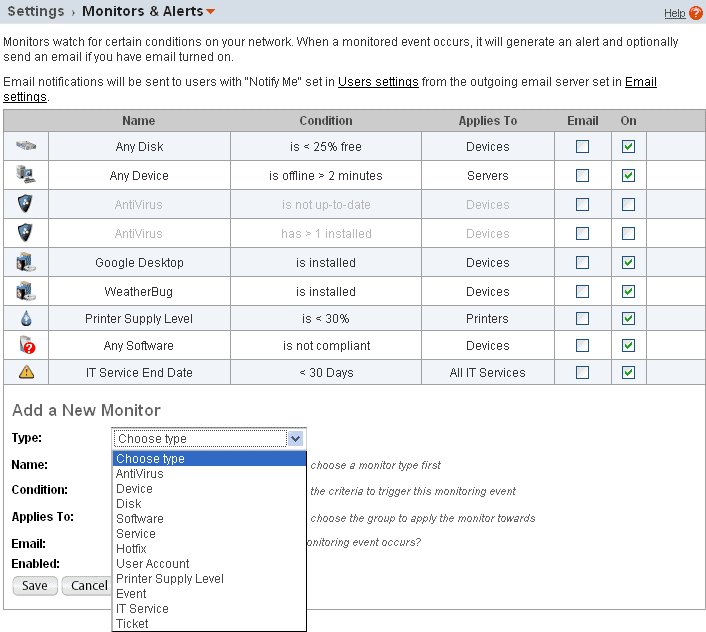
Help Desk: The integrated help desk offering is configurable and well laid out. A User Portal can be created to allow your users to submit their own tickets to the system. Email alerts can be configured to notify IT staff of new tickets and changes to ticket status. Configuration is straight forward, and requires no knowledge of web design. Note again that if Spiceworks is on a system that already has website services enabled, you will either have to tell your users how to get to the site using the port info, or set up a redirect from your primary web server to the Spiceworks integrated web server.

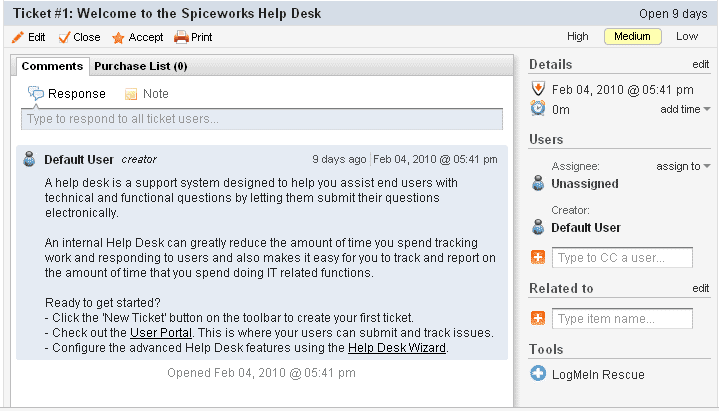
Community: Spiceworks has an active user community, with forums, ratings and reviews, how-to’s, and whitepapers. There’s lots of information and help available here, but it won’t be your only stop for research and troubleshooting.
Reporting
The reporting is sure-fire manager bait and it will definitely win you points, as well as give you actual usable information. There’s a host of built-in reports, a “Shared Reports” repository maintained by the community, as well as the ability to create your own. There are 25 built-in reports, covering everything from server event summaries to a list of all IP Phones in your inventory. One useful example would be the “applications by computer” report, which, once you export to XLS, can be very useful for tracking software that users should not be installing…

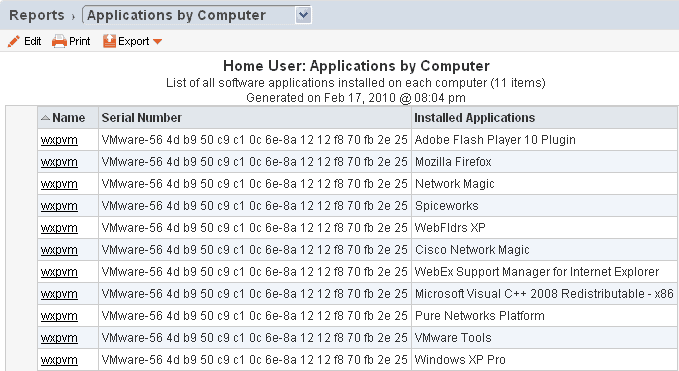
Extension Center
I have to admit, for the size of user base that Spiceworks has, I was expecting the Extension Center to have more than it does. There are only 114 Plugins, and most of them seem to either add simple functionality, like auto-assigning a ticket, or auto-complete a ticket due date, or add utilities of dubious usefulness, such as integrating Twitter and Facebook feeds, to corporate plugins to allow searching of CDW and Dell website without opening another browser window…
I did like the License Manager plugin, as it allows you to quickly see license compliance, and lets you store any keys there, too. Most people end up tracking licenses in a spreadsheet, and this plugin certainly helps keep it a lot cleaner and a lot more manageable.

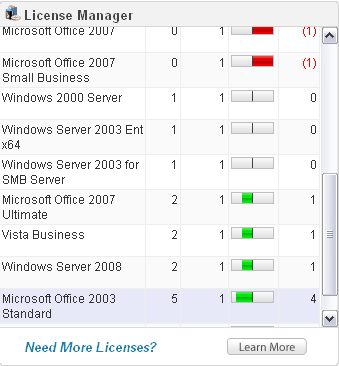


I also liked the Maintenance Manager, sponsored by Intel. It’s designed to allow you to run scheduled maintenance tasks on inventory groups. There’s a few pre-defined tasks, or you can use your own scripts. The Maintenance Manager will wake and hibernate computers before and after the scheduled tasks, which is definitely helpful for keeping the power bills down.
Thoughts and Opinions
Spiceworks has a good feature set, and its hard to argue with “free”. However, if you use Linux or Unix, or VMWare extensively, you’re going to be disappointed, as their engine does not monitor these installations with the same ease as Windows systems. Also, there’s no option to use your own database, so you’re stuck with their SQLLite implementation, which will work fine for a smaller network, but could cause some performance problems when managing larger networks, though Spiceworks claims their largest install is 4000 nodes.
At the end of the day, Spiceworks delivers what it promises: an easy to use monitoring and help desk solution for free. While its not a fully-featured network management tool, and it doesn’t give you any control, it does give you visibility into what is going on. For a free product, there are no complaints. If, however, you want a monitoring system that can do more than Spiceworks does, but also give you more granular information, and direct management of the devices monitored, you will have to look at an enterprise-level commercial products such as SolarWinds Network Performance Monitor – FREE TRIAL, Progress WhatsUp Gold, or HP’s BTO/OpenView.
Summary
Spiceworks is worth the download, and even the minor inconveniences you’ll encounter during scanning will not reduce the utility of this product. If you’re currently struggling with inventory, monitoring and help desk, then download this right now. It will be a great starting point, and you won’t even have to ask for any budget money. Once you’ve got it up and running, and are comfortable with its utility, you’ll then start to find its shortcomings. By then, however, you might have been able to demonstrate the need to network management tools, and get some budget for a fully-featured product!
The ease of installation, the simple interface, and the all-in-one nature combine to make a great product to add to your low/no-budget IT toolbox. While the virtualization and *nix weaknesses won’t affect too many smaller shops, it can prove to be an annoyance, but since it’s free, try it out anyways, you won’t regret it.
The Spiceworks Desktop is available for free here.
Product: Spiceworks
Review Date:
Rating: 4 









Pros:
- Free!
- Easy to install and configure for Windows Environments
- “All in one” solution for Inventory, Monitoring, and Help Desk
- Great starting point for IT management
- Sexy reports that will make you look good:)
Cons:
- Performance can be slow on larger networks
- Limited scalability
- Does not provide any way of getting management control of monitored devices
- Requires some initial device configuration to be recognized by Spiceworks
- VMWare and *nix systems are not discovered nearly as easily as Windows
- Does not provide the same depth of monitoring and control as enterprise-level products
- Ads can be annoying and they’re clearly using your user info to target ads at you















![Toni Kroos là ai? [ sự thật về tiểu sử đầy đủ Toni Kroos ]](https://evbn.org/wp-content/uploads/New-Project-6635-1671934592.jpg)


