Optimise Your Shopify Blog Posts (Powerful Tips for 2022)
Optimise your Shopify blog posts – In this article I am going to show you how you can optimise your Shopify blog posts to drive traffic to your website.
You will also learn what a blog is and why blogging is important for SEO.
If you want to learn more about the SEO basics for Shopify, make sure you check my other articles:
If you need help with blogging or your don’t know how to optimise your Shopify blog posts, feel free to check our Shopify SEO agency services.
What is a Blog?
A blog is a website, or a section of a website, typically in the format of a journal with articles, known as ‘posts’, structured in chronological order.
What’s the Difference between a Blog and a Web Page?
Technically there is no difference between a web page and a blog, which is also a web page. Conventionally, there are a number of differences between a blog and a web page.
A few visible differences are the date, author and often category and tags meta data that a blog displays, while a page does not.
Another conventional difference is the publishing order: chronological for a blog, non-chronological or non-sequential for a web page.
Blog posts generally allow visitors to post a comment at the bottom of the article, while pages generally don’t support this feature.
Finally, a blog post might conventionally include the date in the URL, while a page most likely does not.
Why is a Blog Important for SEO?
A blog is important for SEO and for improving ranking and visibility for your website because:
- It enables standard, static websites to push out fresh content. It’s like sending a signal to search engines that your website is alive
- It can give you visibility for long-tail searches (search queries with more than 3-4 keywords)
- It can help internal link-building and create a cluster around a specific topic of interest
To get more visibility and traffic, you will need to optimise your Shopify blog posts.
Does Shopify Have a Blog?
Yes, any Shopify store comes with a blog feature called news. However, you will have to optimise your Shopify blog posts to get more visibility and traffic.
How to Write a Blog Post on Shopify
To write a blog post from your Shopify blog:
- Log into your Shopify store admin
- Click on ‘Online Store‘ and select ‘Blog Posts‘
- Click on ‘Create Blog Post‘
- You will then proceed to write your blog post
- Once done click ‘Save‘
To optmise your Shopify blog posts you need to cover the basics:
- This is the title of your blog post
- This is the content of your blog post
- The excerpt is a brief summary of your blog post
- This is where you will enter your SEO title and description, which will be visible on search engines. This is very important to optimise your Shopify blog posts
- Here you can select the author of the blog (useful if you have more than one writer) and the blog (in Shopify you can add more blogs in addition to the standard News one)
- Tags are a way to categorise your blog posts and link them to each other. For example, if your blog post is about a special offer, you can use the tag ‘special offer’
- This is where you will add the feature image, which is the image displayed on the main blog page
- Finally, don’t forget to switch to ‘Visible‘ before hitting ‘Save‘
Optimise Your Shopify Blog Posts: Best Practices
Best practices you can follow to optimise your Shopify blog posts (source: support.google.com):
- Add keywords to your posts and page titles
- Add headers
- Add alt tags to your theme and product images
- Hide some of the pages from search via robots.txt
- Create a URL redirect
Sources
https://support.google.com/blogger/answer/41373?hl=en
https://help.shopify.com/en/manual/online-store/legacy/blogs
https://stories.freepik.com/illustration/blog-post/rafiki
Did you enjoy the article?
Please let me know if you liked the post. Just click on one of the two buttons

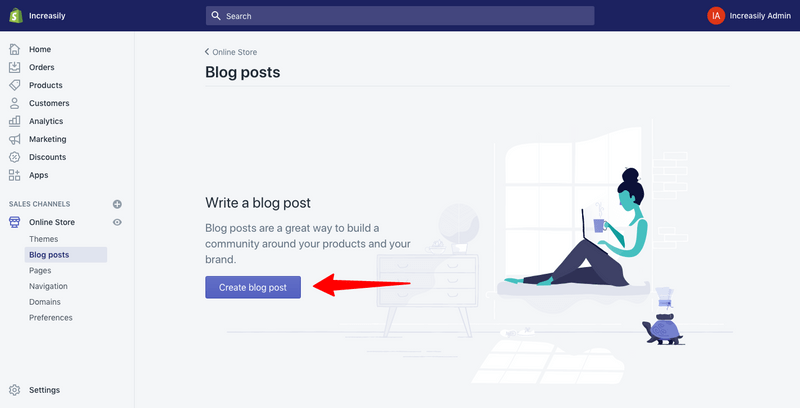
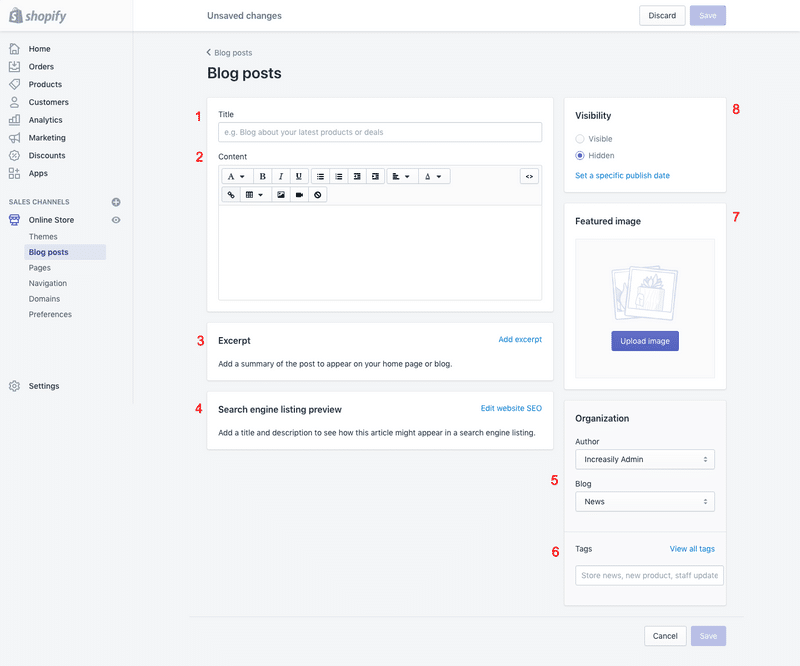














![Toni Kroos là ai? [ sự thật về tiểu sử đầy đủ Toni Kroos ]](https://evbn.org/wp-content/uploads/New-Project-6635-1671934592.jpg)


