My Blogs
The My Blogs screen lists the WordPress.com sites and blogs that you can contribute to and/or edit. You can find out how to access it and transfer, hide, or leave blogs on the My Blogs screen.
Table of Contents
To open this, please click your profile picture on the top right corner and then click “Manage Blogs” as shown on the image below.
![]()
Mục Lục
My User Roles
Your user role — Contributor, Author, Editor, or Administrator — determines whether or not you can publish posts and manage a site’s settings. User roles can only be changed by blog Administrators.

↑ Table of Contents ↑
My Blogs Dashboard Visibility
If you want to remove a site from appearing on your My Sites page, in the admin bar and under the My Blogs tab of the WordPress.com home page (for example, if you don’t need to access it regularly), you have the option to hide or make the blog visible on your Dashboard. Go to your profile (by clicking on the profile picture on the top right) and click Manage Blogs on the left side.
Once you click that, hover over the text under the Dashboard column and a link will appear:

Note that this option only affects the visibility on your dashboards. It does not affect the dashboards of anyone else, nor does it affect others’ access to the blog. Also, note that we can’t hide the primary site. The primary site can be changed from the Account Settings page before it can be hidden.
↑ Table of Contents ↑
Filters
At the top of the My Blogs page are filters. These allow you to view all your blogs, only blogs that are visible on your Dashboard, or only blogs that are hidden on your Dashboard. The number of blogs you have of each type is shown next to each filter:

↑ Table of Contents ↑
Primary Blog
Setting the blog that you most commonly use as Primary makes it easier to access its settings when interacting on WordPress.com.

↑ Table of Contents ↑
Statistics
You can view stats for each blog by clicking the stats icon:

↑ Table of Contents ↑
Post by Email and Voice
Full details on this can be found on the Post by Email and Post by Voice pages.
↑ Table of Contents ↑
Bulk Actions
To change the same setting on multiple sites at once, check the box next to the name of each site you want to modify:

Then, from the Bulk Actions drop-down, select the action you want to perform:

Click on the Apply button and the action will be applied to all checked items.
↑ Table of Contents ↑
Leave a Blog
If you no longer wish to be a Contributor, Author, or Editor of a blog, hover your mouse over the URL of the blog you wish to leave and click the Leave Blog link:

Administrators can leave a blog providing they are not also the blog owner. After confirming your decision, the blog will be removed from your list and you’ll no longer have access to it.
↑ Table of Contents ↑
Transfer a Blog
If you’re site Administrator, you can completely transfer ownership of a blog (including all upgrades) to another user. The Transfer Blog feature is fully explained on the Moving a Blog page.
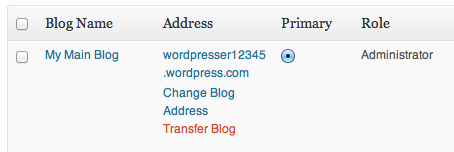
↑ Table of Contents ↑
Change a Blog’s Address
To change a blog’s address, please see the support document on Changing a Blog Address.















![Toni Kroos là ai? [ sự thật về tiểu sử đầy đủ Toni Kroos ]](https://evbn.org/wp-content/uploads/New-Project-6635-1671934592.jpg)


