Magento 2 Mirasvit Blog MX Extension User Guide
Mục Lục
Getting Started
Welcome to the Blog MX documentation.
Here you will find everything you need to set up your Blog service with rich content.
You can even engage more and more customers in your shop activities, and promote your products with themed articles.
Go ahead, dive in!
Firstly, please, find our extension on our store. Learn how to install extension, and proceed with Quick Start, which will guide you to setup your Blogs service.
Installing Blog MX extension
Currently Blog MX extension can be installed only via composer. Follow these steps to install this extension on your store.
- Backup your store’s database and web directory.
- Login to SSH console on your server and navigate to root directory of the Magento 2 store.
- Execute the following command:
composer require mirasvit/module-blog:*. - Run command
php -f bin/magento module:enable Mirasvit_Blogto enable extension. - Run command
php -f bin/magento setup:upgradeto install the extension. - Run command
php -f bin/magento cache:cleanfor clean the cache. -
Deploy static view files
rm -rf pub/static/*; rm -rf var/view_preprocessed/*; php -f bin/magento setup:static-content:deployNote
If you’re using Magento 2.2.x, command use
php -f bin/magento setup:static-content:deploy -fto deploy static contents.
Quick Start
Our Blog MX extension is a simple yet powerful extension, and its features work directly our-of-box. But there’s more to tune-up for maximum performance.
-
Start with creation of Category structure. It allows you to arrange your themes in sensical tree.
-
Write a number of Blog posts, and add there featured images, tags and even products to make customers shop them directly from article.
-
Tune up your blog service with flexible Settings, added to Configuration section.
- Use your creativity to make bright and attractive Blogs.
This should be a good beginning.
Refer to appropriate sections of our manual to have more info.
Managing Categories
Categories can be defined at Content -> Blog MX -> Categories. They are organized in hierarchical structure, as shown below:
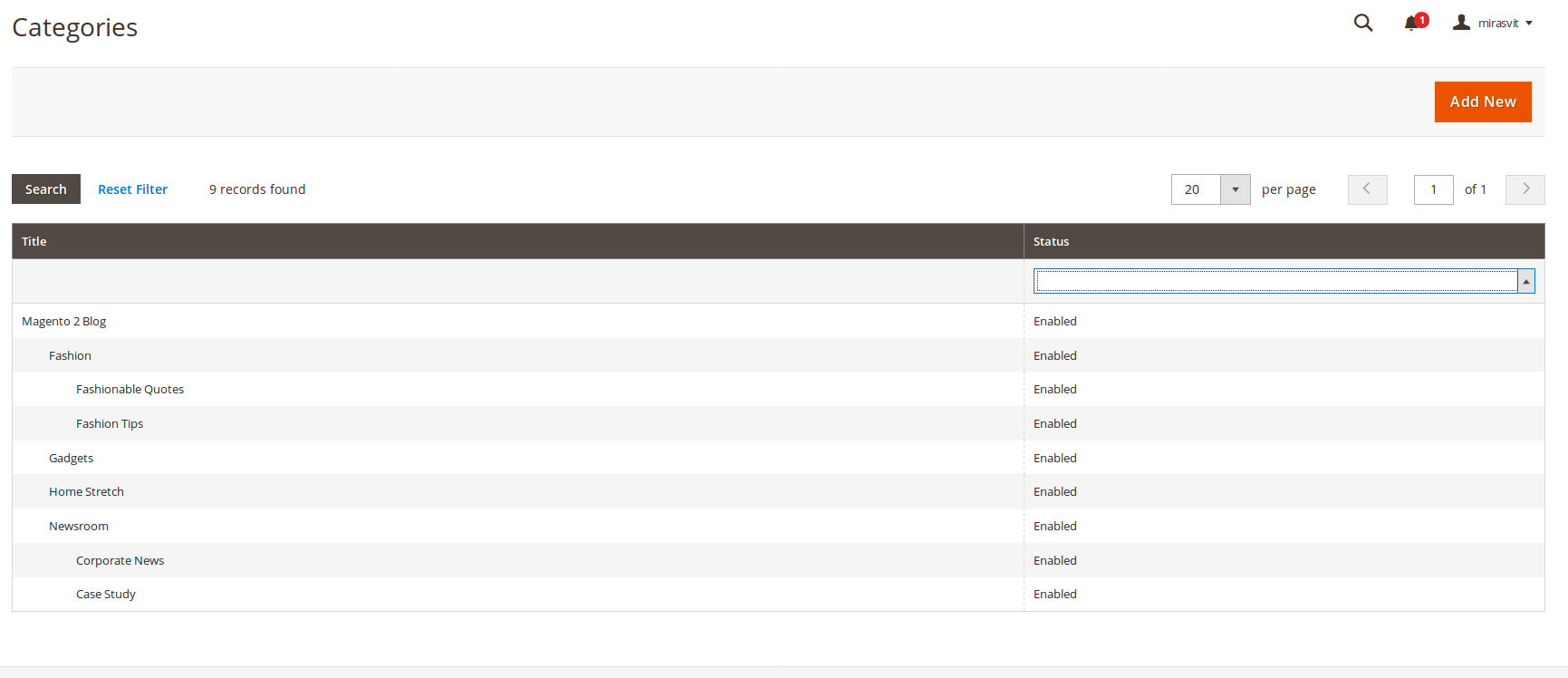
As you see, field Title displays category names with indents, where indent size is the place in hierarchy. Root element can be only one, and it shall be Magento 2 Blog (name can be changed, of course), and all others are its children.
Field Status shows, whether this category is displayed on frontend.
On frontend categories are displayed in two places:
- In Top Links Menu as items (direct children of root only).
- In right navigation sidebar.
Creating a New Category
To create a New Category, go to Content -> Blog MX -> Categories, and press Add New button. You will see Category Edit Page, which is divided into two tabs:
- General Information contains all base information, needed for work:
- Title – is the name of category
- Parent Category – defines, which category will be parent one (can be selected only one).
- Status – defines, whether this category is eligible for blog posts and display. Possible values:
- Disabled – default one.
- Enabled – makes category eligible for blog posts.
- Order – sort order, in which categories should be shown in their respective branch. 0 is the highest order.
- Search Engine Optimization contains meta information, that can be used by web search crawlers:
- Meta Title – title of the category (if not set, then will be equal to the respective field from previous tab).
- Meta Description – description of this category.
- Meta Keywords – keywords, that should be associated with this category.
To save category just push Save button.
Managing Posts
All blog posts (articles) are located at Content -> Blog MX -> All Posts section in grid, which provides the following information:
- ID – ID of blog post.
- Title – Title of the post.
- Status – Current Status. Read below about blog statuses.
- Author – Author of blog post.
- Published On – Date, on which post had received status Published and appeared on frontend.
- Action – Action, which should be done. There’s two possible actions:
- Edit – opens edit page for this post.
- Delete – removes this blog post.
Use Filters pane for posts filtering, and Columns – to add or remove columns from grid display.
Creating New Blog Post
To create a new Blog Post go to Content -> Blog MX -> All Posts and press Add Post button. You will see blog article edit page, which is divided into two sections: Publish and Main Workspace.
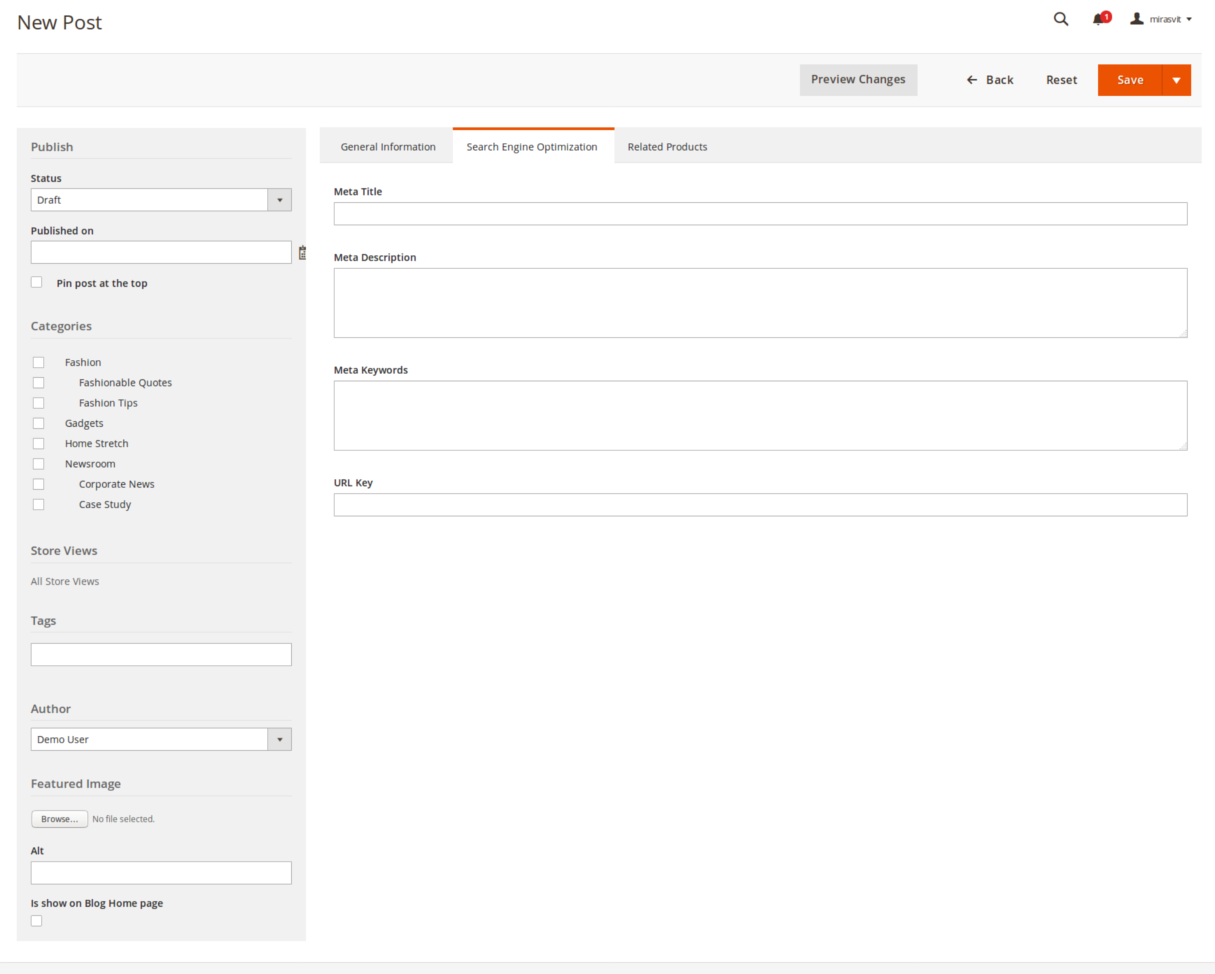
Publish section
This section acts as a sidebar, and contains base display options for this particular article:
- Status – current status of post. Possible values are:
- Draft – default status. It defines status in-work, and such articles won’t be displayed on frontend.
- Pending Review – status of finished blog, but required for approval. For now it is merely a convenience value for filtering articles, ready for publishing.
- Published – articles with this status will be shown on frontend after saving.
- Published on – date, which should be displayed on article page as creation date. It defaults to date of actual creation of blog, but can be set manually.
- Pin post at the top – marks this post as important, and displays it at the top of category or contents page regardless of publishing date.
- Categories – allows to assign post to one or more categories. Read more about categories here.
- Store Views – currently our extension does not allow to set store-dependent visibility, so here All Store Views is always shown.
- Tags – tags, that should be associated with this article, and used for quick navigation.
Note
New tags are created on-the-fly, as you create them once – they will be available for all subsequent blog posts.
- Author – defines author of this blog post. Can be any of registered backend users.
- Featured Image – defines image, that will be placed on the top of article, and on blog preview on category or main page.
- Alt – alternative text, which should be shown, if Featured Image for some reason is unavailable.
- Is show on Blog Home page – defines, whether this post should be shown only on main Blog MX main page.
Main workspace section
This section contains edit workspace, which you can use to create blog. In turn, it also breaks into three tabs.
General Information tab is default one, where you actually work, and contains the following areas:
- Title – title of your blog post.
- Editor Workspace – can be either plain or Rich HTML (use Show/Hide Editor button to switch), and here you can put contents of your post.
- Excerpt – short summary of your post, which will be shown with Featured Image (if defined) on category or main page.
Search Engine Optimization tab contains metadata, which will be included to the generated page and used by web search crawlers. It contains the following fields:
- Meta Title – title of the page (if not set, then will be equal to the respective field from previous tab).
- Meta Description – description of this page (typically there should be short summary, like in Excerpt field).
- Meta Keywords – keywords, that should be associated with this blog.
- URL Key – generated automatically from title, but can be overridden. Can contain only latin letters and ‘-‘ sign.
Related Products actually is not a tab, but a selection widget, that can associate with blog post a set of recommended products. It is a simple, yet powerful promotional tool.
After you had completed with post contents, you can Preview Changes. This button, located at the top buttons pane, allows to see post as it will be displayed – without actual publishing.
To save blog post, just push Save button.
Note: You can place a block of Related Products for Magento 2 on your blog pages by making changes in layout files.
Configuration Settings
All configuration settings are located at Content -> Blog MX -> Settings section, and breaks into following subsections:
- Appearance – defines blog main page and articles appearance.
- Display – governs menu display options
- Search Engine Optimization – defines metadata, that can be used by search crawlers
- Comments – governs possibility for customers to leave comments
- Sharing – allows to display social buttons on blog article pages
Appearance
Option
Description
Top Menu Name
Defines menu title for Magento 2 Top Link Menu.
Blog Name
Defines main header for Blog MX main page (accessed via direct click on Top Link Menu item, or using base URL)
Date Format
Defines date format, in which displayed date of blog publishing. It resembles WordPress date format.
Display
Option
Description
Visible Navigation Menu
Turns on/off Top Link Menu, defined in previous subsection. After changing this option, purge ALL cache to make changes apply.
Search Engine Optimization
Option
Description
Base URL
Sets base URL for Blog MX main page.
Base Meta Title
Defines meta title for Blog MX main page
Base Meta Description
Defines meta description for Blog MX main page
Base Meta Keywords
Defines keywords for Blog MX main page.
URL Suffix for Posts
Defines default suffix (file extension) for generated Posts pages (.html by default).
URL Suffix for Categories
Defines default suffix (file extension) for generated Categories pages (.html by default).
Option
Description
Provider
Defines current provider for commenting blogs. There are the following options available: Disable comments, Disqus and Facebook.
Disqus Blog Shortname
Additional field, displayed only when Disqus provider is selected. Shortname is needed for managing comments. Read more here.
Sharing
Option
Description
Enable AddThis Sharing Buttons
Displays social buttons block from AddThis service. By default Facebook, Twitter and Messenger are shown. Read more here.
How to upgrade extension
To upgrade the extension follow next steps:
- Backup your store’s database and web directory.
- Login to the SSH console of your server and navigate to the root directory of the Magento 2 store.
- Run command
composer require mirasvit/module-blog:* --update-with-dependenciesto update current extension with all dependencies.Note
In some cases the command above is not applicable, it’s not possible to update just current module, or you just need to upgrade all Mirasvit modules in a bundle. In this case command above will have no effect.
Run instead
composer update mirasvit/*command. It will update all Mirasvit modules, installed on your store. - Run command
php -f bin/magento setup:upgradeto install updates. - Run command
php -f bin/magento cache:cleanto clean the cache. -
Deploy static view files
rm -rf pub/static/*; rm -rf var/view_preprocessed/*; php -f bin/magento setup:static-content:deploy
Disabling Extension
Temporarily Disable
To temporarily disable the extension please follow these steps:
- Login to the SSH console on your server and navigate to the root directory of the Magento 2 store.
- Run the command
php -f bin/magento module:disable Mirasvit_Blogto disable the extension. - Login to the Magento back-end and purge ALL store cache (if enabled).
Extension Removing
To uninstall the extension please follow these steps:
- Login to the SSH console on your server and navigate to the root directory of the Magento 2 store.
- Run the command
composer remove mirasvit/module-blogto remove the extension. - Login to the Magento back-end and purge ALL store cache (if enabled).
Change Log
1.0.43
(2020-10-15)
Fixed
- Fixed issues with posts in RSS ([#209]())
1.0.42
(2020-09-18)
Fixed
- Fixed issue with REST compatibility (The PostInterface class doesn’t exist and the namespace must be specified) ([#205]())
1.0.41
(2020-07-31)
Fixed
- Magento 2.4.0 compatibility
- Fixed issue with images in short content
1.0.40
(2020-06-16)
Fixed
- Issue with creating posts (Magento 2.1.* only).
- Issue with posts from other storeviews in related posts on the post page.
- Issue with displaying posts with “Published at” higher than current date.
1.0.39
(2020-04-07)
Fixed
- Issue with setting image size for widgets.
1.0.38
(2020-03-31)
Fixed
- Issue with posts URL on frontend
1.0.37
(2020-03-30)
Fixed
- Issue with importing posts URL to the Advanced SEO Sitemap
1.0.36
(2020-03-12)
Fixed
- Issue with posts per page limit
1.0.35
(2020-02-10)
Fixed
- Page builder issue on Magento CE / EE
1.0.34
(2020-01-28)
Fixed
- Issue with short content present after saving post with disabled excerpt
- Page builder issue on Magento EE
- Invalid class argument on Magento 2.3.3
- Sort of the Related Posts tab on the product pages
- Issue with tags adding
Improvements
- MassActions in the post listing
1.0.33
(2019-06-18)
Fixed
- Issue with fulltext search (posts list)
1.0.32
(2019-05-08)
Fixed
- Change default sort from updated_at to created_at
- Fix 147
- Fix 146
1.0.31
(2019-04-22)
Fixed
- Tags issue
- Recent posts
1.0.30
(2019-02-12)
Fixed
- Web API
1.0.29
(2019-02-05)
Improvements
- Added API for manage posts
1.0.28
(2018-12-13)
Fixed
- Issue with author url [#124]()
1.0.27
(2018-12-03)
Fixed
- Compatibility with Magento 2.3
1.0.26
(2018-08-20)
Fixed
- Wrong table when trying to save a post “mage_mst_blog_post_prodct”
1.0.25
(2018-08-17)
Fixed
- Issue with saving post without tags
1.0.24
(2018-08-13)
Fixed
- Issue with compilation
- Issue with Excerpt checkbox
1.0.23
(2018-08-10)
Improvements
- Code API & UI interface for post edit page
Fixed
- Issue with toolbar
1.0.22
(2018-08-02)
Fixed
Change log
1.0.21
(2018-01-02)
Fixed
- XSS vulnerability in search form
1.0.20
(2017-09-29)
Fixed
- M2.2
1.0.19
(2017-08-09)
Improvements
- Added ability to sort category
- Added ability to hide featured image on blog home page
- Added ability to set alt for featured image
Fixed
- Creation of root category
- JS error on posts list page
1.0.18
(2017-07-03)
Fixed
- Filter blog posts by a category
- Multistore support for “Related Posts”
- Issue when content of new post does not show after preview
1.0.17
(2017-03-16)
Fixed
- Fixed support of multiple Store View for “Recent Posts”
- Fixed localized date format for post’s “Published on” field
1.0.16
(2017-02-10)
Improvements
- Added alt attribute to featured image
- Added option to hide blog menu in navigation menu
- Added ability to assign post to Store View
Fixed
- Fixed an issue when config does not store for Store View
- Fixed license in composer.json
1.0.15
(2017-01-17)
Improvements
- Added options to resize featured image in the widget
1.0.14
(2017-01-11)
Improvements
- Added blog_page_render event
1.0.14-beta
(2016-12-16)
Fixed
- Fixed an issue with wrong paging urls
1.0.13
(2016-12-09)
Fixed
- Fixed an issue with empty posts
1.0.12
(2016-12-07)
Fixed
- Varnish compatibility
- Blog permissions
1.0.11
(2016-11-01)
Improvements
- Allow custom sidebar blocks
Fixed
- Remove obsolete permission update
1.0.9
(2016-09-27)
Fixed
- Fixed an issue with updating Page Cache after publish post
1.0.8
(2016-08-25)
Fixed
- Issue with recent posts widget
- Product Blog tab posts in ascending date order
1.0.7
(2016-07-06)
Fixed
- Fixed issues related with M2.1 Eav
1.0.6
(2016-06-27)
Improvements
- Added an ability to related posts with products
Fixed
- Serialization issue Magento 2.1
- Fatal error on setup:install
- Issue with varnish cache (related with post breadrumbs)
- Fixed an issue with setup:di:compile-multi-tenant
1.0.5
(2016-05-19)
Improvements
- Changed repository structure. Integrated with packagist.org
- Integrate Facebook comments
- Split Url suffix for posts and for categories
1.0.4
(2016-05-08)
Improvements
- Added ability to set url suffix (.html)
- Ability to enable/disable AddThis sharing buttons in configuration
- Related Products – Backend
Fixed
- Fixed an issue with not seo friendly post image
- Fixed an issue with sorting Recent posts
- Removed AddThis fixed toolbar
- Fixed an issue with wrong posts in recent widget
- Fixed few small issues
- Fixed an issue with syntax errors after .phtml minification
- SeoAutolinks compatibility
1.0.3
(2016-03-22)
Fixed
- Fixed issue with menu on mobile devices
1.0.2
(2016-03-17)
Features
- Block with related posts at post view page (related by tags)
Fixed
- Default config
- ACL
1.0.0
(2016-02-20)
Features
- RSS Feed (whole blog and per category)
Improvements
- Rearrange sidebar blocks
- Search by blog
- Ability to defined date-time format
- Ability to search by blog posts
- Added Disqus















![Toni Kroos là ai? [ sự thật về tiểu sử đầy đủ Toni Kroos ]](https://evbn.org/wp-content/uploads/New-Project-6635-1671934592.jpg)


