Launch Ghost Blog on Plesk
This article focuses on installing Ghost Blog directly from Github into Plesk Obsidian.
Mục Lục
Getting Started
The screenshot below demonstrates various tools to deploy Ghost Blog on Plesk. The tools are mostly plug-and-play, but there are a few of them.
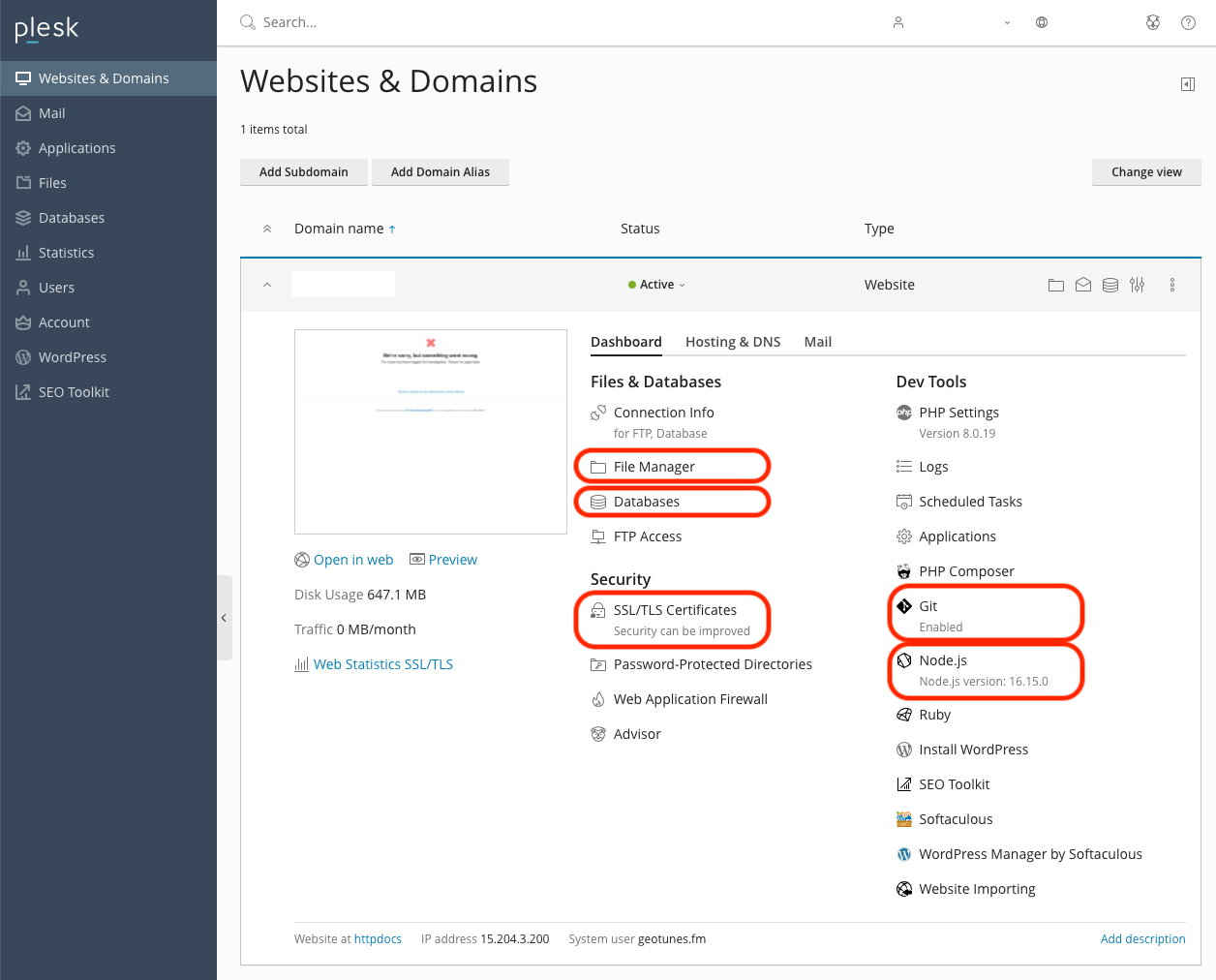
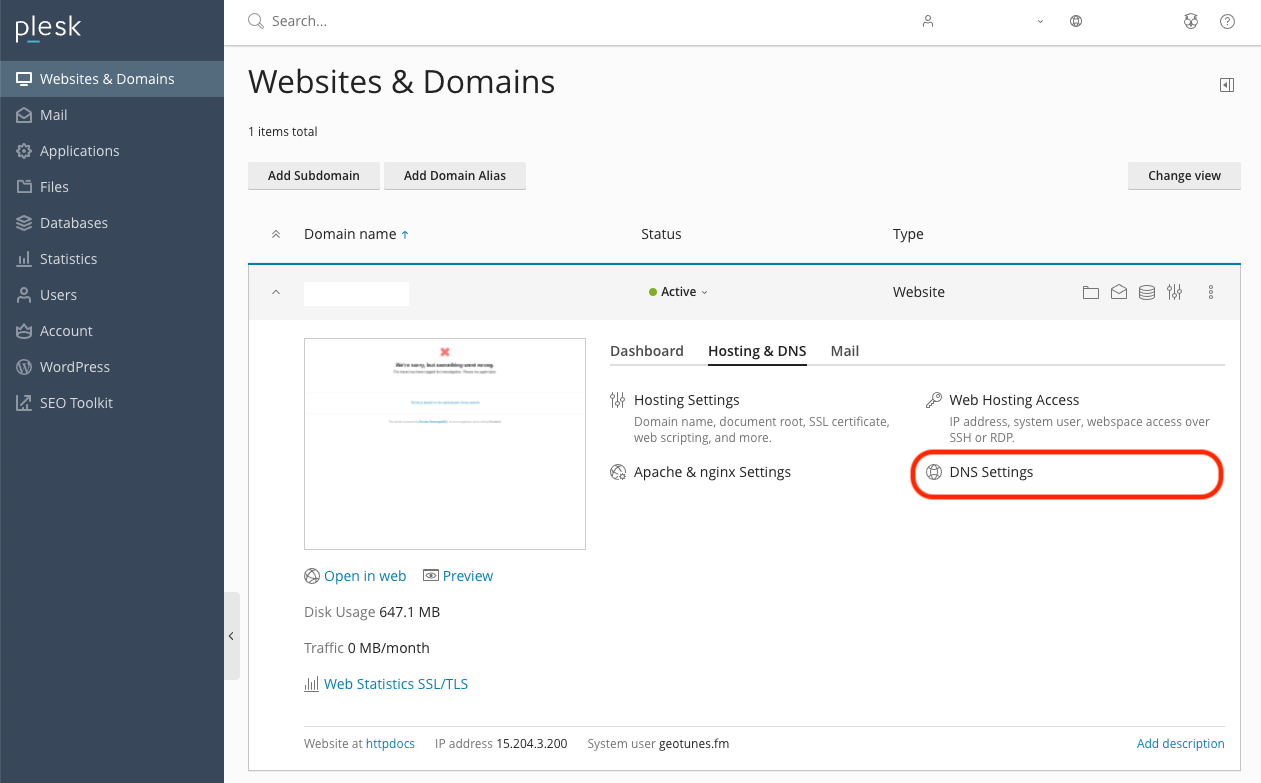
Step 0 – Manage DNS
The first step is to verify that your domain name is pointing to your DNS. This article will not cover these steps, but there are tons of articles on Google if you query connect a domain to DNS on Plesk.
Step 1 – Manage SSL Certificates
Plesk integration with Let’s Encrypt makes it very easy to create a new SSL certificate for free.
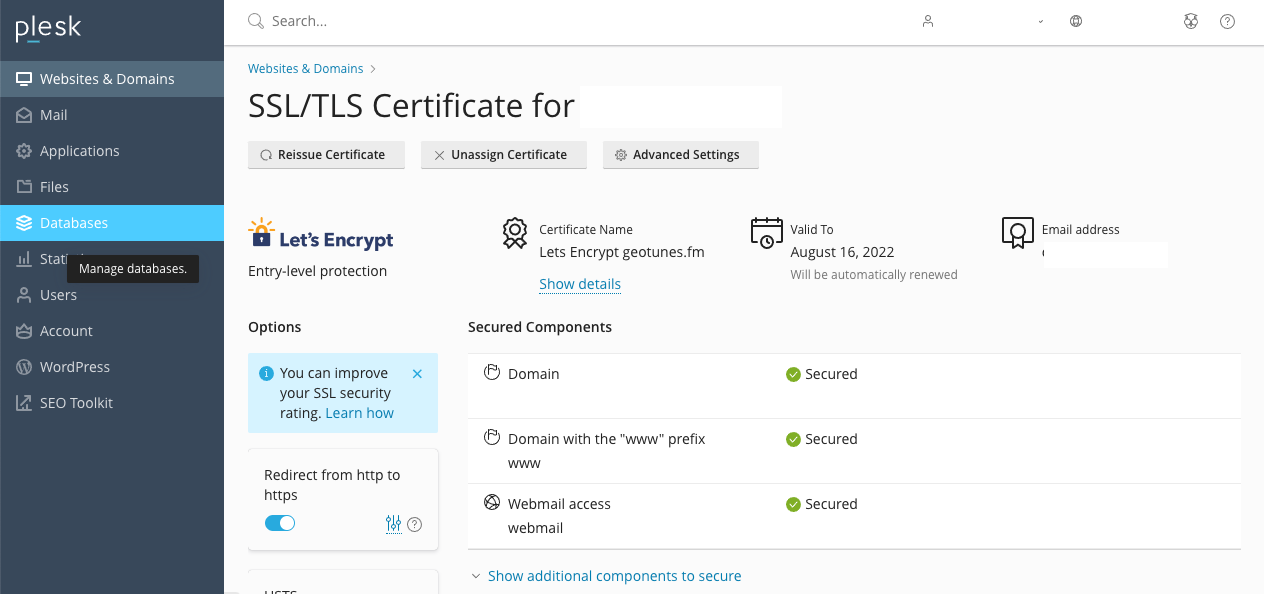
Step 2 – Manage Database
Create a database for the blog itself. You will need the database name, username, and password later.
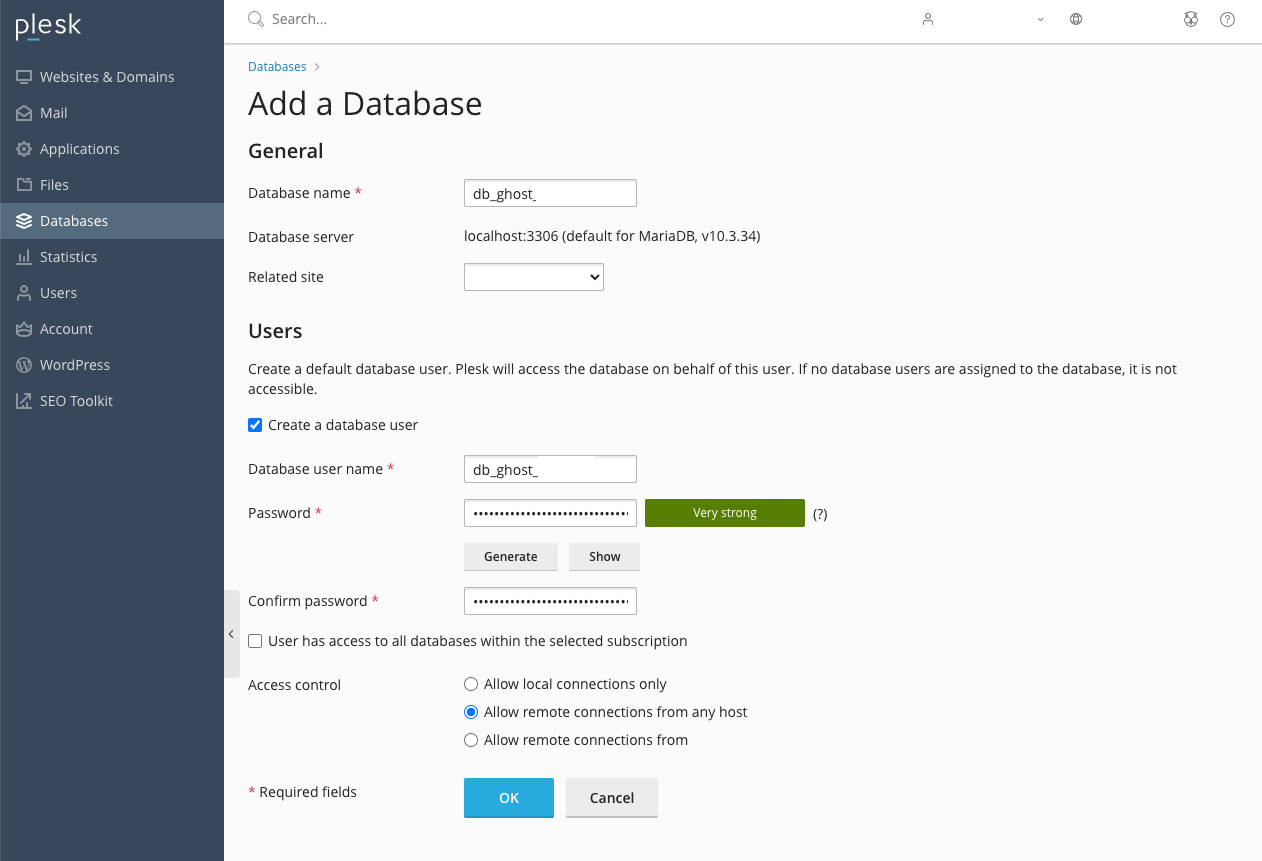
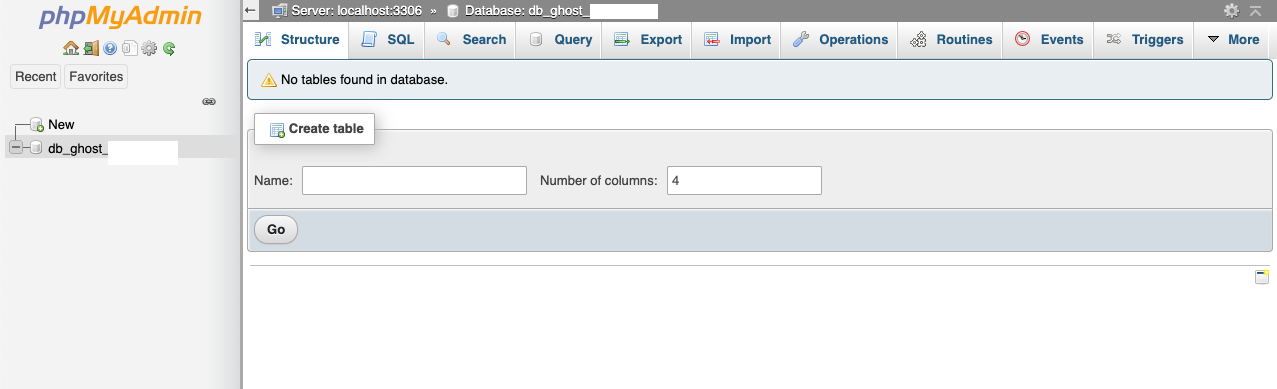
Step 3 – Build Ghost from Source on Local Computer
Install knex-migrator and ember-cli globally.
yarn global add knex-migrator ember-cli
Clone Ghost from Github and include the submodules Admin and Casper theme.
git clone --recurse-submodules [email protected]:TryGhost/Ghost && cd Ghost
Despite Git posts titled ‘No More Grunt’, grunt is still used.
npm i grunt --force
npm audit fix --force
This command uses yarn to install your NPM packages, knex-migrator to configure your database and grunt to kickstart even more magic.
npm run setup
Substep A – Build App
This command will compile key files that live in /core/built/*.
npm run build
Substep B – Modify for Plesk
Plesk requires an /app directory so it’s just easier to add it in right now.
mkdir app
echo 'scripts-prepend-node-path=true' >> .npmrc
Substep C – Package for Prod
The zip file is missing assets files within /core/built/* so we’ll need to build them.
Lets compile your app for production.
grunt release --zip
open ./dist/release
Step 4 – Manage File Manager
Visit Plesk’s File Manager tool and select httpdocs folder. Drag the zip file into the directory
Substep A – Upload & extract zip
You can drag your zip file over to the /httpdocs folder within file manager.
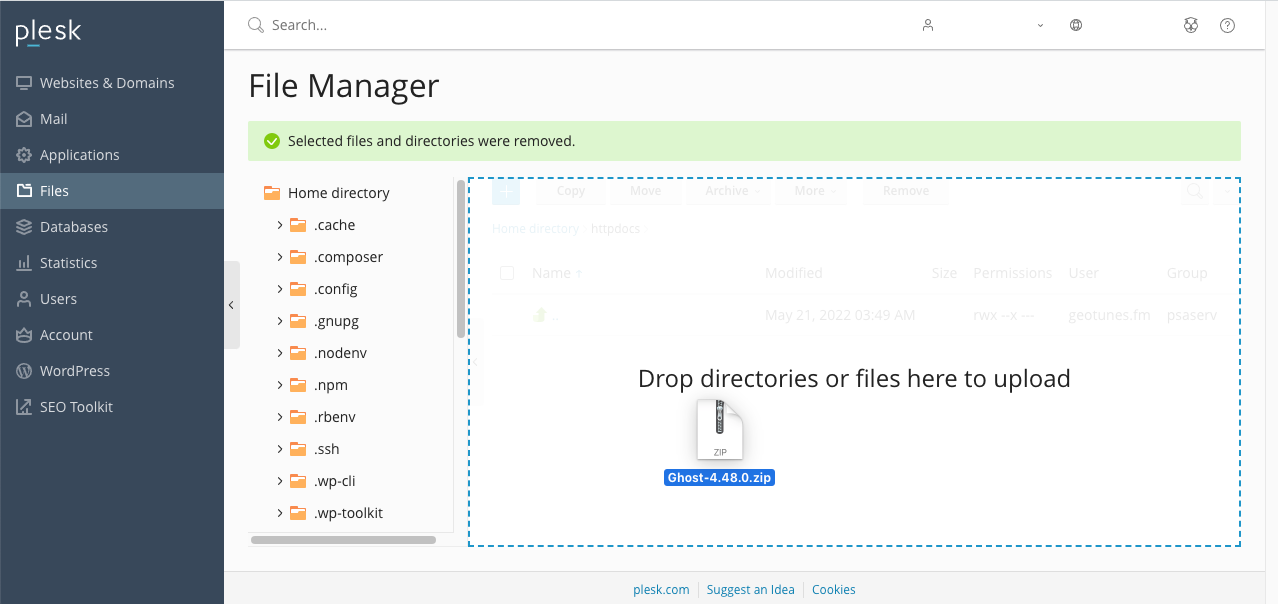
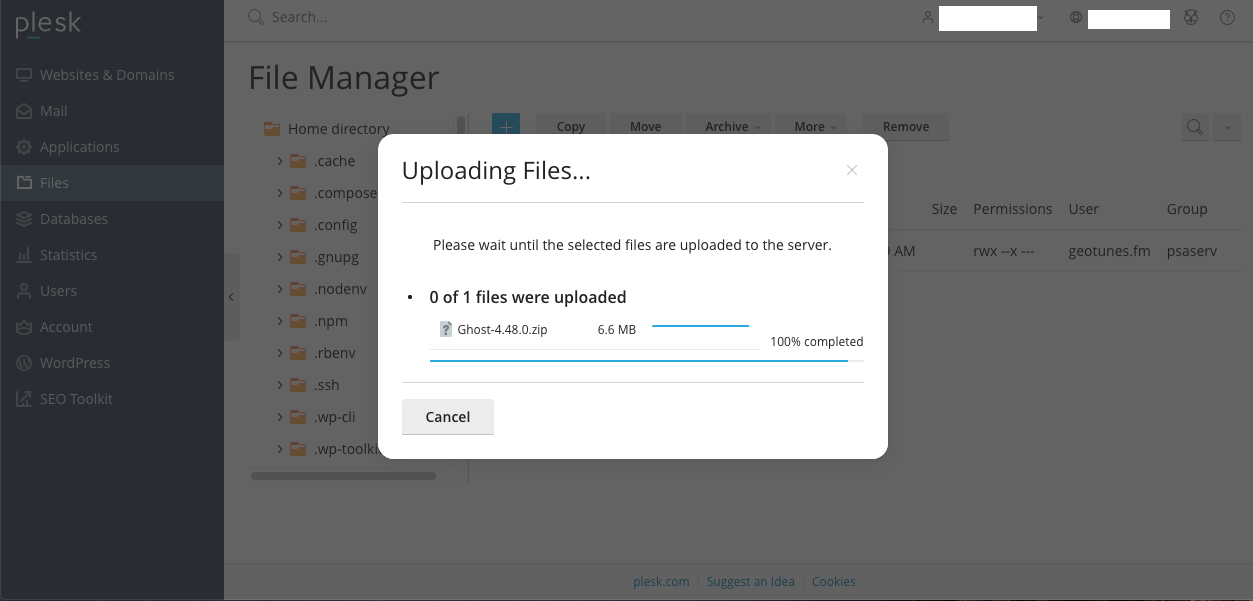
When you extract the files, make sure the extracted files are on the /httpdocs folder (not in a Ghost folder).
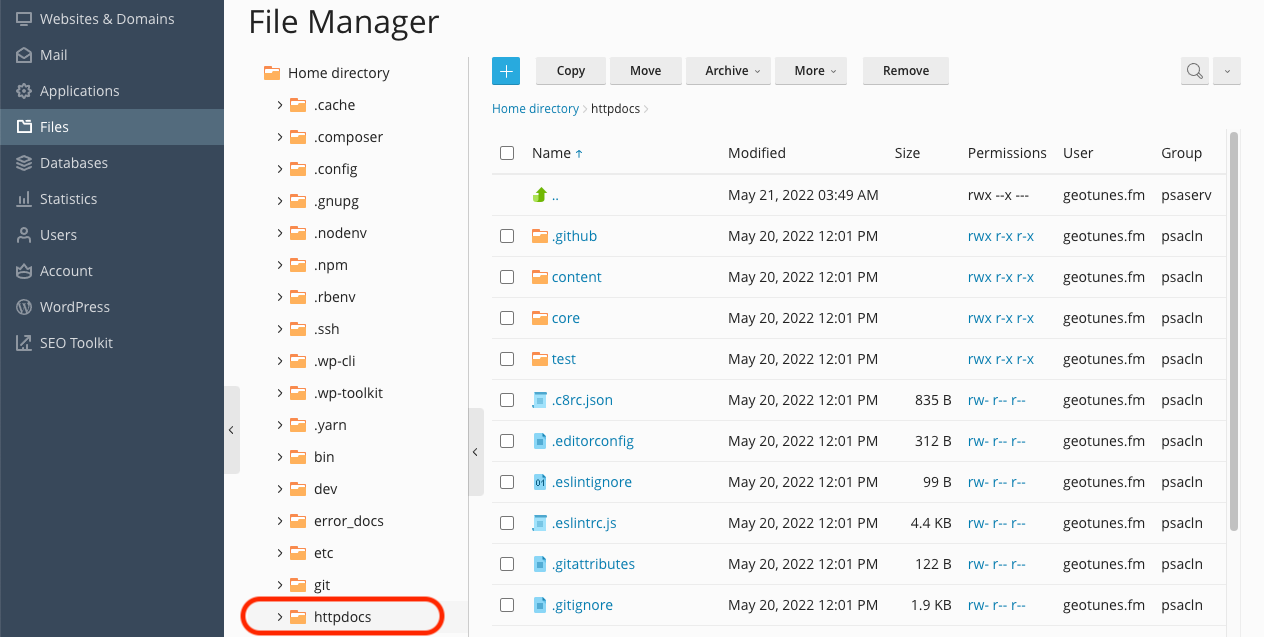
Substep B – Create .npmrc
Create a new file name “`/httpdocs/.npmrc“. Then insert this line of code.
scripts-prepend-node-path=true
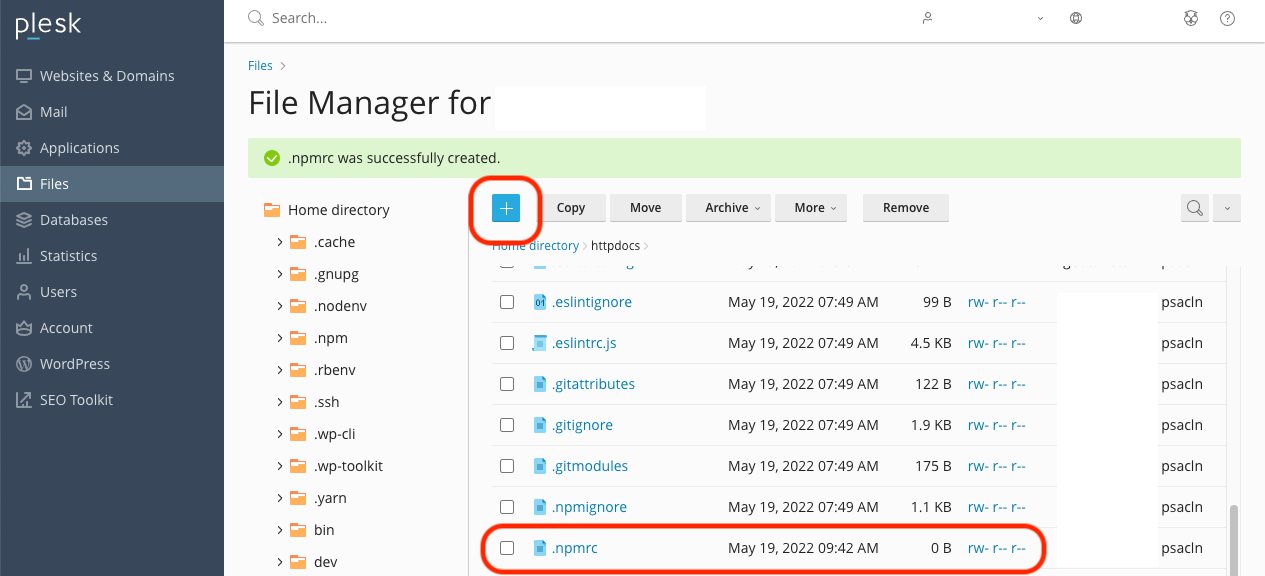
Note: The reason why we’re adding a hidden file here –and not in a previous step– has to do with Grunt. Grunt often ignores hidden files but I don’t want to mess with Grunt files at all.
Substep C – Create /httpdocs/app
Create a blank app folder within httpdocs. The final result will look like this => /httpdocs/app.
Substep D – Edit /core/shared/config/defaults.json
Visit /core/shared/config/ folder and edit these two files.
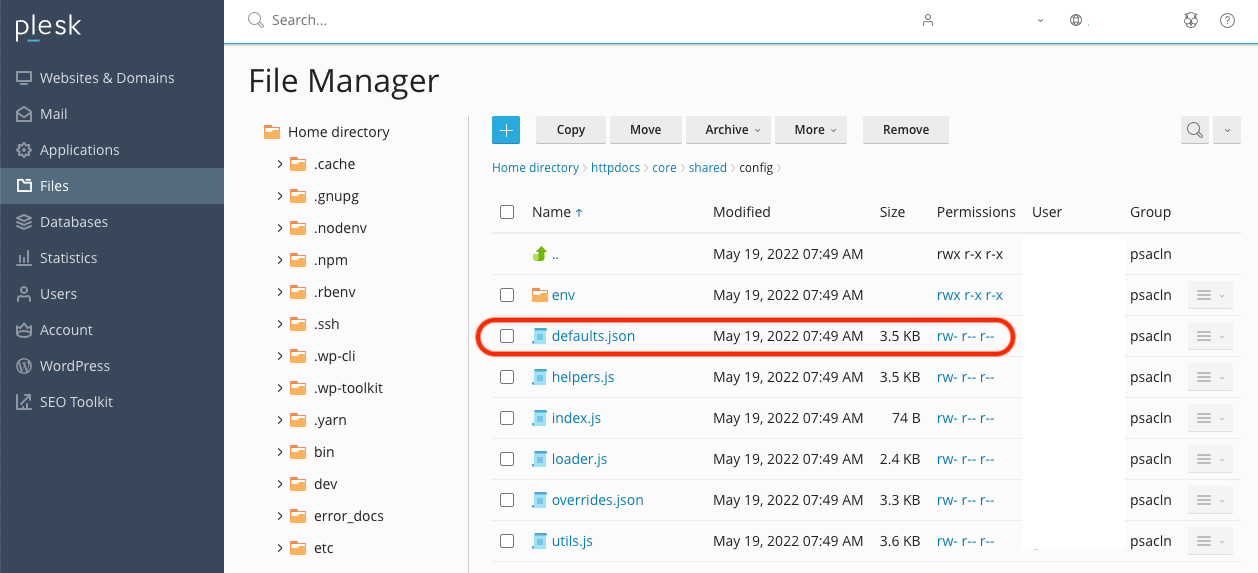
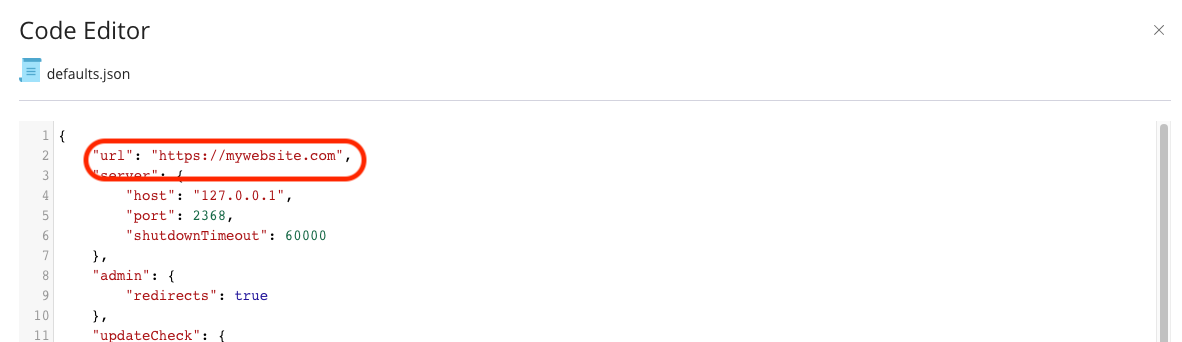
Substep E – Edit config.production.json
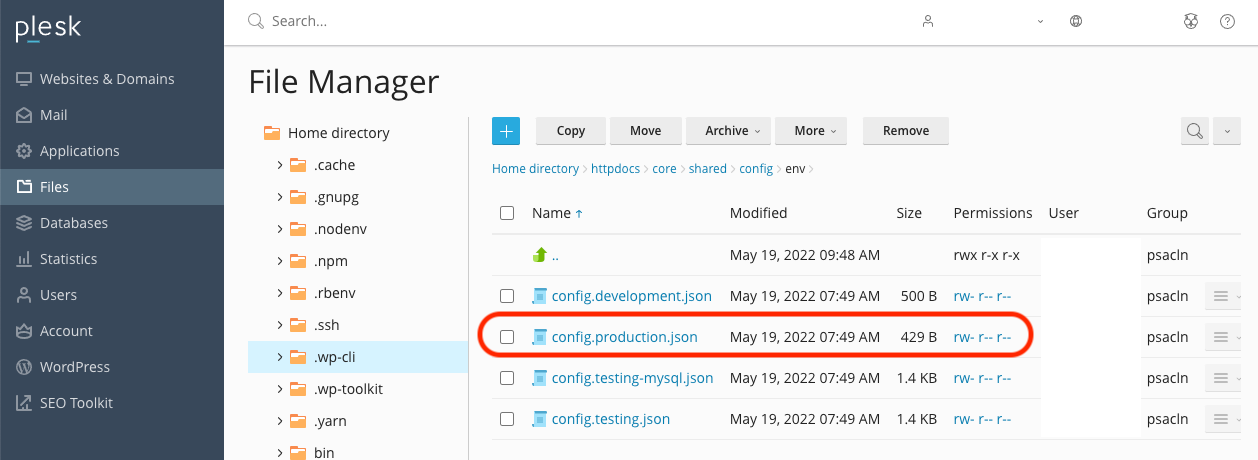
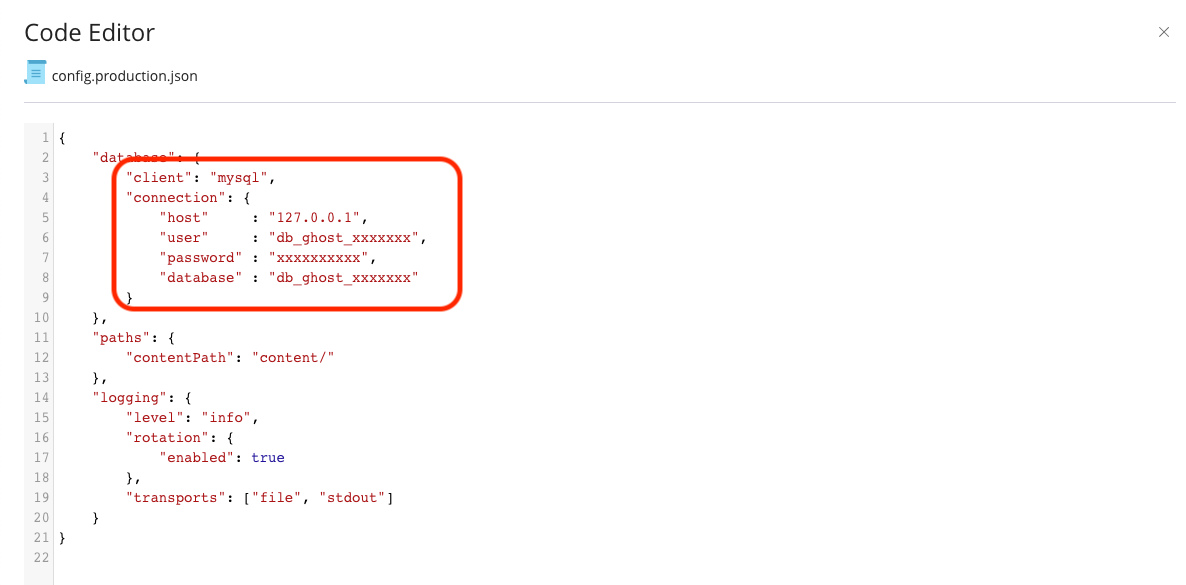
Step 6 – Manage Node.JS App
Visit Plesk’s Node.JS tool and enable the application.
Substep A – Set Version of NodeJS
Currently, Ghost Blog is using Node version 14.x.x.
Substep B – Configure Document Root
Select /httpdocs/app for Document Root.
Substep C – Configure Application Root
Select /httpdocs/ for Application Root.
Substep D – Configure Application Startup File
Change the startup file of the Node.js application to index.js.
Substep E – Install Packages
Select the “[NPM Install]” button to install the NPM packages Ghost Blog requires.
Substep F – Run Ghost Setup
Select the “[Run Script]” button, type setup, and select “[Run]” to install and build the application.
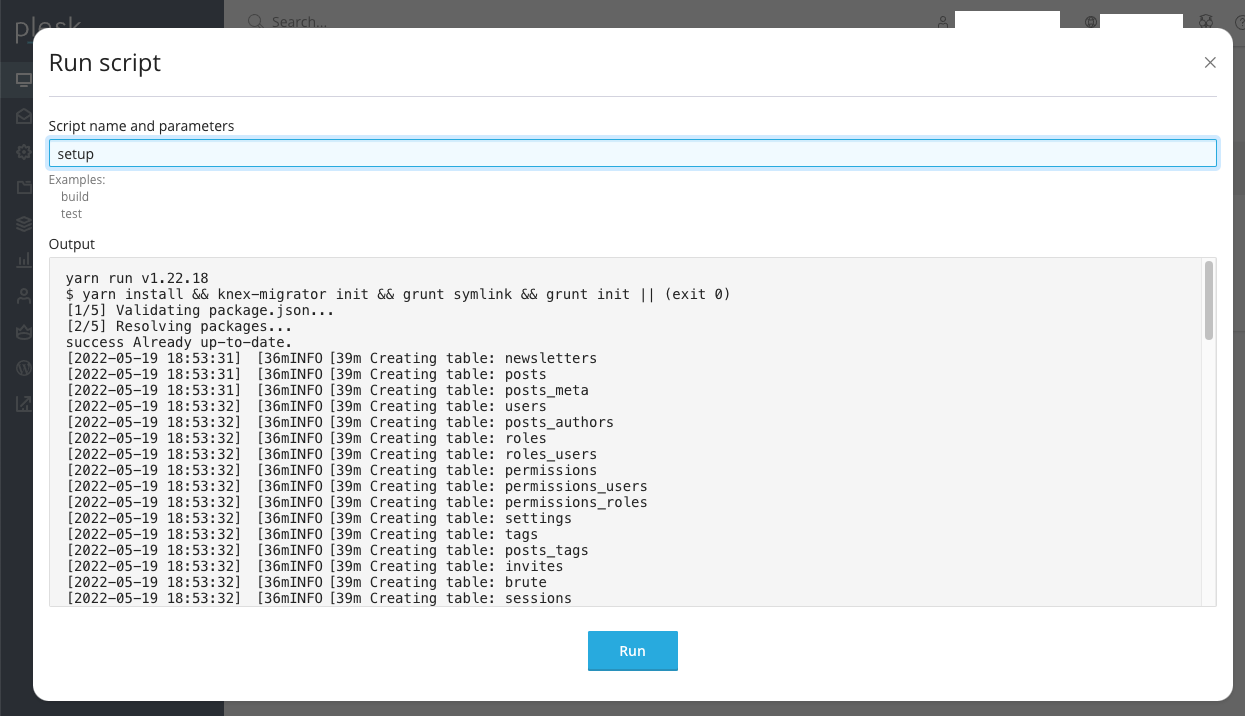
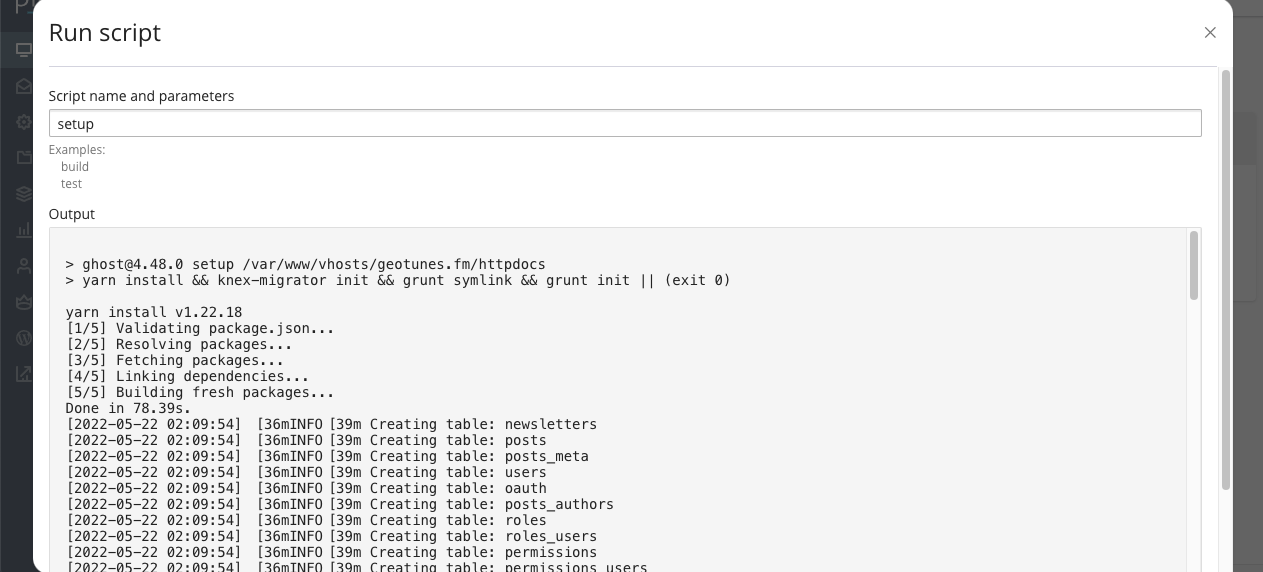
Substep G – Restart NodeJS App
Select “[Restart App]” to get things working.
Step 7 – Done!
Visit https://www.mywebsite.com/ghost to complete your application installation.
Cloudflare Warning
It is recommended that you add a page rule which turns off some RocketLoader, mirage2 and autominify for the path /ghost*, so these features don’t affect the Ghost admin panel.
















![Toni Kroos là ai? [ sự thật về tiểu sử đầy đủ Toni Kroos ]](https://evbn.org/wp-content/uploads/New-Project-6635-1671934592.jpg)


