How to create a new business Gmail account for your team | Zapier
If you’re a new business owner who loves Gmail as much as I do, you’re probably hesitant to lose Gmail’s services to create a new email account that uses your company’s domain name (@yourcompany.com). Here’s the good news—you don’t have to.
Spend less time in your inbox
Google allows you to link your domain to Gmail via a Google Workspace (formerly G Suite) account so that you can continue using Gmail with your fancy new @yourcompany.com email address.
Below, I unpack how to create a new business Gmail account with Google Workspace.
Table of contents:
What is Google Workspace?
Google Workspace is Google’s collection of cloud-based productivity and collaboration tools designed for businesses.
Just as a Gmail account lets you use all of Google’s tools for your personal needs, a Google Workspace account gives you the business versions of the same tools with an email address that uses your company’s .com or other domain address.
What makes Google Workspace so great isn’t just its individual tools—Drive, Calendar, Docs, Slides, Sheets, Forms, Meet, and many more—but also the way these tools integrate with one another. For example, whether I’m reading emails or working in a Google Doc, I can click the Google Calendar icon on my right-side toolbar to check my schedule for the rest of the day without leaving my current tab.
In short, it’s one of the best ways to get your business email on your own domain, along with the rest of Google’s apps that’ll help your company members collaborate.
How much does Google Workspace cost?
While individuals can create their own account with Google and use the standard Google Workspace tools for free, businesses must pay monthly per user to use Google Workspace, with plans ranging from $6 to $18 or more per user per month.
Business Starter
$6/user/month
Business Standard
$12/user/month
Business Plus
$18/user/month
Business email
Business email
Business email with eDiscovery and retention
100 participant video meetings
150 participant video meetings and recording
500 participant video meetings with recording and attendance tracking
30 GB storage per user
2 TB storage per user
5 TB per user
Security and management controls
Security and management controls
Enhanced security and management controls
Standard support
Standard support
500 participant video meetings with recording and attendance tracking
Google also offers an “Enterprise” plan with custom pricing, providing advanced features like S/MIME encryption, unlimited storage, and enhanced support.
Creating a business Gmail account vs. free Gmail account
Anyone can create a personal Gmail account for free—it’s just an email address created with the Gmail domain (for example, luke@gmail.com). With a free Gmail account, you can use Google’s basic tools and services.
A business Gmail account is a paid plan that requires you to have your own domain. This makes sense—you don’t want your business email address to end in @gmail.com. You want it to end in the domain name of your business. Business accounts also come with additional features, including significantly more storage than a free Gmail account, account access management, and advanced security measures.
Set up your Google Workspace account
Ready to make your company’s Google Workspace account? Click the Get Started button on the Google Workspace site or under a specific plan on the Workspace Pricing page. Enter your company name, and select the number of employees your company has. Don’t worry—you can always add more people as your team grows.
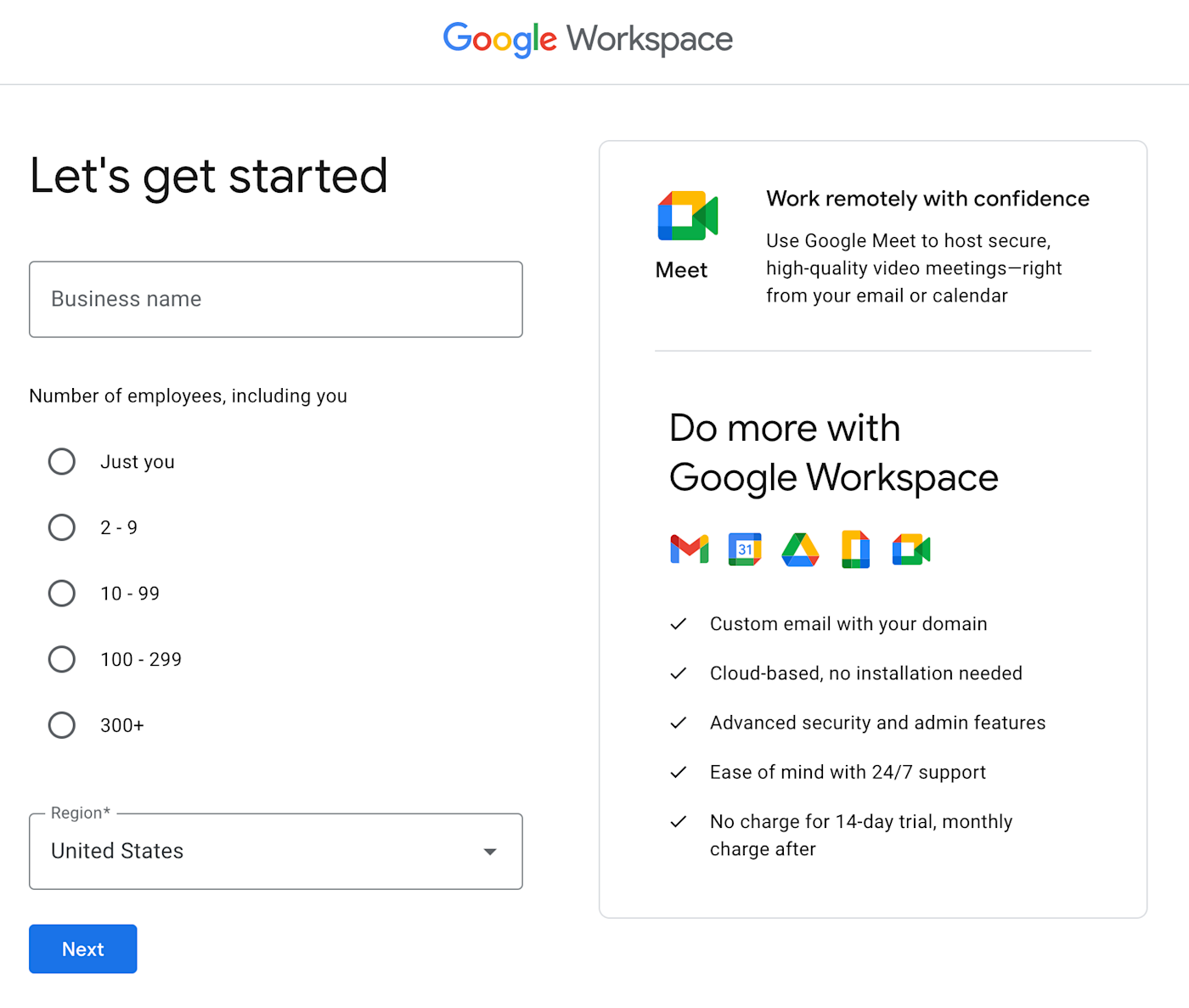
Then, enter a current email address (where Google will send your account info after you sign up), enter your business’s domain (or purchase one through Google on the spot), and provide your company’s address for locale and billing purposes.
You can either enter your current domain name or search for a new one to use with Google Workspace if you don’t already have one. Google charges $12 per year for .com, .net, and .org domain names and $30 per year for .co domain names. I used an existing domain rather than purchasing a new one through Google.
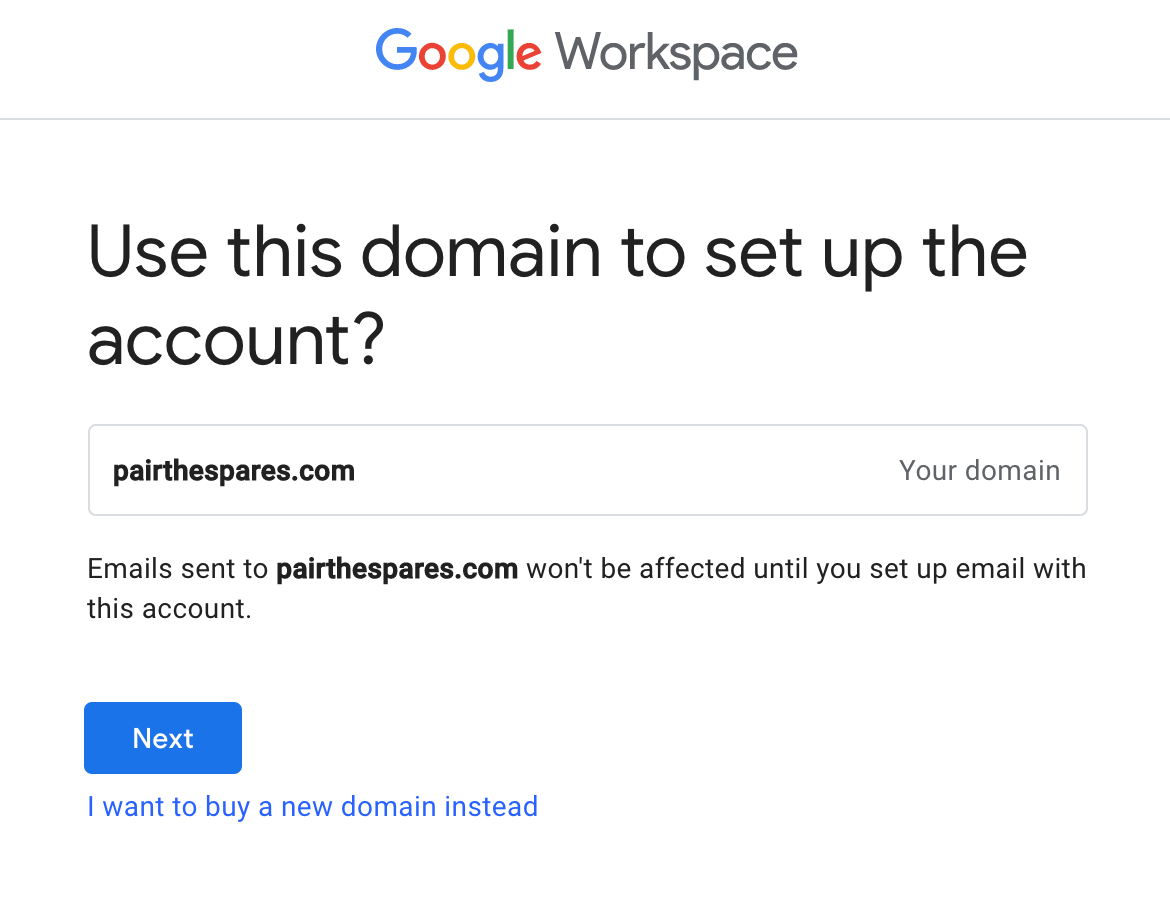
All that’s left is to make your own Google Workspace account. Enter an email address (username) you want to use for yourself with your domain, along with a password for your new Google Workspace account. You’ll use this email address and password to log in to any Google apps in the future, so choose wisely.
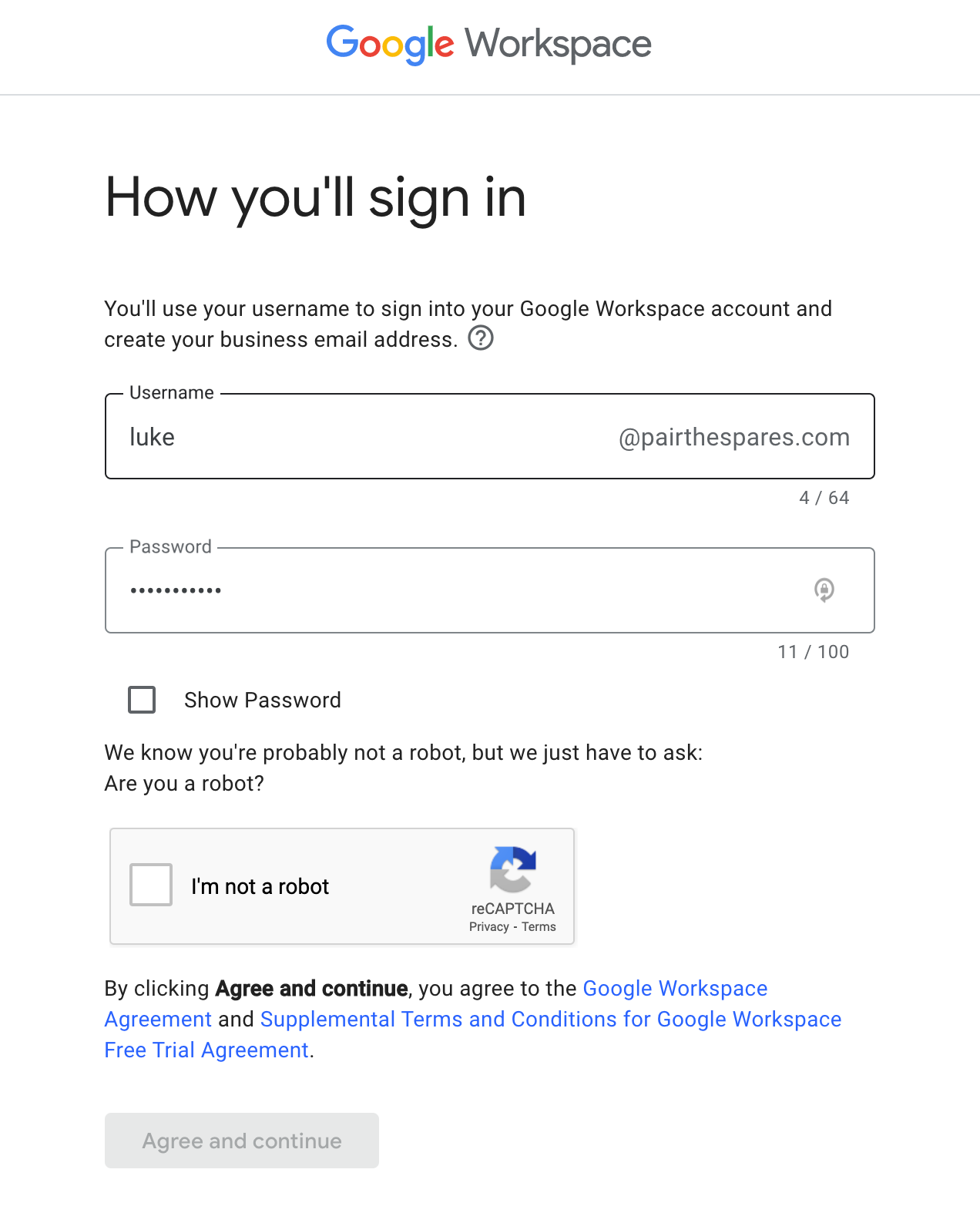
Google will prompt you to review your plan and enter your payment information. It defaults to the Business Standard plan, but you can upgrade or downgrade it during your trial.

Submit your information, and you’ll see a prompt to enter the Google Workspace setup screen. Google makes setting up the rest of your account as simple as filling out a Google Form.
Verify your domain name
Cue fanfare—you now have a business Gmail account! If you’re using a domain you already own, you now have to prove ownership to Google so that nobody else tries to make an account with your domain.
Once you click Protect, Google will detect where your domain name is hosted, if possible, and give you the link to log in to your domain management page. Depending on your DNS, you may be able to verify your domain and connect it to Google with the click of a button.
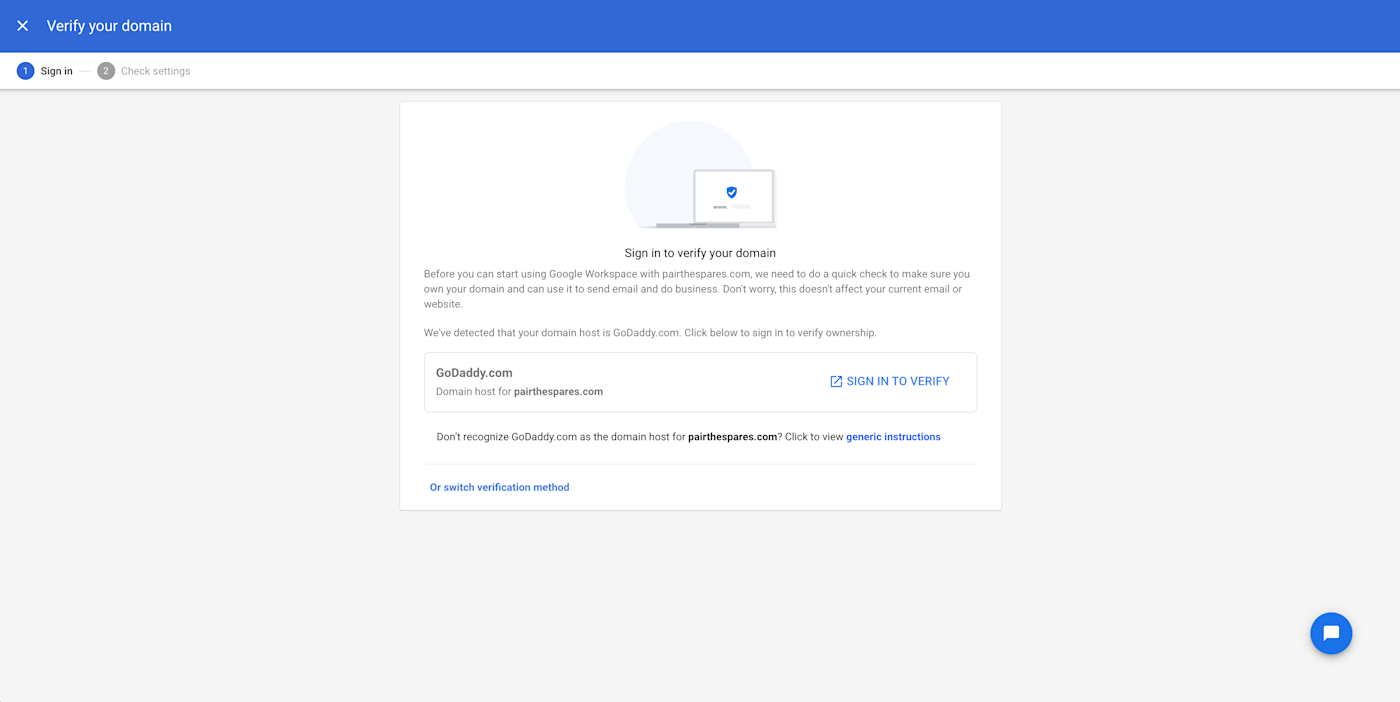
GoDaddy is my domain’s DNS, and after logging in, Google verified and protected my domain and activated Gmail in under five minutes. If Google doesn’t do so on the spot when you log into your DNS, not a problem—I’ll go over the steps to do this manually.
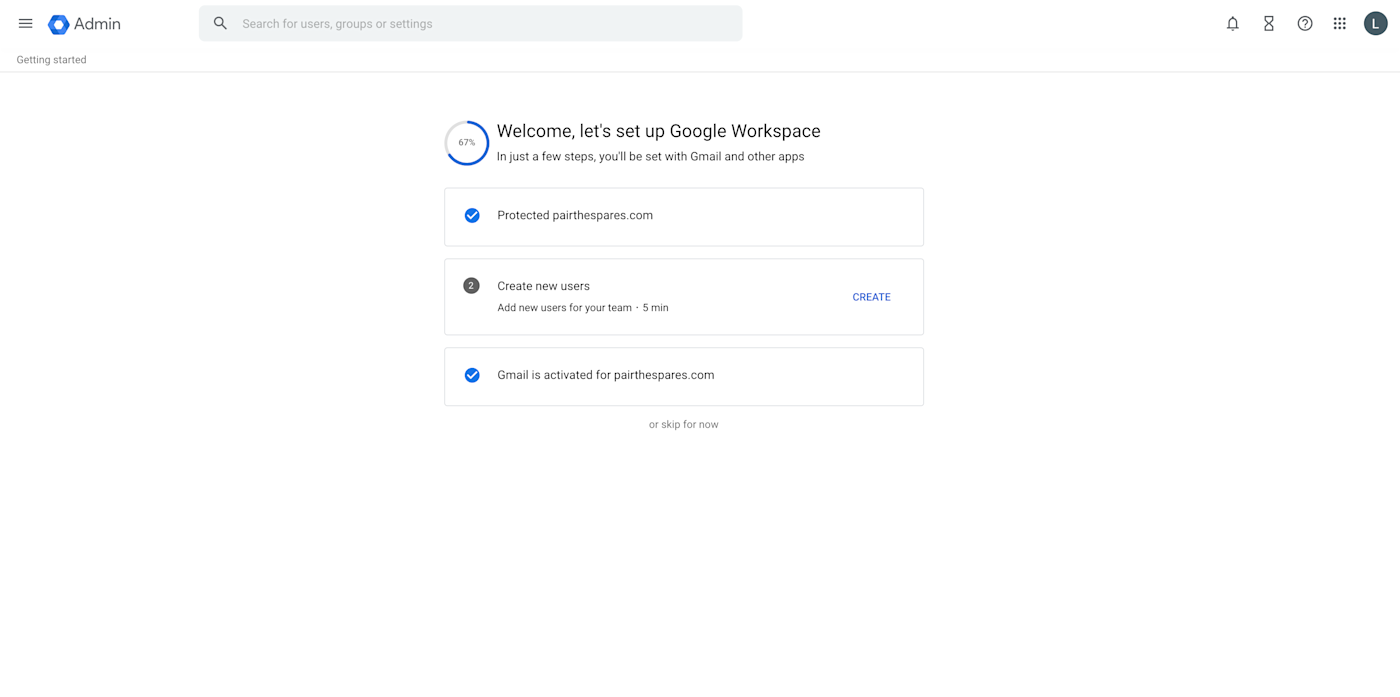
One of the simplest ways to verify your domain manually is by adding a meta tag (provided by Google during setup) to your website’s header section or uploading an HTML file to your website’s server.
The first option is easy if your website is powered by WordPress. Just open your site’s admin page at yoursite.com/wp-admin, click Appearance > Customize in the left-hand menu, and select Header in the file list on the right. Add the meta tag before the </head> tag in the code editor, and save your changes.
Add MX records
Unless Google automatically connects to your DNS when you sign in—doing the techy work for you—you’ll have to add mail exchange (MX) records in your DNS settings to permit Google Workspace to handle email functions for your domain. Google provides these during setup: all you have to do is navigate to your domain name registrar, hosting account, or server settings and add these records to your domain name settings.
In GoDaddy, for example, you’ll find the DNS settings by signing into GoDaddy Domain Portfolio and clicking on the three dots next to the domain you’re connecting to Google Workspace. Many other shared or VPS hosts use cPanel, which has a dedicated DNS settings page, for site management. Either way, add the DNS settings Google shows on your Google Workspace setup page, and save the changes.
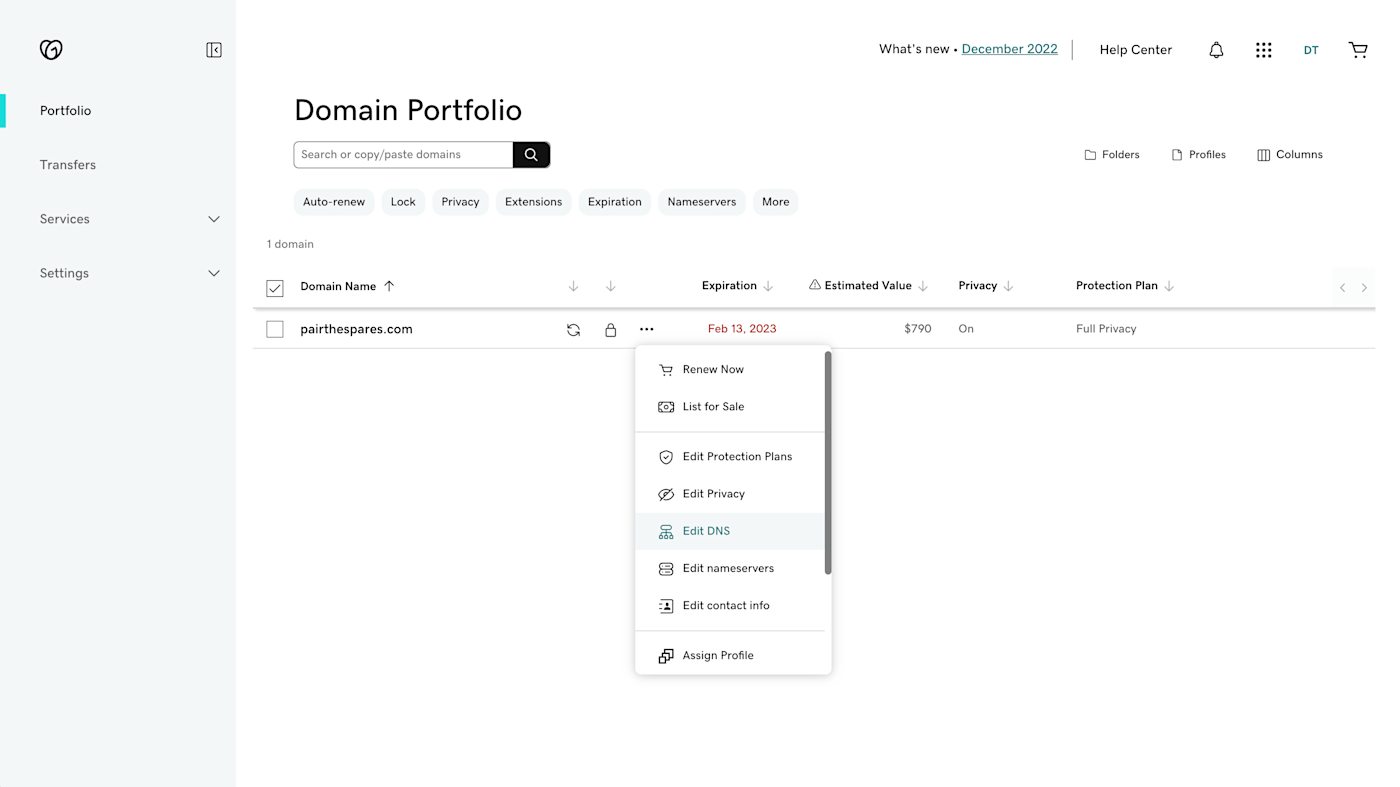
Add team members to your account
Unless you’re a solopreneur, it’s time to add your teammates, coworkers, and/or employees to your Workspace account. As you may have noticed above, you can add team members during the initial setup, but here’s how to add users at any point after this:
-
Navigate to your Admin console, and select Directory.
-
Under Users, select the Add new user option, and create new business Gmail accounts for your team members.
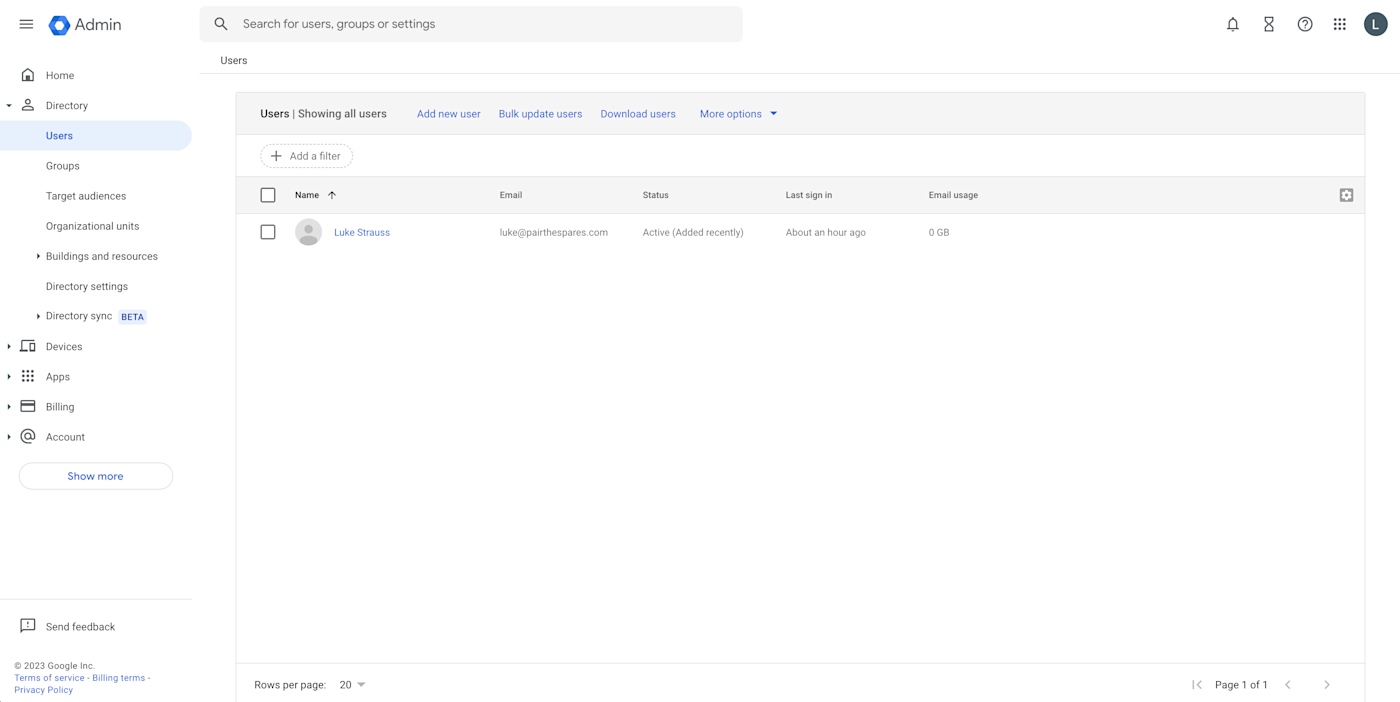
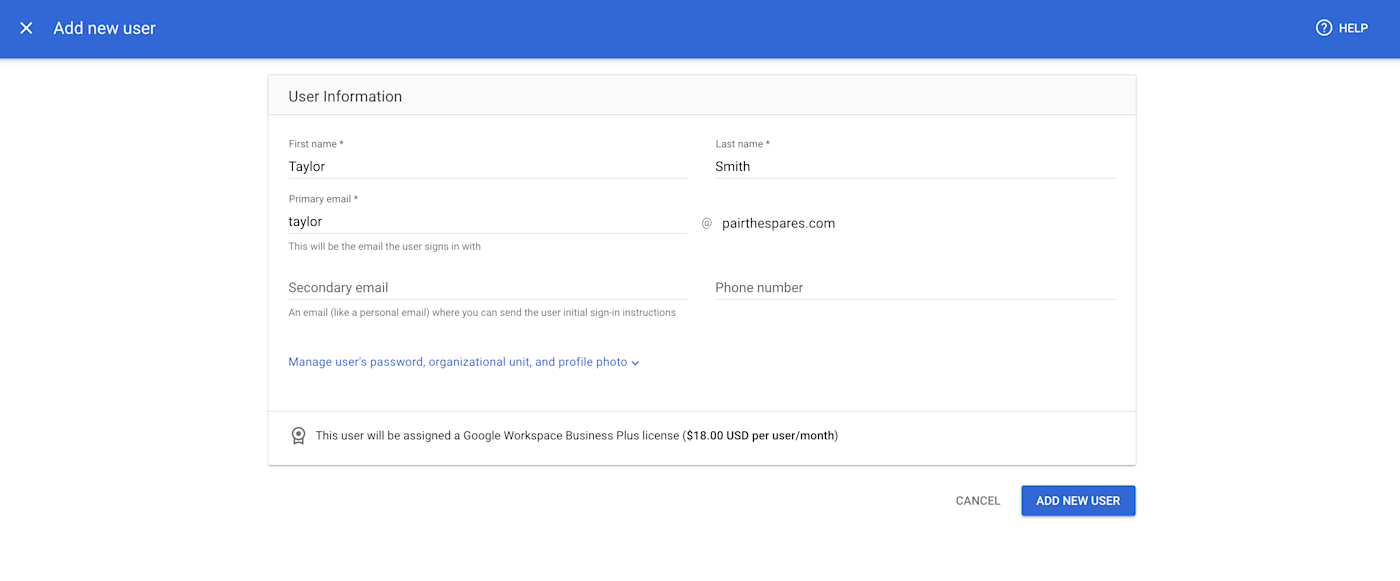
How to manage your new Workspace account
Now that you’re finished with initial setup, you can customize your Workspace account to meet your business’s unique needs. In your Admin console, navigate to the Apps tab, and select Google Workspace. This is where you’ll find settings for all of your Workspace apps.
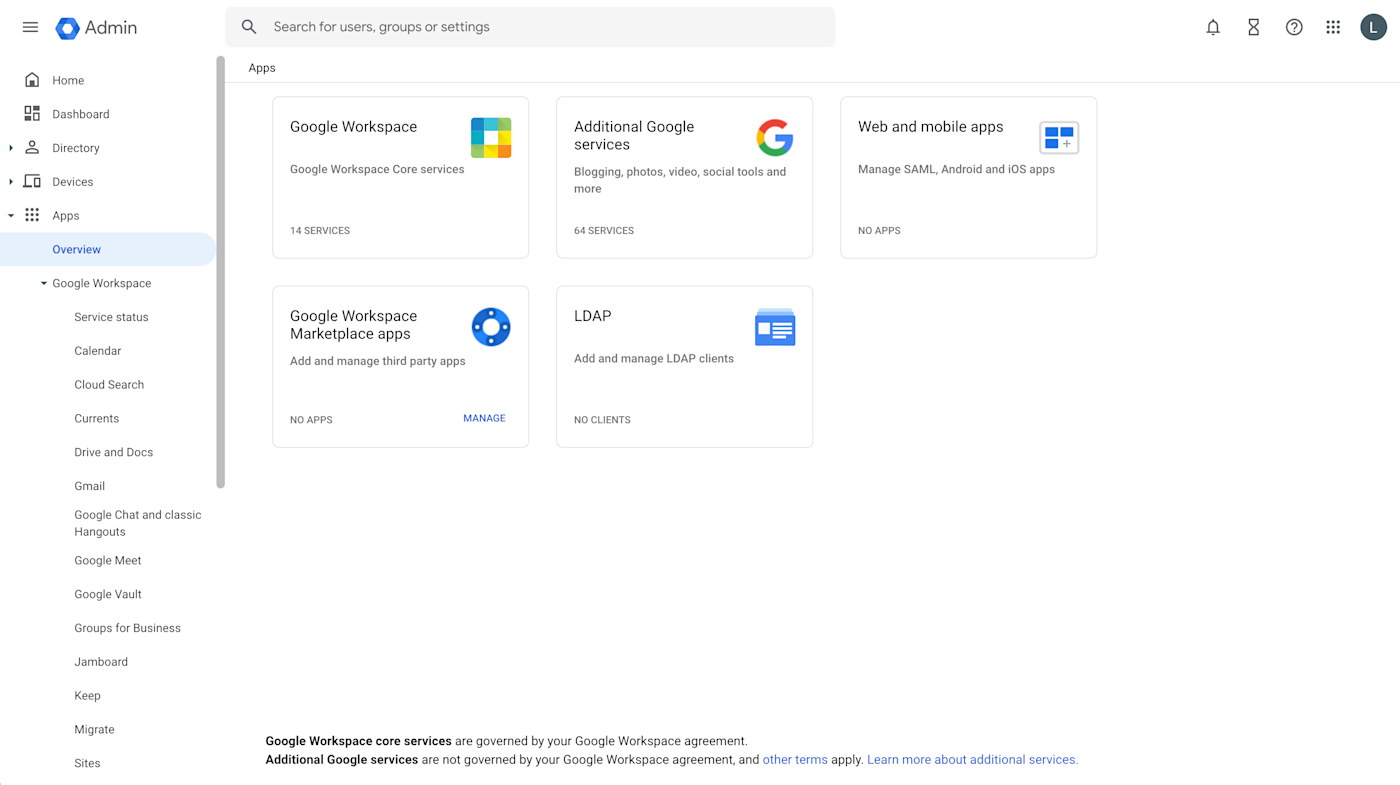
For example, if you navigate to Gmail, you’ll see options to modify user settings such as themes and read receipts, routing settings, safety settings, and more. Remember, adjusting these settings impacts everyone in your organization. They get pretty granular, so take your time acquainting yourself with your options.
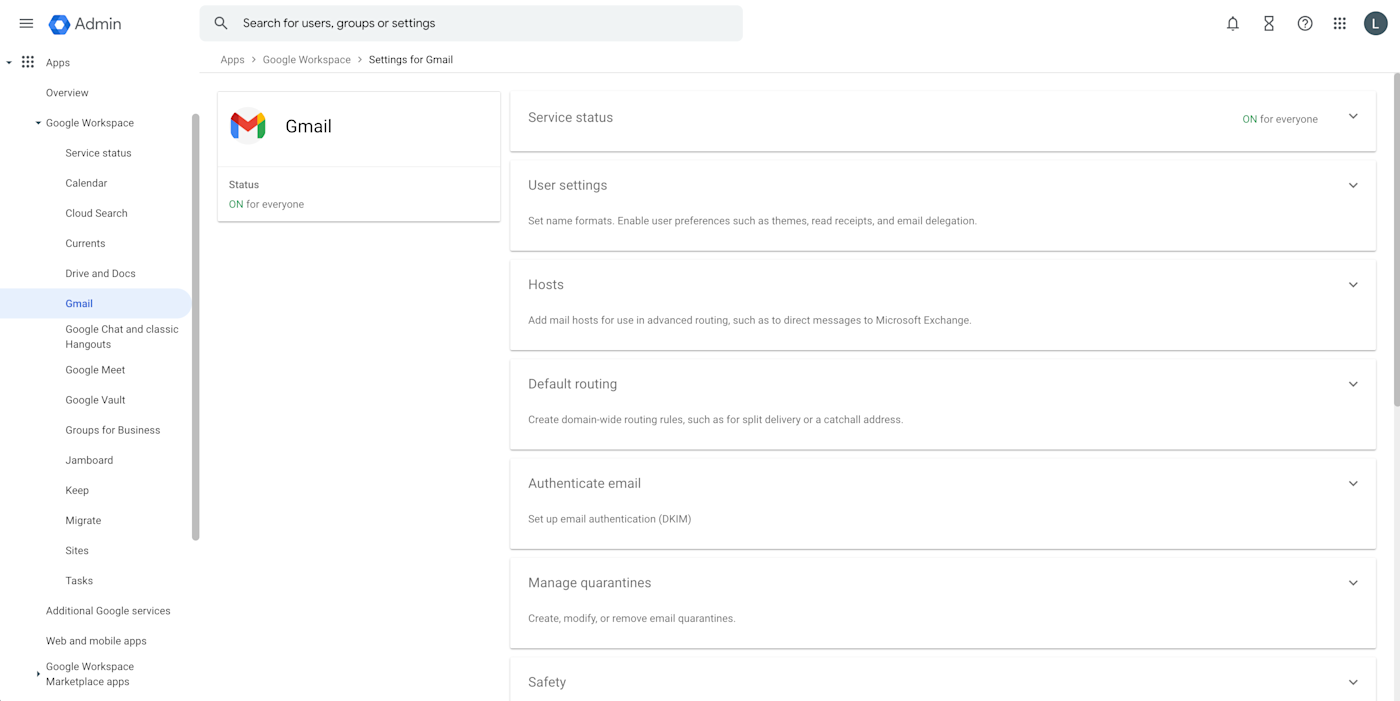
Whenever you want to make additional changes to any Workspace app, just log in to admin.google.com to access the Admin console.
Make Google Workspace work for you
Google Workspace tools are impressive, but it takes a helping hand to get them to handle repetitive tasks without you needing to lift a finger. Zapier makes automating Gmail and other Google Workspace tools easier than ever—no code, no hassle, just a lot of saved time. Learn more about how to power up your Google apps using automation.
Related reading:
This article was originally published in May 2017. The most recent update was in February 2023.















![Toni Kroos là ai? [ sự thật về tiểu sử đầy đủ Toni Kroos ]](https://evbn.org/wp-content/uploads/New-Project-6635-1671934592.jpg)


