How to Sync Bing Places for Business With Google My Business – Website Design & Branding by Stafford Technologies
Mục Lục
Sync Bing Places for Business With Google My Business
I’ve been helping small businesses with their websites and marketing for over ten years now and, much like Internet Explorer (cold sweats are coming…😱😱), Bing
Places for Business is not something I think I have ever willingly gone to.
Unlike Internet Explorer (😝) I don’t have any bad experiences with it nor have I ever had an opinion one way or the other about it. I just have never had a reason to go there. That is, until I started researching Bing Places for Business for our blog “Why Bing is Important”.
I found that Bing has a lot of traffic. Not nearly as much as Google but enough to warrant some real attention. So I decided to go to my Bing Places for Business and check out my listing.
I had set it up a long time ago and have never been back since. In fact, I think I set it up when it was still Bing Business Portal before they made the change to Bing Places for Business in 2013.
During my research yesterday, I was pleasantly surprised to see that there is this nifty little sync function that allows you to synchronize your Bing Places for Business with your Google My Business.
So today I’d like to take it for a spin with you.
A few notes:
Because I really don’t know much about Bing Places for Business I think I goofed a bit because my existing Stafford Technologies listing had this weird “low confidence” warning (see image).
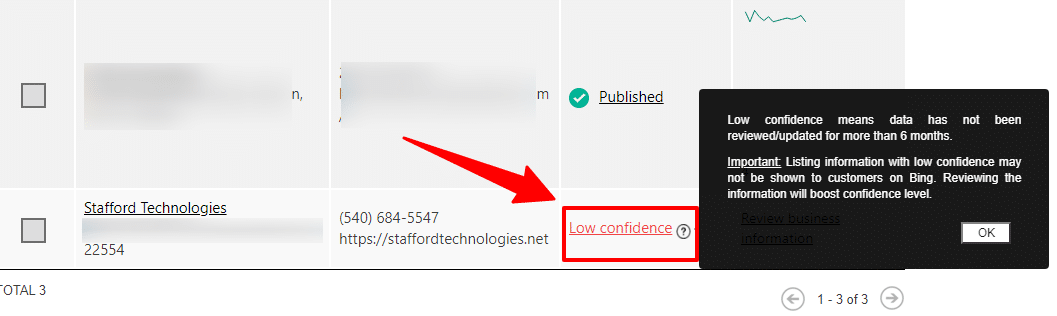
So, naturally, I tried to correct it. When I opened it it asked if the information was correct and I said it was. But, nothing happened. I did what every man in a rush with little time to be concerned about the small stuff would do – I moved on.
Well, that may not have been the best thing to do. After utilizing the synchronization tool I ended up with two listings on Bing. Not really sure what will happen but I’ll fill you in when I am. The moral of the story… Don’t be a man in a rush with little time to be concerned about the small stuff.
Let’s get started!
Step 1
Go to https://bingplaces.com and choose “Import from Google My Business”
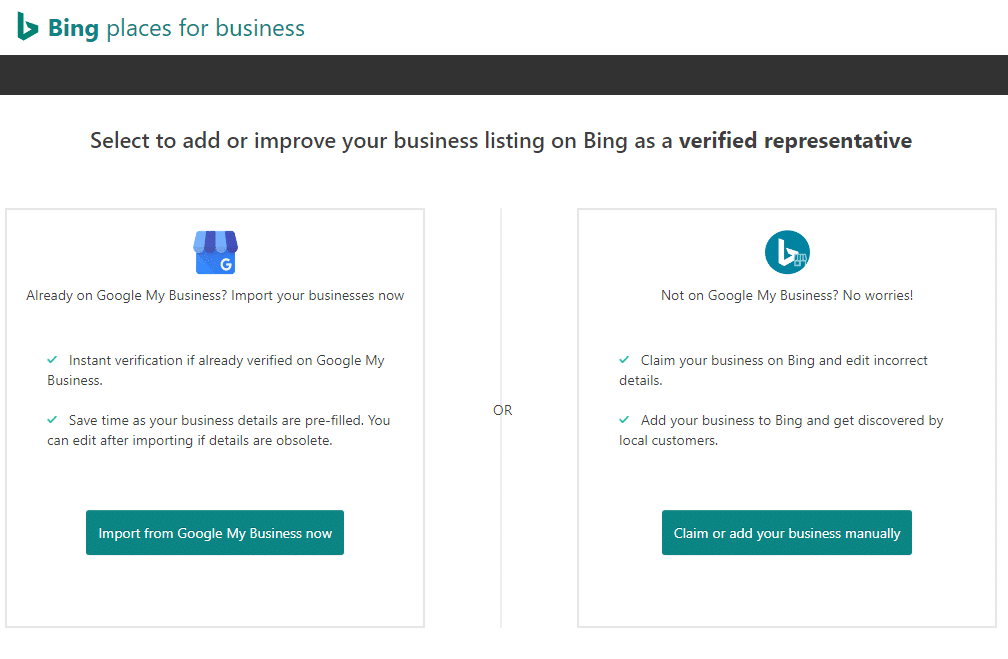
Step 2
Choose to sync you business and how often then click continue.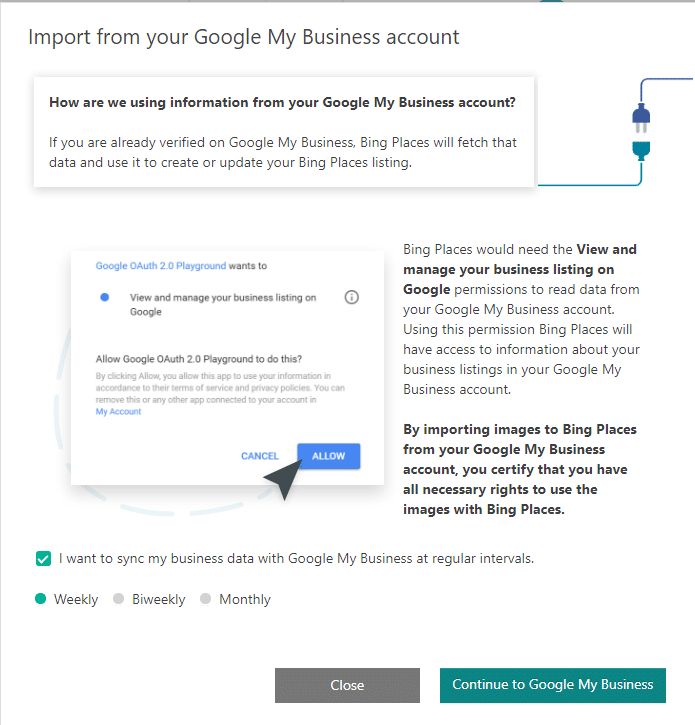
Step 3
Choose the corresponding Google account and allow Bing permissions to access the account.
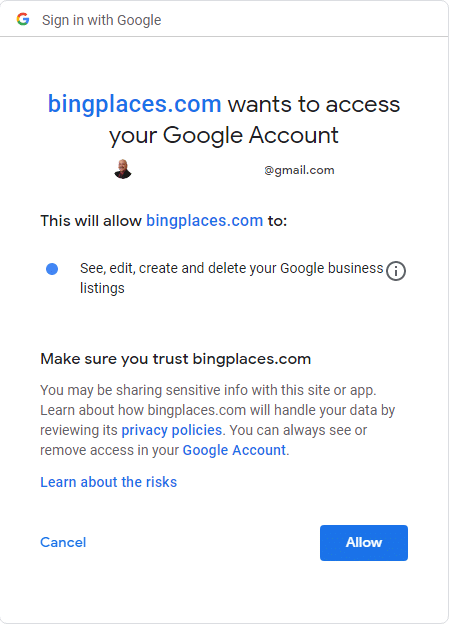
Step 4
Choose the correct Google My Business location group.
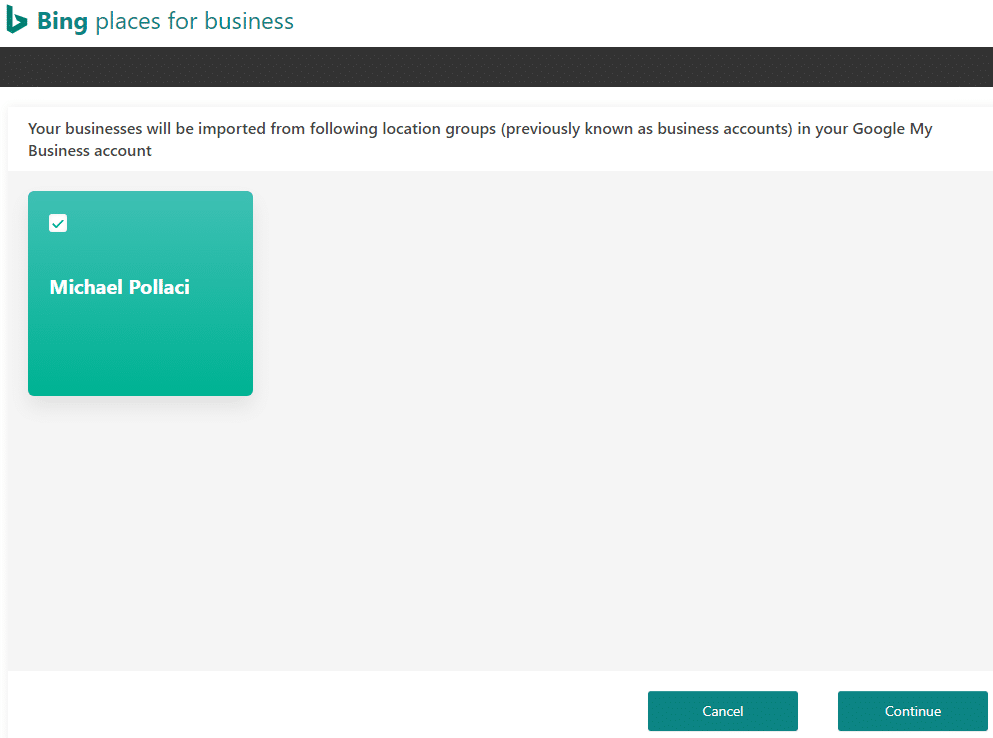
Step 5
Choose the correct listing to sync.
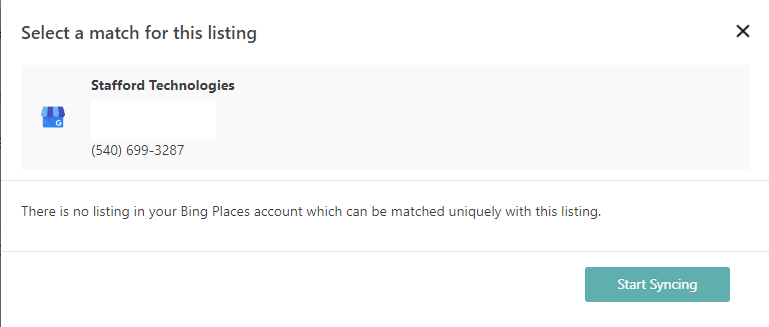
Step 6
Fill in the information Bing Places for Business wants to verify.

Easy Peasy!
Now you have a brand new Bing Places for Business listing and it only took about 3 minutes.
Although I am not sure what we can do with our Bing listing that’s different than Google, I’d love for you to stick around so we can explore Bing Places for Business together.















![Toni Kroos là ai? [ sự thật về tiểu sử đầy đủ Toni Kroos ]](https://evbn.org/wp-content/uploads/New-Project-6635-1671934592.jpg)


