How to Make an Instagram Business Account
Instagram is an undeniably powerful tool for businesses.
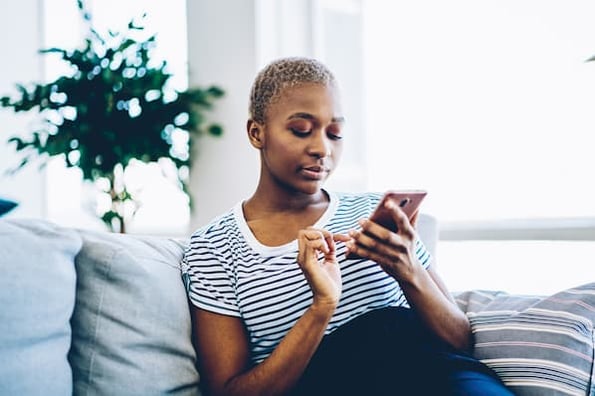
In fact, 63% of people say Instagram allows them to form meaningful connections with brands. Roughly 80% say Instagram helps them conduct research on a product and ultimately decide whether to make a purchase.
All of which is to say: If you’re not using Instagram to reach new audiences, increase brand awareness, and ultimately grow sales, then you could be missing out.
In this post, we’ll review how to make an Instagram business account and the benefits of having one. Plus, you’ll learn how to switch back and forth between a business and a personal account.
How to Create an Instagram Business Account
How to Switch To and From Your Business Account on Instagram
Working With Instagram Professional Dashboard
Benefits of an Instagram Business Account
Set Up Your Instagram Business Account Today
How to Create an Instagram Business Account
- Download the Instagram app.
- Sign up.
- Switch from a personal account to a business account.
- Complete and customize your profile.
- Post some content.
- Link your business Facebook page.
- Start following people.
- Develop a strategy.
1. Download the Instagram app.
To get started, you’ll need to download the Instagram app on your phone or go to the Instagram site.
If you don’t already have an Instagram account, you can either download the app and click “Create New Account,” or open the desktop version (www.Instagram.com) and follow the same steps.
2. Sign up.
Next, you’ll fill out the form with your email address (make sure you choose a business email address), company name, username, and password.
You can also sign up with Facebook. If you already have a business Facebook account, this could be a good option.
It’s important to note that your username should most likely be your company name, and your password should follow all recommended security guidelines.
3. Switch from a personal account to a business account.
Now that you’re set up with a profile, it’s time to switch it to a business account.
To do so, go to your profile and click the three lines in the top right corner:
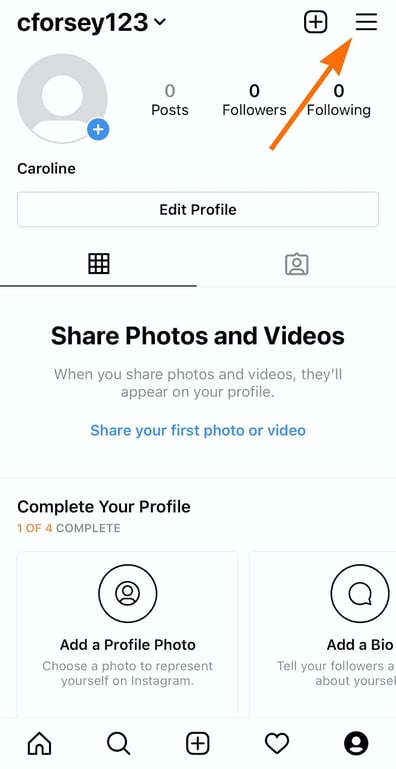
Then, click “Settings” in the navigation menu that appears:
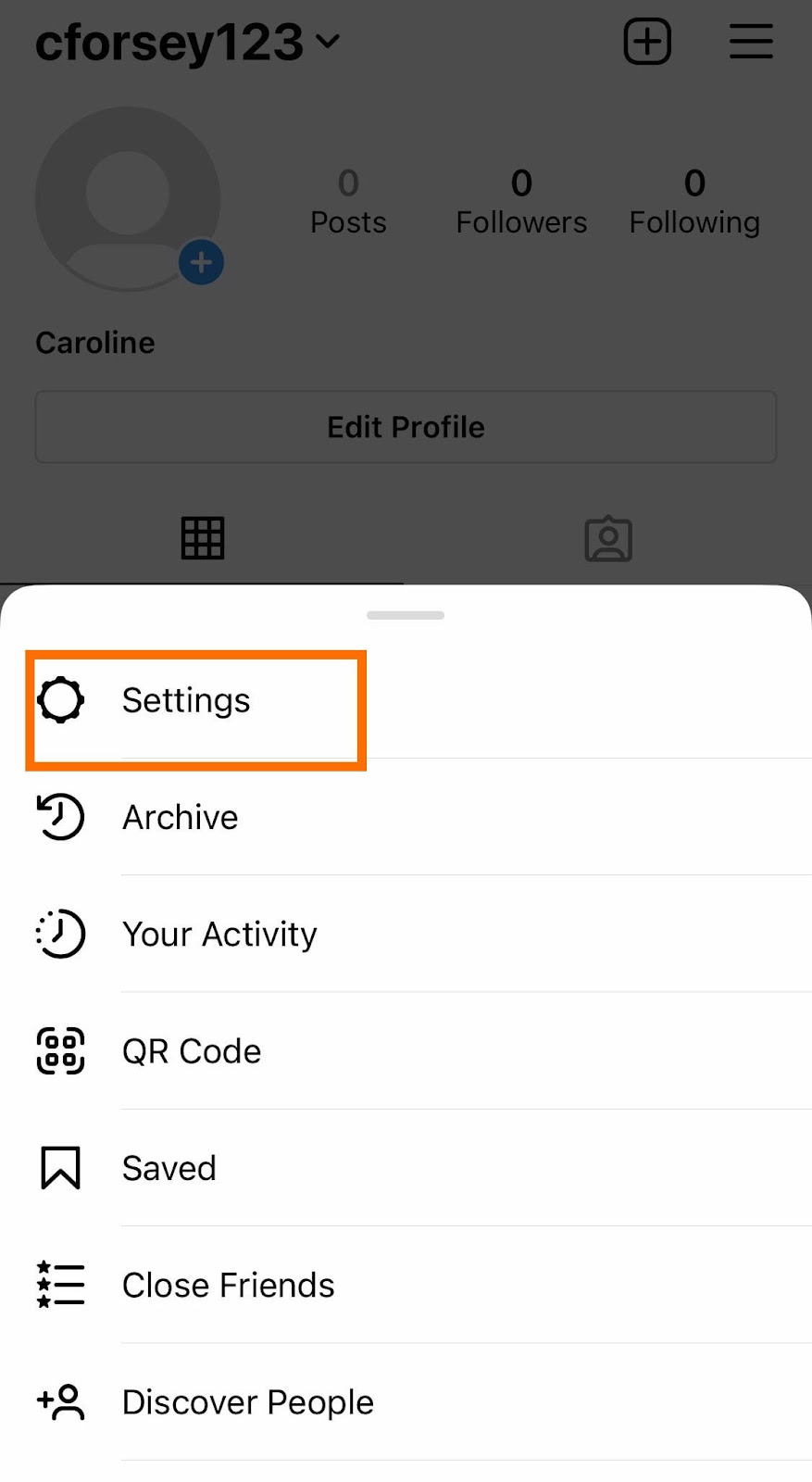
Now, click “Account” from the Settings page:
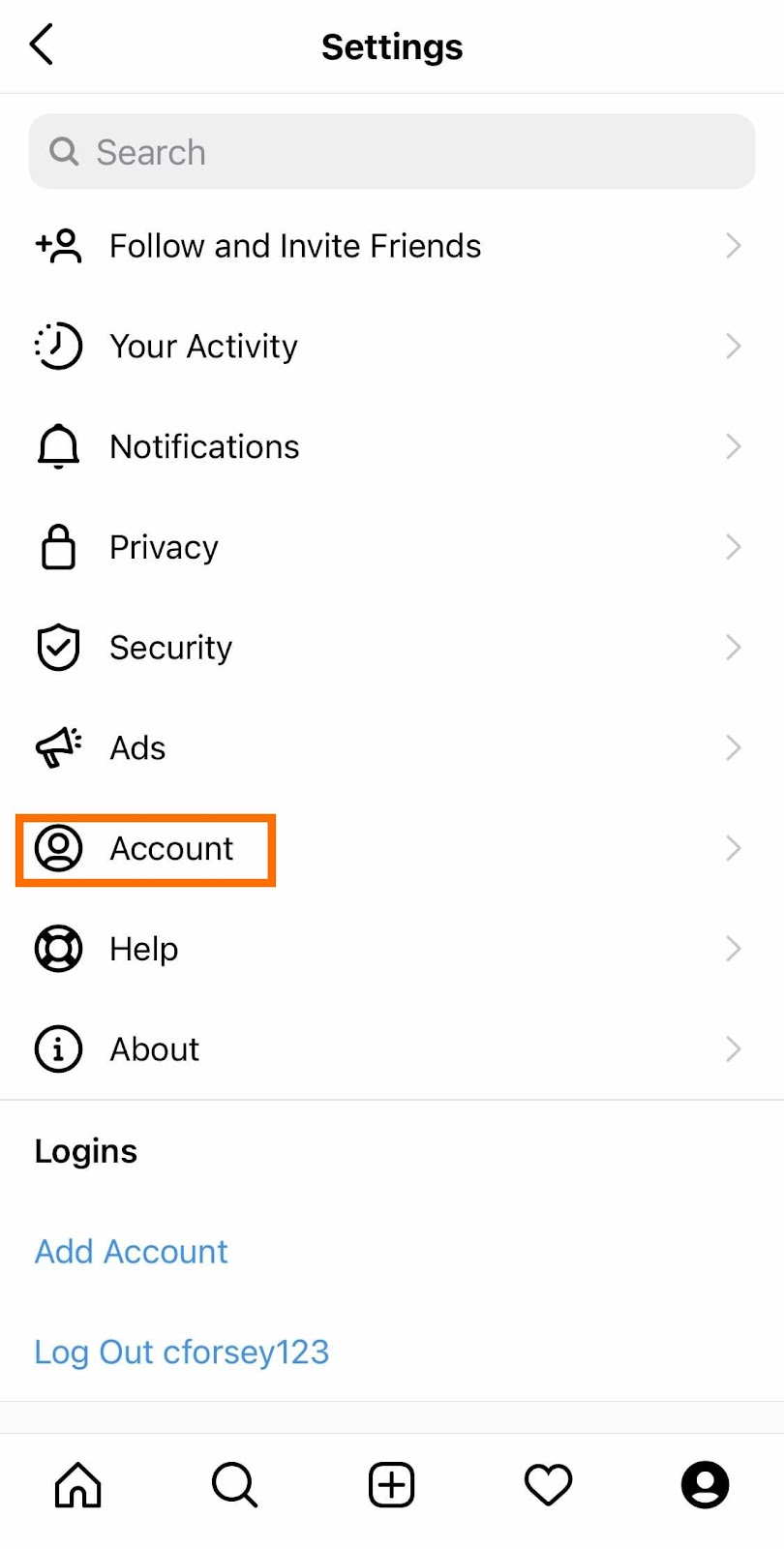
Finally, click “Switch to Professional Account“:
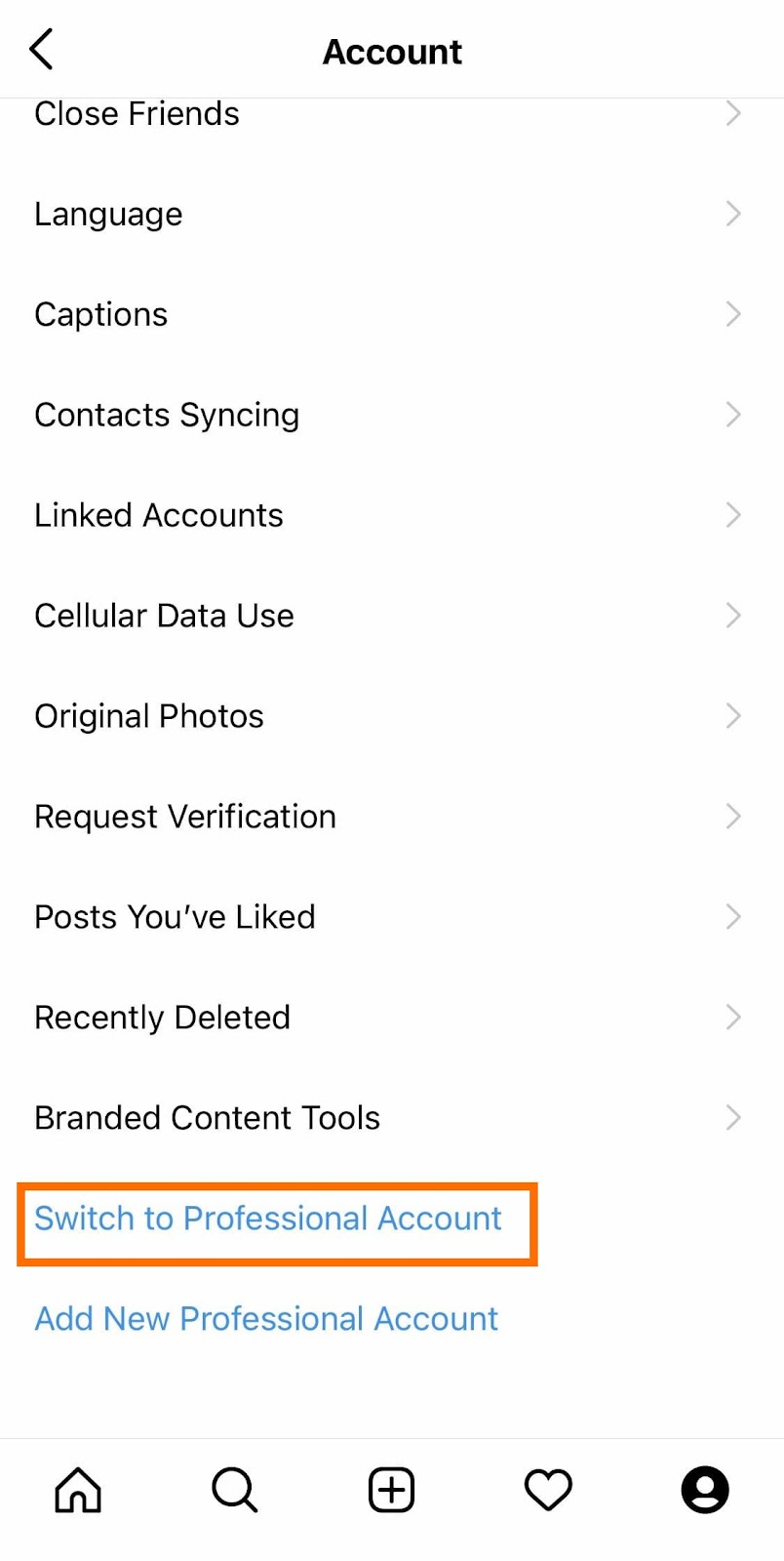
Then, you’ll be asked to describe yourself. Here, you can identify yourself as an individual creator or a business. You can also identify which niche your work falls into.
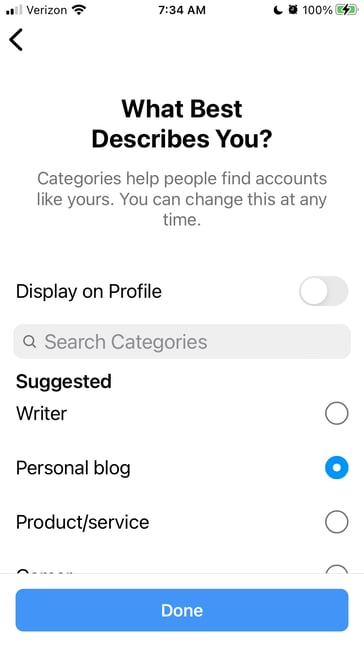 When you get to this point, you’ll see another option to switch to a “Creator” account. Creator accounts are meant to be used by influencers, public figures, or content creators.
When you get to this point, you’ll see another option to switch to a “Creator” account. Creator accounts are meant to be used by influencers, public figures, or content creators.
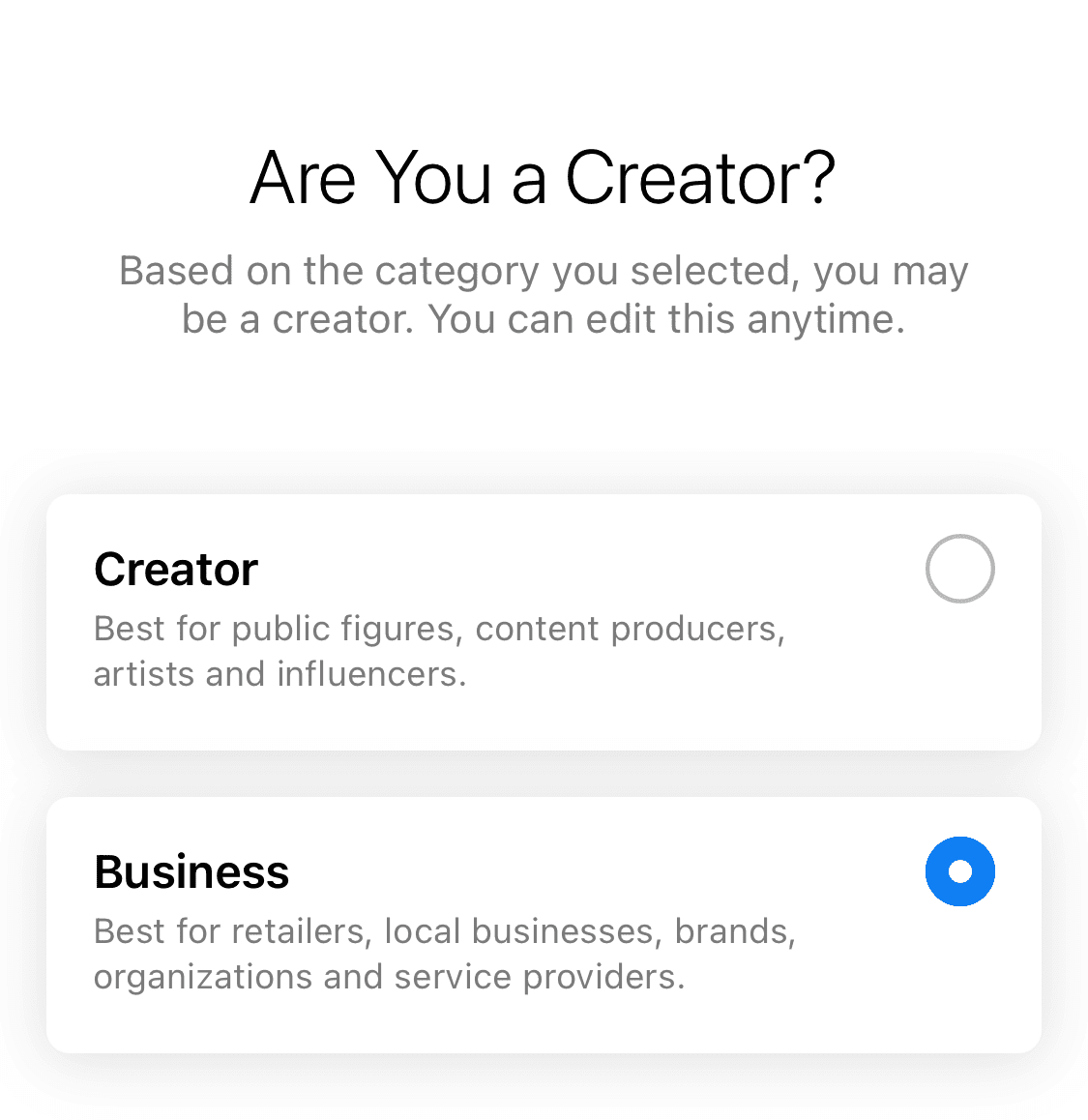
If you’re a business that sells a product or service, then a business account is the right option.
4. Complete and customize your profile.
At this point, you’re all set up with a business account, but you’re not done yet.
Before you can start promoting your social media, you’ll need to complete your profile:
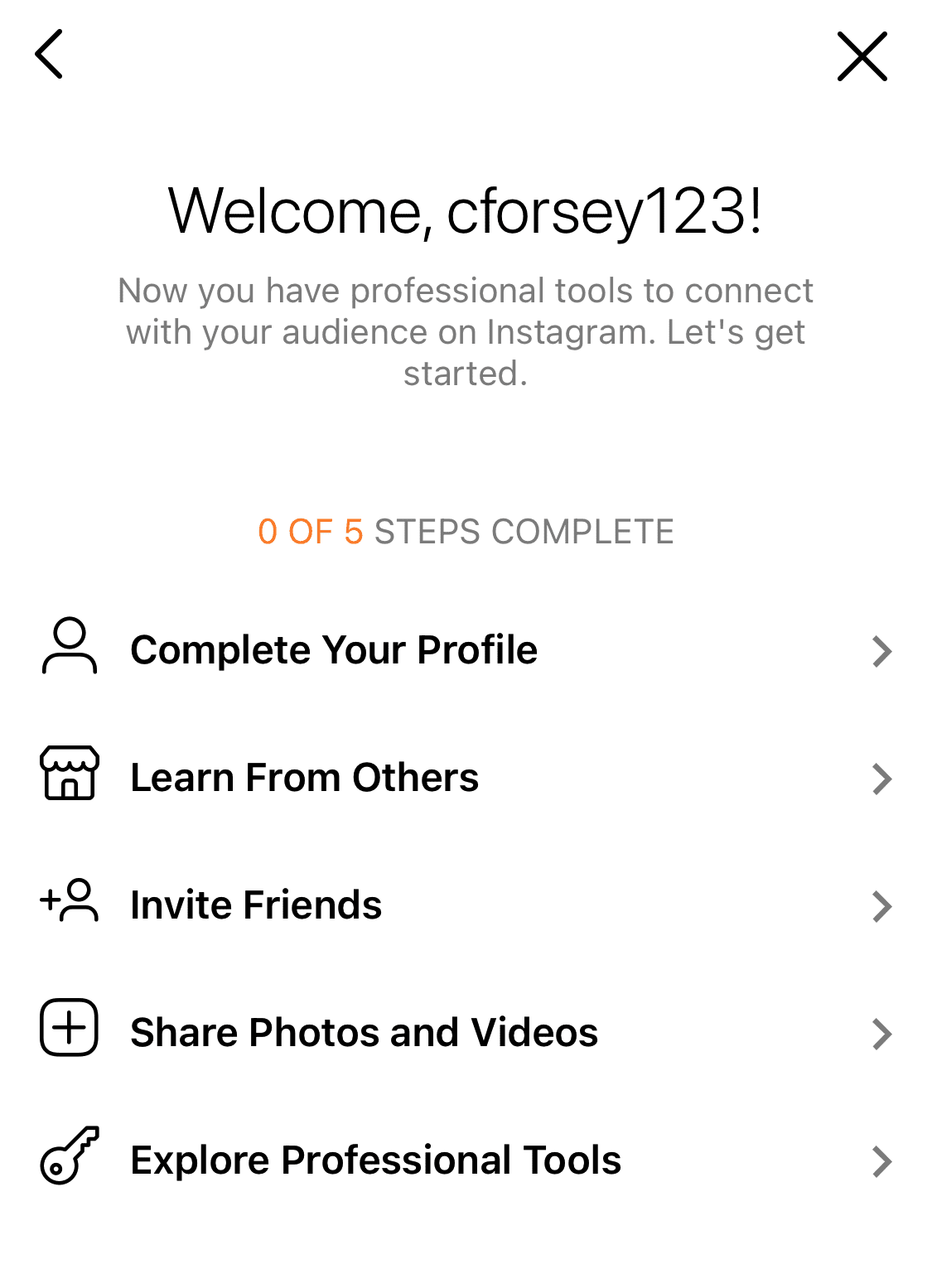
To do this, choose a profile photo. Your profile image will typically be some variation of your logo so your audience can easily recognize it.
Next, you’ll need to write your bio and fill out your company info. This will include your website, store hours, and contact information. This is information that prospects will be looking for, so make sure it’s clearly — and correctly — displayed on your profile.
5. Post some content.
Before you can promote your account, it’s important to post a few images first. Perhaps you can write an introduction or hello post.
When you start interacting with people and following people, they’ll likely visit your account. You want there to be something to see that explains who you are as a company.
6. Link your business Facebook page.
If you didn’t choose to sign up with your business Facebook account, then it’s time to link your account here.
This is an important step because you need to have a Facebook business page to use some of Instagram’s business tools.
To link your account, click the three lines in the top right corner (like you did for step one). Then, click “Settings” and “Business.”
Now, you can click “Connect a Facebook Page”:
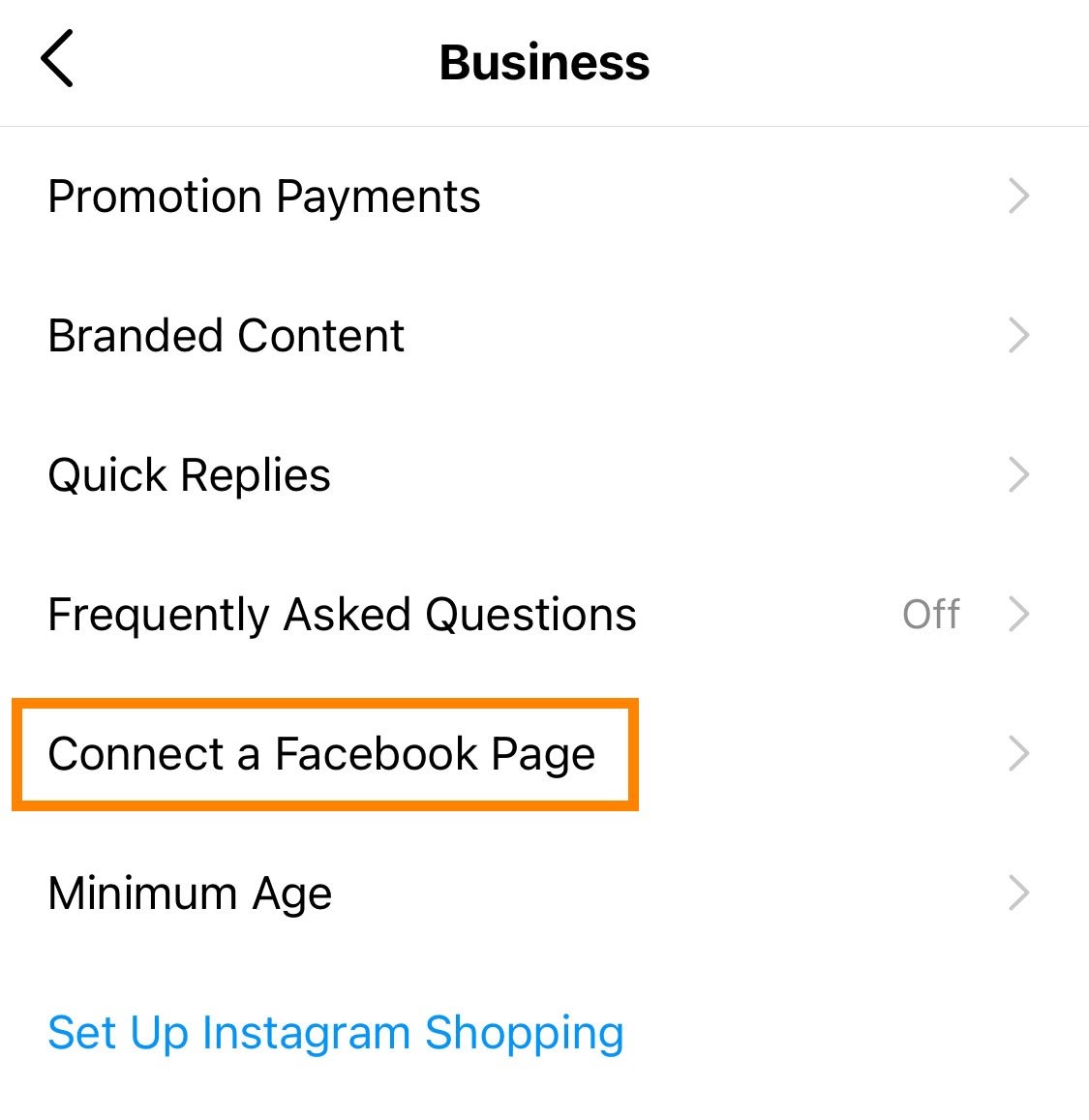
It’s important to note — you’ll need to be logged in to Facebook to do this.
7. Start following people.
Your profile is essentially ready to go. Now, invite your Facebook followers to follow you on Instagram.
You should also start following people to get the ball rolling. However, make sure that you’re strategic. Follow pages that make sense for your brand such as:
- Relevant companies in your city or state.
- Informational pages that provide news on your industry.
- Influencers in your industry for influencer marketing opportunities.
8. Develop a strategy.
Starting your Instagram business account is just the beginning. Once you’re all set with your page, it’s time to learn how to use Instagram for marketing.
You’ll want to think about the hashtags you’ll use, the accounts you’ll target, and whom you’ll engage with.
To get started, you can learn how to use Instagram for marketing with HubSpot Academy’s Instagram Marketing Course.
Now, what if you have a creator account and you want to switch to a business account? Or what if you have a business account that you want to switch to personal? Or perhaps you have a personal account you want to switch to business?
To do this, follow the steps below.
How to Switch To and From Your Business Account on Instagram
- Go to your profile.
- Tap the Settings cog.
- Click Account and switch to a business profile.

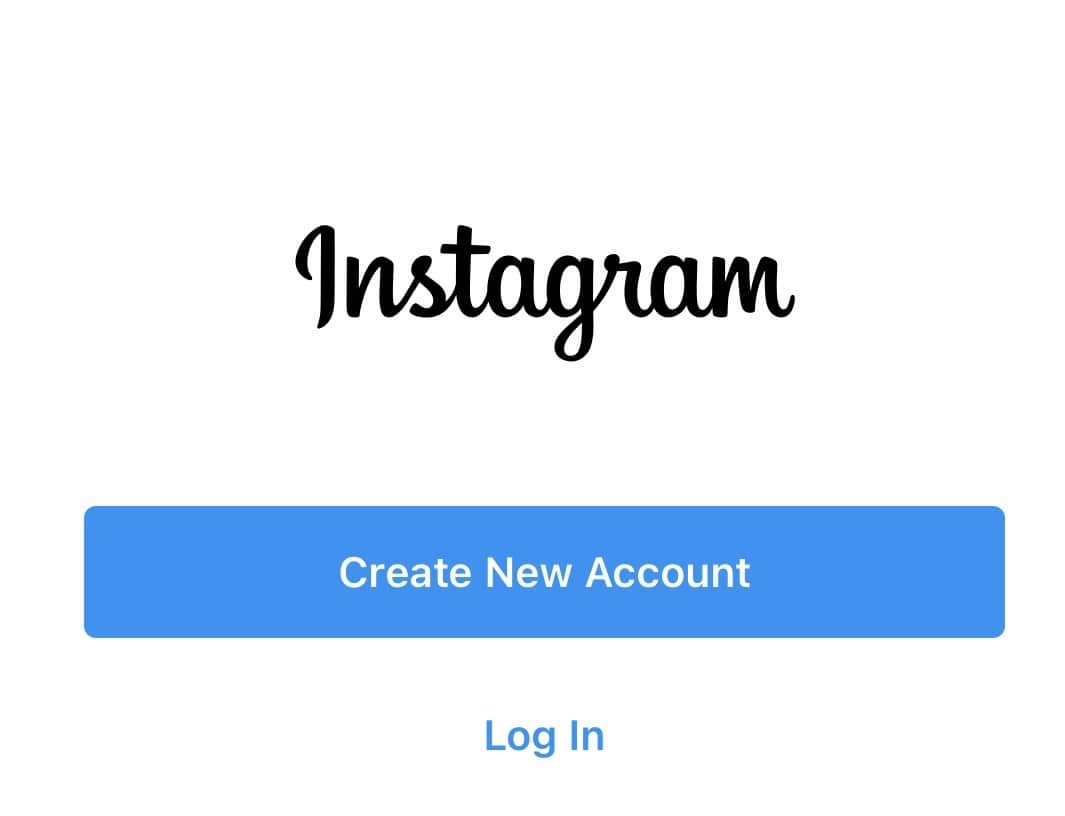














![Toni Kroos là ai? [ sự thật về tiểu sử đầy đủ Toni Kroos ]](https://evbn.org/wp-content/uploads/New-Project-6635-1671934592.jpg)


