How to Get Started With Meta (Facebook) Business Suite in 2022 | Copy.ai
If you visit the Facebook (Meta) business website’s homepage and check out their updated menu, you will find only these two tools listed under “Platforms and products.”
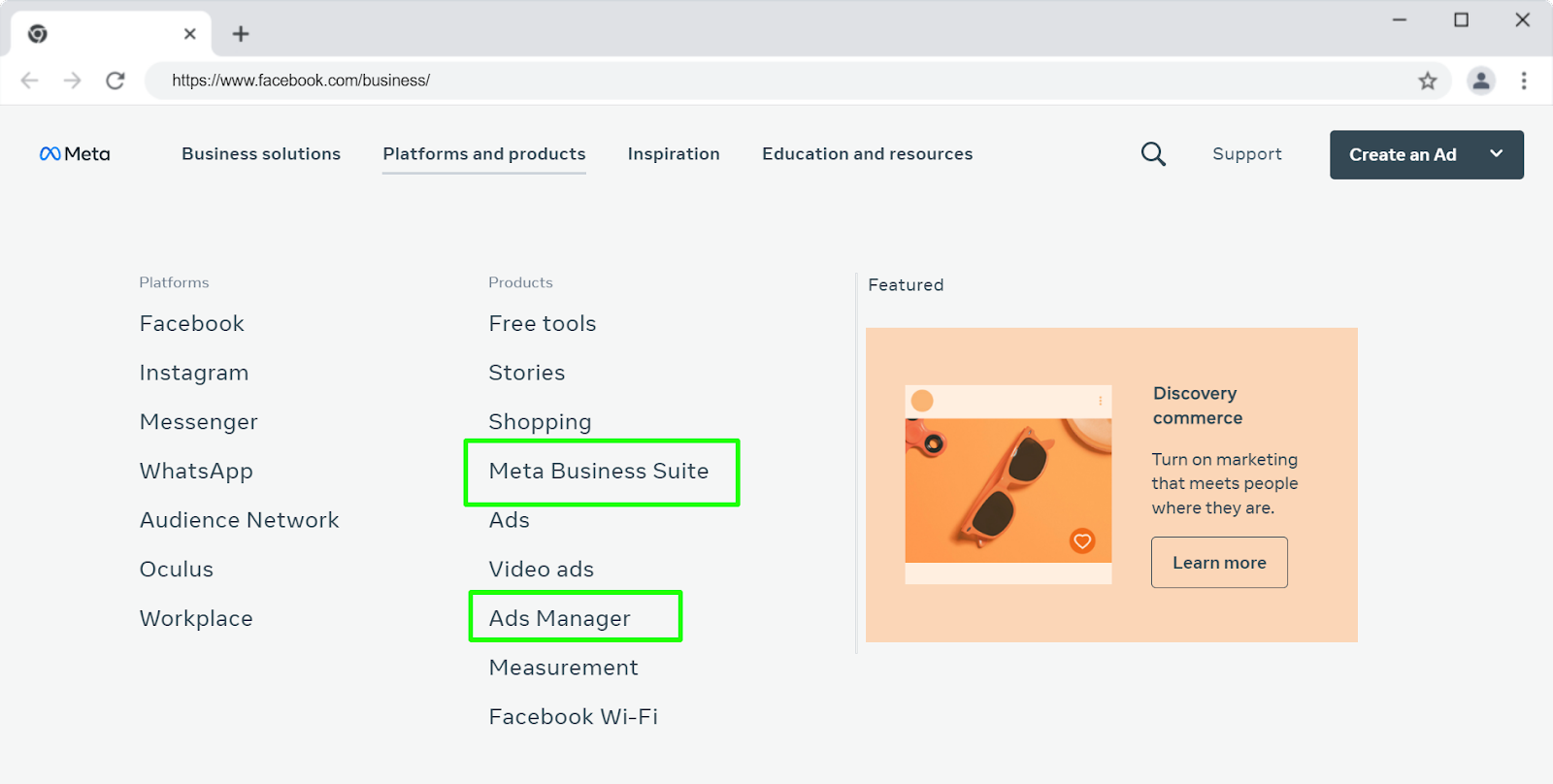 Facebook (Meta) business website’s home page menu. Credit Facebook
Facebook (Meta) business website’s home page menu. Credit Facebook
In this in-depth guide, we will cover everything you need to know to get started with Meta Business Suite.
You will learn:
- What is Meta Business Suite?
- Differences between Facebook Business Manager and Meta Business Suite
- Steps to get started with Meta Business Suite
- Meta Business Suite Mobile app
- 7 powerful ways you can use Meta Business Suite
- Additional tips to make the most of Meta Business Suite
- Frequently asked questions about Meta Business Suite
Mục Lục
What is Meta Business Suite?
Meta Business Suite (Formerly Facebook Business Suite) is a unified management platform for all your assets across Facebook, Instagram, and Messenger.
Think of it as the go-to online destination to manage your business pages and profiles across Meta apps.
Please Note: The naming will be completely updated to Meta Business Suite from Facebook Business Suite over time to harmonize the Facebook to Meta branding. However, as this is a huge undertaking, the terms “Facebook” and “Meta” may still occasionally be used interchangeably to describe Facebook’s business tools, such as Business Suite and Ads Manager.
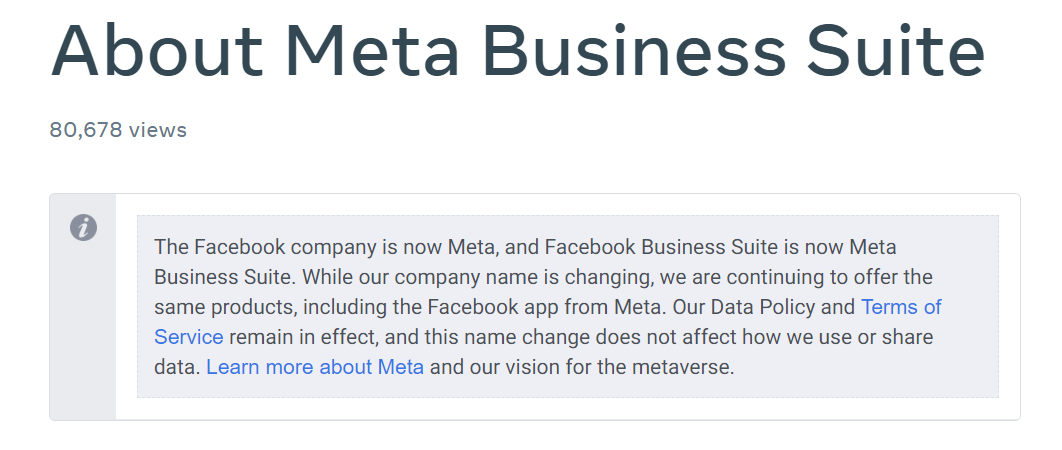 Facebook Business Suite to Meta Business Suite name change. Credit
Facebook Business Suite to Meta Business Suite name change. Credit
Meta Business Suite vs. Facebook Business Manager
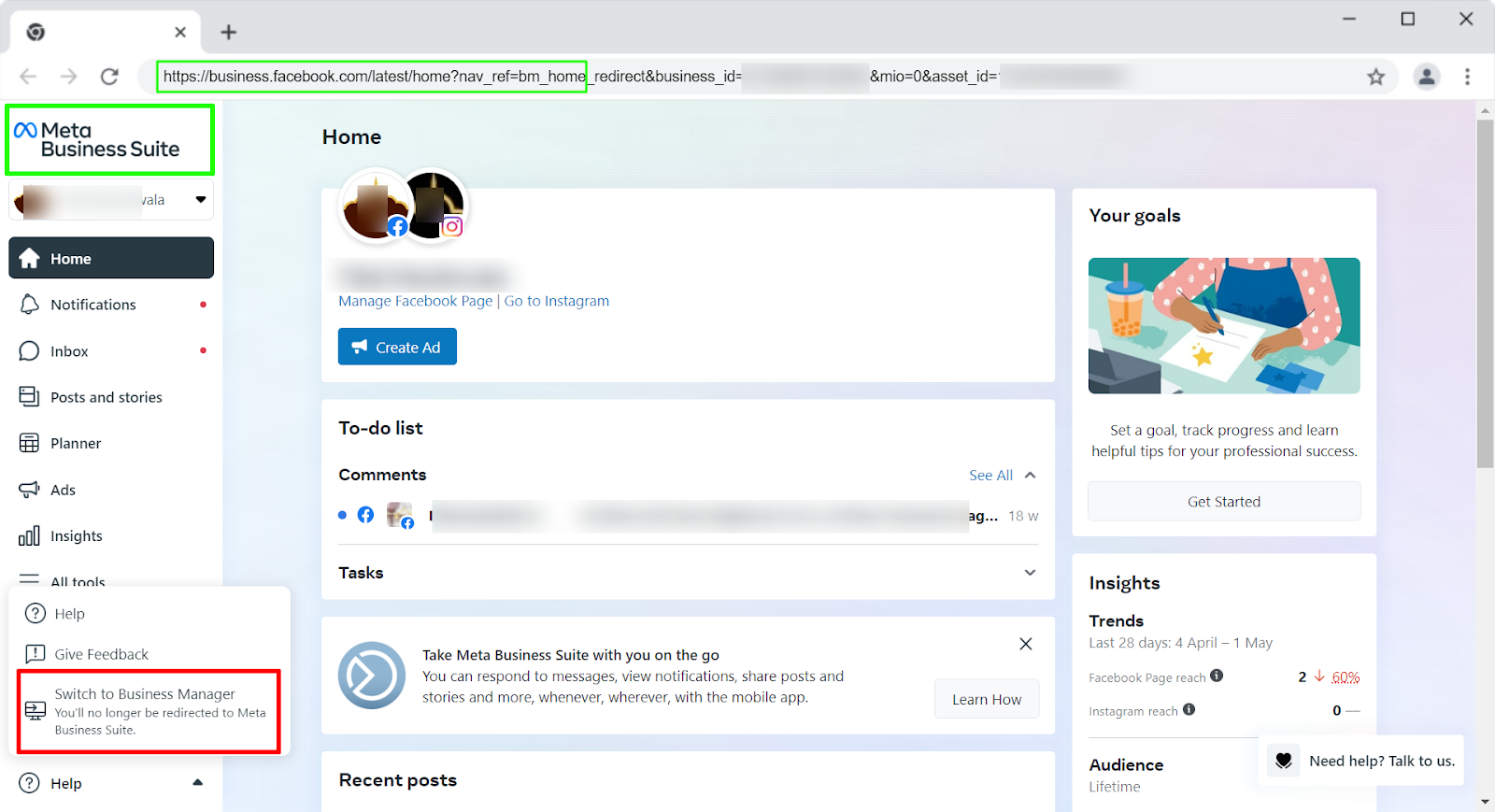 Meta Business Suite is the default experience on business.facebook.com. Switch to Facebook Business Manager option still available.
Meta Business Suite is the default experience on business.facebook.com. Switch to Facebook Business Manager option still available.
Facebook Business Manager and Meta Business Suite are technically two separate applications that are being merged and branded under the latter (Meta Business Suite).
If you try to log in to business.facebook.com on a desktop browser, you will see the Meta Business Suite interface by default instead of the older Facebook Business Manager.
Even on mobile, the older Pages Manager app has been rebranded to Meta Business Suite mobile app.
Meta is still offering users a way to switch between the two until the merger is fully completed. You can learn more about changes between Meta Business Suite and Business Manager here.
We recommend you use Meta Business Suite as your unified management platform moving ahead for all things Meta (Facebook, Instagram, and more).
This guide will make the switch much easier for you.
How to get started with Meta Business Suite
Step 1 – Create your business account
- You need a personal Facebook account to create a business manager account.
- Visit www.business.facebook.com after you log into your personal Facebook account in the browser.
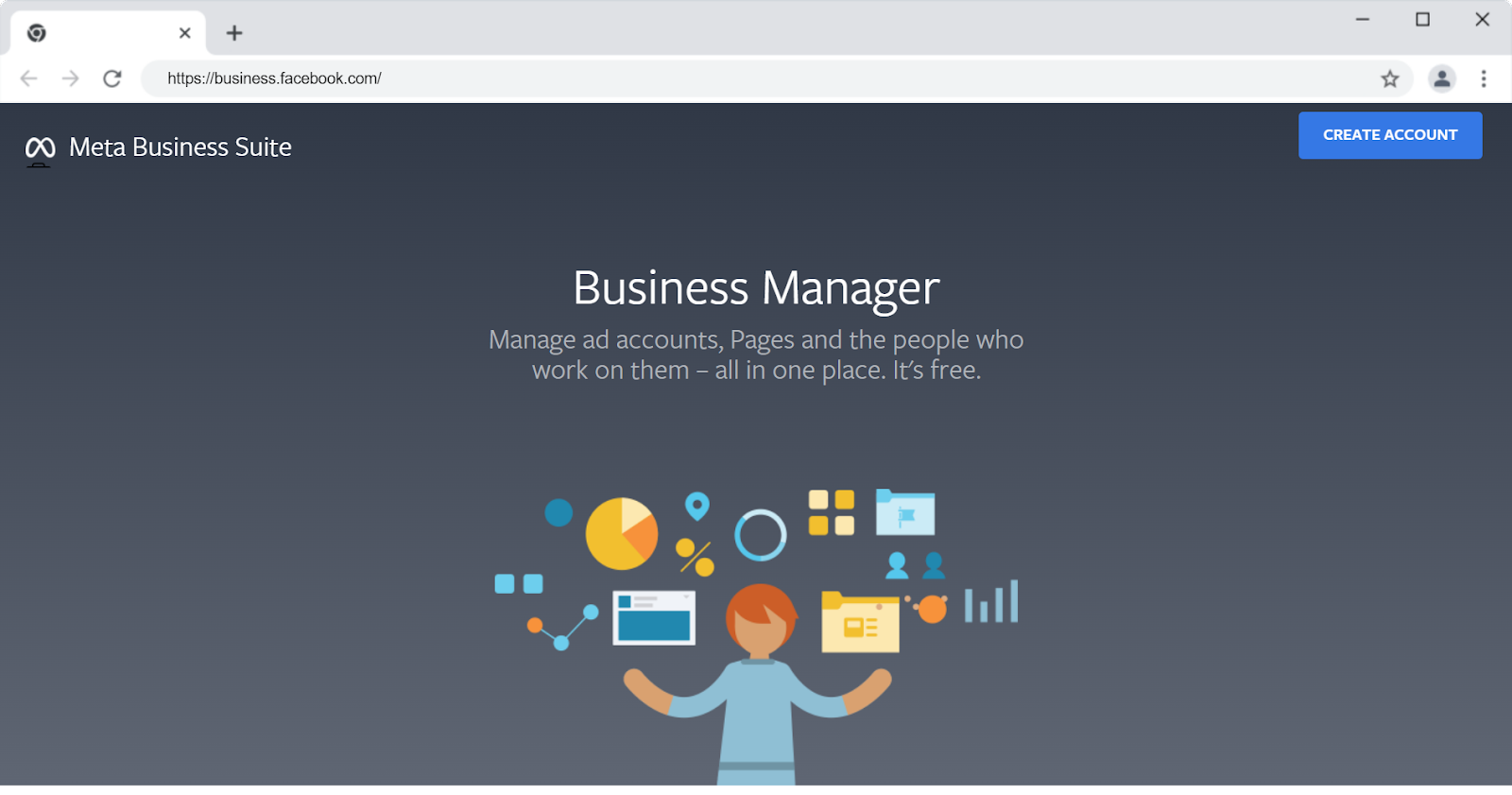 business.facebook.com page create account page
business.facebook.com page create account page
- Click on “Create Account.”
- Add your business name, your name, and the email address used by the primary admin.
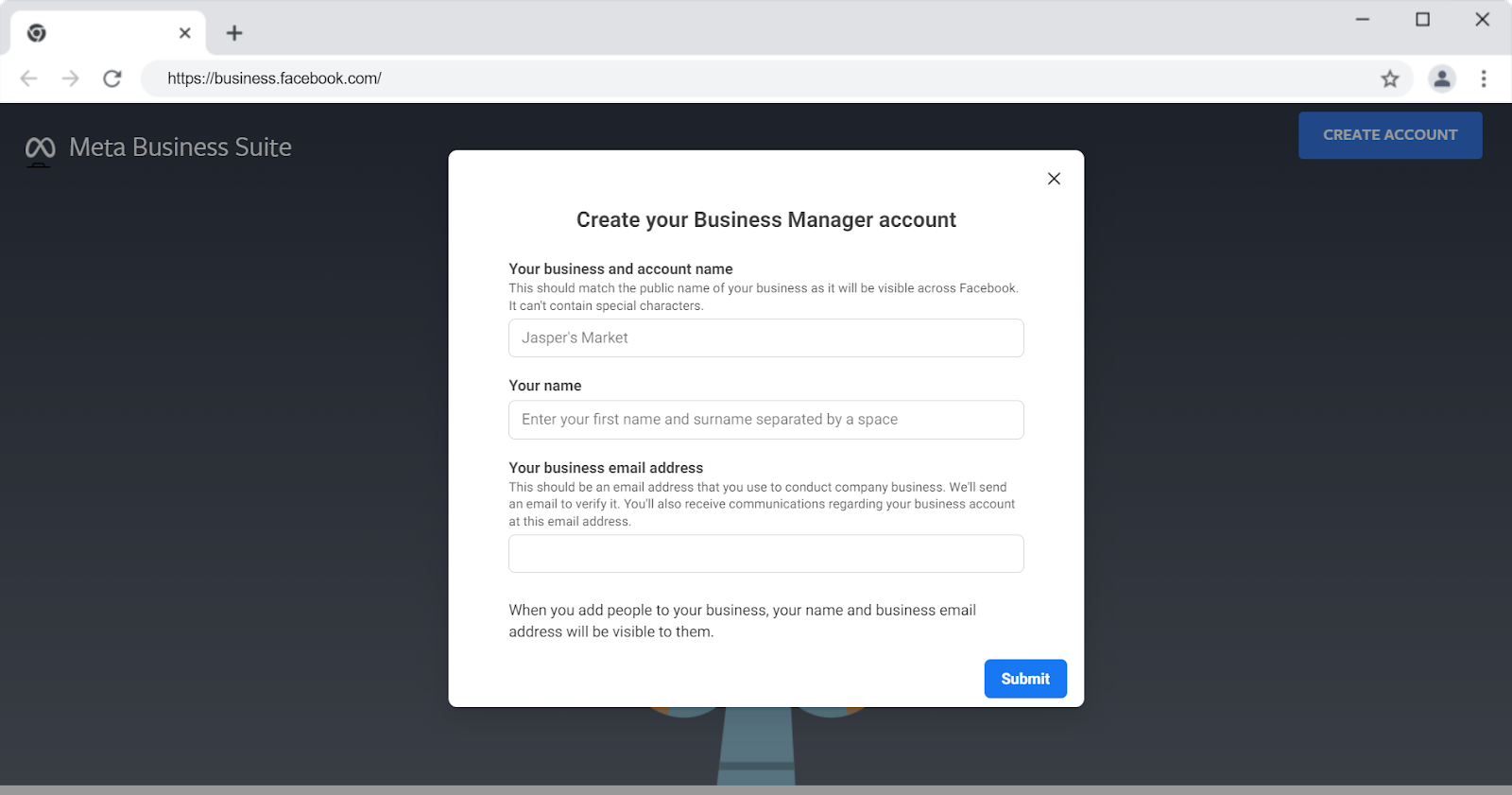 Create Business Manager (Meta Business Suite) account screen
Create Business Manager (Meta Business Suite) account screen
- Confirm your email address.
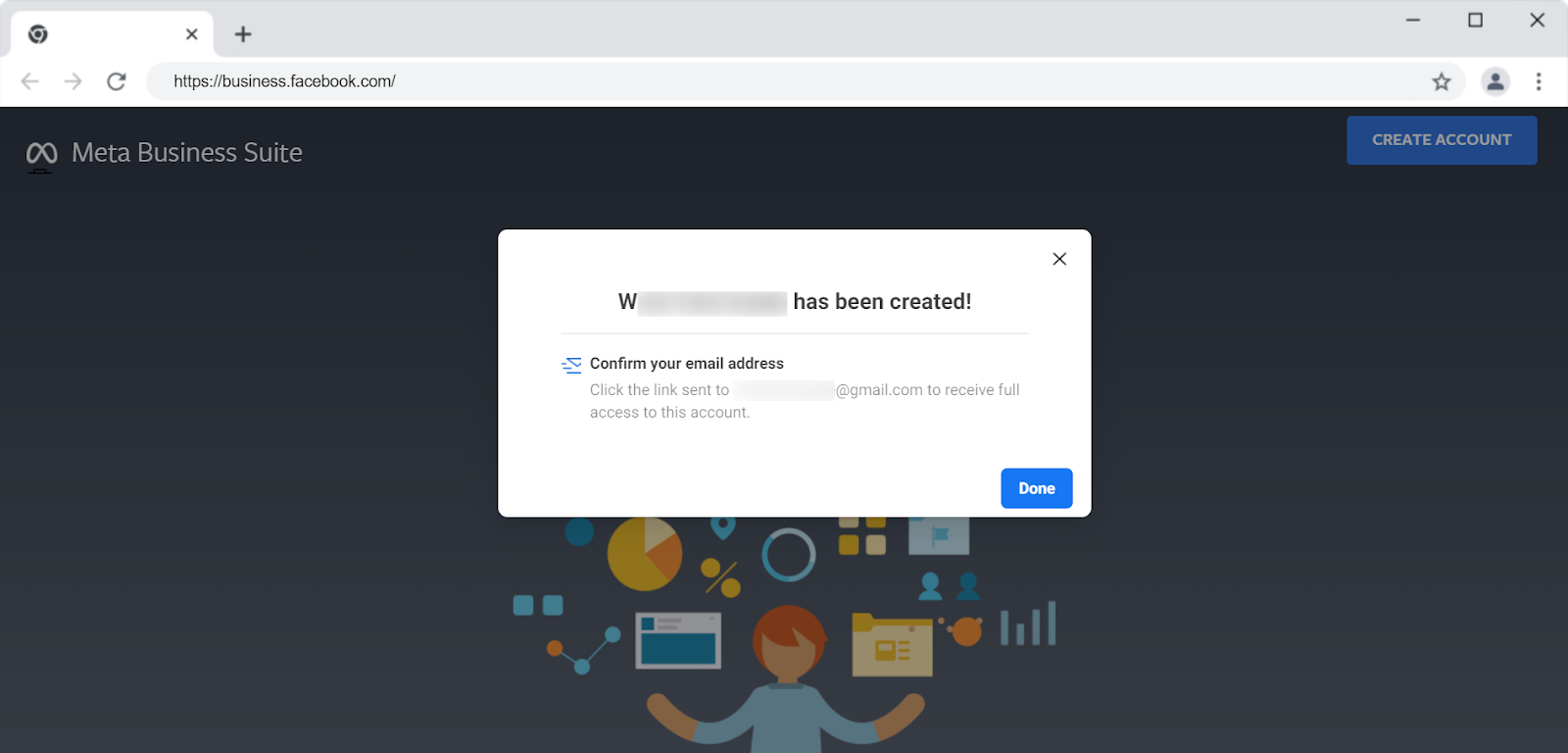 Confirm email address screen when creating business account
Confirm email address screen when creating business account
- Congratulations! Your Meta Business Account account has been successfully created. You may land on the older Facebook Business Manager home page.
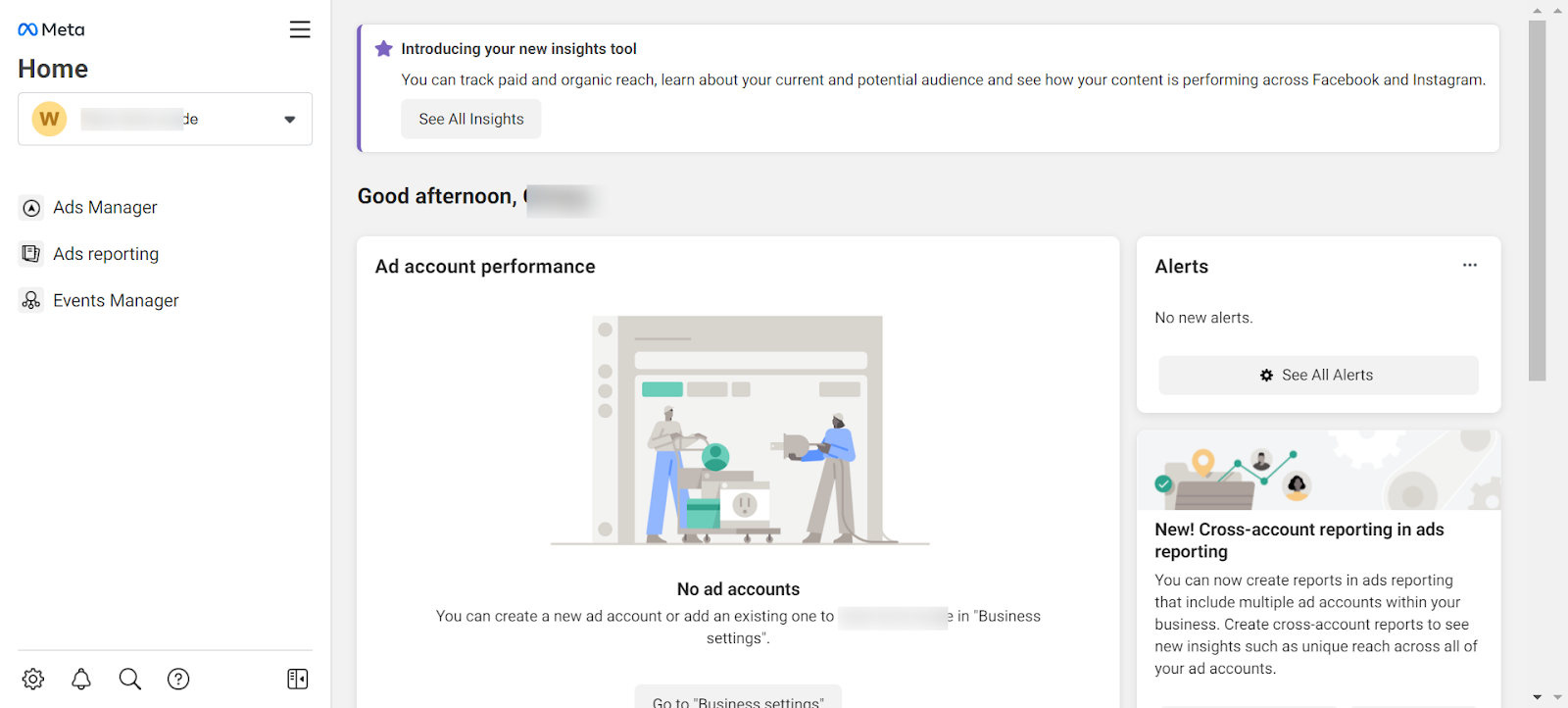 Landing page view after creating a business account (Older Business Manager version)
Landing page view after creating a business account (Older Business Manager version)
- Switch to Meta Business Suite from Facebook Manager to make it your default experience when you visit www.business.facebook.com.
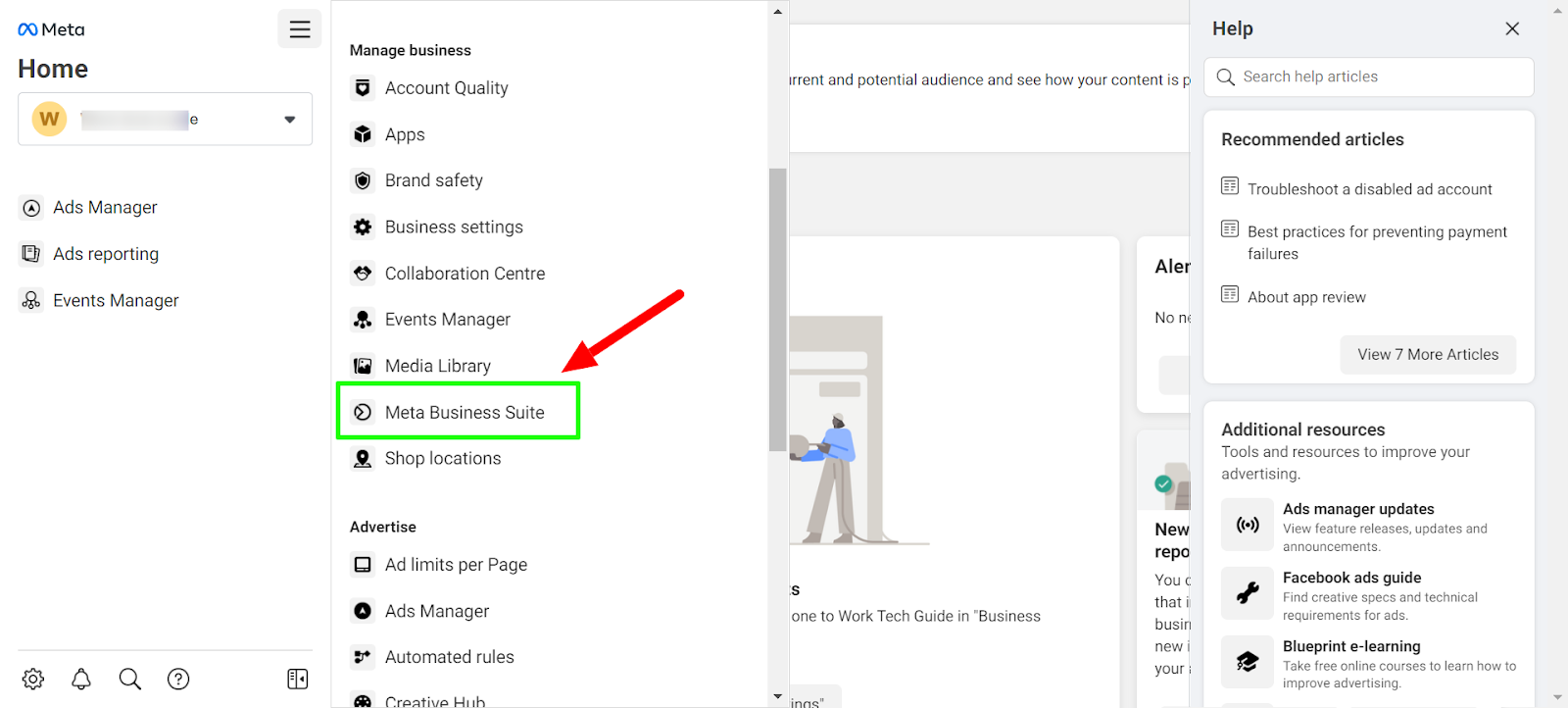 Switching from Facebook Business Manager interface to Meta Business Suite interface
Switching from Facebook Business Manager interface to Meta Business Suite interface
- If you want to revert to the Facebook Business Manager interface, you can visit the “Give Feedback” section from the left menu to make the change.
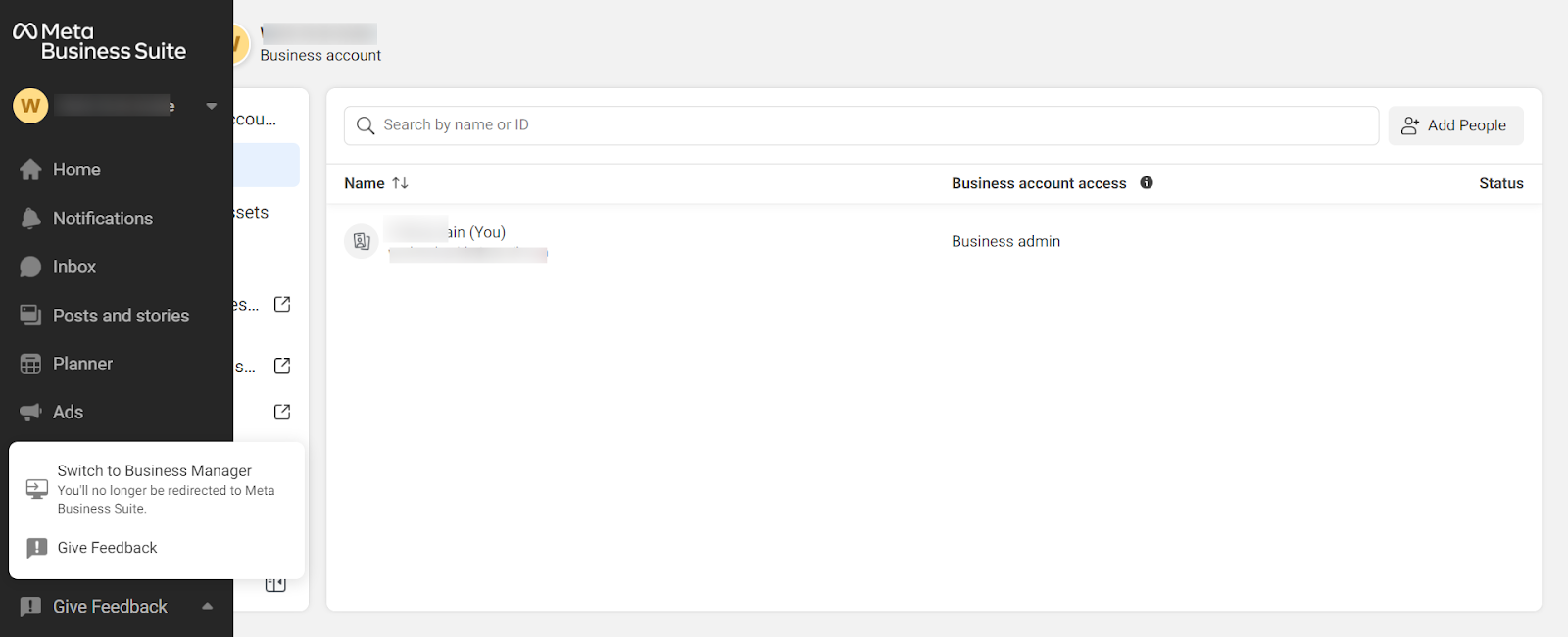 Switching from Meta Business Suite to Facebook Business Manager interface
Switching from Meta Business Suite to Facebook Business Manager interface
Step 2 – Connect your business-related accounts
- First, go to the Business assets heading under Settings.
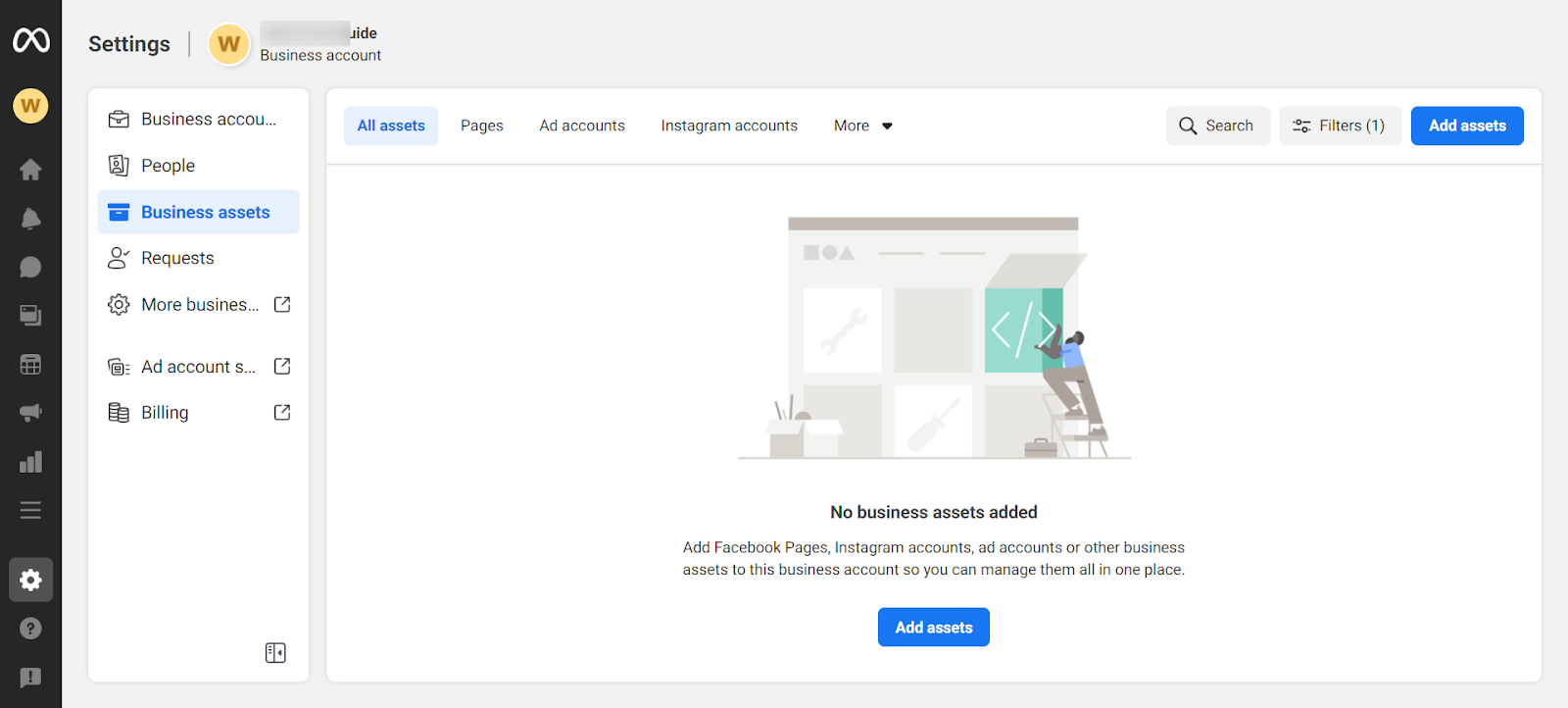 Business assets listings page in Meta Business Suite
Business assets listings page in Meta Business Suite
- Select your asset type—Facebook Page, Instagram account, etc.
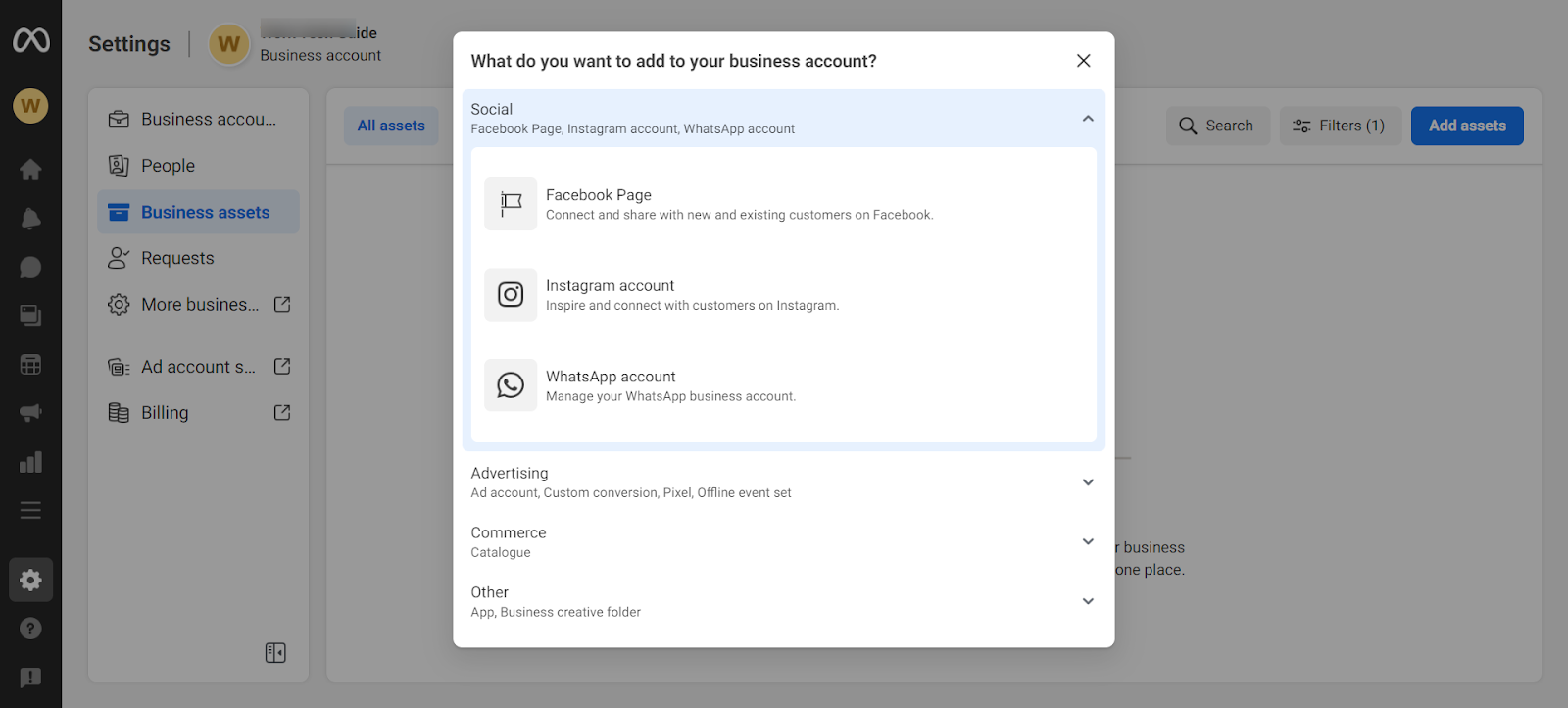 Asset types in Meta Business Suite
Asset types in Meta Business Suite
- Follow the steps below based on the asset type you want to add.
Connecting a Facebook page to Meta Business Suite
- Select the option to add a Facebook Page.
- You will get the option to add a page in three different ways—adding a Page you already own, requesting access to a Page from another business, or creating a new Page. Choose the option that works best for you.
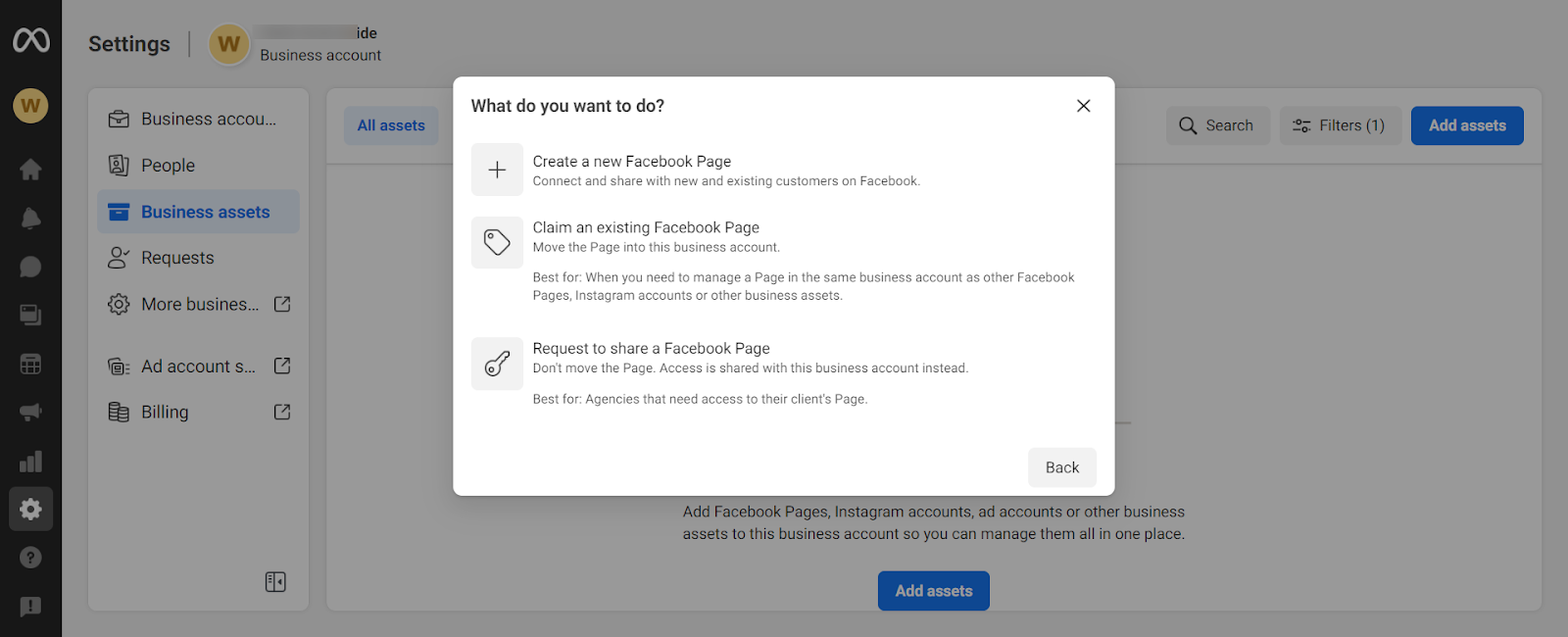 Options to add a Facebook Page in Meta Business Suite
Options to add a Facebook Page in Meta Business Suite
- Follow the instructions based on the page adding mechanism you chose.
- Repeat the process to add more Pages. For example, if you are an agency, you might also want to add Facebook Pages owned by your clients.
Connecting an Instagram account to Meta Business Suite
- Select the option to add an Instagram account.
- You will be prompted to log in to your Instagram business account to claim it under Meta Business Suite.
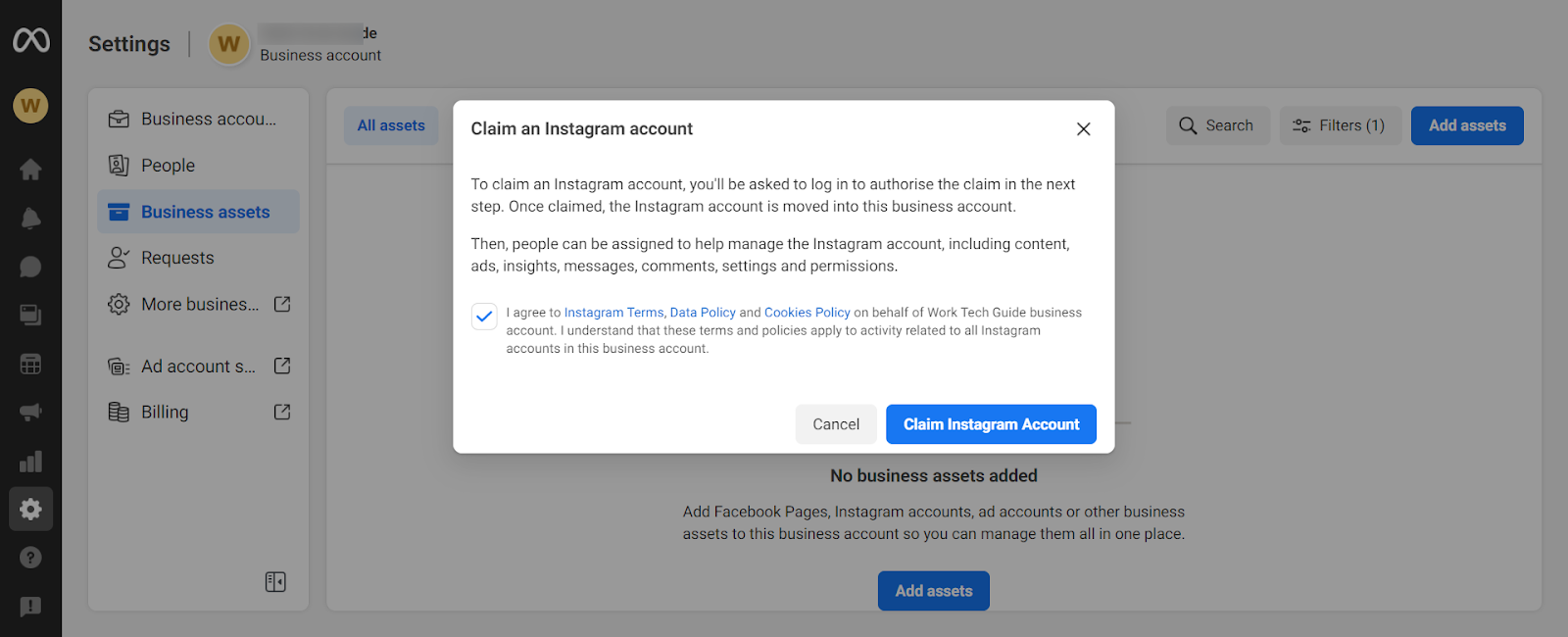 Claiming an Instagram account in Meta Business Suite
Claiming an Instagram account in Meta Business Suite
- Follow the prompts to complete the steps.
- Repeat the process to add additional Instagram accounts.
Add other asset types to your Meta Business Suite
- Similarly, select the other asset types (Ad accounts, Pixels, WhatsApp Business accounts, etc.) you would like to add and follow the subsequent instructions.
Please note: You can always add more assets later. However, it is good practice to ensure that all your asset types are correctly added to your Meta Business Suite account to make management seamless for you and your team.
Step 3 – Add other users and give them access to relevant assets
- Go to the “People” tab under Settings and select the “Add People” option.
- Enter the person’s email address tied to their Facebook account, then select the access level to assign them (Admin or Employee).
 Inviting people into a Meta Business Suite account
Inviting people into a Meta Business Suite account
- Select all assets you want the person to have access to and related settings.
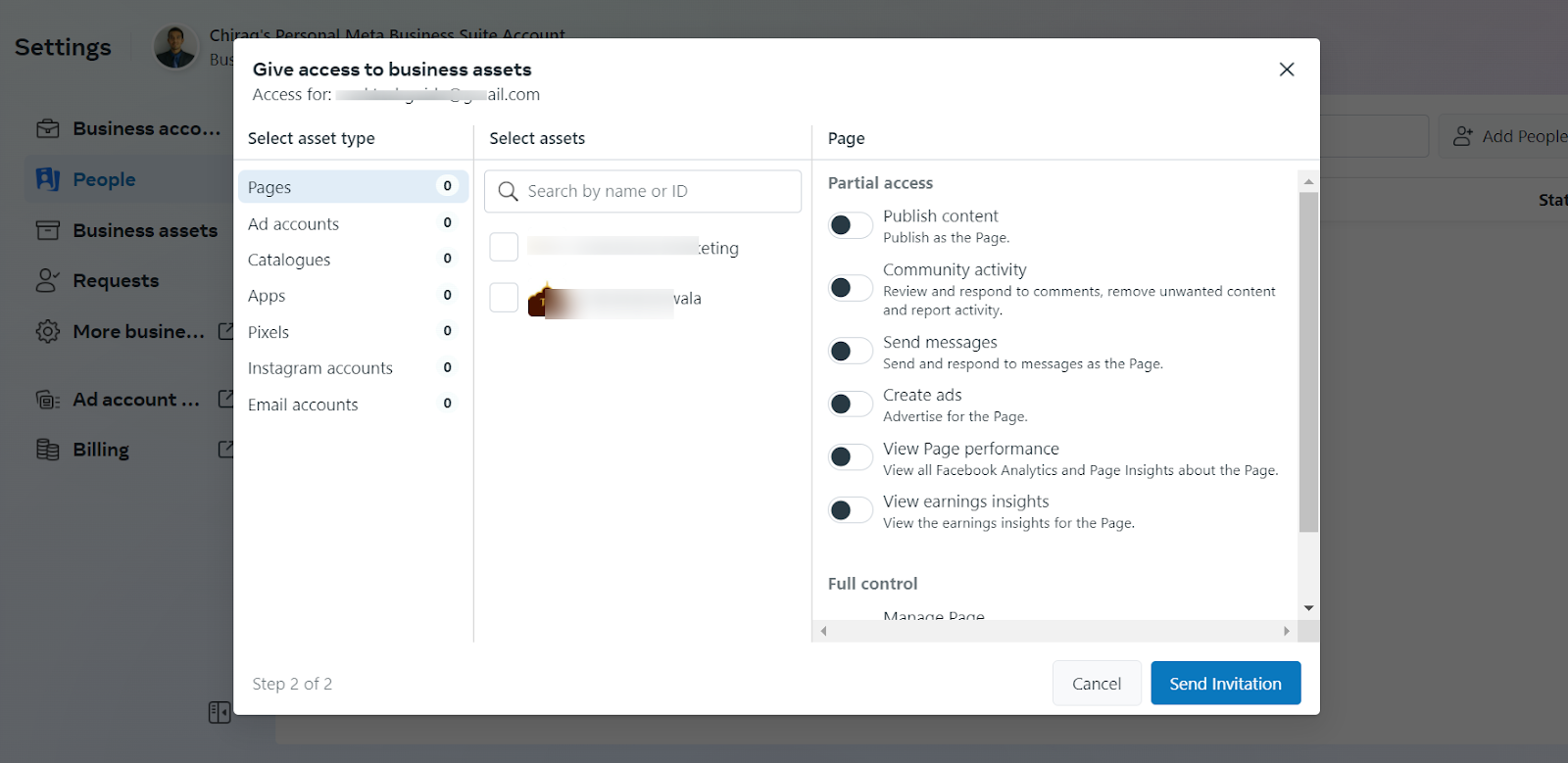 Assigning asset access in Meta Business Suite
Assigning asset access in Meta Business Suite
- Send the email invite.
- Once the invite is accepted, the user will now be visible under the People tab.
- Repeat the process to add more users.
Using the Meta Business Suite mobile app
Meta offers a seamless way to access many of the features available in the browser version via mobile apps to manage your business on the go.
- Download the Android app version here.
- Download the iOS app version here.
7 powerful ways you can use Meta Business Suite
Get a business overview from the home screen
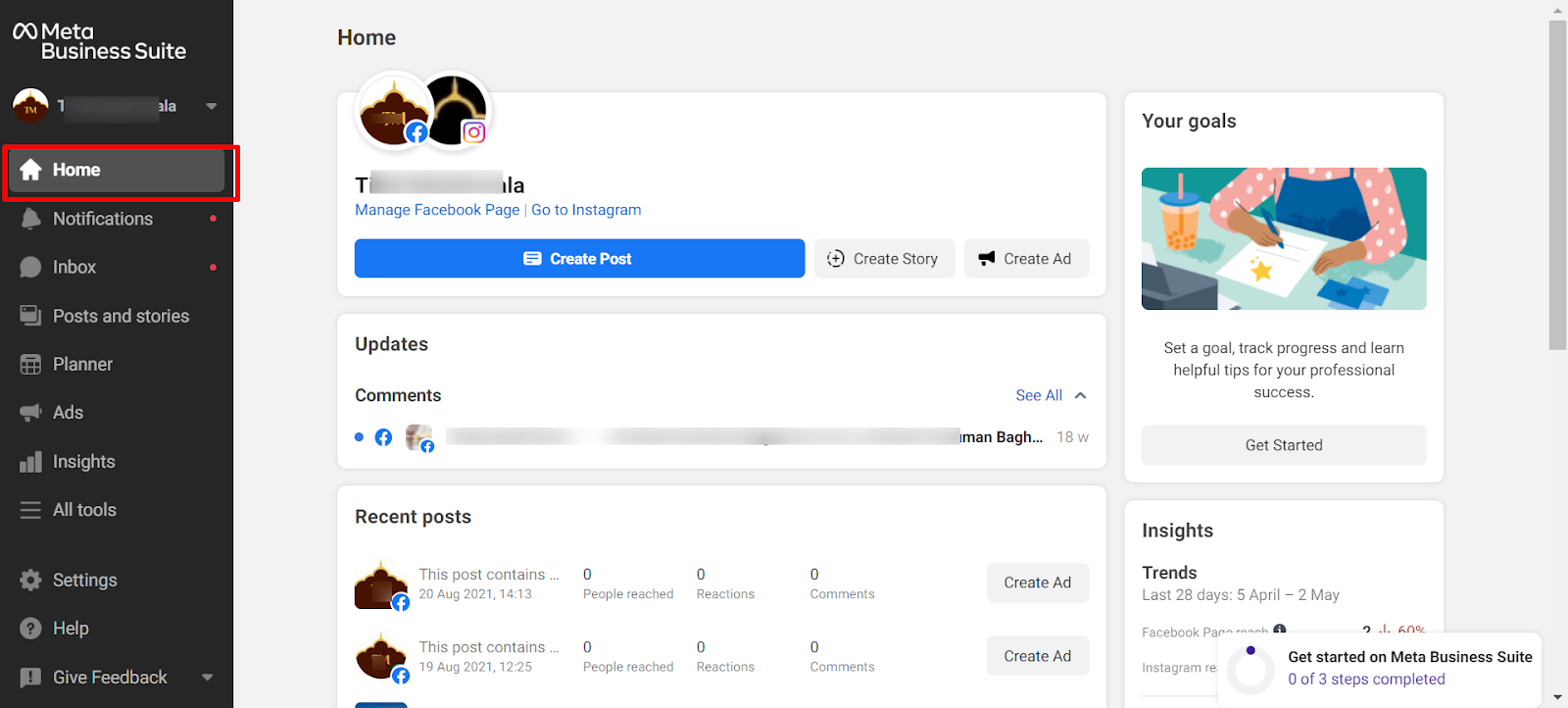 Home tab view in Meta Business Suite
Home tab view in Meta Business Suite
You can access an overview of your Facebook Pages and Instagram accounts directly from the home screen. These include recent posts, ads, and insights. In addition, you can also post content or promote your business without switching tabs.
Seamlessly post across platforms
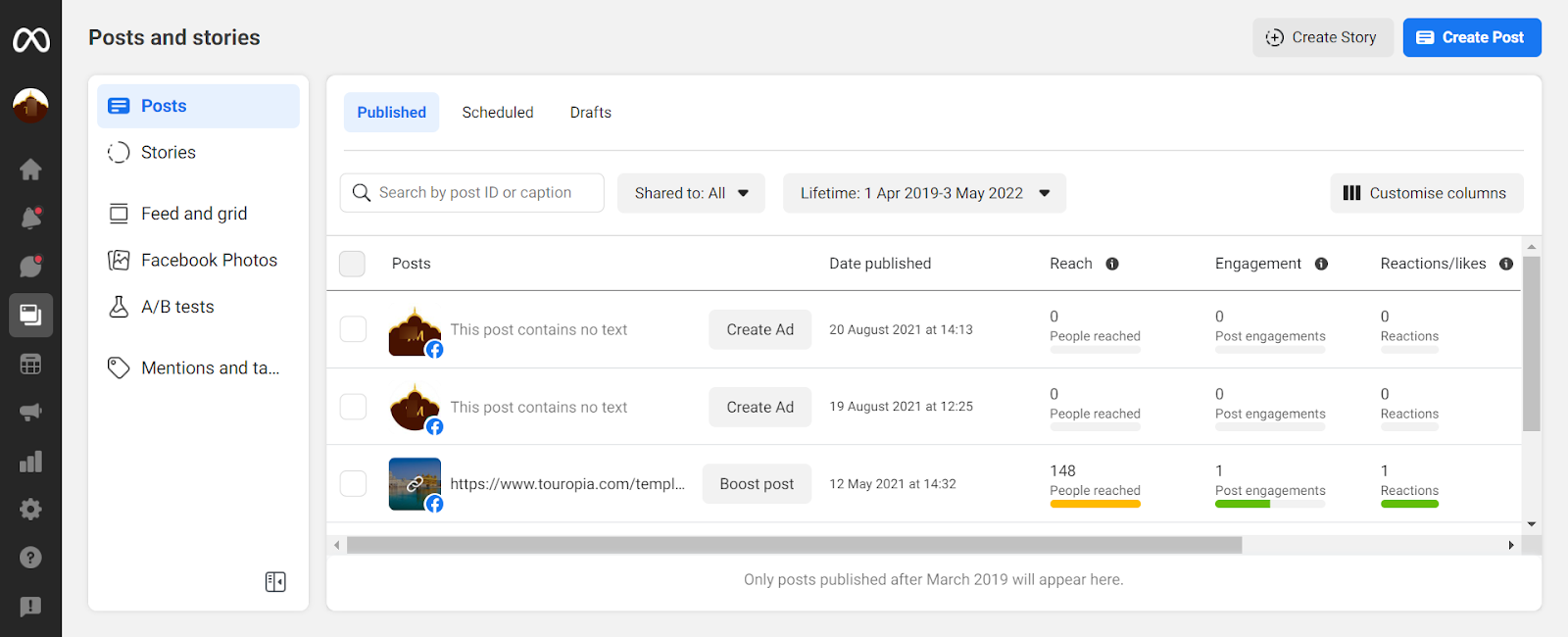 Posts tab view in Meta Business Suite
Posts tab view in Meta Business Suite
Both feed posts and stories can be published simultaneously on Instagram and Facebook without changing accounts.
Your posts can also be scheduled for a later time when your customers are most engaged, saved as drafts, or uploaded to a media library.
There is also a calendar view to create regular posting schedules, fill gaps, and plan engaging content.
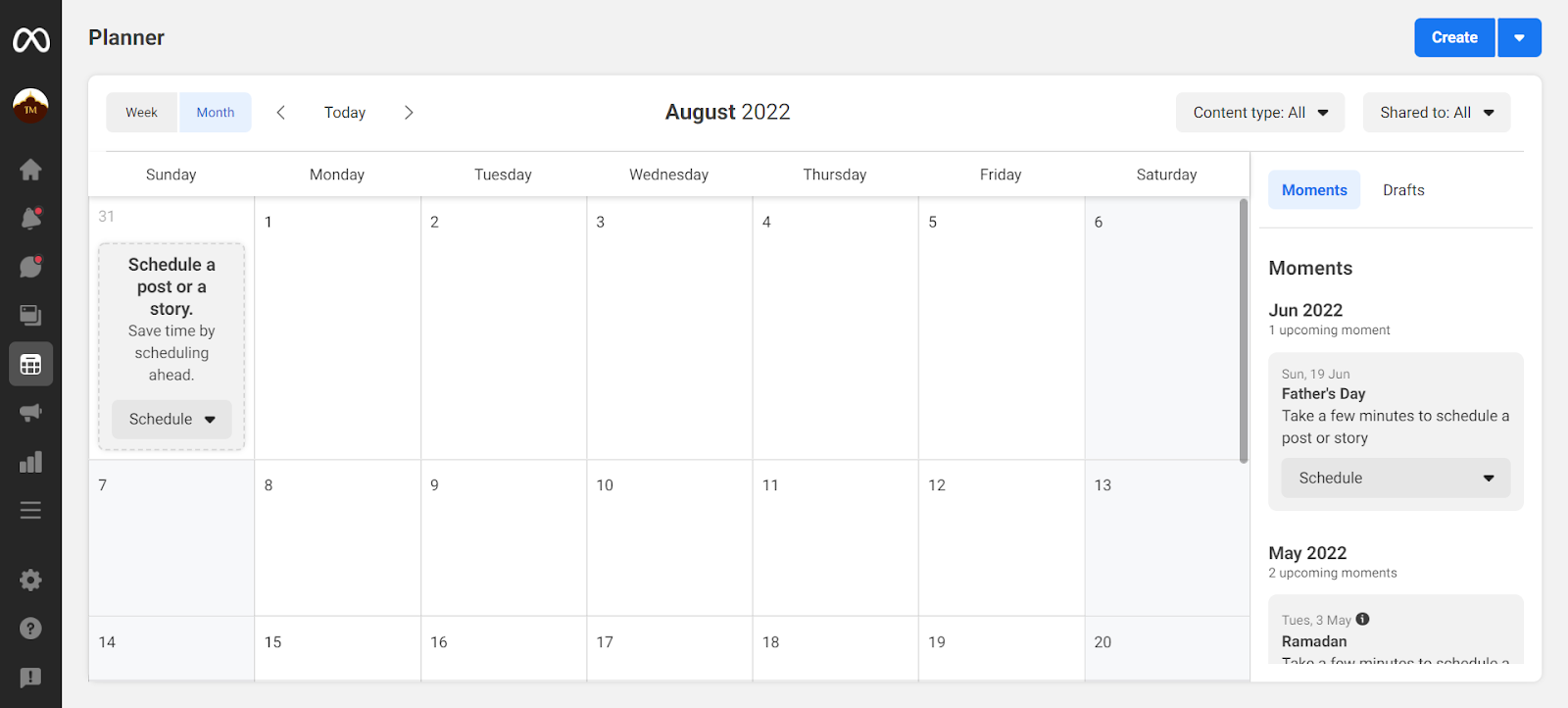 Calendar view for content planning in Meta Business Suite
Calendar view for content planning in Meta Business Suite
Manage your inbox across apps
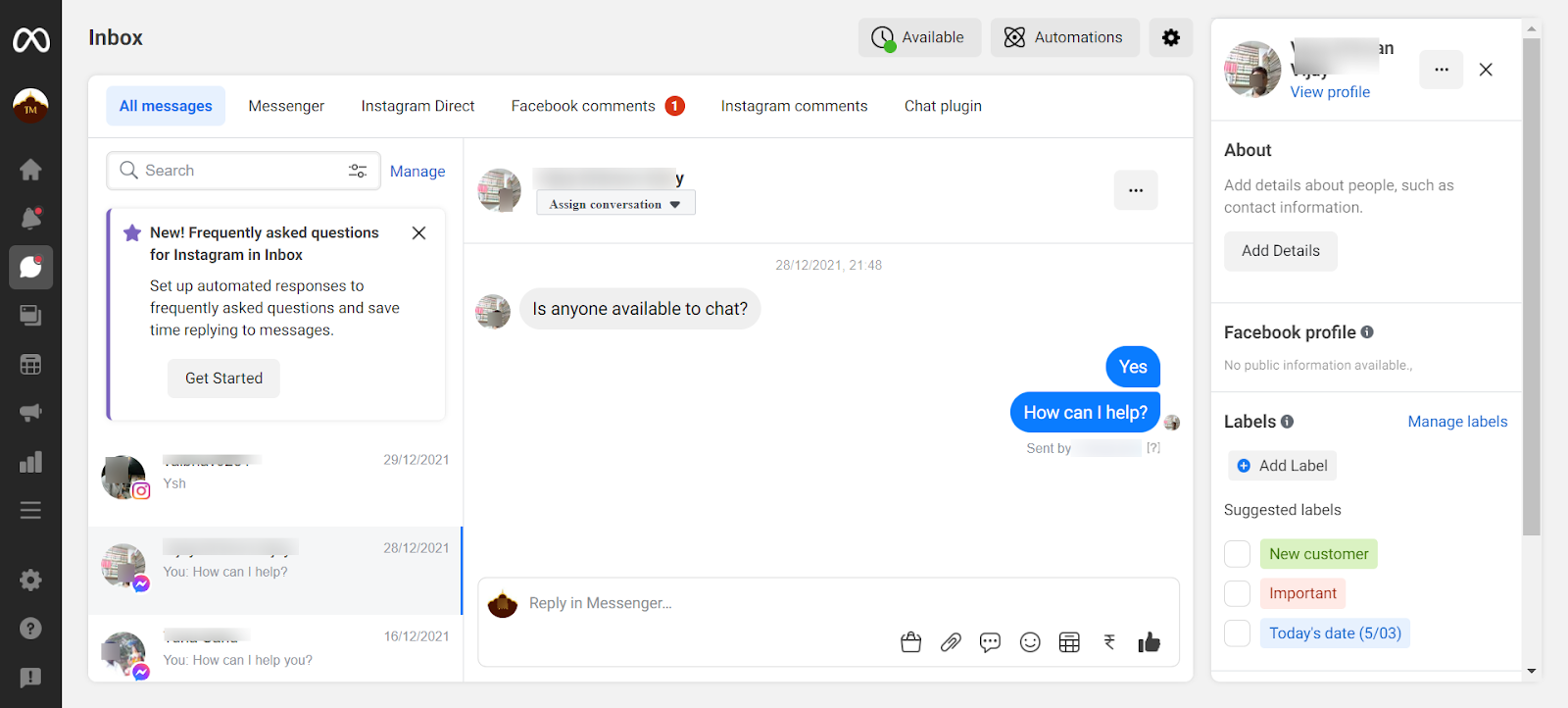 Inbox all messages view in Meta Business Suite
Inbox all messages view in Meta Business Suite
By using the Inbox feature in Meta Business Suite, you can communicate more easily online with people interested in your business.
In addition, it can help you save time by allowing you to oversee your business’s conversations across Facebook, Messenger, and Instagram Messaging in one place. Using the Meta Business Suite Inbox, you can:
- Reply to messages directly.
- Respond to comments on your Facebook and Instagram posts.
- Organize your inbox with multiple email client-like features.
- Filter and sort conversations.
- Set up automated replies.
- Designate your public status as online or offline.
- Search messages across apps.
- View and manage customer information.
Keep track of all notification activity
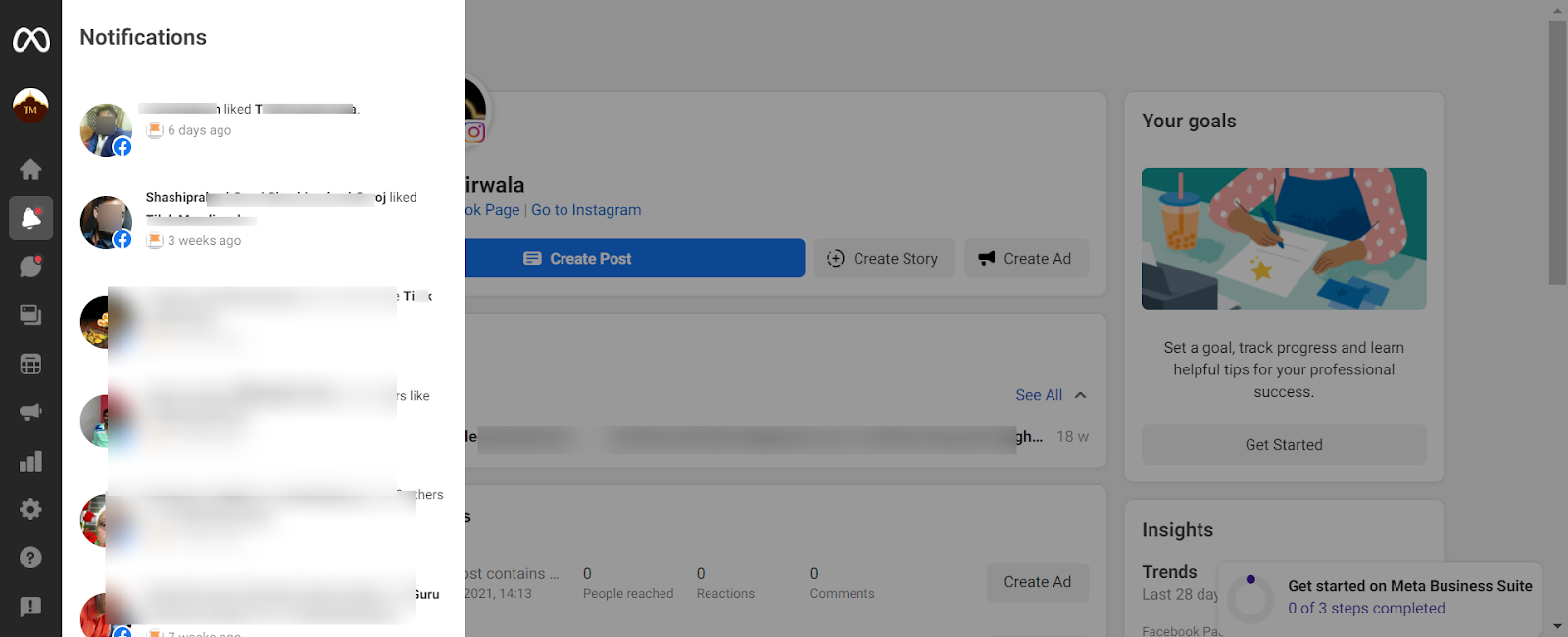 Notifications tab view in Meta Business Suite
Notifications tab view in Meta Business Suite
Using the Notifications tab, you can review all activity for your business on Facebook and Instagram. Additionally, you can view the to-do list directly on the Home screen to prioritize unread messages and comments.
View insights and trends
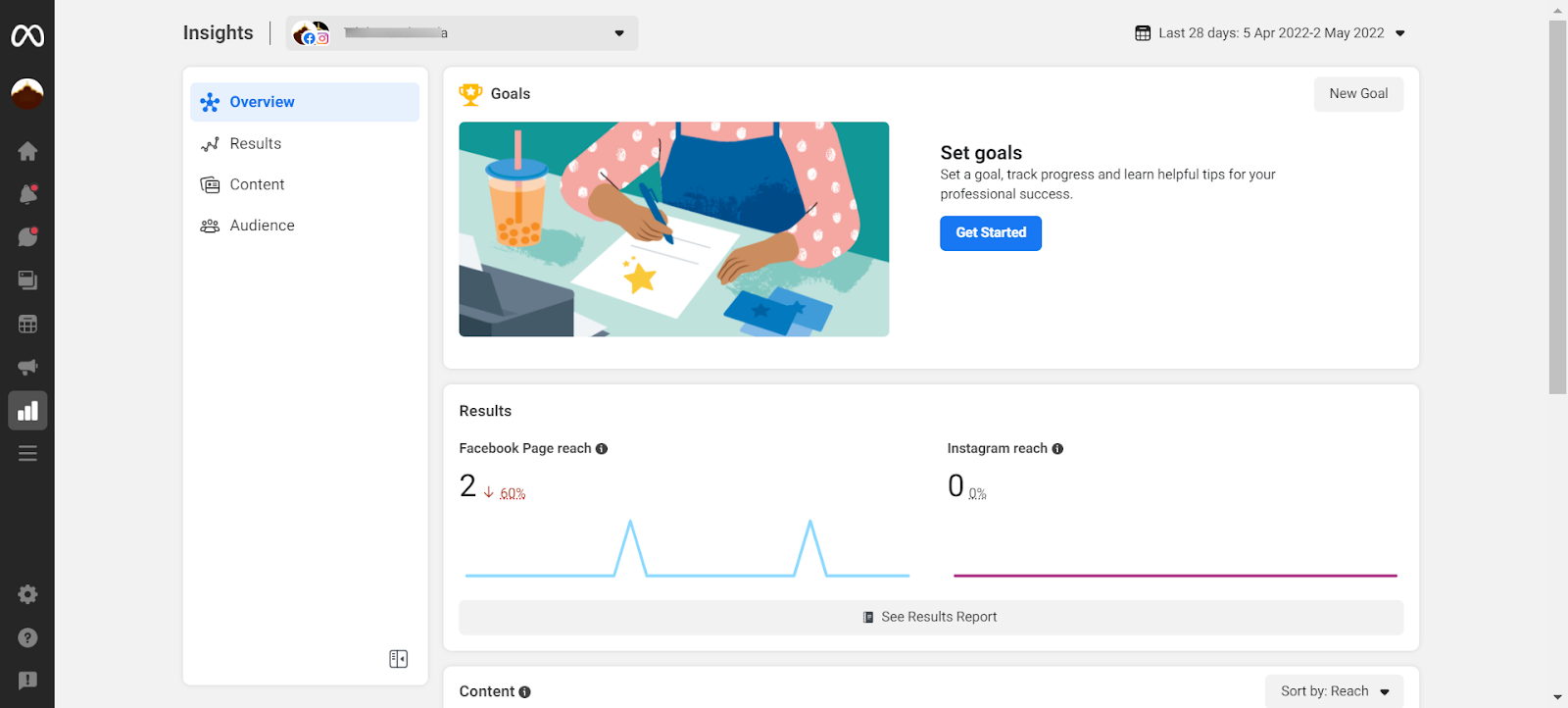 Insights view in Meta Business Suite
Insights view in Meta Business Suite
Analyzing the results of your organic and paid social media activity across Facebook and Instagram is made easier with Meta Business Suite.
When you use Insights, you can see metrics, trends, and visual reports that can help you determine which Facebook and Instagram strategies are working and where improvements can be made. With this information, you will be able to better allocate your resources and time.
For example, if you run a business with a Facebook Page, an Instagram account, and an Ad account, you can see insights for all these accounts in Meta Business Suite within the Insights section.
Access other useful Meta tools
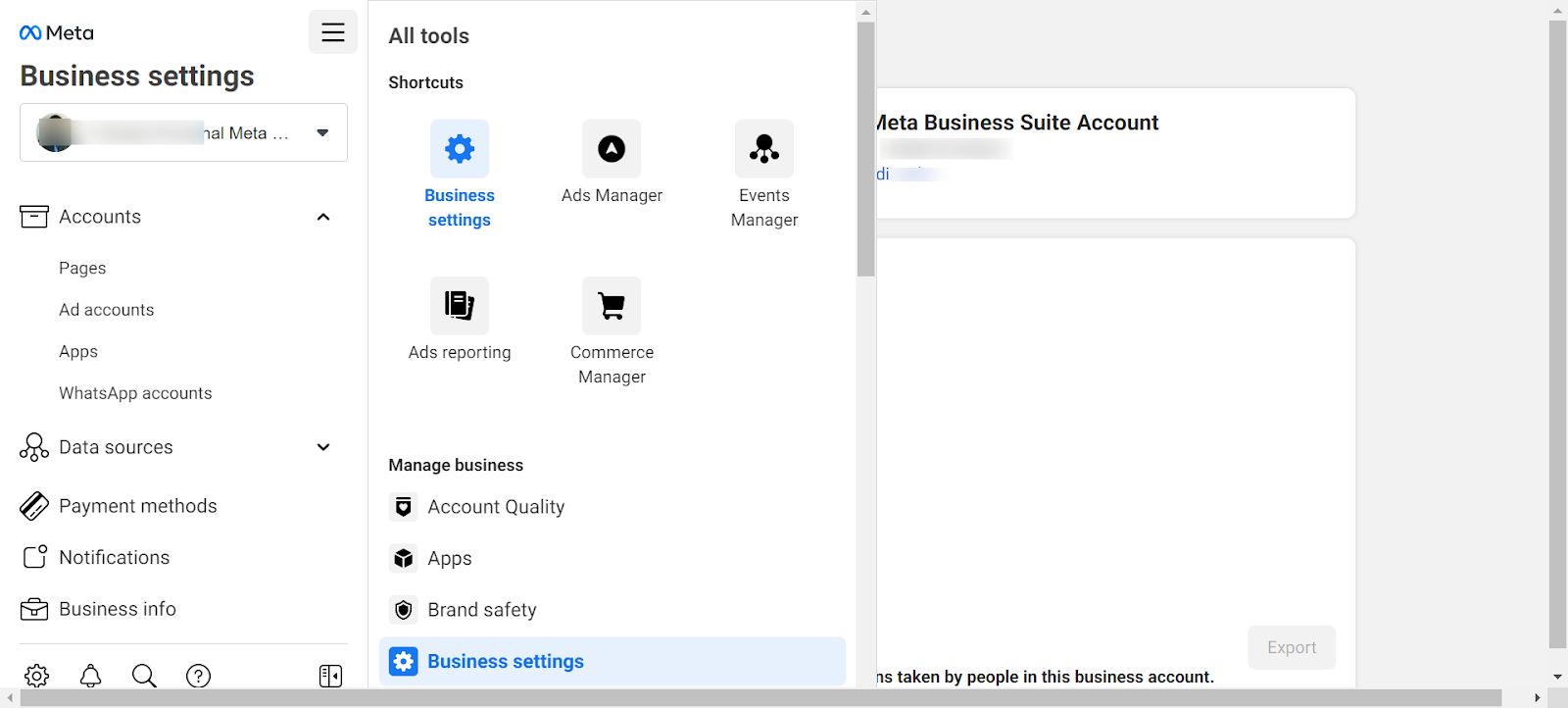 All tools section view in Meta Business Suite
All tools section view in Meta Business Suite
From the All tools section of Meta Business Suite on a desktop browser, you can quickly access other Meta features like Commerce Manager, Ads Manager, Business Settings, and more.
Create and run ads
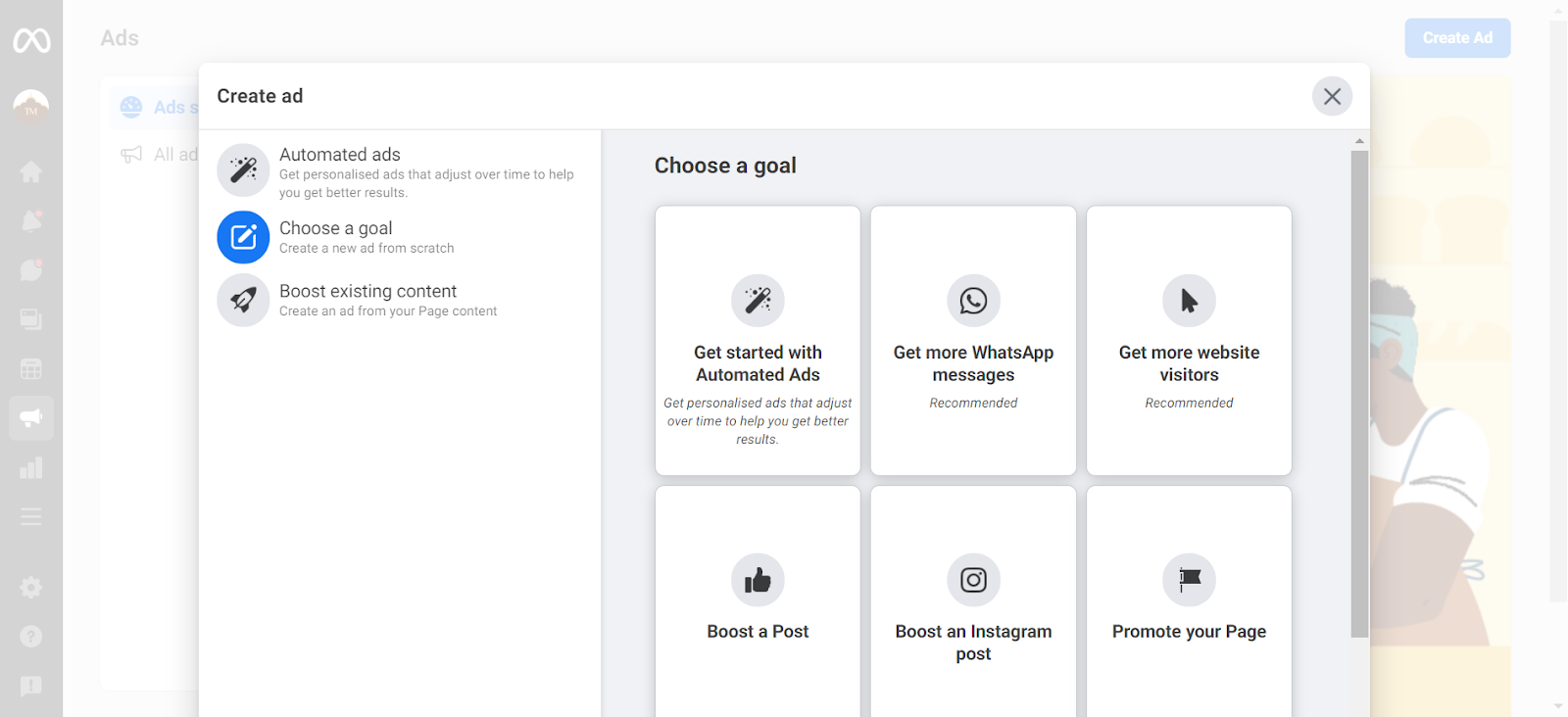 Create Ad view in Meta Business Suite
Create Ad view in Meta Business Suite
The Ads section of Meta Business Suite offers you an alternate way to create and run ads across Facebook and Instagram if you don’t want to switch to the dedicated Ads Manager tool.
For example, you can quickly boost stories and posts in one place to increase your reach.
Difference Between Ads Manager and Meta Business Suite
Think of Ads Manager as one of the many tools that are part of the Meta Business Suite.
Ads Manager has a dedicated browser application and mobile apps.
With its focus on offering everything in one place, Business Suite provides a simplified version of Ads Manager natively in its interface, as shown in the screenshot above.
We still recommend that you use the dedicated Ads Manager to have more control over your ad creation and delivery process.
Additional tips to make the most of Meta Business Suite
- Use the drafts feature to create content in batches and save time.
- Repurpose Facebook content on Instagram and vice versa.
- Use the calendar view to easily visualize your content planning.
- Use the media library for quick access to your commonly used creative assets.
- Save your frequently answered questions as auto-responses.
- Use the mobile app to respond to comments and messages on the go.
- Analyze popular comments and questions to inform your content strategy.
Frequently asked questions about Meta Business Suite
Is Meta Business Suite free to use?
Yes. Meta Business Suite is completely free to use and accessible via desktop browsers and mobile apps. All you need is a Facebook account and Page to get started. Follow the detailed instructions mentioned above for further help.
Who is Meta Business Suite for?
This tool is for you if you are a small or medium business owner or manager who wants to save time managing your business’s social media accounts.
You can also use it if you are an agency managing Facebook and Instagram-related social media accounts for multiple clients.
How is Facebook Creator Studio different from Meta Business Suite?
Creator Studio is all about content creation. It provides tools for you to create and publish posts and insights into how your content is performing. Once your post has been published, you can use Creator Studio to view the performance of your post, edit it, and delete it.
Meta Business Suite serves as a hub for all of your business’s Meta platform-related activity. You can use Business Suite to manage your pages, ad accounts, Instagram accounts, etc.
Creator Studio is a tool for content creation and management, while Business Suite is focused on managing your entire business presence on Meta’s platform.
How do I find my Meta Business Suite account ID?
There are multiple ways to get your Meta Business Suite account’s ID:
- You can grab it from the logged-in window’s URL screen.
- You can view it easily from the Business Settings under the Account Info section.
Wrapping up
The Meta platform offers many tools and features you can leverage for your business. Meta Business Suite is the hub that brings all these cohesively together for better utilization.
When you learn how the Suite works and how to use it effectively, you’ll be able to manage all your Meta activities from one place. This will ultimately free up more time for you to focus on other business areas.
We hope this beginner’s guide to Meta Business Suite (formerly Facebook Business Suite) has given you all the information you need to get started using this platform successfully.
By the way, if you want to focus on creating quality social posts and ads for Facebook and Instagram, you would be amazed by what CopyAI’s suite of AI-powered copywriting tools can do.
For example, this free Instagram caption generator can churn out highly-engaging caption copy for your posts in seconds. You can try it for free today.
Have you been researching online to learn about any of these tools—Facebook Business Manager, Facebook Ads Manager, Facebook Business Suite, Meta Business Suite, or Meta Ads Manager? Good news, now you only have to focus on two new terms: Meta Business Suite and Meta Ads Manager.Post Facebook’s rebranding to Meta Platforms in late 2021 and the ongoing transition from Facebook Business Manager to Meta Business Suite, these are now their primary business tools.















![Toni Kroos là ai? [ sự thật về tiểu sử đầy đủ Toni Kroos ]](https://evbn.org/wp-content/uploads/New-Project-6635-1671934592.jpg)


