How to Enable Disabled Wireless Adapter On Your Computer
This tutorial explains how to turn on a disabled WiFi adapter on a Windows Laptop.
It also teaches you, What should you do when your WiFi adapter is disabled? To fix the WiFi card issues on your laptop, follow the instructions below.
This article covers the solutions to fix WiFi problems on all Windows versions like Windows 8, Windows 7, etc. Let us start with the quick fix to enable Wireless Adapter on Windows 10.
How to Enable WiFi Adapter in Windows 10 Laptop?
To enable the disabled wireless card on a Windows 10 computer, follow the instructions below.
- Type Device Manager on the Windows 10 search bar and click to open it

- Check for the wireless adapter under the Network Adapters
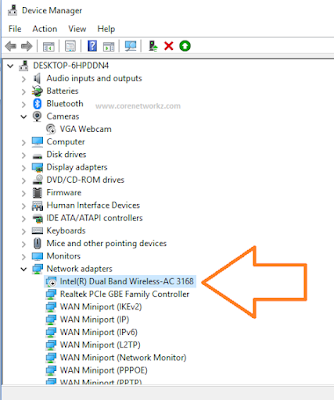
You can see the Intel(R) Dual Band Wireless AC 3168 adapter is disabled in the Device Manager. - Right-click on the disabled wireless adapter and click to the enable device option

1. Enable WiFi Adapter From Device Manager
The first step you must do when you found your wireless card disabled automatically is to access the Device Manager.
In Device Manager, you can turn it back on.
- Start Menu
- Windows 7 & 8
To go to the Device Manager on Windows 7 laptop, right-click on the Computer shown in the Start menu and click on properties.
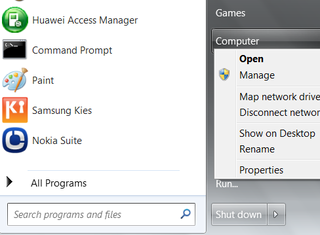
- Windows XP
Right-click on My Computer and click on properties (XP).
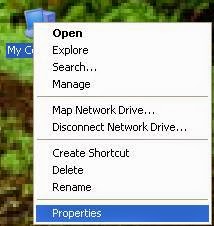
Now the system properties window will appear.
- Windows 7 & 8
- Go to Device Manager
- Windows 7
In Windows 7, you can see the Device Manager link here.

- Windows XP
- Click on the Hardware tab on the system properties window.
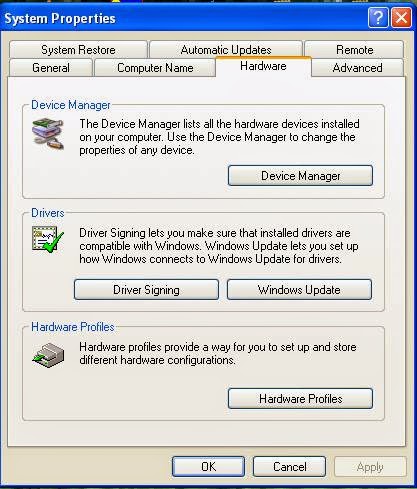
- Click on Device Manager
To go to the device manager, we need to click on the device manager button.
Here you can see all the hardware devices connected to the Windows XP computer.
To see the status of the wireless adapter, click on network adapters.
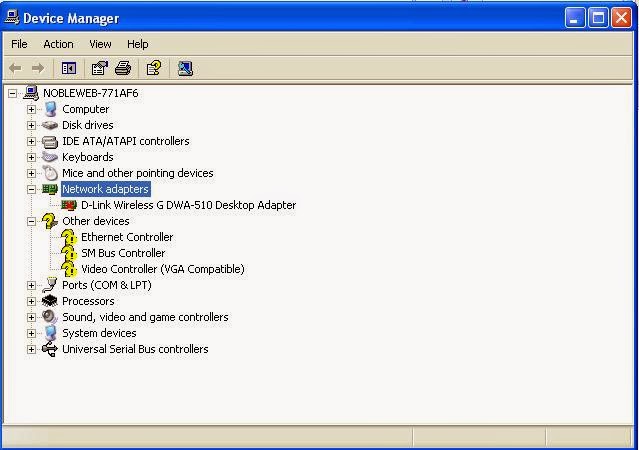
- Click on the Hardware tab on the system properties window.
- Windows 7
- Enable Wireless adapter
- To enable wireless adapter, right-click on it and click on enable.

- Now the wireless adapter is enabled.
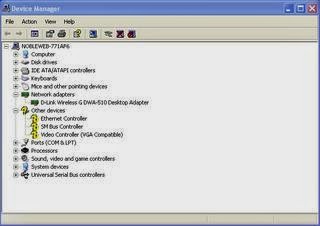
- To enable wireless adapter, right-click on it and click on enable.
Once you have completed the above steps, your Windows 7 and XP computers will start picking the WiFi signals.
If the issue persists, I suggest you visit the solutions provided in the link below.
I Cannot Go Online
2: Enable Wireless Card From Network Connections
We can turn on the disabled WiFi card from the Network Connections window.
On the Network Connections window, you can see all the network cards installed on your laptop.
All you have to do is to right-click on the card and click the Enable button.
Follow the instructions provided below to activate the WiFi card on your PC.
- Go to Control Panel
- Click on Network and Sharing Center
Select the icon view to see the Network and Sharing Center. Now you will see all the available wireless cards.
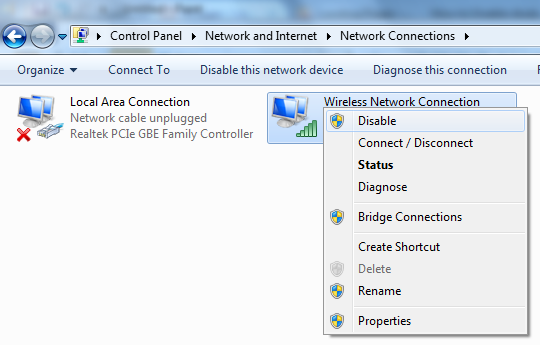
3: Update Driver
If still, the adapter is disabled on your computer, you should update the driver to enable it. To perform it, follow the steps below.
- Right Click on the adapter in Device Manager
- Click on Update Driver Software
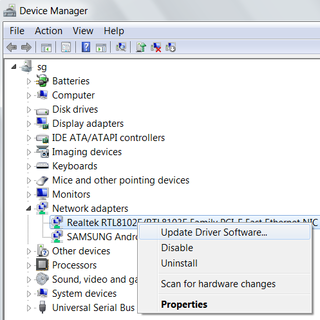
4: Unplug the Card
If you are using a USB Wireless card, unplug it from your PC and reconnect it after one minute.
After you have reconnected it to the USB port, check for the issue.
5: Disable Internet Security and Firewall Applications
In many technology forums, users complain about the role of Internet Security programs like ZoneAlarm, Kaspersky Internet Security, Norton, etc.. in disabling the wireless adapter automatically.
After uninstalling the security program, the adapter started working.
As a troubleshooting step, I recommend you to disable the security programs installed and check for the issue.
6: Uninstall Driver and reinstall
If the wireless adapter on your computer is still disabled, you should uninstall the driver and reinstall it. It will enable the disabled wireless adapter. To uninstall the driver, follow the instructions below.
- Right-click on the adapter in Device Manager
- Click on the Uninstall driver option.
- After uninstalling the adapter driver, download the latest driver software from the adapter manufacturer’s website and install it.
Popular Tutorials
If your computer stopped receiving the wireless signal, one of the reasons is the disabled wireless adapter. If the Wireless adapter (WiFi Card) is turned off, it cannot receive signals from the WiFi hotspots and Access Points.This tutorial explains how to turn on a disabled WiFi adapter on a Windows Laptop.It also teaches you, What should you do when your WiFi adapter is disabled? To fix the WiFi card issues on your laptop, follow the instructions below.This article covers the solutions to fix WiFi problems on all Windows versions like Windows 8, Windows 7, etc. Let us start with the quick fix to enable Wireless Adapter on Windows 10.To enable the disabled wireless card on a Windows 10 computer, follow the instructions below.The first step you must do when you found your wireless card disabled automatically is to access the Device Manager.In Device Manager, you can turn it back on.Once you have completed the above steps, your Windows 7 and XP computers will start picking the WiFi signals.If the issue persists, I suggest you visit the solutions provided in the link below.We can turn on the disabled WiFi card from the Network Connections window.On the Network Connections window, you can see all the network cards installed on your laptop.All you have to do is to right-click on the card and click the Enable button.Follow the instructions provided below to activate the WiFi card on your PC.If still, the adapter is disabled on your computer, you should update the driver to enable it. To perform it, follow the steps below.If you are using a USB Wireless card, unplug it from your PC and reconnect it after one minute.After you have reconnected it to the USB port, check for the issue.In many technology forums, users complain about the role of Internet Security programs like ZoneAlarm, Kaspersky Internet Security, Norton, etc.. in disabling the wireless adapter automatically.After uninstalling the security program, the adapter started working.As a troubleshooting step, I recommend you to disable the security programs installed and check for the issue.If the wireless adapter on your computer is still disabled, you should uninstall the driver and reinstall it. It will enable the disabled wireless adapter. To uninstall the driver, follow the instructions below.















![Toni Kroos là ai? [ sự thật về tiểu sử đầy đủ Toni Kroos ]](https://evbn.org/wp-content/uploads/New-Project-6635-1671934592.jpg)


