How to Add Related Posts to Your HubSpot Blog
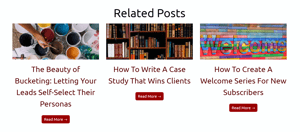 Developing your company’s blog is all about creating momentum, drawing users in and establishing your brand as a credible resource. But once you’ve started to build that momentum, how can you keep it going?
Developing your company’s blog is all about creating momentum, drawing users in and establishing your brand as a credible resource. But once you’ve started to build that momentum, how can you keep it going?
“What you do after you create your content is what truly counts.” —Gary Vaynerchuk
So now that you have a solid foundation of content, a wealth of information available for your readers, how can you capitalize on your momentum?
You can do more than just create stellar content to boost your search engine optimization (SEO) and drive traffic to your website. Why not add features to keep this traffic on your site?
Blogs are valuable. B2B companies that have a blog gain a 67-percent lead increase over their non-blogging counterparts. Also, writing 21-54 posts for your blog can boost traffic to your site by 30 percent.
But the key to utilizing these posts? Keep your viewers reading.
One way to keep visitors on your website is by suggesting additional relevant content for them to read. You’ve done the hard work by creating quality, inbound-driven content. Adding a related posts feature at the footer of your blog can encourage additional reading.
Why Should You Add Related Posts to Your Blog?
Suggesting related posts to your readers is a valuable way to keep traffic on your site. Why? Because a related post section can accomplish many different things all at once.
For starters, including related posts can improve content engagement and keep page visitors browsing your site for longer. They get to know more about you and your company and have a better chance of expanding their relationship with your company beyond just that of reader.
As digital marketing guru Andrew Davis says, “Content builds relationships. Relationships are built on trust. Trust drives revenue.”
Consumers prefer a pleasant customer experience—in fact, 86 percent of consumers are willing to pay more for it. Why not improve their experience without paying another cent, just by adding a related posts module at the bottom of your blog posts?
You’re helping them find the information they need, all with just the click of one link.
One reason to consider suggesting additional posts is to improve your bounce rate. Google tracks the number of times that visitors only view one of your pages and counts each one of these visits as a page bounce. Even if a reader spends two hours reading your post, if they only visit one page, it still counts as a bounce. Too high a bounce rate, and your SEO ranking is lowered, which means you want to keep readers clicking on your website.
Suggesting additional related posts to your viewers is also a great way to take advantage of old content. You get to re-use content you already have created while boosting readership.
Additionally, when you create these internal links, you are creating relationships between pages on your website, which gives Google a better idea of the overall structure of your website. Google Bots examine your page, taking stock of which sites are linked and connected.
Building a related posts custom HubSpot module is something I do for every HubSpot website I manage, an example of which you can find at the bottom of this post.
By the way, if you’ve found this content useful, you can subscribe to get new posts via email.
How It’s Done: Adding Related Posts
So what are the actual steps to adding a “related posts” section to the bottom of your HubSpot blog? If you’re ready to boost your SEO and create those relationships between your various content pages, let’s walk through the process.
Also, an important thing to note? When you are using the related_blog_posts HubL (HubSpot’s scripting code), it does not generate an editable module for you. Instead, it is generated entirely in HubL for you, and automated suggestions are added based on the code you create. When you become well-versed in HubL’s syntax and features, you can begin to build and create and place content to your liking, based on the parameters you establish.
Editing Your Page’s Footer:
You will want your related posts HubL tag, you will be editing the footer of your page. How do you go about doing this?
- If you are logged into your HubSpot account (and currently viewing the live version of your page), you will clock on the sprocket icon in the upper right corner and click “Edit Template.”
- If you are in the page editor, click on the “Settings” tab, scroll down and click “Advanced Options,” then click “Edit this Template.”
- Note: If this template is being used by multiple live pages, you will be given a chance to select one of two options:
- “Edit this template”: To apply changes in the footer to all pages using the template (for example, all of your blog posts)
- “Clone and Edit New Template”: To apply changes in the footer only to this new page
Now you can begin using your design manager tool to add the proper HubL text to add your related post suggestions.
Creating Your Parameters:
Your list of related posts is generated based on the parameters you select and establish. This happens based on a relevancy score comparing the set parameter values with the values for other posts matching the same values.
You can set your parameters to include things like sharing the same author, the ID of a blog, the publish date, the prefixes and more. For a full list and explanation of these parameters, you can consult the HubSpot reference guide here.
Adding a related posts module to your blog can only help your website’s traffic, SEO score and readership. Yes, you’re improving your search results and your page’s navigability, but most importantly? You are taking care of your readers, which improves your website’s overall customer experience, which is what it’s all about.















![Toni Kroos là ai? [ sự thật về tiểu sử đầy đủ Toni Kroos ]](https://evbn.org/wp-content/uploads/New-Project-6635-1671934592.jpg)


