How To Contact Facebook Ads Support And Get Help Via Live Chat 💡 Updated for 2020! – Eboost Consulting
Updated: June 2020
Do you have an active Facebook ads account and need support related to ads or your Facebook page? If so, you’re in the right place!
Facebook Advertising is becoming more and more complex as a constant stream of new ad features comes down the pipe. Whether it’s A/B Split Testing, Dynamic Ads, or LTV Custom Audiences, the amount of knowledge needed to run a successful Facebook Ads campaign (and stay ahead of your competition) seems to grow by the day.
Now more than ever it is crucial for marketers to be able to contact Facebook’s support team when they need a little help.
Whether it’s a problem with ad delivery, billing updates, pixel issues, or countless other day-to-day items, Facebook’s support channels can help you resolve issues quickly and efficiently, saving you time, resources and more than a few headaches.
Though it seems like getting support should be easy, it’s a question we get all the time: “How do I get in touch with Facebook?” Many marketers we talk to are surprised that there is a way to ‘talk’ to Facebook at all.
So we put together this step-by-step guide detailing how to contact Facebook support. Bookmark it and keep it handy because there will come a day that you need it – and fast.
Mục Lục
First things first:
In order to contact Facebook Ads Support, you need to have an active ad account that has had ad spend billed to the account.
If you don’t have an active ad account, start here:
- Log in to Facebook using your personal login
- Go to https://business.facebook.com/
- Click Create Account.
- Enter a name for your business, select the primary Page, and enter your name and work email address.
- Move through the rest of the on-boarding flow by entering the rest of the required fields.
- Once the setup is complete, go to https://business.facebook.com/settings/ad-accounts
- Open a new tab and go to https://www.facebook.com/ads/manager/accounts/.
- Copy the ID listed (will be a 8 or 16 digit number)
- Go back to the Business Manager Settings tab and click “Add New Ad Accounts” in the top right, then select “Claim an Ad Account.”
- Paste the account ID and click “Claim Ad Account”
The next step is to run some ads and have some ad spend billed to your account. Then you can proceed with the steps below.
If you already have an ad account, start here:
Go to https://www.facebook.com/business/help.
Here’s what you should see:
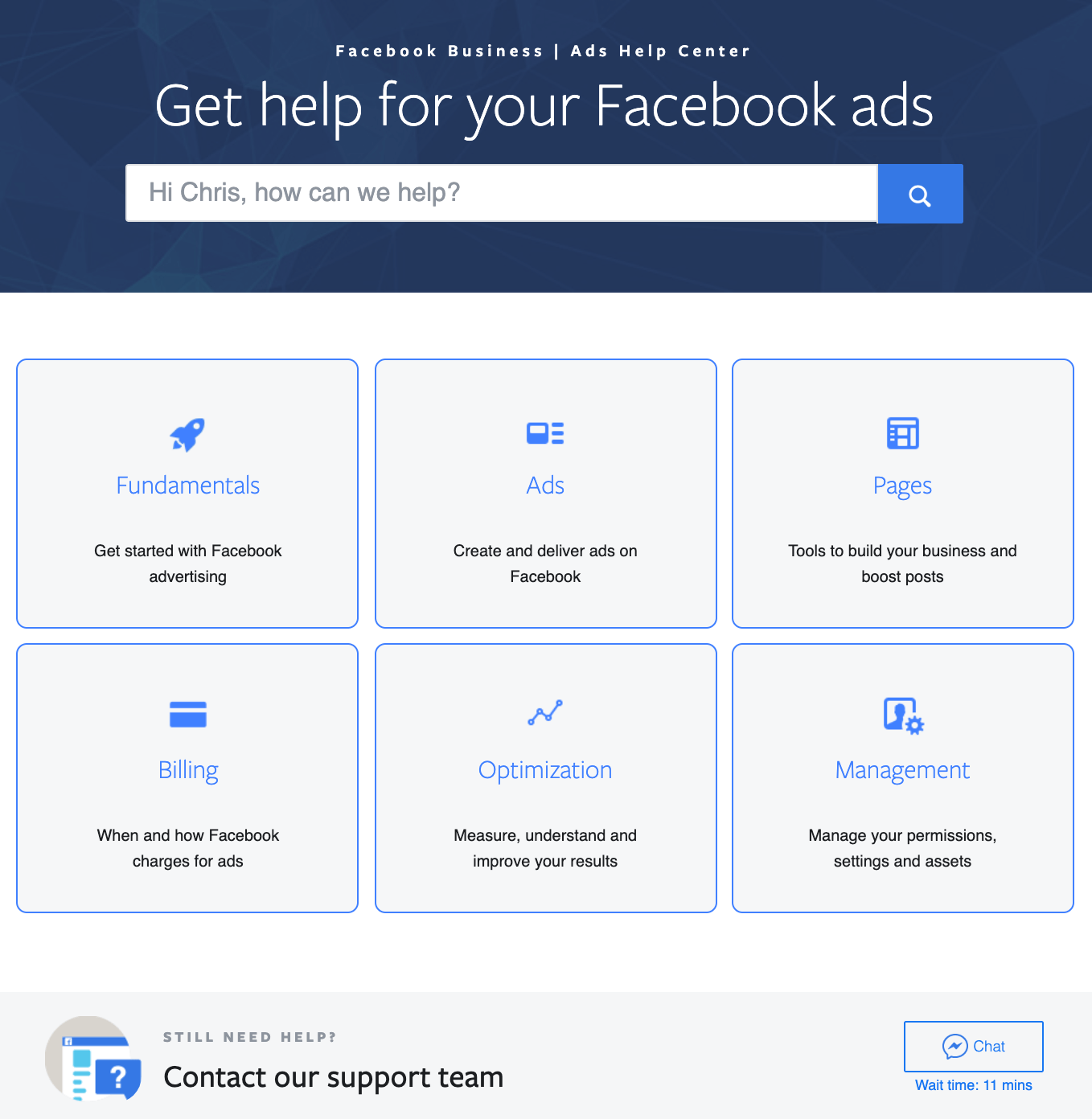
Scroll down and locate the ‘Still Need Help?’ section where it says ‘Contact our support team’ and click either the Chat or Email button. See below for the Chat button.

So, what types of questions can you ask Facebook Ads Support?
They break down into the following categories:
- Policy & Account Security
- My ad account was disabled
- There’s unknown activity on my ad account
- My ads were disapproved
- My ads are pending review
- Use text in my ad images
- View page names allowed on Facebook
- My page was hacked
- Get a custom username
- Billing & Payments
- When I pay for ads
- Change my spending limit
- Change my billing threshold
- My ad account was double charged
- View my payment history
- Download an invoice
- My ad payment failed
- Manage my payment method
- Manually pay for ads (monthly invoicing)
- Business Pages
- Create a custom username
- Change my Page’s name
- Request a gray badge for my Page
- Merge two Pages
- Manage roles for my Page
- Add an Instagram account to my Page
- Promote my Page
- My boosted post is unavailable
- Ad Management Tools
- My ad account was disabled
- Give someone access to my ad account
- Edit ads in the updated Ads Manager
- Switch between ad account
- Manage my settings, people, and assets (Business Manager)
- Business Manager roles
- Ads
- Edit my campaign, ad set, or ad
- Turn an ad on or off
- Manage boosted posts
- My boost is unavailable
- My ads were disapproved
- My ads are pending review
- My ads aren’t performing well
- Use text in my ad images
- View video and image specifications
- Use a custom or lookalike audience
- Measure & Improve Results
- Measure my boosted posts
- View my results in Ads Manager
- Improve my pixel’s performance
- Use Facebook Pixel Helper
- Use a pixel with my third party website
- I can’t see data for my ads
- My ad metrics don’t add up (pun intended!)
- My ad reports don’t match up with third party reporting tools
Even if you don’t see your specific issue referenced above, pick the category closest and the Facebook support reps can generally steer you in the right direction.
We hope this guide helps you get your technical Facebook Ads questions answered quickly. If you’ve reached out to Facebook Support in the past and they’ve solved your problem we’d love to hear about it in the comments below!
Update Nov 2019
We received a response from Facebook (chat support ironically) about why certain users have access to live chat and others don’t. Unfortunately it does not help clear up the issue but we’ve copied their answer below:
















![Toni Kroos là ai? [ sự thật về tiểu sử đầy đủ Toni Kroos ]](https://evbn.org/wp-content/uploads/New-Project-6635-1671934592.jpg)


