Google My Business Cover Photo Size & Examples (2023 Guide)
Mục Lục
Google My Business Cover Photo Size & Examples (2023 Guide)

Google Business Profile (formerly Google My Business) cover photos are shown prominently in Google Search, and are often the first images users see upon viewing a profile. Ensuring that your Google My Business photos are optimized can have a positive impact on visibility and rankings in search.
Follow this Google My Business cover photo guide and examples for proper sizing and listing optimization:
Cover photo size
The recommended Google My Business cover photo size is 1024 x 575 pixels with a 16:9 aspect ratio. Following this dimension and aspect ratio allows the image to display properly in Google Search and Google Maps.
In some cases, you may want to try the following dimensions:
- 854 x 480 pixels
- 960 x 540 pixels
- 1280 x 720 pixels
- 1366 x 768 pixels
Depending on your image, a dimension listed above may work better than the recommended image dimension.
Pro Tip: It’s also important to upload and properly size your Google My Business logo for 100% profile completion.
Additional photo requirements
In addition to optimizing the cover photo size, there are some other requirements defined by Google.
- Format: JPG or PNG file type.
- Size: Between 10 KB and 5 MB.
- Recommended resolution: 720 x 720 pixels.
- Minimum resolution: 250 x 250 pixels.
- Quality: The photo should be in focus with appropriate lighting, and not contain excessive edits or use of filters.
Following these guidelines increases the likelihood that Google selects the image you’ve uploaded to display at the cover photo, and prevents the photo from being subject to removal due to not following Google’s Guidelines for photos.
Cover photo examples
Let’s go over some examples of good (and not so good) cover photos…
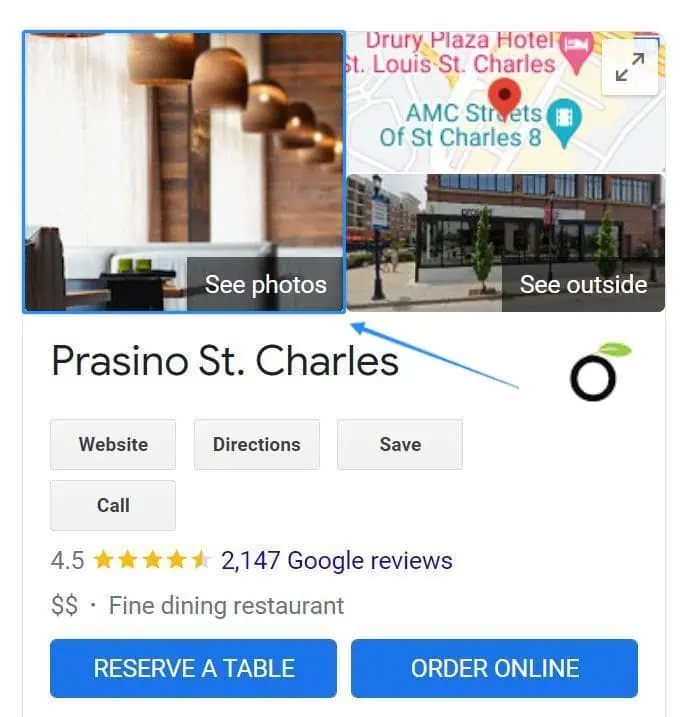
✔️ Why it works: The restaurant showcases their interior, which reinforces their fine dining experience.
❌ What could be better: Atmosphere is important, but ultimately, great food (and drinks) is what creates lifelong customers for restaurants. In this case, showcasing a popular menu item would likely generate more engagement, and possibly generate more new customers.
Let’s take a look at another example…
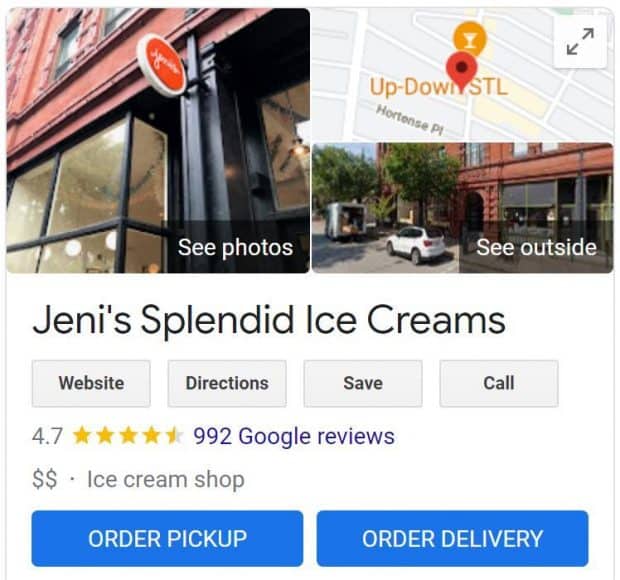
❌ Why it doesn’t work: The restaurant showcases a low quality photo of their building’s exterior – there’s nothing desirable or appealing about it.
✔️ What could be better: This place is nationally known for their quality ice cream and seasonal flavors, and they’re missing out on an opportunity to showcase their products in their cover photo. A seasonal product photo or even a classic (but popular) seller like a strawberry ice cream cone could go a long way here to attract new customers.
Let’s take a look at another example…
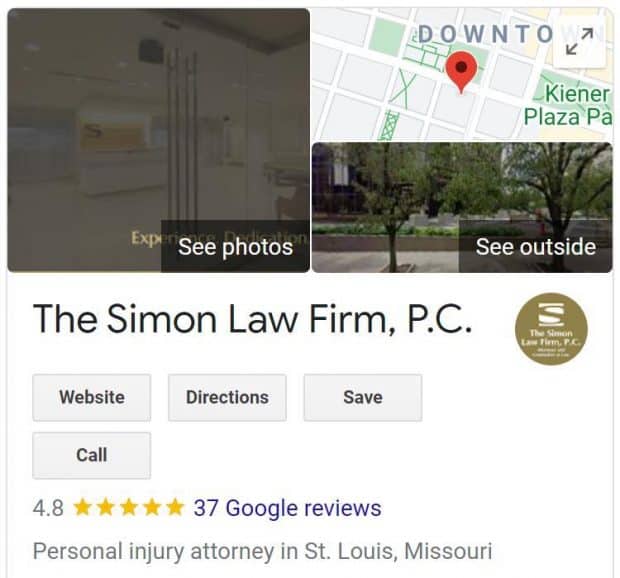
❌ Why it doesn’t work: The law firm uses a low quality and over-edited photo of an office lobby with poor lighting.
✔️ What could be better: Generally, law firms build their reputation of attorneys and brand recognition by showcasing key team members – a team photo here would be a big improvement.
Pro Tip: You can also audit the cover photos of top ranking competitors using this Google My Business checklist & SEO template. Reviewing competitor photos and engagement metrics can be a great way to inform your own Local SEO strategy.
How to upload a cover photo
This is commonly done when creating or setting up your profile. However, you can change your profile’s cover photo at any time by simply uploading a new image.
Follow these steps to upload a cover photo to your Google Business Profile:
- Sign in to to your profile on desktop
- Select the location to manage (if multiple locations)
- Click the Add photo button
- Select the Cover photo option
- Choose a photo to upload
See an example of the Add photo button below…

Then select the cover photo option (Step 4).
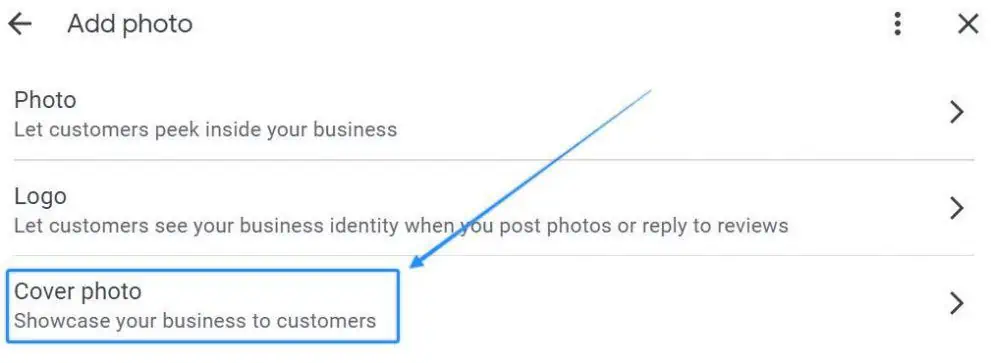
Note: If a cover photo has already been uploaded, you’ll have the option to replace it.
Checklist
Before marking the task complete, it’s important to perform a final QA…
Use this checklist to ensure your Google My Business cover photo is completely optimized:
- Photo is in-focus and high resolution
- Cover photo size should be at least 720 pixels wide
- Use the cover photo to promote new products or services
- Showcase popular products or team members (for service-based businesses)
- Check cover photos after they’re uploaded (mobile and desktop) to ensure proper display
Note: If you’ve already uploaded a cover photo, you can update it by selecting Photos in the navigation, and selecting the edit button on the existing cover photo.
Once you’ve followed these steps, you can be confident that you’re Google My Business cover photo is optimized for driving engagement.
Happy SEO-ing 🙂















![Toni Kroos là ai? [ sự thật về tiểu sử đầy đủ Toni Kroos ]](https://evbn.org/wp-content/uploads/New-Project-6635-1671934592.jpg)


