Fix: An Error Occurred While Releasing Interface – Technipages
When you need to fix various Internet connection issues, the ipconfig commands can save the day. For example, to get your computer back online, launch Command Prompt, enter ipconfig /release and then ipconfig /renew.
Unfortunately, the ipconfig commands may sometimes throw the following error message: “An error occurred while releasing Interface Ethernet: An address has not yet been associated with the network endpoint.” This error affects both Ethernet and wireless networks. Let’s see how you can fix this problem.
Mục Lục
What to Do If An Error Occurred While Releasing Interface
Run the Internet Troubleshooter
Windows 10 comes with a series of built-in troubleshooters that you can use to automatically fix various issues and errors. For example, you can run the Internet troubleshooter to fix the error that occurred while releasing the interface.
- Go to Settings, and select Update and Security.
- Click on Troubleshoot in the right-hand pane.
- Then click on Additional Troubleshooters and select Internet Connections.

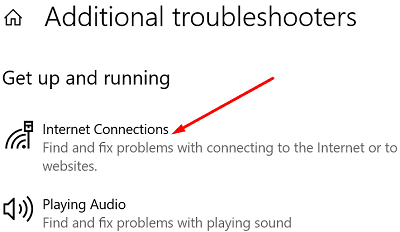
- Launch the troubleshooter and check the results.
Update Your Network Driver
- Launch the Device Manager, and expand the list of Network adapters.
- Then, right-click on your network driver (Ethernet or Wi-Fi).
- Select Update driver.

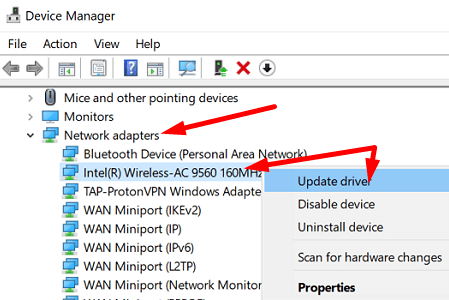
- Check if the error is gone.
- If the problem persists, uninstall your network driver.
- Then, click on Actions and select Scan for hardware changes. Check the results.
Unplug Your Router
Remove your router’s power cord, and wait for two minutes. Meanwhile, restart your computer. Then, plug the power cable back in and power up your router.
On your PC, launch an elevated Command Prompt window. Then run the following commands one by one:
- netsh winsock reset
- netsh int ip reset c:\resetlog.txt
Alternatively, go to Settings, select Network & Internet, and click on Status.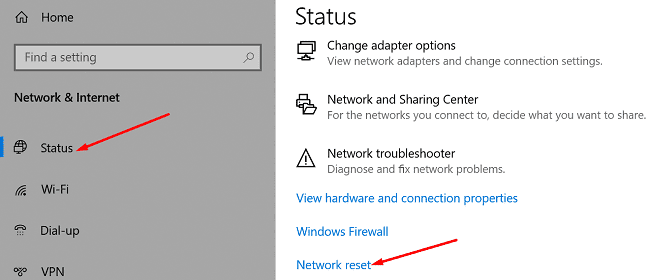
Then, go to Network reset, and hit the Reset now button. Click Yes to confirm and reset your network settings. Next, check if the error persists.

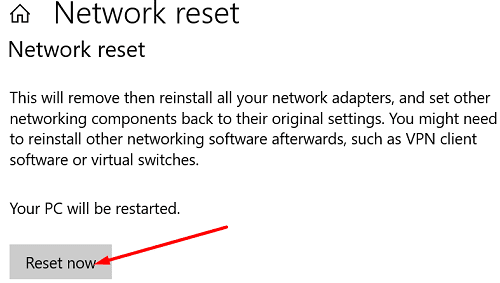
Restart the DHCP Client Service
Windows 10 relies on the DHCP service to register and update IP addresses and DNS records. So first, make sure the service is running on your computer. Then, restart the DHCP client and check if the error is gone.
- Type “services” in the Windows Search box.
- Click on the Services App.
- Scroll down and locate the DHCP Client.
- Right-click on the DHCP service, and click Restart.
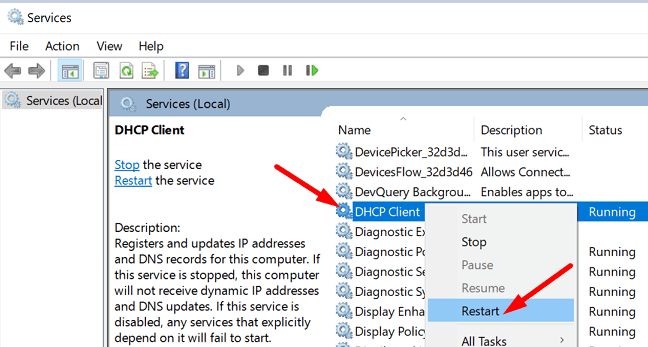
Disable Your Antivirus and Firewall
Surprisingly, several users confirmed they got rid of this error after disabling their antivirus and firewall. While this method may not work for all of you, do give it a try. Don’t forget to re-enable your antivirus and firewall when you’re done.
For example, if Windows Security is your default antivirus, go to Virus and threat protection and select Manage settings. Then, switch off the Real-time protection option.
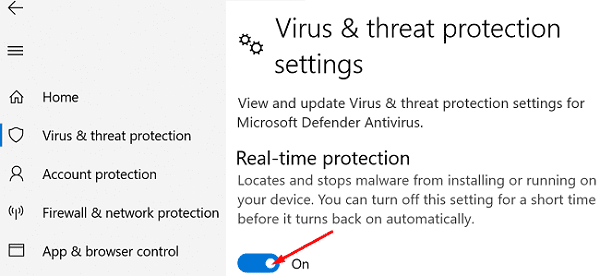
Run SFC and DISM
If the issue persists, launch Command Prompt with admin rights and run the following commands one by one:
- sfc /scannow
- dism.exe /online /cleanup-image /checkhealth
- dism.exe /online /cleanup-image /restorehealth
Check if these three commands fixed the problem.
Conclusion
If your computer says that an error occurred while releasing the interface, run the Internet troubleshooter, and update your network drivers. If the issue persists, restart the DHCP Client service, disable your antivirus and firewall, and unplug your router. Let us know if these tips helped you fix the problem.















![Toni Kroos là ai? [ sự thật về tiểu sử đầy đủ Toni Kroos ]](https://evbn.org/wp-content/uploads/New-Project-6635-1671934592.jpg)


