Edit blog listing pages
In the the content editor, you can create a blog listing page that displays all your blog’s posts. Only listing pages that use themes or have drag and drop areas support adding or moving modules in the content editor.
Blog post templates must be edited in the design manager instead. This also applies to blog listing templates that have not been opted into editing in the content editor.
Opt an existing blog listing page into editing in the content editor
Newly created blogs will automatically support editing in the content editor for their blog listing pages. For older blogs, you can opt into this editing experience in blog settings:
-
In your HubSpot account, click the
settings
settings icon in the main navigation bar.
-
In the left sidebar menu, navigate to Website > Blog.
-
If you have multiple blogs, click the Select a blog to modify dropdown menu and select a blog.
-
Navigate to the Templates tab.
-
In the Blog listing section, click Try new editing experience.
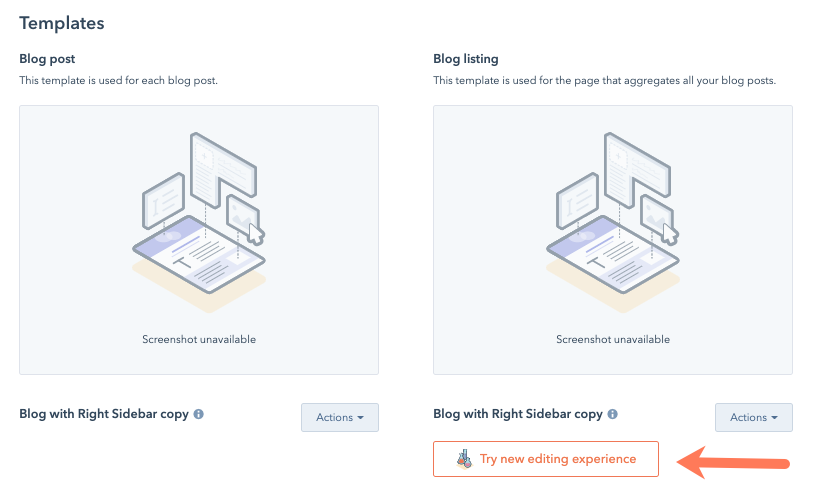
-
In the dialog box, click Join the beta.
- On the theme selection screen, click a theme.
- On the template selection screen, click a template.
- Enter a name for the listing page, then click Done.
- In the content editor, use the drag and drop editing tools to edit the blog listing page.
- In the top right, click Update to take your changes live.
Edit a blog listing page in the content editor
Blog listing pages that are opted into editing in the content editor can be accessed from from the blog dashboard:
-
In your HubSpot account, navigate to Marketing > Website > Blog.
- In the upper left, click the Blog dropdown menu and select a blog.
- In the left sidebar menu, navigate to Blog listing pages.
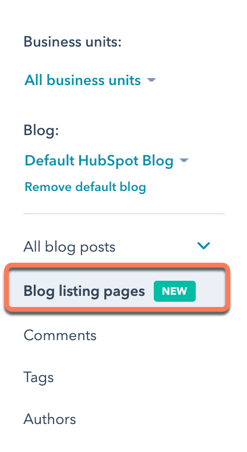
-
Hover over a blog listing page and click Edit. To access multi-language blog listing pages, click the
downCarat
down arrow next to the primary blog listing page.
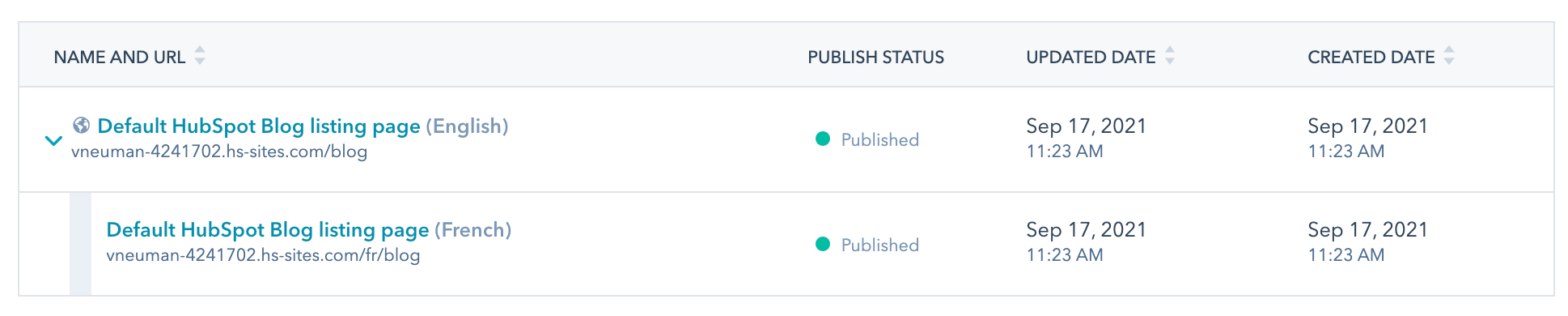
- In the content editor, use the drag and drop editing tools to edit the blog listing page.
- The modules that appear will vary depending on your template. Some common modules include:
- Blog tag filter: filter your blog posts by tag.
-
- Blog pagination: set the text that moves visitors between different pages of your blog.
-
- Blog listings: set Card or List as the style of your blog descriptions and select the information that will display there. You can also edit the subheadings of author and tag listing pages.
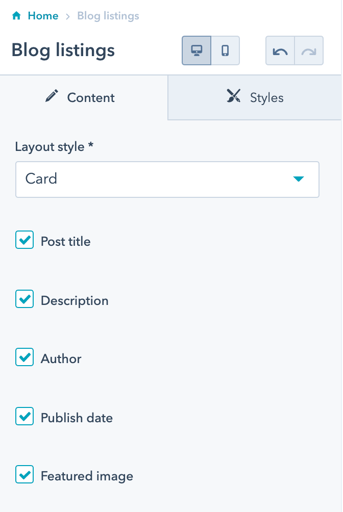
- To take your changes live, click Update in the top right.
Change the template of a blog listing page
-
In your HubSpot account, navigate to Marketing > Website > Blog.
- In the left sidebar menu, navigate to Blog listing pages.
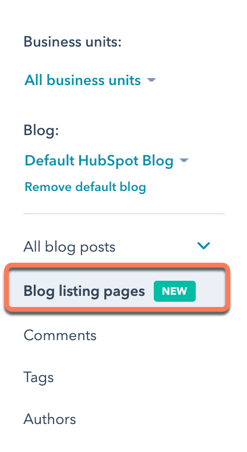
-
Hover over a blog listing page and click Edit. To access multi-language blog listing pages, click the
downCarat
down carat next to the primary blog listing page.
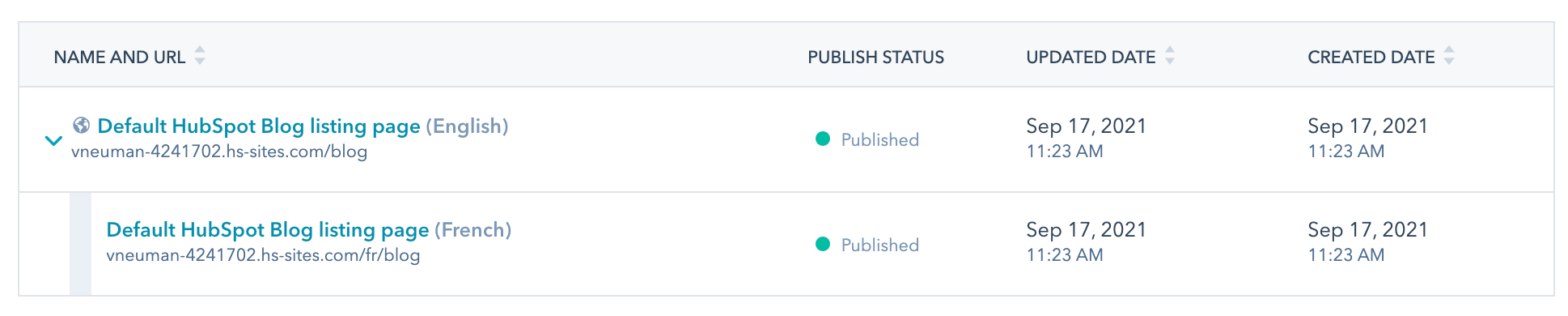
- In the content editor, use the drag and drop editing tools to edit the blog listing page.
-
Click the Settings tab, then click Advanced options.
-
In the Template section, click Use different template.
-
On the template selection screen, click All of your templates in the left sidebar menu, then click a template.
-
On the template preview screen, click Use template in the top right.
-
In the content editor, make any changes to the template.
-
In the top right, click
Update
to take your changes live.















![Toni Kroos là ai? [ sự thật về tiểu sử đầy đủ Toni Kroos ]](https://evbn.org/wp-content/uploads/New-Project-6635-1671934592.jpg)


