Bridge Documentation and Tutorials | 11.1. Blog List Page Templates
You can easily display posts on any page by adding the Latest Post shortcode to the page. There are 4 different layouts that you can create with this shortcode, each with its own set of options:
01 Images in Left Box
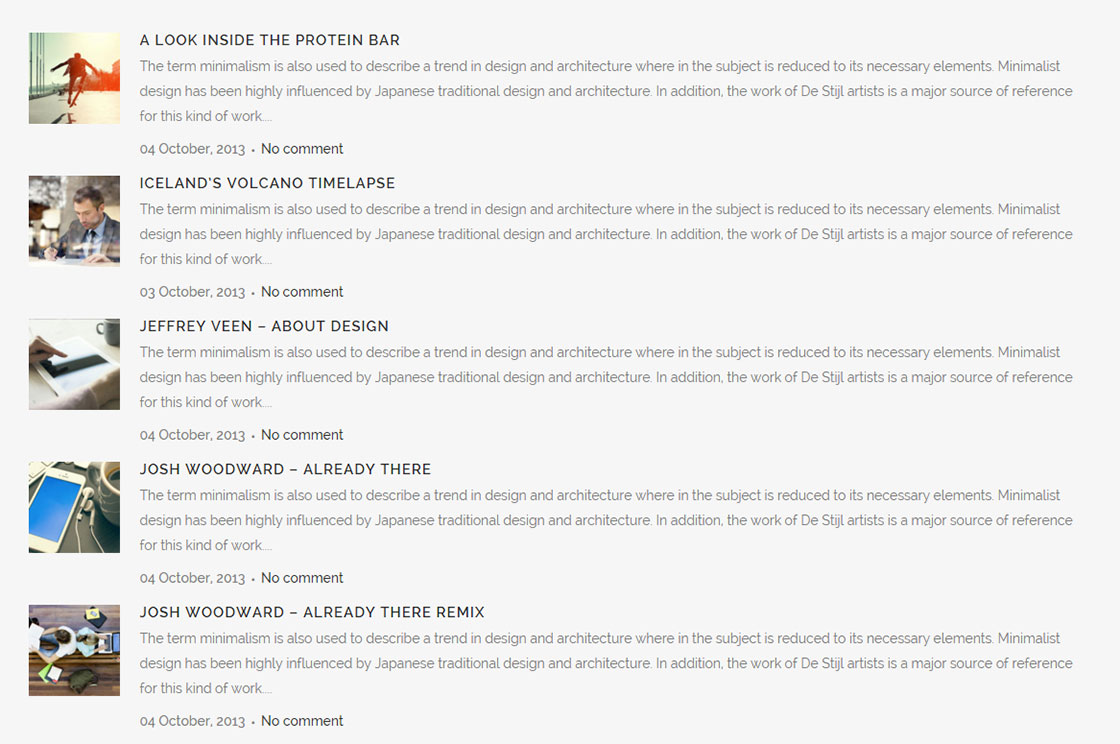
02Minimal
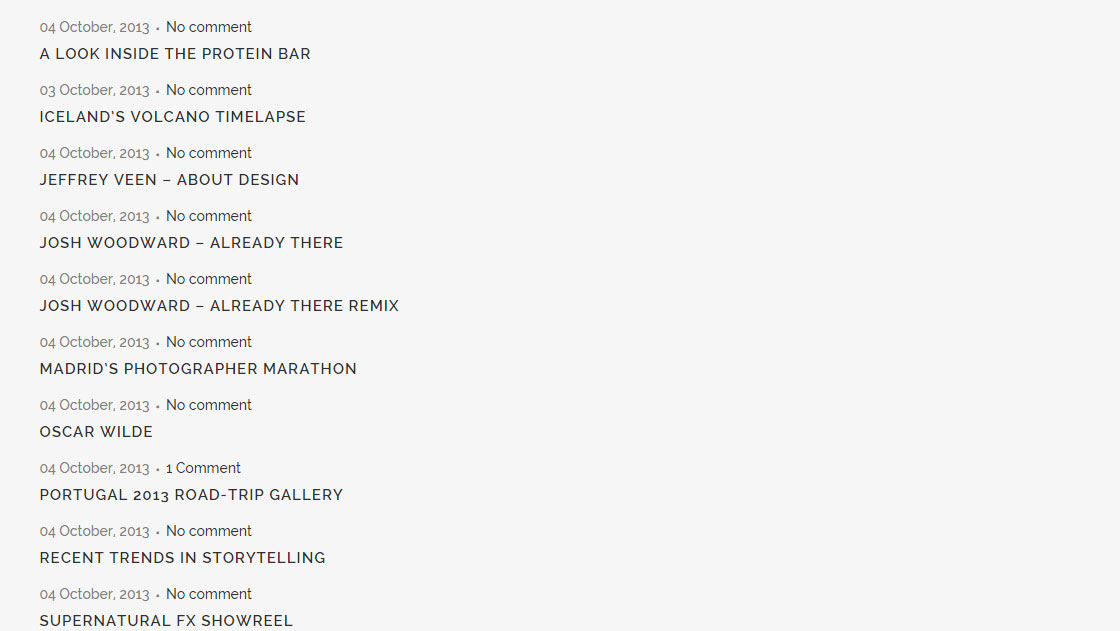
03Boxes
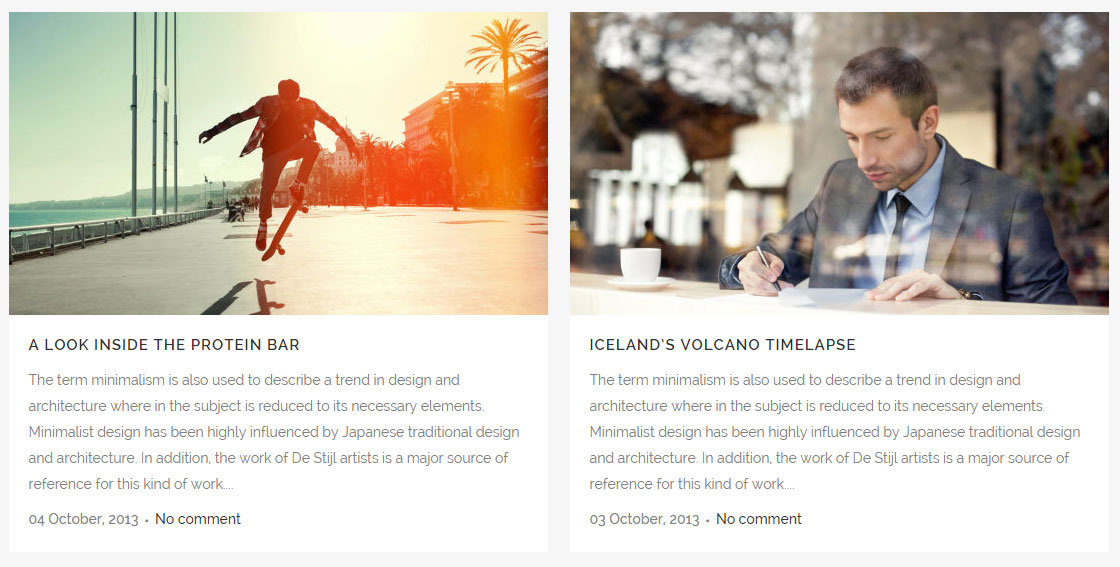
04 Boxes with dividers
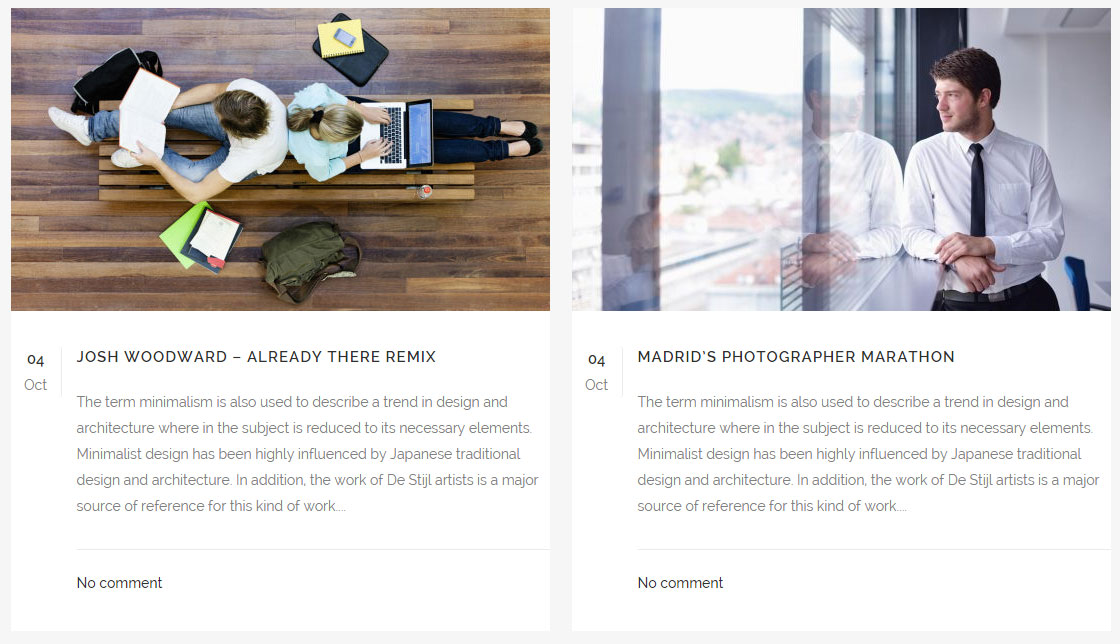
All types except Minimal will show the featured images of displayed posts. Therefore, it is recommended that you set featured image for all posts (and for all post types – including quote/link, gallery etc.). If the featured image is bigger than 539×303 pixels then it will be cropped to those dimensions. This only means that the maximum size for featured image is 539x303px, it doesn’t mean that the featured image will be displayed in those dimensions. The actual display size of featured images depends on the screen size, page layout (full width, in grid, with sidebar) and the type of Latest Post layout that you have chosen.
If you select either the Images in Left Box or Minimal type of Latest Post, you will have the following options available to modify:
- Number of Posts – Enter the number of posts you would like to display.
- Order By – Choose how you would like to order the posts. Blog posts can be organized by title or date.
- Order – Choose between ascending or descending order.
- Category Slug – If you would like to show blog posts from certain categories, enter the category slugs here, separated by commas. Alternatively, to display all categories, leave this field empty.
- Text length – Enter the number of characters, spaces included, that you would like to display per post excerpt.
- Title Tag – You can choose a heading style to apply to the post titles.
- Display category – Choose whether to display the category tag.
- Display date – Choose whether to display the date. The date will be displayed in format d M, Y (e.g. 01 June, 2015).
- Display comments – Choose whether to display the number of comments the post has.
- Display like – Choose whether to turn on “likes.”
- Display share – Choose whether to enable social sharing. Please note that you also have to enable this option in Qode Options -> Social.
With the Boxes type of Latest Post the following options are available:
- Number of Columns – You can choose the number of columns (up to 4) you would like your posts to be displayed in.
- Number of Rows – Choose the number of rows (up to 5) you would like your posts displayed in.
- Text from edge – Text can stretch across the full width of the box, or it can have padding on the sides.
- Order By – Choose how you would like to order the posts. Blog posts can be organized by title or date.
- Order – Choose between ascending or descending order.
- Category Slug – If you would like to show blog posts from certain categories, enter the category slugs here, separated by commas. Alternatively, to display all categories, leave this field empty.
- Text length – Enter the number of characters, spaces included, that you would like to display per post excerpt.
- Title Tag – You can choose a heading style to apply to the post titles.
- Display category – Choose whether to display the category tag.
- Display date – Choose whether to display the date. The date will be displayed in format d M, Y (e.g. 01 June, 2015).
- Display comments – Choose whether to display the number of comments the post has.
- Display like – Choose whether to turn on “likes.”
- Display share – Choose whether to enable social sharing. Please note that you also have to enable this option in Qode Options -> Social.
Note: Please note that there is no Number of Posts option for these two types of Blog List. However, you can control the number of displayed posts using the Number of Rows and Number of Columns options, which basically mean that you can display a maximum of 20 posts with these two types.
With the Boxes with Dividers type of Latest Post the following options are available:
- Number of Columns – You can choose the number of columns (up to 4) you would like your posts to be displayed in.
- Number of Rows – Choose the number of rows (up to 5) you would like your posts displayed in.
- Order By – Choose how you would like to order the posts. Blog posts can be organized by title or date.
- Order – Choose between ascending or descending order.
- Category Slug – If you would like to show blog posts from certain categories, enter the category slugs here, separated by commas. Alternatively, to display all categories, leave this field empty.
- Text length – Enter the number of characters, spaces included, that you would like to display per post excerpt.
- Title Tag – You can choose a heading style to apply to the post titles.
- Display category – Choose whether to display the category tag.
- Display date – Choose whether to display the date. The date format different for this type of Latest Post: d M (e.g. 01 June).
- Display comments – Choose whether to display the number of comments the post has.
- Display like – Choose whether to turn on “likes.”
- Display share – Choose whether to enable social sharing. Please note that you also have to enable this option in Qode Options -> Social.
Note: Please note that there is no Number of Posts option for this type of Blog List. However, you can control the number of displayed posts using the Number of Rows and Number of Columns options, which basically mean that you can display a maximum of 20 posts with this type.
With the Image in Left Box and Minimal types of Latest Post, only the post title is a link that leads to the post itself. With the other two types – Boxes and Boxes with Dividers, the post featured image and title are both links that lead to the post.
Note: The Latest Posts shortcode does not have a built-in option to display a Read More button.















![Toni Kroos là ai? [ sự thật về tiểu sử đầy đủ Toni Kroos ]](https://evbn.org/wp-content/uploads/New-Project-6635-1671934592.jpg)


