4 Fixes “Qualcomm Atheros Qca61x4a Driver Issues” Windows 10
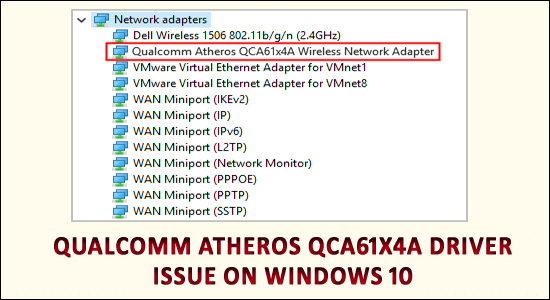
Finding the Qualcomm Atheros Qca61x4a driver not working is a big pain. Whenever the problem appears, you can’t connect to a wireless network, so the Wi-Fi stops working on Windows 10.
Many users complain about the Qualcomm Atheros Qca61x4a driver issue on the Official Microsoft community.
Well, this is frustrating and is generally faced by the users when the Qualcomm Atheros wireless adapter driver is corrupted, missing, or incompatible with your Windows 10 system.
Rated Excellent on
Trustpilot
Free Driver Easy
It is a free solution to all driver-related problems for Windows 11, 10, 8 & 7. And update entire system drivers automatically.![]()
![]() Download
Download
It is a free solution to all driver-related problems for Windows 11, 10, 8 & 7. And update entire system drivers automatically.
However, if you are also dealing with the Qualcomm Atheros wireless network adapter driver issue, find the possible solutions to fix the problem and get back your Wi-Fi connection.
So, keep reading the article and follow the solutions listed below:
Mục Lục
What Does Qualcomm Atheros Do?
The Qualcomm Atheros is the WiFi NICs software driver and is used for communicating from Windows OS to the device. The Atheros is generally liable for the Wi-Fi device as a driver; if you have a wireless network, this is needed. In many cases, the software is required for the hardware device to function appropriately.
How to Fix Qualcomm Atheros Qca61x4a Driver Issue?
Fix 1 – Disable & Enable the Qualcomm Adapter Driver
If your system cannot connect to the Wi-Fi, or the wireless adapter fails to detect the available wireless networks, then it is suggested to disable and enable the Qualcomm Adapter Driver.
Follow the steps to do so:
- Hit Windows + R key > and in the Run box > type devmgmt.msc > click OK.

- Now in the Device Manager window > double-click on the Network adapters option to expand the drop-down list.
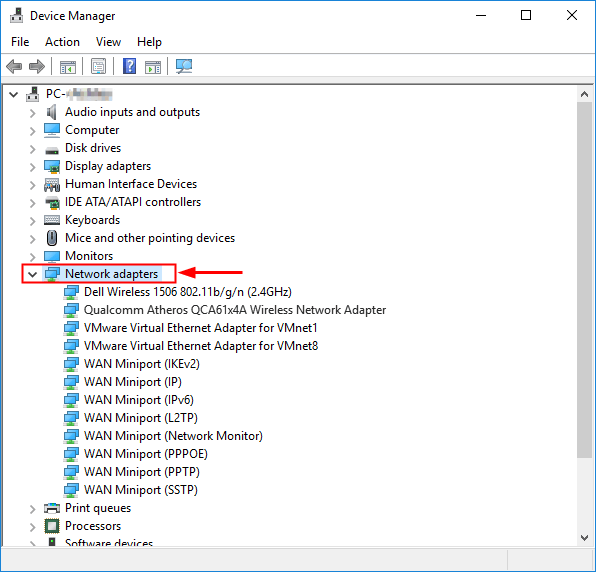
- Then right-click on the Qualcomm Atheros QCA61x4A Wireless Network Adapter > choose Disable device > click Yes to confirm.

- Once it is disabled, go back to Device Manager > right-click on Qualcomm Atheros QCA61x4A Wireless Network Adapter > choose Enable device.
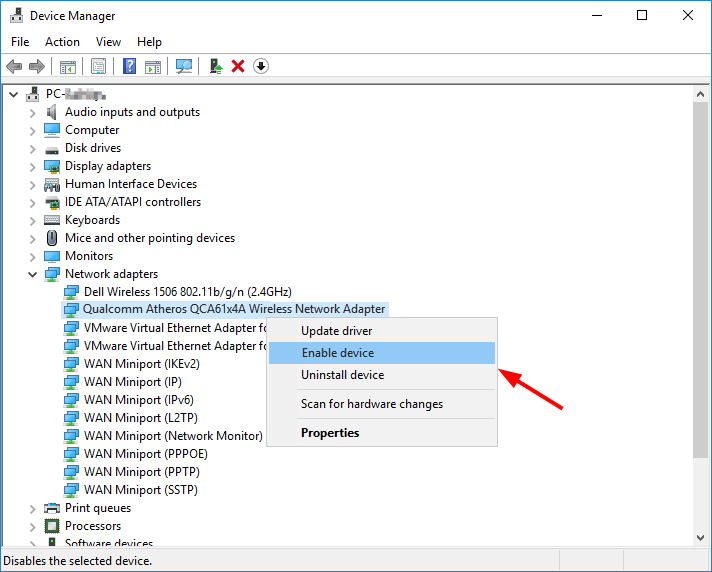
Now check if the Qualcomm Atheros Qca61x4a driver problem is resolved. And open a web browser to check whether the internet starts working properly.
Fix 2 – Roll Back the Qualcomm Adapter Driver
Check if you have installed a new driver for the Qualcomm adapter or running a Windows Update then, here, it is suggested to roll back your driver to the previous version.
Follow the steps to do so:
- Press Windows + R key > and in the Run box > type devmgmt.msc > click OK
- And in the Device Manager window > double-click the Network adapters option to expand the drop-down list.
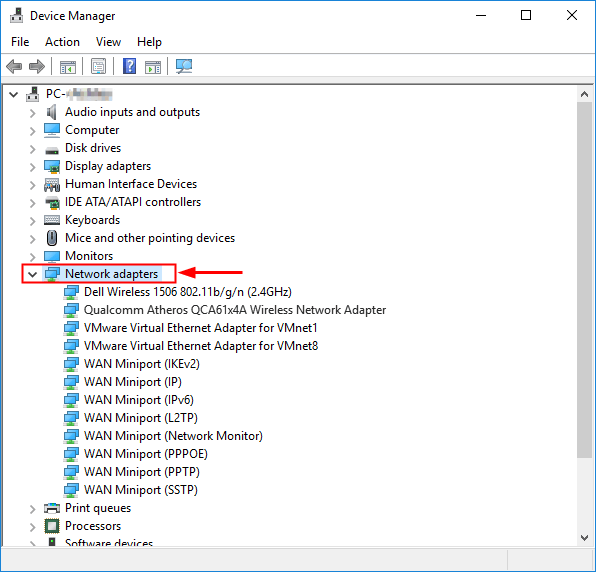
- Now right-click Qualcomm Atheros QCA61x4A Wireless Network Adapter > choose Properties.
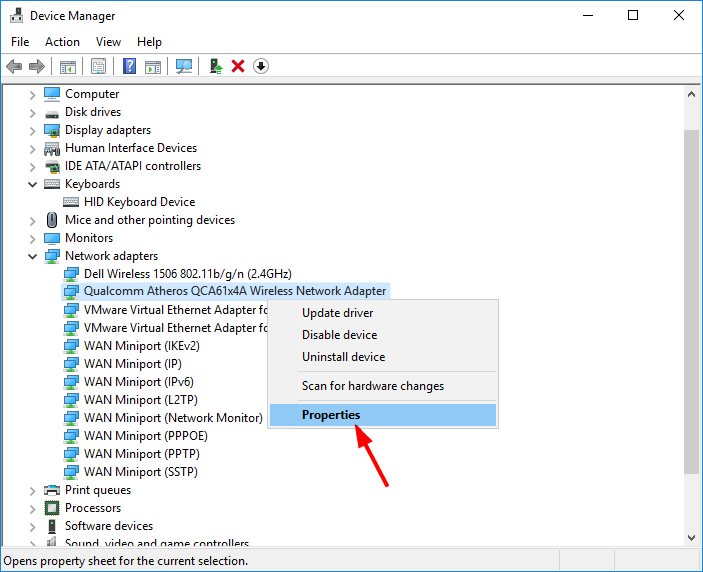
- Then go to the Driver tab > click Roll Back Driver.
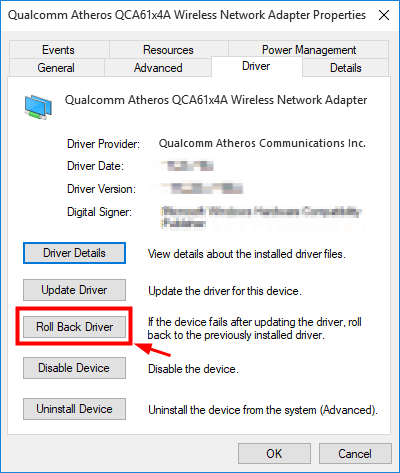
- But if the Roll Back Driver option appears darkened > there is no driver to roll back, so if this is the case, head to the next solution.
- Next, select a reason based on your situation > click Yes.
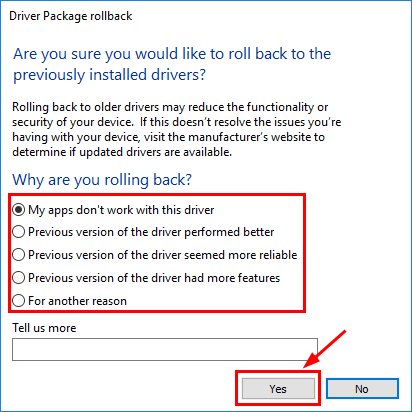
- Lastly, restart your computer to save the changes.
Now check if you can connect to the internet or not, and hopefully, the Qualcomm Atheros Wireless Network Adapter driver issue is resolved.
Fix 3 – Try Installing the Driver in Compatibility Mode
If the above solution doesn’t work to fix the Qualcomm Atheros Qca61x4a drivers issue, try installing the driver in the compatibility mode.
Follow the steps to do so:
- Right-click on the driver setup file > choose Properties.
- Now choose Compatibility Tab.
- Next, click on the box next to Run this program in Compatibility mode > choose the operating system from the drop-down list.
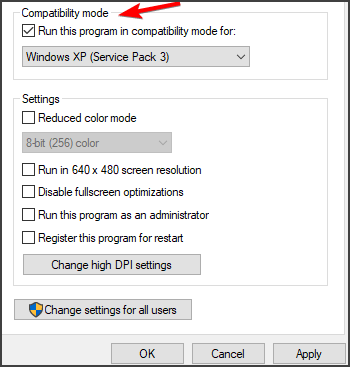
- Then click OK > run the setup.
I hope installing the Qualcomm Atheros Qca61x4a with compatibility mode works for you, and now your system gets connected to the WIFI.
Fix 4 – Update the Qualcomm Adapter Driver
Here you need to update the Qualcomm wireless adapter. Many times corrupt, outdated, or incompatible drivers can also cause issues.
So here it is suggested to update the driver. Follow the steps to update the network drivers manually.
- Right-click Start menu > choose Device Manager.
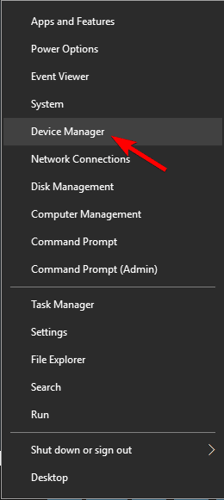
- Select and expand Network adapters. And right-click the Qualcomm Atheros devices like Qualcomm Atheros ar9485 wireless adapter > choose Update driver.

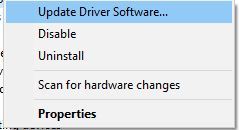
- Next, select Search automatically for updated driver software.
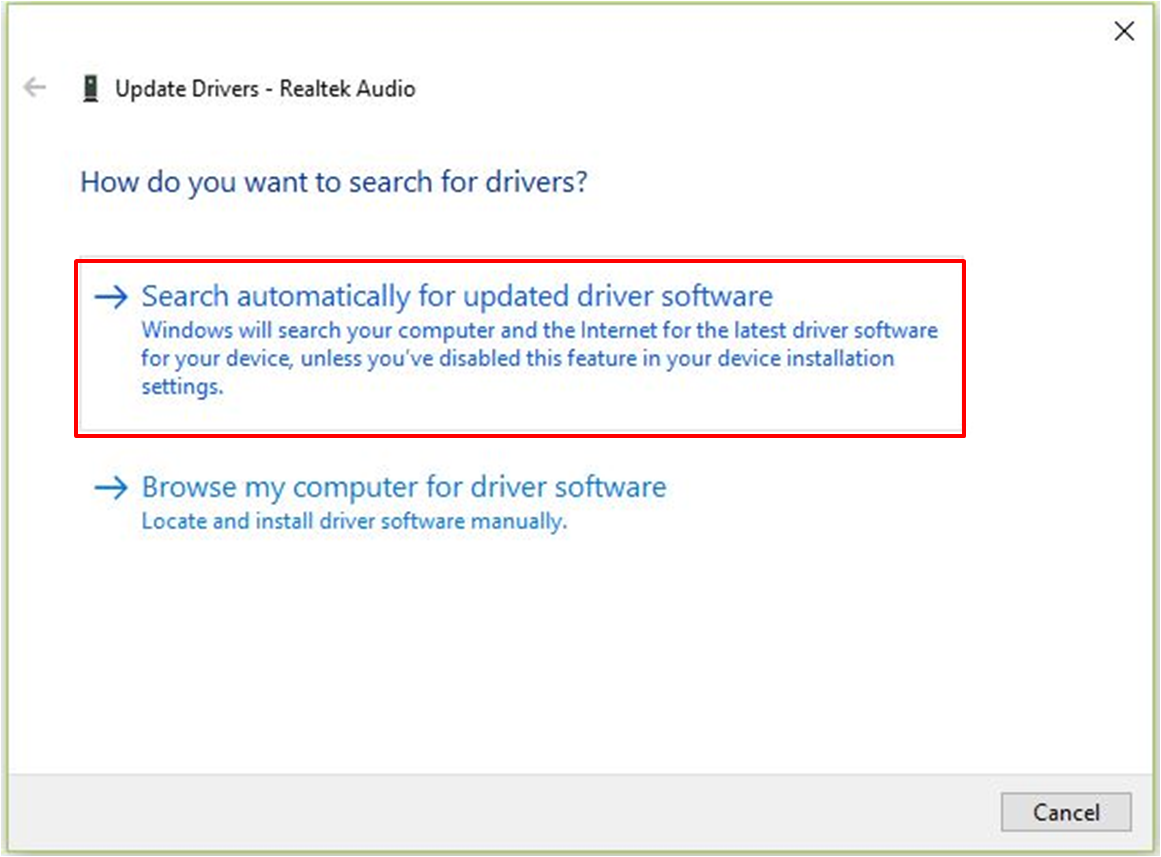
It will search and install the new Qualcomm Adapter drivers, but if it fails, then try to update the network drivers from the Qualcomm official website manually.
To update the Qualcomm Atheros QCA61x4A driver visit the official Qualcomm website, search for the compatible driver, and download it.
Follow the installation wizard for installing the Qualcomm Atheros drivers.
Well, updating the driver manually is time-consuming, so here it is suggested to go for the automatic driver update. Try running the Driver Easy; this is just by scanning once and automatically detecting and updating the drivers.
How to Download and Install Qualcomm Atheros QCA61x4A Driver?
This is a very easy process if you want to download and install the Qualcomm Atheros QCA61x4A driver.
You can head to the Qualcomm Atheros QCA61x4A Wireless Network Adapter on Windows 10 from the link next to you.
Download Qualcomm Atheros QCA61x4A driver
Once you have downloaded the driver, follow the onscreen instructions for installing it.
Easy Way to Fix Various PC Problems
Running the PC Repair Tool is suggested if your Windows 10 PC is running slow or facing various stubborn issues and errors.
This is a highly advanced and multifunctional tool that, just by scanning once, detects and fixes various PC errors automatically.
With this, you can fix DLL errors, Registry errors, BSOD errors, Application issues, protect your system from virus or malware programs, and many others.
It is easy to use and completely safe, so free to download it.
Conclusion:
So this is about the Qualcomm Atheros Qca61x4a Driver on Windows 10. I tried my best to list down the complete possible information related to Qualcomm Atheros Qca61x4a Driver.
Also, follow the possible solutions to fix the Qualcomm Atheros Qca61x4a driver not working issue by following the fixes given.
Make sure to follow them one by one carefully.
I hope the solutions given work for you to solve the Qualcomm Atheros Qca61x4a Driver Issue and that you are able to connect to Wi-Fi without any issues.
Also, if you have any queries, then feel free to share them with us on our Facebook Page. Also, if you like the article, don’t forget to hit the like button and share the article.
Good Luck..!
Hardeep has always been a Windows lover ever since she got her hands on her first Windows XP PC. She has always been enthusiastic about technological stuff, especially Artificial Intelligence (AI) computing. Before joining PC Error Fix, she worked as a freelancer and worked on numerous technical projects.















![Toni Kroos là ai? [ sự thật về tiểu sử đầy đủ Toni Kroos ]](https://evbn.org/wp-content/uploads/New-Project-6635-1671934592.jpg)


