11 Best Remote Desktop Connection Managers for 2023 (Paid & Free)
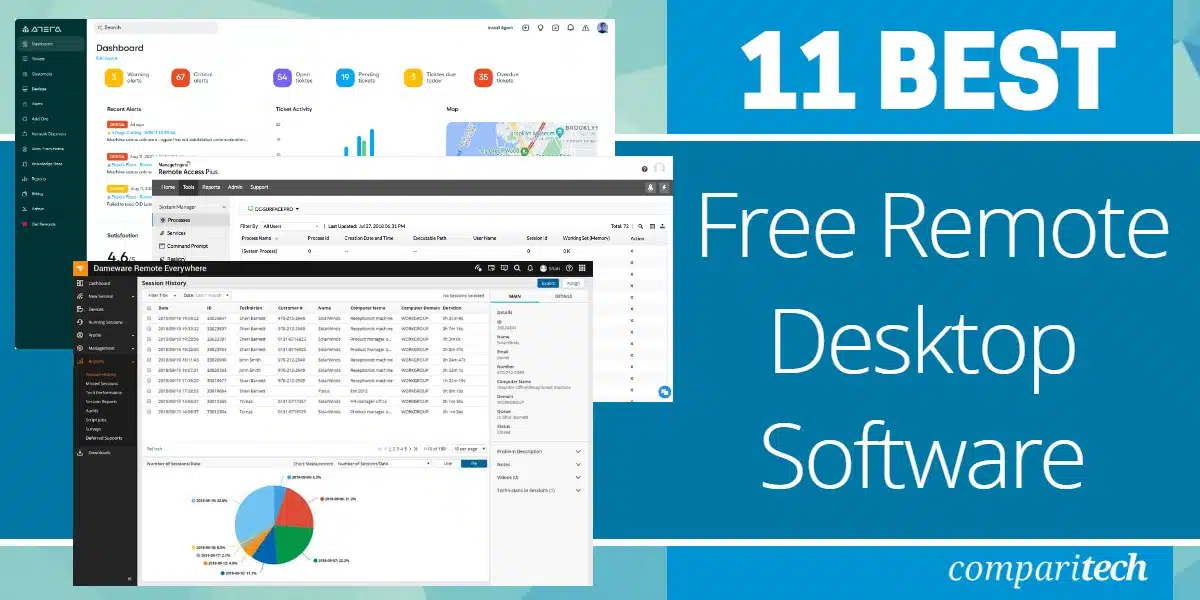
Gone are the days when IT department technicians needed to visit each desktop computer in order to set it up, install new software, or fix a problem. Remote desktop systems not only make IT support work easier, but they also enable the centralization of help desks on a global scale.
Product support for software houses selling both to the general public and to businesses is a whole lot easier. This is thanks to remote desktop systems and an entire industry – Managed Service Providers (MSPs) – wouldn’t exist without remote desktop systems.
Mục Lục
Here is our list of the eleven best remote desktop connection managers:
- Dameware Mini Remote Control
EDITOR’S CHOICE
A remote access system that includes the ability to start up sleeping endpoints and share screens as well as access the operating system. It installs on Windows and Windows Server. Start a 14-day free trial.
- Atera
(FREE TRIAL)
This RMM and PSA package for managed service providers includes AnyDesk and Splashtop for remote access and remote desktop functions. This is a cloud-based service. Get a 30-day free trial.
- ManageEngine Remote Access Plus
(FREE TRIAL)
This is a connection manager that provides desktop views of remote devices with diagnostics tools built into the package. Available for Windows Server or as a cloud service. Access a 30-day free trial. - mRemoteNG A free, lightweight remote access system with a tabbed interface to handle multiple simultaneous connections. It runs on Windows and Windows Server.
- Royal TS A connection manager that is able to control remote connection systems provided by other applications, such as TeamViewer, Hyper-V, and VMWare. It installs on Windows and Windows Server.
- Devolutions A comprehensive, secure remote desktop connection manager that has strong security features and auditing routines. It is available in free and paid versions for Windows, macOS, Android, and iOS.
- TeamViewer A widely-used remote desktop system that has a range of uses besides IT support. It installs on Windows, macOS, Linux, Chrome OS, Raspberry Pi, iOS, and Android. It can access devices with those operating systems plus IoT devices.
- AnyDesk Free for home users and three paid editions for businesses, this remote access system supports communication between devices running Windows, macOS, Linux, FreeBSD, Raspberry Pi, ChromeOS, Android, and iOS.
- Splashtop This is a good choice for IT support departments and it is popular with MSPs. The technician console is available for Windows, Windows Mobile, macOS, Android, iOS, and Amazon Fire.
- Take Control Useful for IT department technicians or MSP operatives, this remote desktop access system is available in versions for individual freelancers and teams. This is a cloud-based service.
- ISL Online A reliable, secure, cloud-mediated remote desktop access service that facilitates communication between devices running Windows, macOS, Linux, Android, iOS, and Windows Mobile.
Over the years, demands for more features and stiff competition between vendors have resulted in some very sophisticated remote desktop connection managers. Some useful features that are now common include:
- Wake-on-LAN to turn on unattended desktops
- Operating system access for installing software and conducting investigations
- Screen mirroring to watch the actions of a user
- Remote control to let the user see what the technician is doing
- Multiple simultaneous screens
- A credentials manager
- Secure connections protected by encryption
- Chat facilities alongside screen viewers
- Screen sharing for team collaboration
- Integration into help desk management systems
- Access for automated processes
- Logging of all technician actions
The advent of Managed Service Providers means that remote desktop connection managers are now integrated into a suite of technician tools that are geared towards accessing the desktops of other companies to fulfill the terms of a support contract. These suites of tools are called Remote Monitoring and Management packages (RMM).
Not only do MSPs need to provide their technicians with excellent tools, such as remote desktop systems but they must also ensure that the data and systems of those client companies remain secure. This means tightening working practices and using secure systems in order to rule out the possibility of rogue MSP employees causing damage to client systems or stealing data.
The best remote desktop connection managers
In this review, we looked for those remote desktop connection managers that are suitable for use by teams of support technicians that have the responsibility for maintaining a fleet of endpoints and supporting users.
Our methodology for selecting a remote desktop manager
We reviewed the market for remote desktop management systems and analyzed tools based on the following criteria:
- Options for direct access to the command line and to the Desktop environment
- The ability to clone the Desktop view or get remote control, allowing the user to watch actions
- Tools to communicate with end users alongside a Desktop view
- A tabbed interface to allow a technician to switch between connections to multiple computers
- A logging system to track technician activity
- A demo system or free trial for a no-risk assessment or a completely free system
- An effective tool that is worth the price or a free tool that is worth installing
- With these selection criteria in mind, we identified a group of remote desktop connection managers that we are happy to recommend.
You can read more about each of these options in the following sections.
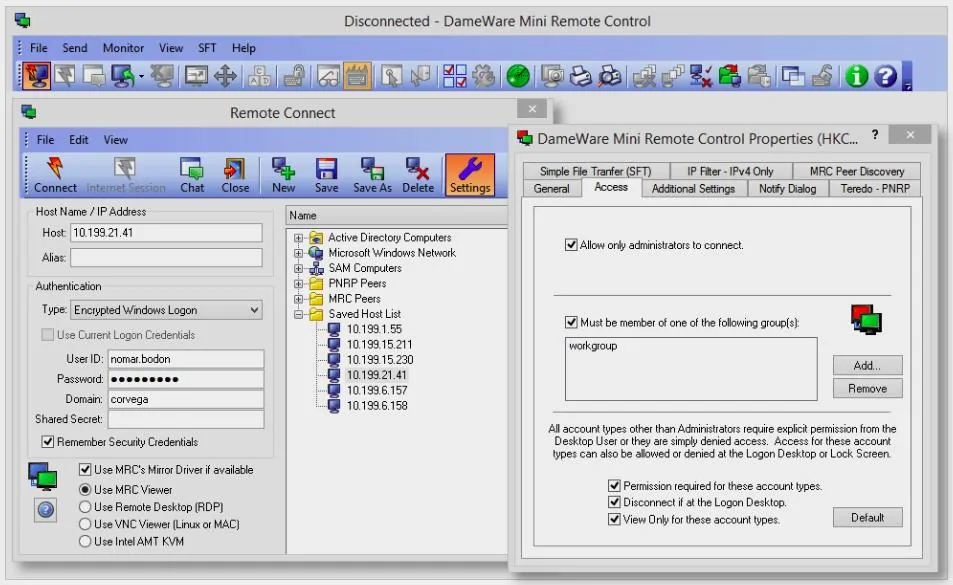
Dameware Mini Remote Control is a flexible package that is suitable for support technicians working from solo right up to the IT departments of large multinationals. It allows you to access endpoints running Windows, macOS, and Linux – that includes servers as well as desktops.
Key Features:
- Connects to Windows, macOS, and Linux
- Installs on Windows
- Multiple simultaneous sessions
- Wake-on-LAN
- Reboot option
Tools in the console allow the technician to communicate with the user of a device that is being accessed through a chat system. Other utilities include screenshot capture and file transfer systems.
The remote devices that are to be accessed all need an agent program installed on them. However, this can be sent out as an automated software installer and loaded in bulk across all devices, preparing them for Dameware Mini Remote Control access.
The screen for the console allows for multiple sessions to be open simultaneously. It gives a view of the desktop of each contacted device, allowing the technician to use each computer as though it was the local machine.
The service allows access to devices that are turned off and includes two-factor authentication. The technician accounts can be managed centrally through Active Directory and any credentials needed to access the remote network and remote devices are kept hidden from the operator.
Pros:
- Multi-platform (Windows, Linux, Mac OS
- Easy drag and drop file transfer
- Full suite of support tools for remote management
- Support for multiple remote protocols (VNC, RDP, KVM, MRC)
- Simple licensing with no limit on the number of supported machines
Cons:
- Would like to see a longer 30-day trial
Dameware Mini Remote Control can be accessed with just a single-user license as well as group licensing. Learn how Dameware compares to competitors like TeamViewer and LogMeIn. The software for the system installs on Windows and Windows Server and it is available for a 14-day free trial.
EDITOR’S CHOICE
Dameware Mini Remote Control is our top pick for a remote desktop connection manager because it is so scalable. The package is available to sole-operators, giving a single technician the full functionality available to large teams of IT support staff. This remote access system includes everything a technician needs to solve problems on remote devices.
Get 14-day Free Trial: dameware.com/dameware-mini-remote-control/registration
OS: Windows and Windows Server
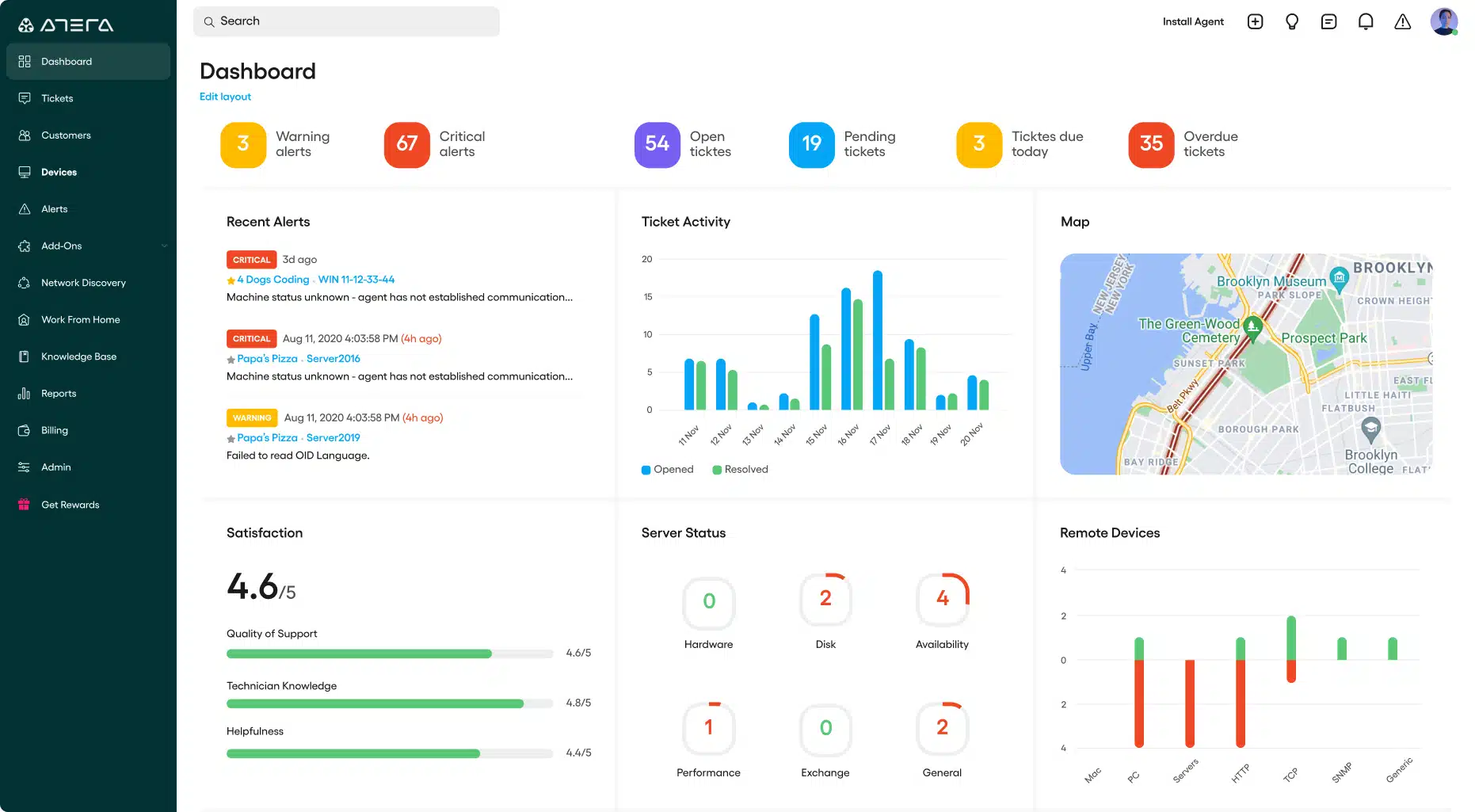
Atera is a package of tools for managed service providers and it includes tools for technicians and also systems for team management. The technician tools include AnyDesk for remote access and Splashtop for a remote desktop utility. Although these two tools are not native to the Atera system, they are integrated, which makes Atera a remote desktop connection manager.
Key Features:
- Designed for MSPs
- Choice of Splashtop and AnyDesk
- Companion ticketing system
- Chat window
The Splashtop and AnyDesk systems are listed separately here below. Atera customers get all of the functionality described in those two reviews.
The full Atera package includes a Help Desk system. This includes a framework for creating a customer portal, to which you can add your own branding – or that of your client. The portal includes options for self-managed password reset, a knowledge base, and a ticket-raising service.
Other parts of the Atera Help Desk system include automated ticket routing, a team manager supervision console, and dashboards for technicians into which the AnyDesk and Splashtop services fit. Atera includes a password locker that distributes credentials confidentially. All connections to client endpoints are protected by 256-bit AES encryption.
Pros:
- A complete package of tools for MSPs, not just remote desktop functions
- Options for Wake-on-LAN to access devices that are powered off
- Channels for communication with users
- Integration into a support technician dashboard
- Connection security through encryption
Cons:
- The remote connection services are not native to the Atera system
Atera is a SaaS platform and is charged for by subscription. There are three plans available and the first of these does not include AnyDesk. All plans include Splashtop. Payment plans are monthly and yearly, with the annual plan working out cheaper per month. You get a lot more than just a connection manager with the Atera package and you can examine the whole bundle with a 30-day free trial.
Atera
Start 30-day FREE Trial
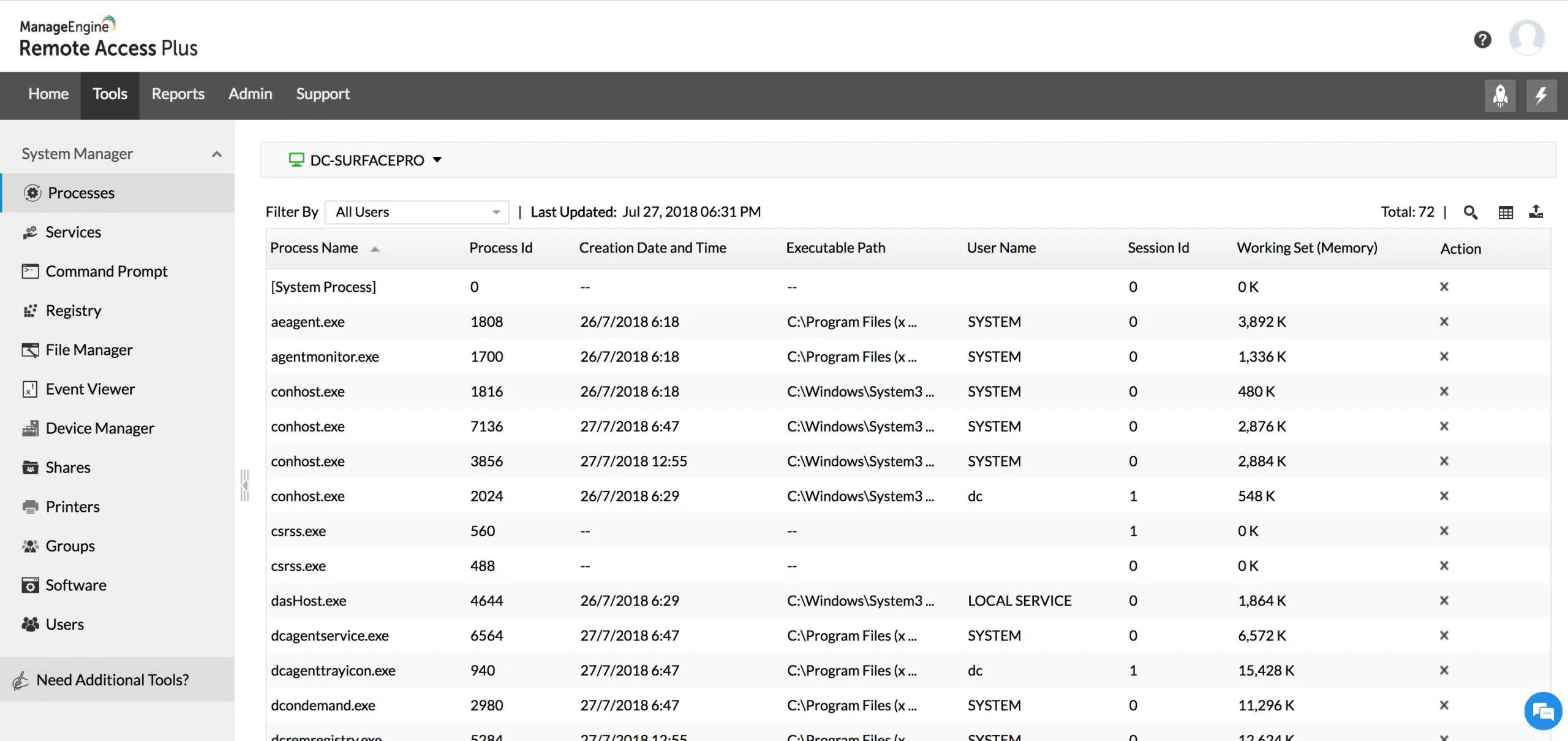
ManageEngine Remote Access Plus is a package of services that are needed by support technicians. Apart from a remote desktop viewer, this bundle gives you diagnostic tools. The remote access system is able to manage connections to remote devices running Windows, macOS, and Linux.
Key Features:
- Connects to Windows, macOS, and Linux
- Multiple simultaneous connections
- Free version available
The remote access dashboard includes a window of the remote device’s desktop and a side panel that enables different screens to be selected. For example, it is possible to view a command prompt view as well as the desktop. The panel also offers a chat window for communication with the user of the device that is being accessed.
Pros:
- Offers diagnostic tools and automated monitoring sweeps
- Remote access, remote control, and remote desktop
- Free version available
- Connection recording or event logging
Cons:
- Doesn’t allow different remote access systems to be managed
There are three editions for ManageEngine Remote Access Plus: Free, Standard, and Professional. The Free version is the same as the Professional edition but limited to accessing 10 devices. The Standard edition includes remote access systems and the Professional and Free editions add on diagnostic tools. This package is available as a cloud-based service or it can be downloaded for installation on Windows Server. You can assess Remote Access Plus with a 30-day free trial.
ManageEngine Remote Access Plus
Start 30-day FREE Trial
4. mRemoteNG
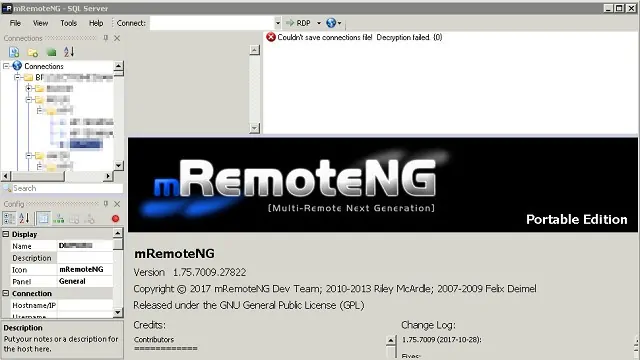
mRemoteNG is a free, open-source remote desktop connection manager. Getting something for free is great but be aware that this utility isn’t as sophisticated as the paid tools on this list. The remote view gives access to the Desktop or the operating system and the interface for the console includes tabbed sessions. This allows the technician to switch between concurrent live sessions connected to several machines at once.
Key Features:
- Multiple simultaneous sessions
- Desktop or command line access
- Free tool
The interface is able to store remote device credentials so that they don’t have to be re-entered at the beginning of each session. However, there isn’t a secure distribution system for remote credentials in this tool.
Pros:
- Transparent open source project
- Multi-protocol support (RDP, SSH, Telnet, VNC)
- Simple interface that can support a larger number of clients
- Free to use
Cons:
- Users are dependent on the community for support and bug fixes
- Lacks remote management features for tech support teams
- Limited login audit features make it difficult to audit technician access
mRemoteNG is suitable for home use or for single technicians supporting small businesses. The software installs on Windows.
5. Royal TS
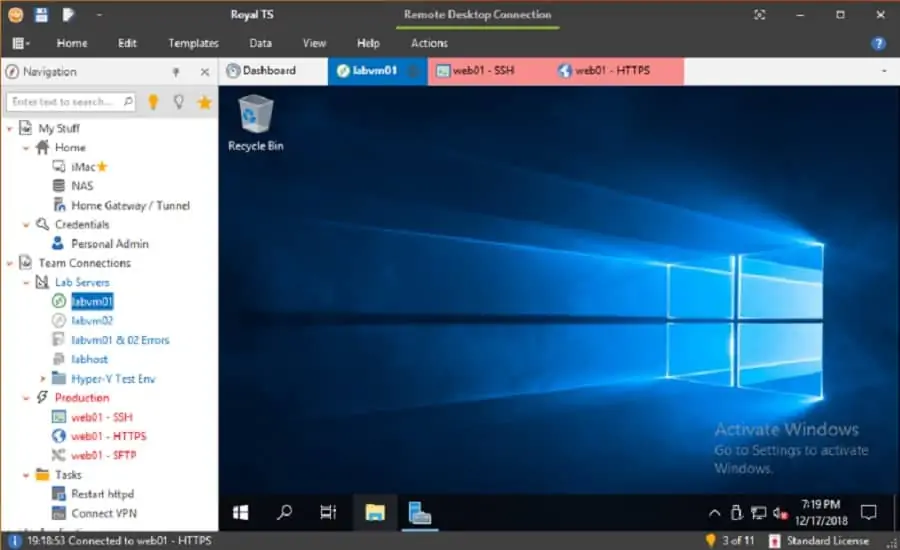
Royal TS is available in free and paid versions and it is a good choice for technicians working for small businesses. This system manages connections that are operated by other systems, such as Hyper-V, VMWare, or TeamViewer.
Key Features:
- Connects to Windows, macOS, iOS, and Android
- Manages third-party remote access systems
- Tabbed interface for multiple sessions
This is a secure remote connection system with encryption for connections and an attractive console that runs on Windows. The service is able to connect to remote endpoints running Windows, macOS, iOS, and Android, so this is a good choice for IT departments that need to operate a UEM strategy that includes mobile devices as well as desktop computers. The dashboard of the viewer is tabbed, allowing multiple simultaneous sessions that can be connected to devices with different operating systems.
The system is designed for teams of technicians and it includes work distribution and team collaboration features. It is possible to set up a central store of access credentials that can log a technician in automatically, so individuals don’t need to learn login account details.
Pros:
- Multi-protocol support (SSH, SFTP, VNC)
- Works cross-functionally with Windows, Linux, and macOS
- Supports popular integration into platforms such as Teamviewer and Hyper-V
- Macro support for automated remediation
Cons:
- Multi-user features can be clunky and may slow down teams working on enterprise-level networks
The free version of Royal TS is called Lite and it is limited to maintaining connections for ten devices. The paid version has a one-off purchase price that is levied per user.
6. Devolutions Remote Desktop Manager
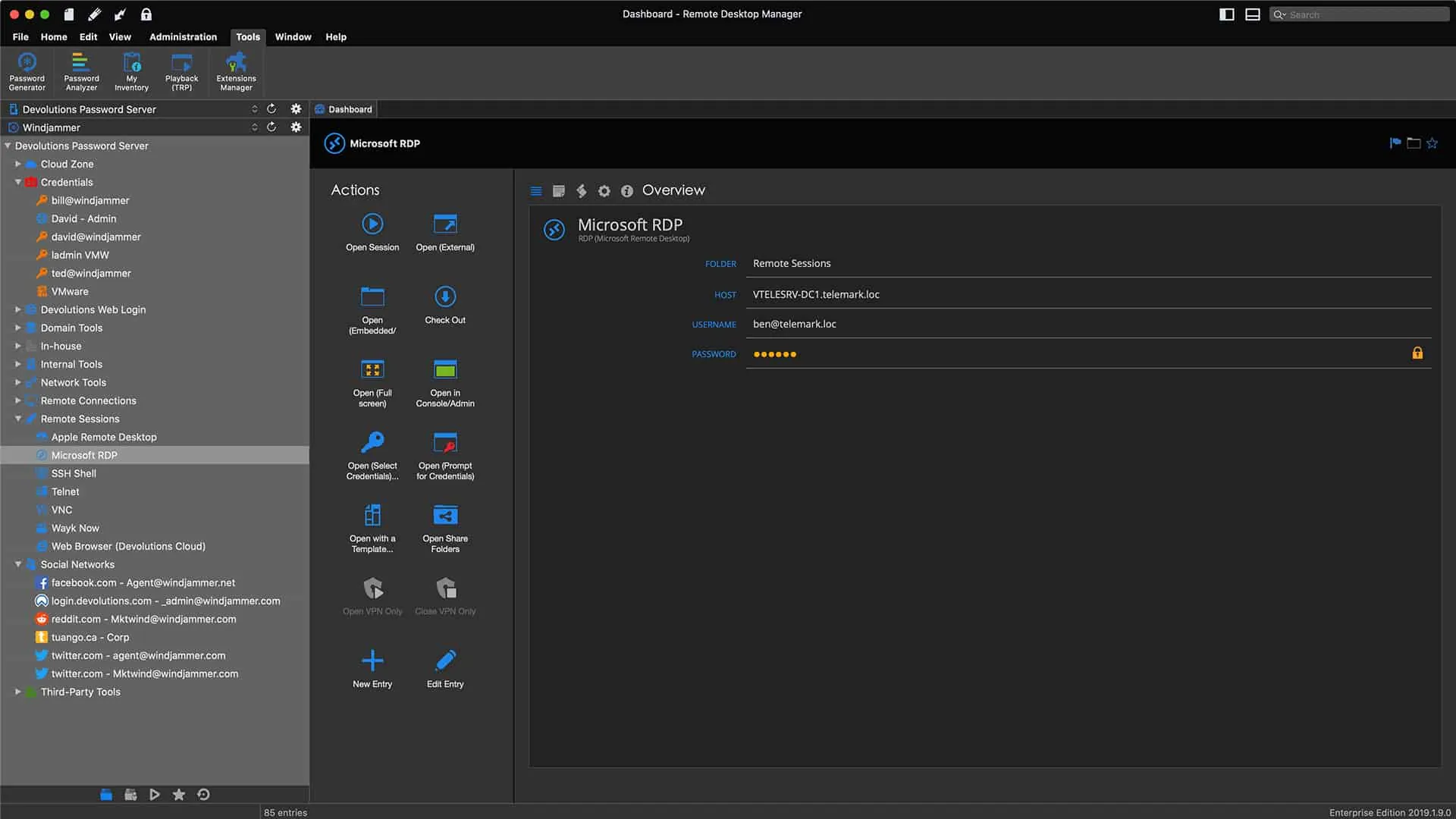
Devolutions Remote Desktop Manager is offered in free and paid versions. This is a very comprehensive service that can access desktops, servers, IoT devices, and cloud resources for maintenance and troubleshooting.
Key Features:
- Connects to Windows, macOS, iOS, and Android
- Accesses computers and IoT devices
- Free version available
The main difference between the two versions is that the paid version, called Enterprise, includes team management functions. Both versions can be used by businesses. The Devolutions system requires two elements: a viewer, and a remote agent. Both of these systems can communicate across operating systems and they are available for Windows, macOS, Android, and iOS.
The viewer includes the ability to open multiple sessions to different endpoints. All session activities are logged to provide an audit trail and protection against technician action.
Important extra features in the Enterprise edition include secure password management for remote devices and collaboration tools, such as session sharing and pooled databases.
Pros:
- Has a Free and Enterprise edition
- Simple and sleek interface that scales well
- Integrations for TeamViewer, LogMeIn, and ConnectWise Control
- Enterprise version offers internal collaboration tools, great for MSPs
Cons:
- Multi-user features can be clunky and may slow down teams at scale
- Can feel overwhelming with too many features and connection options.
- Offline mode could use improvement
Devolutions Remote Desktop Manager Enterprise Edition is available for a 30-day free trial.
7. TeamViewer

TeamViewer is a very widely-used remote desktop management system and is the leading package in the sector with more than two billion installations. The tool is free for home use. This package derives its name for its strong team collaboration features and it is ideal for use by large IT departments.
Key Features:
- Connects to Windows, macOS, iOS, Android, Raspberry Pi, Chrome OS, and Linux
- Team access features
- Accesses IoT devices
The team management services in this system include secure password distribution, screen sharing, video conferencing, and demonstration broadcasting. These features make TeamViewer an appealing system for a wide range of uses, not just IT support.
Technician account access is secured by two-factor authentication and all transmissions are protected by 256-bit AES encryption. The dashboard’s main panel gives a view of the remote desktop. Side panels add on tools for investigations and problem-solving. The technician console runs on Windows, macOS, Linux, Chrome OS, Raspberry Pi, iOS, and Android. The remote device can be running any of those operating systems and the service is also able to access IoT devices.
Pros:
- Easy to use for both technicians and end-users
- Uses 2FA to initiate sessions making it more secure than similar remote tools
- Works well over limited bandwidth connections
Cons:
- Its popularity makes it a popular target for attackers
- The free version often terminates early and falsely detects commercial use
- Both versions of Teamviewer must be on the same version in order to start a connection
The free version can be downloaded from the TeamViewer website. The paid version is available in three editions: Single User, Multi-User, and For Teams. The paid service is offered on a 14-day free trial.
8. AnyDesk
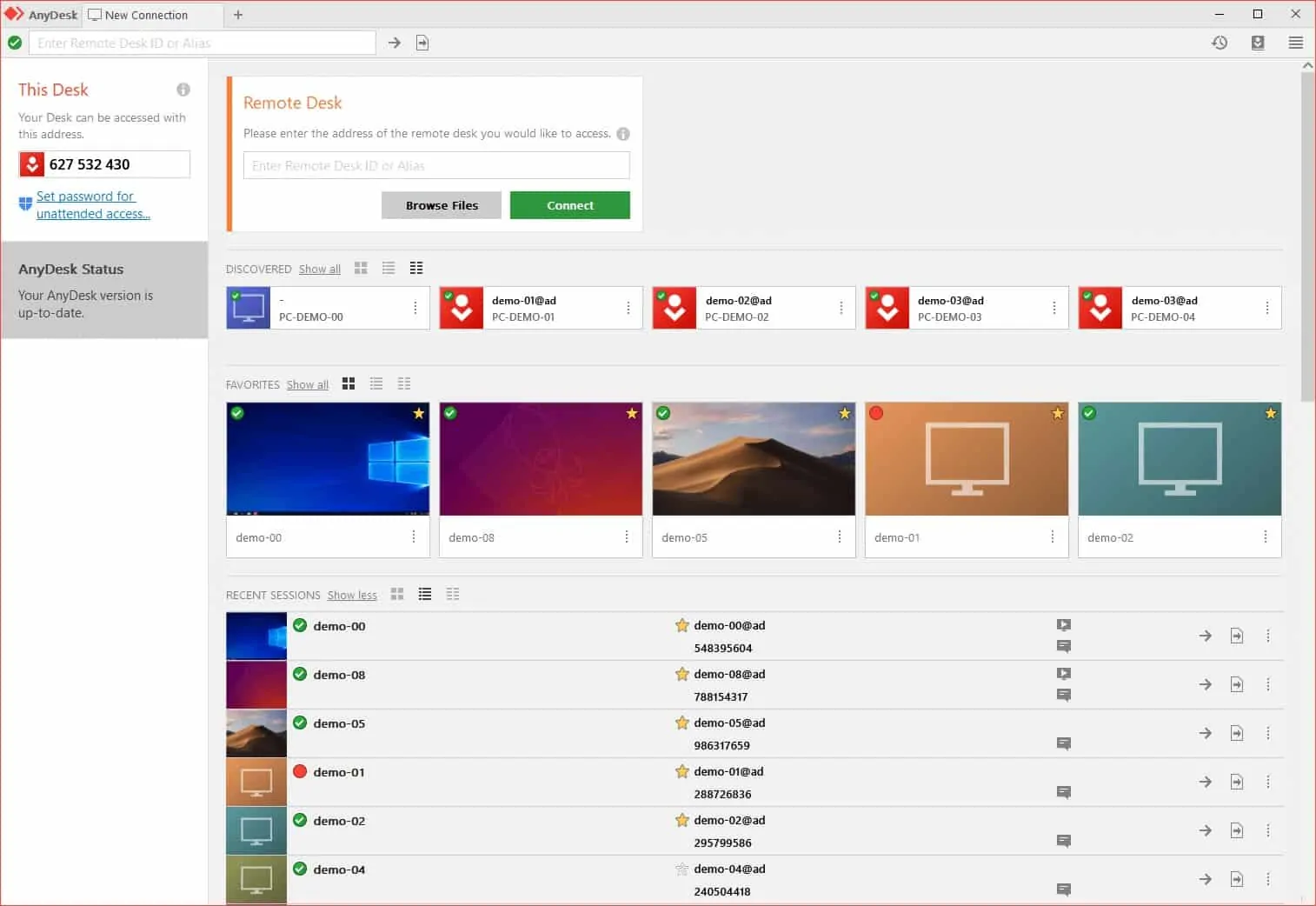
AnyDesk is free for home use and is a paid package for businesses. There are three editions of the business service: Lite, Professional, and Power. Although this system requires on-premises software, the service is charged for on a subscription basis.
Key Features:
- Windows, macOS, iOS, Android, Raspberry Pi, Chrome OS, Unix, and Linux
- Device owner has control over access
- Edition for multiple simultaneous sessions
The Lite version connects to one endpoint at a time. The two higher plans enable multiple simultaneous connections. All connections are secured and technician console access is protected by individual account credentials.
The service is mediated by the AnyDesk cloud server but is accessed through a technician console that is installed on-premises and an agent installed on remote devices. Both systems are available for Windows, macOS, Linux, Unix, Android, iOS, Chrome OS, and Raspberry Pi. The owner of the remote device has control over access permission and can revoke access rights. This makes AnyDesk a good option for the service teams that support commercial or home-use software.
Pros:
- Cross-platform support for Windows, macOS, Linux, and Unix.
- Simple interface, more suited for smaller networks
- Pricing and features make AnyDesk a solid option for home users and small businesses
Cons:
- File transfers don’t resume if the internet connection is lost
- Endpoint agents can be resource-intensive
- Is sensitive to network speed, features can struggle on limited bandwidth connections
9. Splashtop
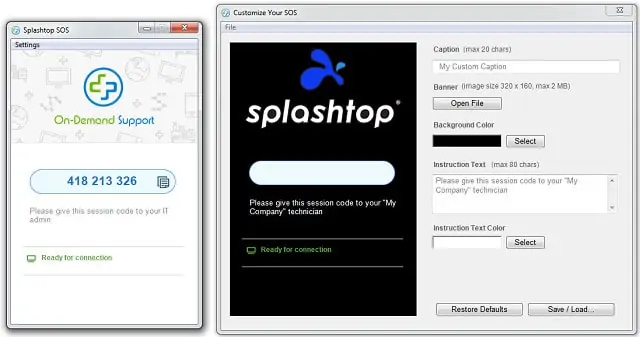
Splashtop is a subscription remote desktop system that is free for individual use. The system has two parts: the Splashtop Personal App, which is the technician’s console, and the Splashtop Streamer which runs on the remote device.
Key Features:
- Connects to Windows, macOS, and Linux
- Mobile app for technicians
- Per-technician pricing
The Splashtop Personal App is available for Windows, Windows Mobile, macOS, Android, iOS — there is a charge for the iOS version. The Splashtop Streamer is available for Windows, macOS, and Linux.
Pros:
- Very simple to set up, similar to how TeamViewer establishes remote connections
- Free for individual use, great for home offices
- Available cross-platform as well as on iOS and Android
Cons:
- Apple users will have to pay for the iOS app
- The trial period is only 7 days
- Lacks advanced features like remote troubleshooting and multiple connection protocol options
Splashtop is charged on a subscription per technician per month. You can get a 7-day free trial of the Business Access plan.
10. Take Control

Take Control, by SolarWinds, is a product of that company’s MSP division. However, IT departments would also benefit from this package. In fact, it would even be of use to independent, freelance support technicians.
Key Features:
- Connects to Windows, macOS, iOS, Android, and Linux
- Task management tool
- SaaS package
Features in the tool include task management and demand servicing utilities, such as a queuing system that allows one technician to line up a row of user queries to deal with.
Another aspect of this tool that makes it very scalable and suitable for all sizes of support operations is its cloud-based structure and has a subscription charge mechanism. The price is calculated per technician, so a single-technician operation for an affordable fee gets just as many utilities as a large team of support operatives. Cost-saving features include a chat system to communicate with users and integration with VoIP services.
Technicians can access unattended devices, making a visible intervention or working in the background. Remote access is possible for devices running Windows, macOS, Linux, iOS, and Android.
Pros:
- Built with MSPs in mind, the product can be white-labeled and designed for multi-tenant use
- Cloud-based application makes onboarding easier
- Pricing based per technician, not device
- Supports user surveys to help measure customer satisfaction
- Good fit for both small and large help desk teams
Cons:
- Would benefit from a longer trial period
Take Control is available in two editions with the higher plan called Take Control Plus. That Plus version includes more team management utilities. SolarWinds offers a 14-day free trial of Take Control.
11. ISL Online
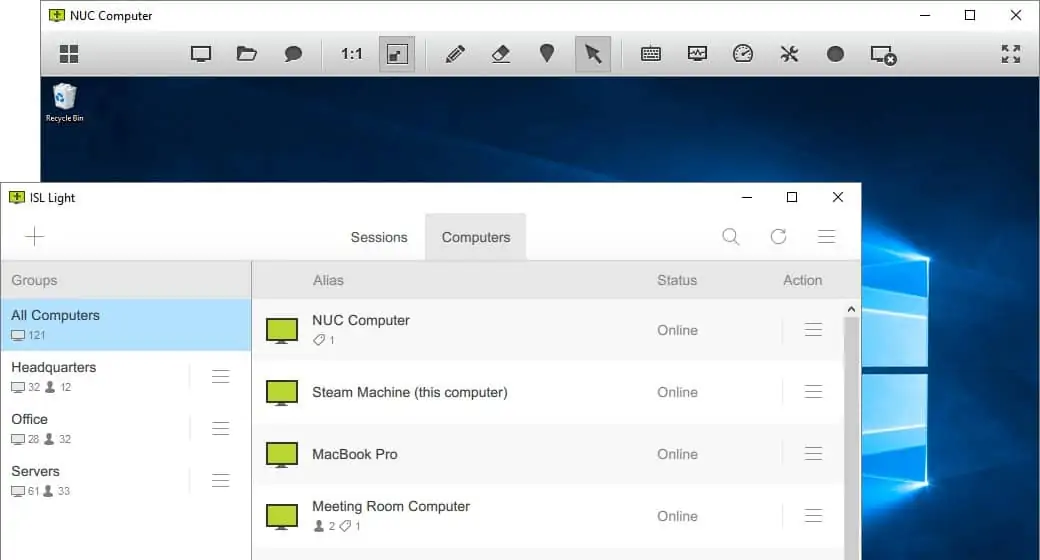
The ISL Online server can be installed on Windows Server for a one-time fee or accessed as a cloud-based service on a subscription. Both the technician console and the remote device access agent install on Windows, macOS, Linux, iOS, Android, and Windows Mobile. Cross-platform access is not a problem. Subscribers to the cloud service access the technician console through any standard Web browser.
Key Features:
- Connects to Windows, macOS, iOS, Android, and Linux
- Clone Desktop or remote control
- Supports multiple simultaneous sessions
Access can be attended or unattended, visible to the user, or behind-the-scenes. Technicians don’t need to enter login credentials for each remote device because AD-based credentials management in ISL Online takes care of that once a technician has logged into a console account. Connections to remote devices are secured by encryption.
The console lists a menu of devices to which the technician can gain access and multiple live sessions can be open simultaneously.
Pros:
- Available for on-premise or in the cloud
- The agent can be installed on Windows, Linux, or Mac
- Intuitive mobile app for both Android and iOS allows troubleshooting from your phone
- Supports both attended and unattended access, giving MSPs more options for supporting customers
Cons:
- Would like to see a longer 30 day trial period
The full version of ISL Online is offered for a 15-day free trial.
Remote Desktop Connection Manager FAQs
What is Remote Desktop Connection Manager?
Microsoft offers a fee system called Remote Desktop Connection Manager (RDCMan), which is part of the Sysinternals suite. However, the general category of remote access software is also known as remote desktop connection managers. This type of service lets someone access the Desktop of a remote computer and either use it as though it were local or control the input system, getting a view on the screen that the user sees.
Is there a replacement for remote desktop connection manager?
Microsoft deprecated Remote Desktop Connection Manager (RDCMan) because of a security flaw. However, now it is back and available for free again. However, if you still need an alternative to RDCMan, try:
- DameWare Mini Remote Control
- Atera
- ManageEngine Remote Access Plus
What is the best free remote desktop manager?
For a free remote desktop connection manager try:
- mRemoteNG
- Devolutions
- AnyDesk (Home Edition)















![Toni Kroos là ai? [ sự thật về tiểu sử đầy đủ Toni Kroos ]](https://evbn.org/wp-content/uploads/New-Project-6635-1671934592.jpg)


