10 Best Bandwidth Monitoring Software for 2023 – with Free Trial Links!
Today we’re going to List & Review the Best Bandwidth Monitoring Tools, Software and Utilities on the Market to ensure your keeping track of Internet and Network usage in your business and networks.
Being able to track your internet usage is a critical task that network and IT professionals need to be able to perform. If you are aware of the available bandwidth within your organization then you are better prepared to allocate the necessary resources ahead of time.
Here is our list of the top bandwidth monitoring tools:
- SolarWinds Network Bandwidth Analyzer Pack – FREE TRIAL A pack of two modules to discover and map network devices, create a network inventory, analyze bandwidth usage, and implement traffic shaping. Runs on Windows Server.
- Paessler PRTG – FREE TRIAL A bundle of monitoring tools for networks, applications, and applications that includes sensors for extracting traffic information. Runs on Windows Server.
- ManageEngine Netflow Analyzer – FREE TRIAL A bandwidth monitor for network issues that can implement traffic shaping and is offered in free and paid versions. Available for Windows Server and Linux, or as a service on AWS.
- ManageEngine OpUtils A package of network and server monitoring tools that includes autodiscovery, network mapping, and device performance tracking. Available in free and paid editions for Windows, Linux, and AWS.
- Spiceworks Connectivity Dashboard This free, ad-supported cloud-based system monitors the performance of application delivery across multiple sites and can integrate with a companion Help Desk system, which is also free to use.
- SoftPerfect Networx A small-scale endpoint-based system that checks the performance of a local network. Available for Windows and macOS.
- Bitmeter II Suitable for home use or small businesses, this tool records upload and download speeds and throughput on a local router. Runs on Windows.
- Rokario Available for free, this simple network traffic monitor watches the network adapter of a single computer. Runs on Windows.
- Bandwidth Monitor (BW Monitor) This simple tool is designed to track the network interface of its host PC and report on throughput statistics. Available for Windows.
- Bandwidth Monitor Pro Suitable for tracking the network activity of a single PC, this tool has capacity alerts. Runs on Windows.
Some of the better tools in our list will help monitor user behavior and usage and will be a valuable troubleshooting tool, while others will be better for individual and single computer usage.
How you need to ingest the data from your monitoring is another consideration to factor into your selection. Some of the options that we will look at today offer export features to popular formats such as XLS and PDF, while others only offer graphs and graphics in a GUI window.
Your requirements will be unique so you will need to find the right solution for your requirements.
Mục Lục
The Best Bandwidth Monitoring Tools & Software of 2023
We have put together a list of the best bandwidth monitoring tools. Some of these products are still actively maintained and updated, while others are no longer under active development. Each one of the applications in our list will be able to help track and monitor the bandwidth usage of the local computer that it is installed on, or on the network in general.
Not all of these apps have been created equal though, so you will need to read through our descriptions for each one to find out which of the options will work best for you.
Let’s dive in and take a look!
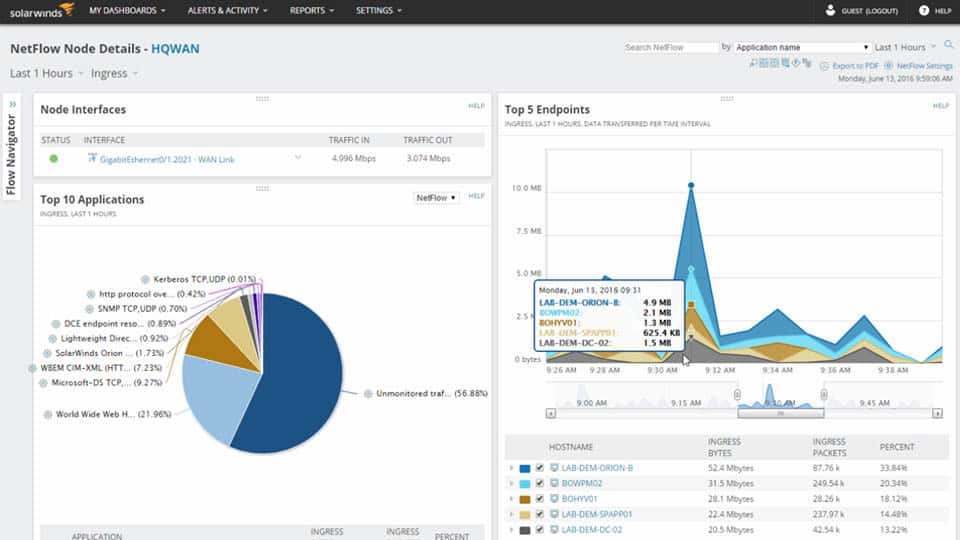
From our experience, you can’t really go wrong with a SolarWinds product! Another one of their excellent monitoring tools includes the Network Bandwidth Analyzer.
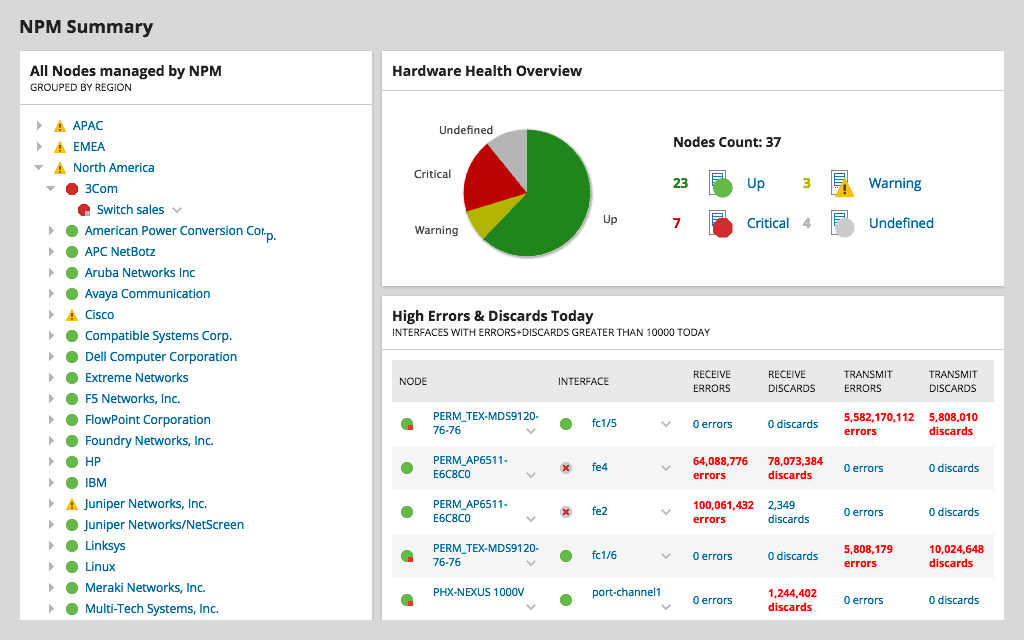
This tool is several levels above the free version mentioned above and includes additional features and functionality.
Key features include:
- Detect, diagnose, and resolve network performance issues
- Track response time, availability, and uptime of routers, switches, and other SNMP-enabled devices
- Monitor and analyze network bandwidth performance and traffic patterns
- Find bandwidth hogs on a network and see which applications are using the most bandwidth
- View visual hop-by-hop analysis for devices along the delivery path with NetPath
- Enterprise command center
- Advanced alerting capabilities and more!
These are only a few of their key features but read the full feature list to see how powerful this tool really is.
Pros:
- Supports multiple protocols like NetFlow, great for monitoring Cisco equipment
- Both tools work well alongside each other to help view traffic patterns and bandwidth usage
- Easy-to-use interface automatically highlights bandwidth hogs and other network traffic outliers
- Scales well, designed for large enterprise networks
- Can view traffic on a per-hop basis, allowing for granular traffic analysis
Cons:
- Built for enterprise use, not designed for small home networks
Price: Free 30-Day Trial!
Download: https://www.solarwinds.com/network-bandwidth-analyzer-pack/registration

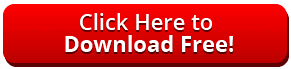
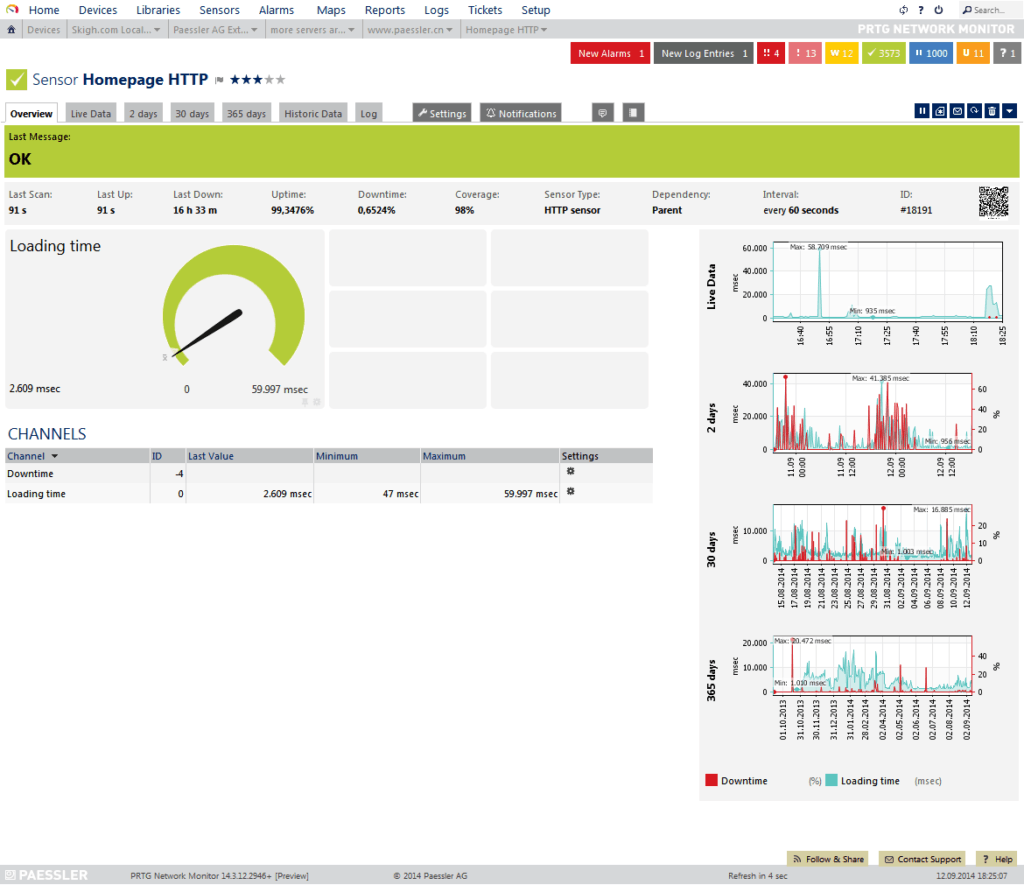
Paessler PRTG Network Monitor is another stellar brand that is in the monitoring space of the software world.
Organizations of varying sizes and sectors have traditionally turned to PRTG for their monitoring needs, so it is no surprise that they offer a fantastic bandwidth monitoring feature as well. It has the ability to analyse your network bandwidth and can also detect bandwidth overloads.
This means that if there is an element on the network that is using too much of your internet’s bandwidth then you will be notified. The way that PRTG works is by measuring the actual bandwidth that is available on the local network.
This includes both the Local Area Network and the Wi-Fi networks. This displays real-time traffic information and helps you to figure out exactly what is using the most bandwidth on your network. Perhaps one of the most useful features of PRTG is that it allows you to monitor multiple devices at once, and not only the local machine that it is installed on.
This is thanks to the fact that it is able to monitor the traffic and protocols directly from your router. You can learn more about this app from their website right here and you can find the download link here.
Pros:
- Designed to be an infrastructure monitoring tool that supports multiple sensors types such as NetFlow, sFlow, and J-Flow
- Offers additional monitoring on the same platform, supporting infrastructure, network, and application performance monitoring
- Captures packet headers only, helps speed up analysis and keep storage costs down for long-term collection
- Uses simple yet intuitive graphing for traffic visualization
Cons:
- Very detailed platform, takes time to learn and fully utilize all of the features available
Price: PRTG offers a 30 day full version trial with unlimited sensors so that you can get a feel for the product. After 30 days you will be limited to 100 sensors but the product will still work perfectly.
Download: https://www.paessler.com/download/prtg-download

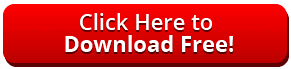
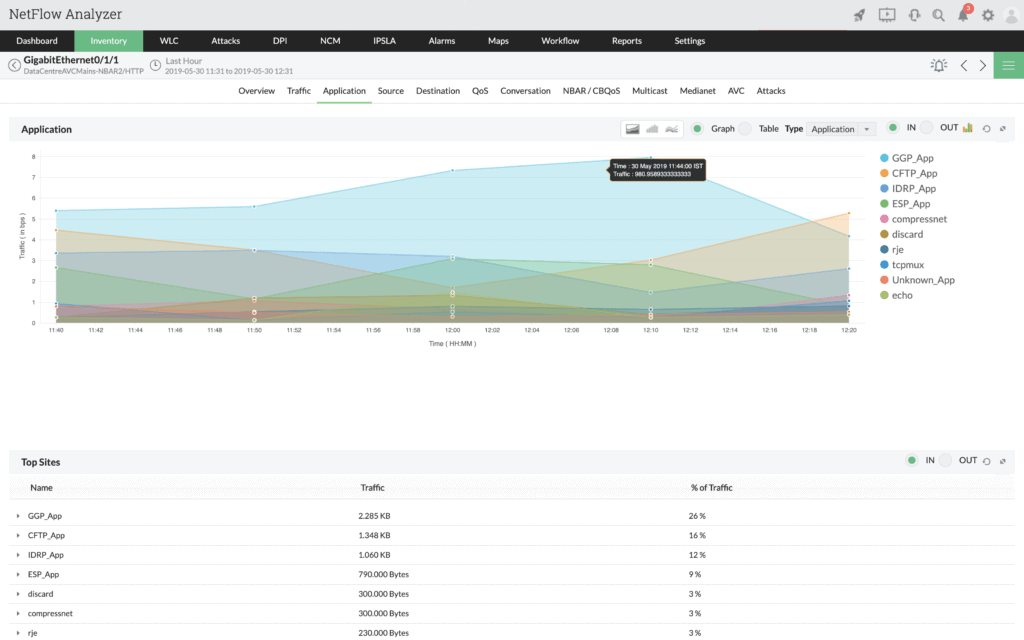
ManageEngine Netflow Analyzer is a great tool for analyzing Bandwidth within your network perimeter using a multitude of different flow and monitoring technologies.
Some of the protocols this product can use to monitor traffic & bandwidth in your network include:
- Netflow
- j-Flow
- sFlow
- IPFIX
- Netstream
- Appflow
- and many more!
Quickly Analyze flow traffic and packets to find the culprit of network congestion!
Pros:
- Supports multiple protocols like NetFlow alongside J-Flow, great for monitoring Cisco equipment
- Both tools work well alongside each other to help view traffic patterns and bandwidth usage
- Easy-to-use interface automatically highlights bandwidth hogs and other network traffic outliers
- Scale well, designed for large enterprise networks
- Can view traffic on a per-hop basis, allowing for granular traffic analysis
Cons:
- Designed for enterprise use, takes time to fully explore all options available
Find traffic patterns quickly at an interface level to quickly root out systems that are hogging bandwidth and resources on your network. This product also lets you drill down to an interface level to get real-time insights into your network quickly and easily! ManageEngine offer a 30-day free trial.
Download: https://www.manageengine.com/products/netflow/index-new.html

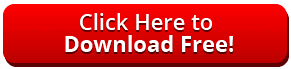
4. ManageEngine OpUtils
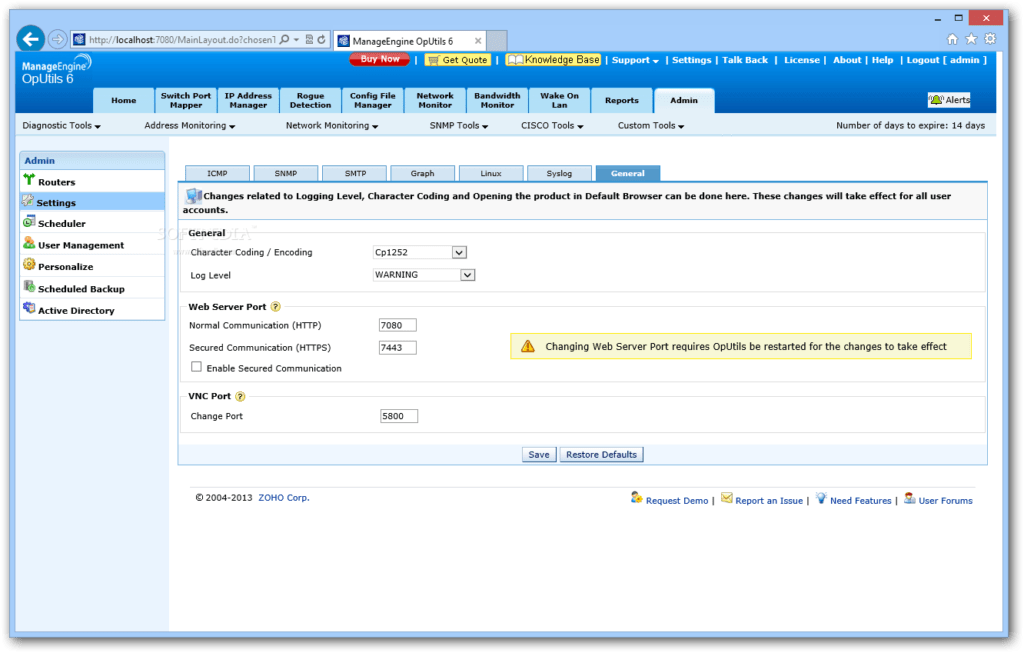
ManageEngine OpUtils takes a different approach to the other solutions that we have looked at today. It is an agent-less application which means that it doesn’t need a program installed on each of the elements that it needs to measure. Instead, ManageEngine OpUtils uses the SNMP protocol to remotely measure the bandwidth usage of the target device on your network.
The application allows you to keep historical data about your targets on the network in the form of lists and graphs. You can use the pre-determined values or you can edit them to make your own. You can also monitor other elements such as the connection speed that you currently have, the kinds of data and packets being sent across your network, and the amount of data being transferred.
As with some of the better bandwidth tools that we have looked at so far, OpUtils has alerting functions that will notify you when your machine has breached the set values that you have defined.
There are plenty of other reasons to use this particular bandwidth monitor, including a handy XLS export feature that you can use to analyze data in your favorite productivity suite such as excel.
Pros:
- Offers a suite of tools that provide WoL, IP address management, and physical switch port mapping
- Gathers hostname, device status, and MAC address alongside IP address scans
- Identifies new machines via autodiscovery, great for large networks and continuous monitoring
- Available for both Windows server and nix operating systems
- Free version is great for smaller networks
Cons:
- ManageEngine is a large monitoring platform that offers a host of tools and features that may take time to fully explore
Price: For a customized quote then take a look over here.
Download: https://www.manageengine.com/products/oputils/download.html
5. Spiceworks Connectivity Dashboard
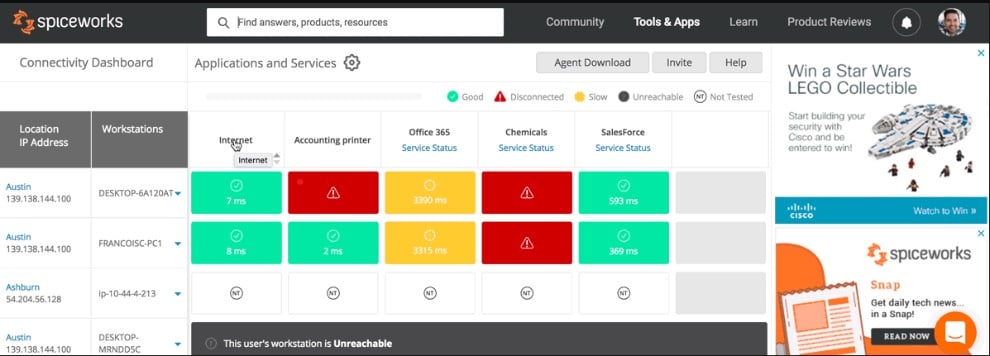
Spiceworks is a cloud-based service that costs nothing to use. However, it is kept free by a side panel that displays advertising.
The Connectivity Dashboard is part of a suite of free IT administration tools that include a Help Desk ticketing service and an IT asset inventory package. The service is long-established and so this software is very stable and reliable. It is aimed at small businesses that don’t want to pay for system management software.
The service is very easy to sign up for, set up, and use. The package is able to monitor the response times of each device connected to the network, so you can see if any individual user is getting poor performance. The connection speed tests also reach out to office equipment, such as printers.
The tool is able to check the performance of network connections as well as local networks.
It is possible to set up alerts so that you get notified when devices are unreachable or connection speeds slow down. This tool focuses on connection speeds rather than bandwidth capacity.
Pros:
- Completely free tool
- Web-based dashboard allows SNMP monitoring from anywhere in the world
- Ideal for small, growing, and non-profit organizations
- Integrates well into other Spiceworks tools like Spiceworks Inventory and Cloud Desk
Cons:
- Lacks integrations into other solutions outside of the Spiceworks ecosystem
Price: Spiceworks is free software.
Download: This is a cloud-based service, so there is no download. Instead, you sign up for the Connectivity Dashboard at: https://community.spiceworks.com/join
6. Networx
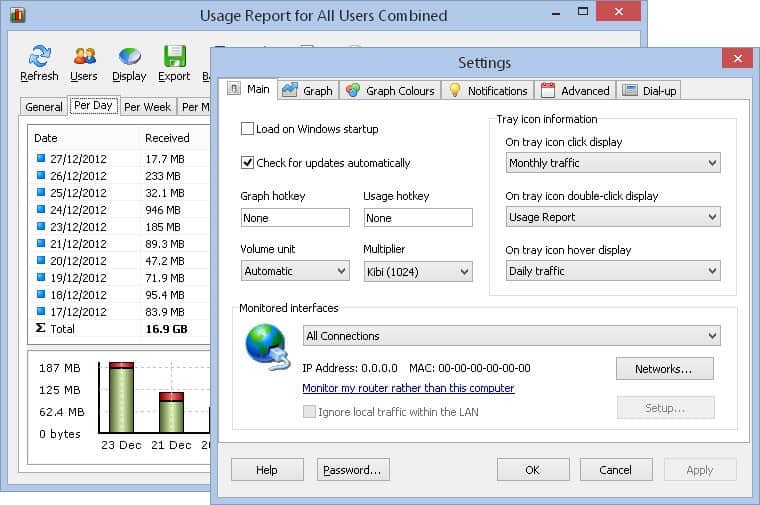
Networx is aimed at individual computers and laptops rather than a network wide application.
This means that if you are looking to find out which applications are using the most bandwidth on your local device then it will serve you quite well. It is equipped with plenty of different options and settings so you can customize the software to suit you.
There are other great features such as a logging option that will allow you to track and trend out the current bandwidth allocation on your network based on your computer’s own usage. This is a useful tool in situations where you need to establish a root cause for slow internet and network speeds.
If you find that your computer or laptop is not actively accessing the internet or other network resources, then you can start troubleshooting further down the connectivity chain. Find out more about this useful application from their website’s homepage.
If it looks useful then download it from here and try it out yourself.
Pros:
- Ideal for SMBs
- Supports a wide range of monitoring features for bandwidth, latency, and traffic size
- Simple pricing
Cons:
- Better suited for smaller networks
Price: Pricing starts with a free Lite version, which is good for a single computer, which lacks some of the high-end features.
A single standard license starts at $49.
For more pricing information be sure to check out their pricing page here.
Download: https://www.softperfect.com/products/networx/
7. Bitmeter II
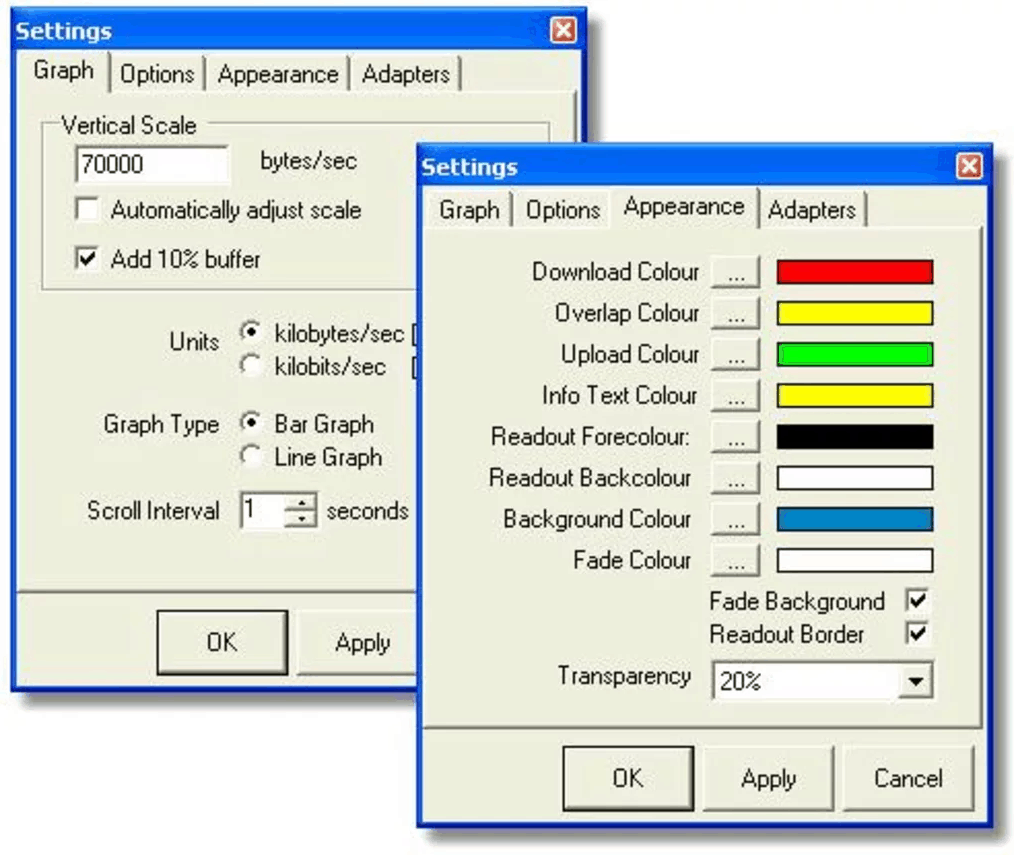
Bitmeter II is a graphical tracking tool that differentiates between upload and download speeds by representing them graphically in different colors. This is a great application if you want to set up warnings and alerts for yourself because it allows you to set thresholds in a few different ways.
If you are wanting to cap your internet usage then you can set a download limit warning. This means that if you breach that value then the software will inform you. You will also be alerted if your upload and download speeds drop below a certain value.
This is a good way to monitor your connection’s overall throughput and can help you to keep your ISP accountable if you are able to trend out certain speed declines that may occur on their end of the connection. Another very useful feature is the on-screen overlay that displays the download and upload totals on your screen.
This lets you be more proactive as the details are always displayed on your desktop, allowing you to take action when you need to. You can find out more information from their website and you can download the application from here.
Pros:
- Offers simple monitoring for smaller networks
- Offers custom color codes for tracking
- Includes simple native graphing and reporting
Cons:
- The interface could use improvement
- Not ideal for larger networks or continuous monitoring
Price: This application is freeware and has not cost.
Download: https://bitmeter-ii.en.softonic.com/
8. Rokario
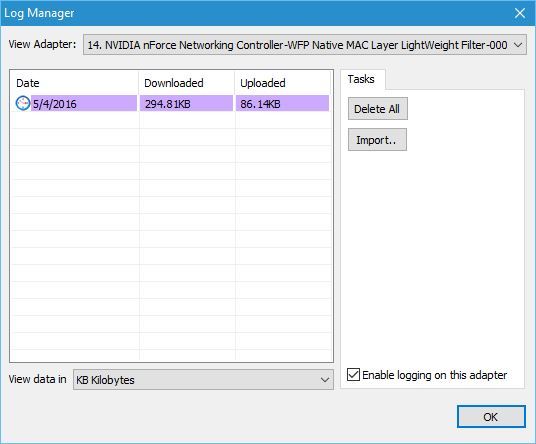
Rokario is an additional software item that we have taken a look at in our bandwidth monitoring tools. It offers some solid monitoring options for your local area network monitoring requirements. It is a fully graphical tool and has a user-friendly GUI. This allows you to look at IP addresses remotely and observe port information, including data usage both sent and received.
There are 3 different modes that you can use Rokario under. These are: Full, Minimal and Standard. Each of these themes will give you differing amounts of information available at any given time. This is especially useful if you don’t need to many details and wish to use a stripped-down interface. This is a very basic tool but serves as a good monitoring app for a single computer.
The Rokario site is currently offline, however it can still be downloaded from some of its supporting websites which can be found through web searches.
Pros:
- Simple and easy-to-use interface
- Offers three modes to run providing you with simple and detailed reports for troubleshooting
- Great for SMBs
- Completely free
Cons:
- Better suited for single PCs
Price: There is free version of the software with limited functionality, or a professional version with a donation model of pricing.
This means that you will pay what you decide.
Download: https://rokario-bandwidth-monitor.soft32.com/free-download/?nc&dm=2
9. BW Monitor
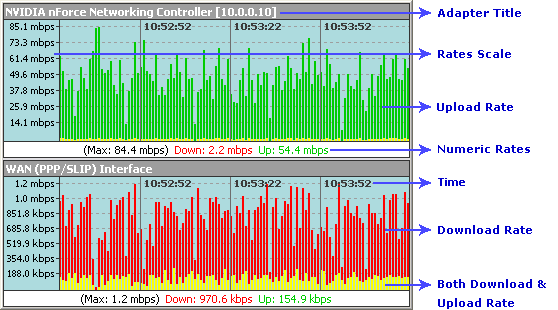
BWMonitor is a simple monitor that lets you know what is happening with your current bandwidth usage. It is not a free tool, but it is one that gives you other useful features such as an integrated internet speed test and bandwidth monitor.
You can monitor a specific interface on your computer to calculate the overall data usage that it incurs throughout the course of usage. This means that even encrypted traffic such as VPN data can be measured because it measures the packets sent and received at the interface. Bandwidth monitor works on all major Microsoft Windows versions and there is some historical graphical and numerical data that you can delve into to satisfy your curiosity regarding your internet usage.
The overall functionality on offer here is quite basic when compared to some of the more developed options on our list, but that is by design. This is a low system requirement tool that wont break the bank in terms of your computer’s system resources.
If you would like to try it out for yourself then you can find a trial download on their website, with the link provided below. For more information then be sure to check out their website right here.
Pros:
- Provides bandwidth monitoring and internet speed test
- Can choose individual interfaces for monitoring
- Very lightweight – uses little resources
Cons:
- Visual graphing could use improvement
- Not a free tool
Price: A full price-list can be found here, licenses start at $24.95.
30 Day money Back Guarantee!
Download: http://www.bwmonitor.com/freedown.htm
10. Bandwidth Monitor Pro
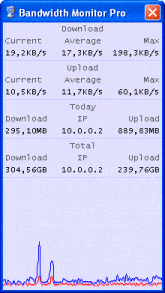
This is another small application that is suitable for monitoring a single computer on your network. It offers a compact little window with a sleek interface. It allows you to consolidate all of your adapters into one location and gather statistics about all of them together. This is ideal if you are trying to monitor your usage without getting unexpectedly blocked by going over your monthly data allowance with your ISP.
If you use an expensive mobile data option like LTE or 5G then this is an application that you will definitely want to have running on your laptop or desktop computer. The application also supports detailed logging and the ability to separate the usage of your network interfaces over weekly, monthly and annual date slices.
The system icon tray is where you will always find the Bandwidth Monitor Pro icon, so you will always be in control of your network utilization. Customization is another area where this app is useful.
You can cut out the noise and information that you don’t need, leaving you with only the most relevant data to your particular situation. System alerts are also available to notify you when you are about to hit one of the predefined thresholds or limits on your monitored connection.
If you would like to find out more about this application then you can go to their website here.
Pros:
- Great for simple one-off tests
- Can monitoring all individual and groups of adapters
- Provides simple reporting
Cons:
- No visual graph reporting
Price: Individual licenses start at $19.95 and you can find out more about pricing here.
Download: https://bandwidth-monitor-pro.en.softonic.com/















![Toni Kroos là ai? [ sự thật về tiểu sử đầy đủ Toni Kroos ]](https://evbn.org/wp-content/uploads/New-Project-6635-1671934592.jpg)


