How to Delete a WordPress Blog — Scarily Simple!
Ever feel like you need a cyber do-over? With WordPress, you can start over anytime by exporting your content and media library, then deleting your entire site.
It is so easy you can get it done in a few minutes. With that in mind, be certain that you want to delete your site permanently before proceeding. Think!
If there is the slightest of doubt that you may want the content in future, make a backup of everything before proceeding.
Once the files are deleted from the server, there is no going back if you have no copies of your files and folders.
If you only want the blog on a WordPress website gone without removing pages, you can do that too.
Learn the steps involved for how to delete a WordPress blog only, or the entire site and the software powering it.
Mục Lục
How to delete a WordPress blog
WordPress.com has an option in the “My Site” settings to “delete your site permanently”. Deleting a self-hosted WordPress blog can be done by deleting everything in the WP-content folder, and the database linked to it. “WordPress Manager by Softaculous” software deletes everything in a few clicks.
How to delete a WordPress.com blog
Users on WordPress.com can delete the site from the general settings page.
Click “My Site”, then “Settings”.
Scroll to the very bottom of the page and click on either “Delete your content” (keeps your URL) or “Delete your site permanently” (gives up your URL forever!).
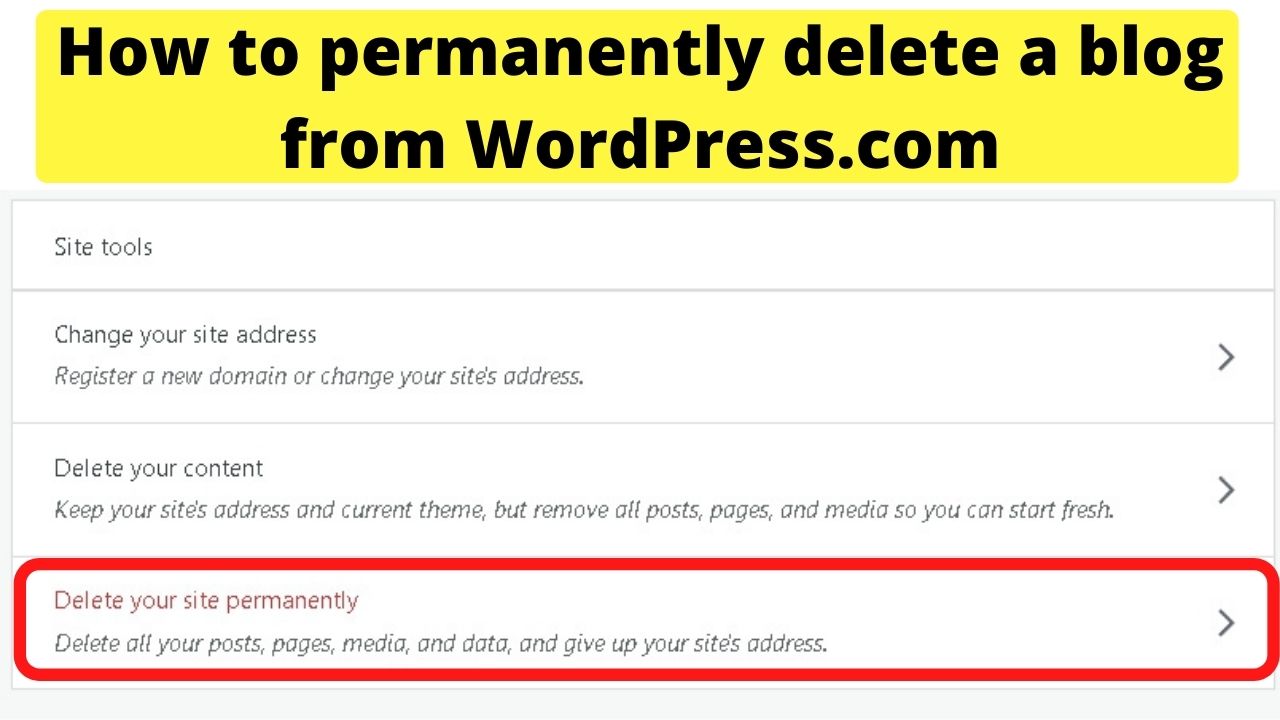
After selecting the option to delete your site permanently it takes you to the “export content” page.
If you never want to use the content again, you can skip this. If you think there is a slight chance you would repurpose any content, this is the only chance you have to download a copy of your content and media.
Selecting the “export content” only downloads a zip folder of your content and site settings.
Clicking the “download” button in the “Export media library” tab downloads everything in your media library.
This will include images, videos, audio and any PDF files you had uploaded.
If you want everything downloaded as a backup that could be used to import on a new WordPress blog, select “export all” for the content, and download your media library.
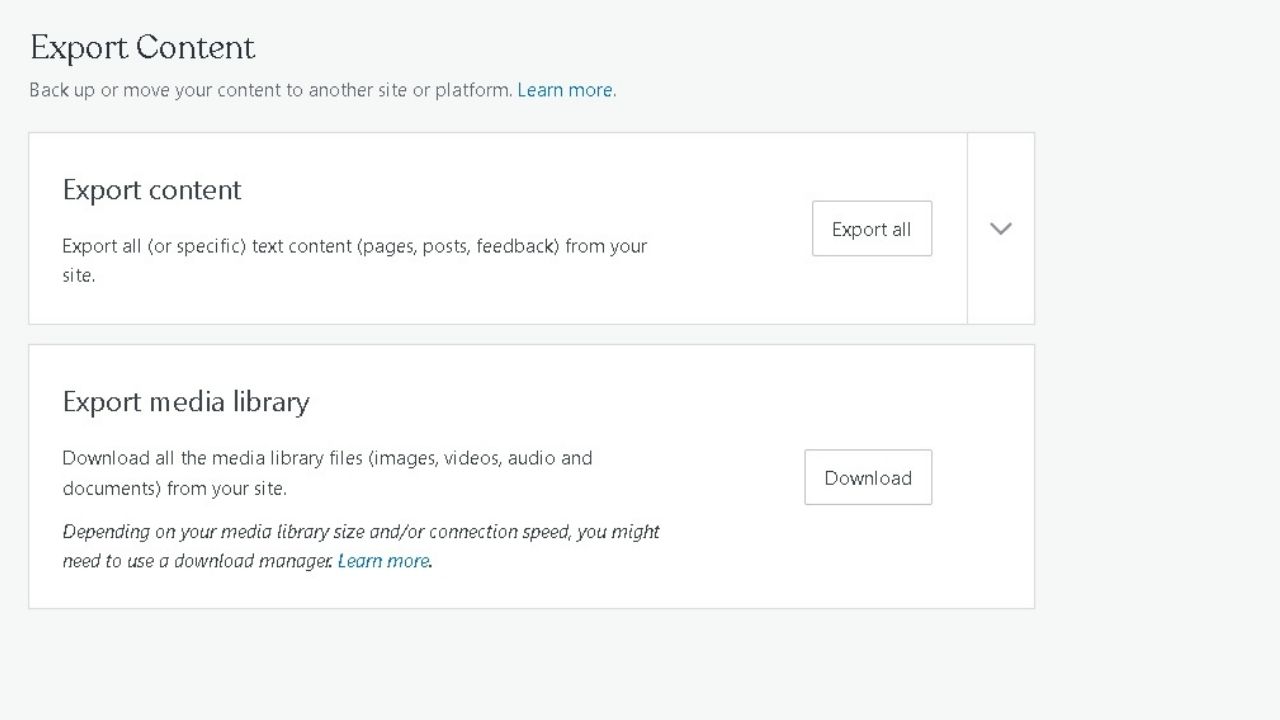
How to delete a WordPress blog manually through cPanel
Deleting WordPress manually in cPanel can be done in two steps. The first is to delete all the contents in the WP-content folder, then delete the database.
Remove the files first.
Go to File Manager > public_html (or the folder for an addon domain that you want to remove WordPress from) then click to open the WP-content folder.
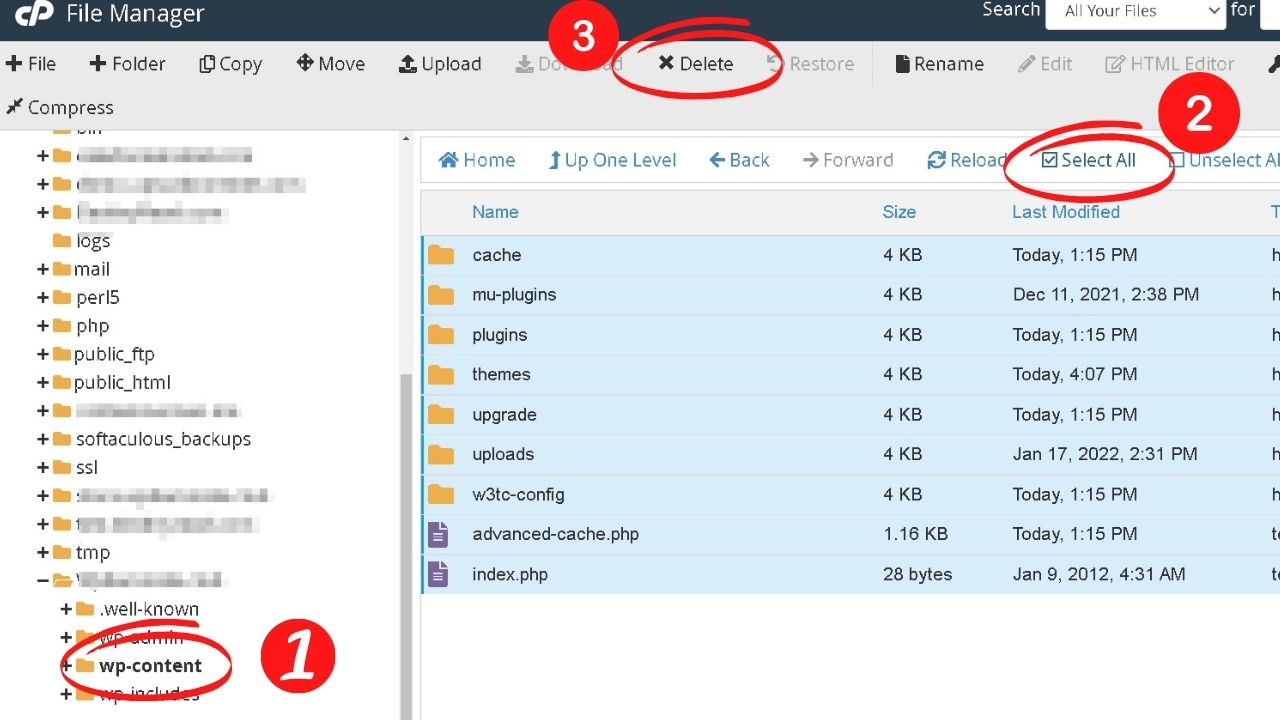
Click on “select all” then click “delete”.
A popup window will show requesting you to confirm the deletion of the folders shown. Click “confirm” and your files will be deleted.
Go back to the cPanel dashboard, this time click on “MySQL databases”.
Select the database that is associated with the WordPress site you want to delete, then click the delete link.
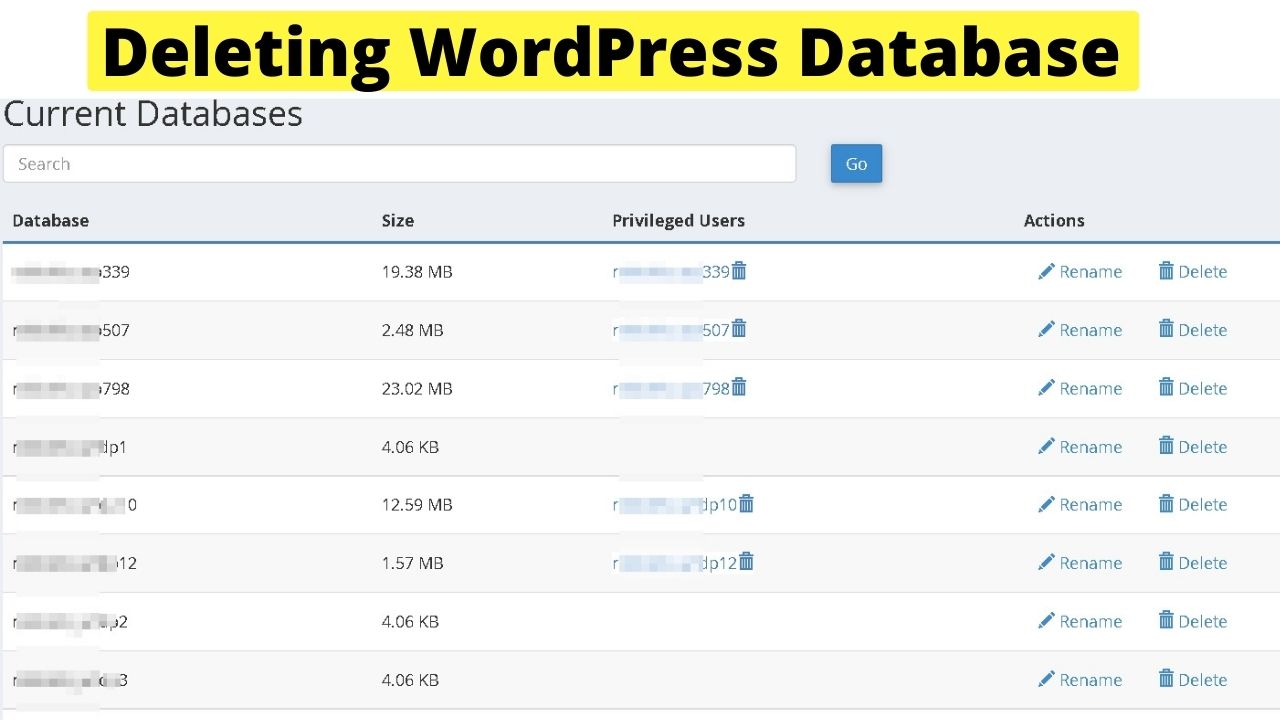
If you do not know which database is the right one to delete, look in your wp-config.php file.
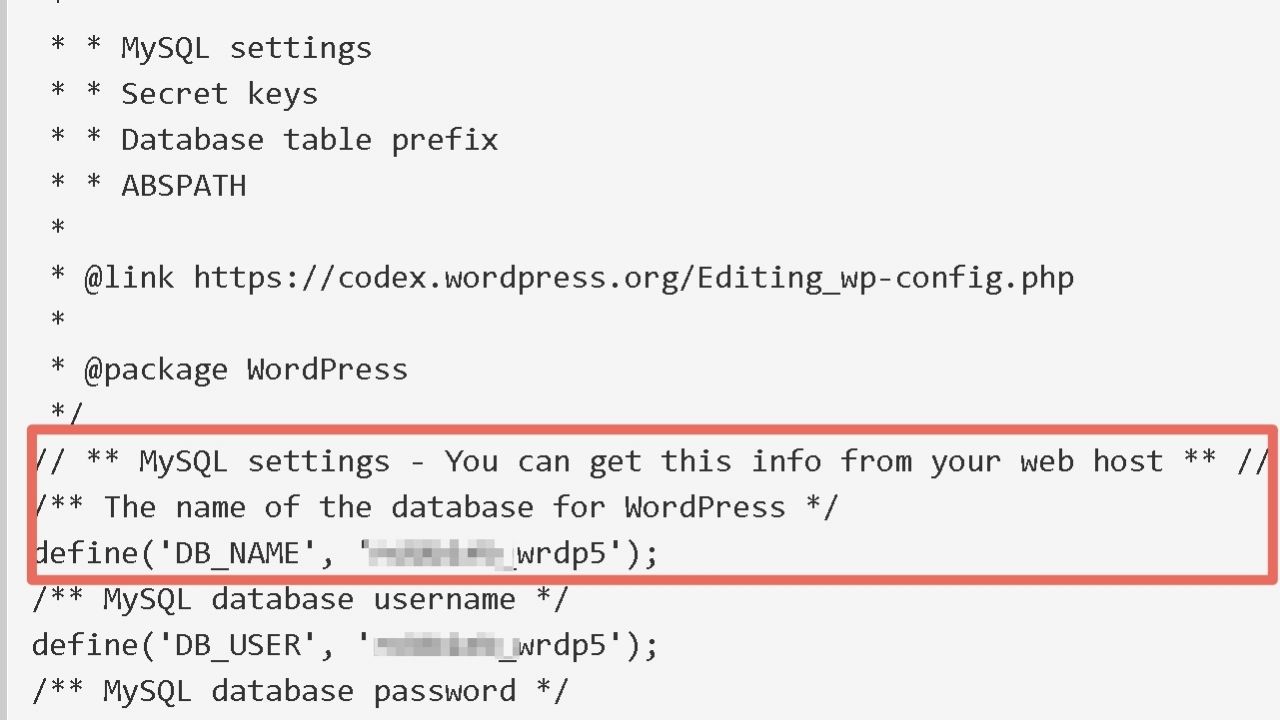
How to delete a WordPress blog using WordPress Manager by Softaculous
Not all hosts offer the same software. Check your cPanel dashboard software section for this software as it can delete both the WP software and the database from the server at the same time.
If you installed WordPress manually, your WordPress site will not be listed on the WordPress Manager page.
Manual installations need to be imported by clicking the scan button first.
Click the tab for the domain you want to remove the WordPress blog from to open the settings panel.
At the bottom, click the “uninstall” button. This deletes all of your files, folders and database.
Selecting the “remove” option does not delete it, but just removes the installation from the Softaculous WordPress Manager. Your folders will still be on the server.
Use “uninstall” for deletion.
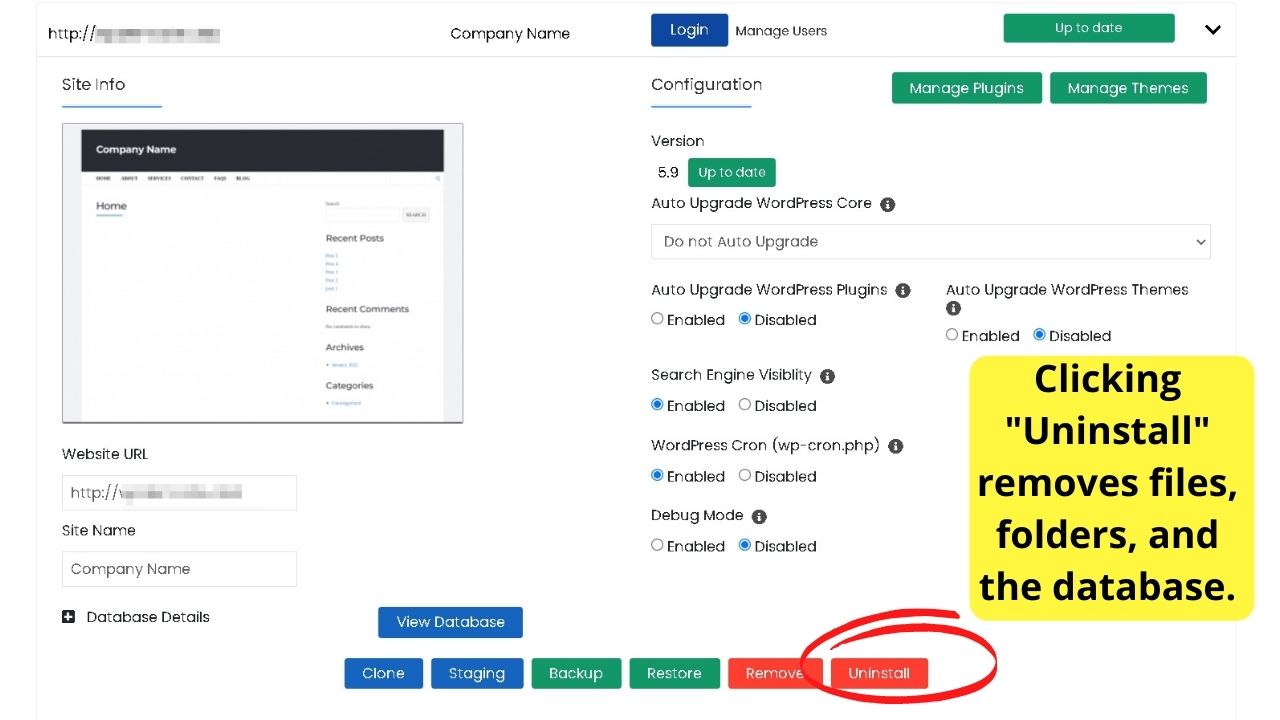
Delete a WordPress blog without deleting WordPress
WordPress is better known as a blogging platform, but it is a complete Content Management System.
As such, it can be used for static websites. Like for building local firms websites with static pages such as the about page, services, etc.
Blogging for small businesses can be effective but it does require commitment. Some companies try it, then fall by the wayside by not creating content regularly.
What can be left on the blog is outdated content that does more harm than good to its reputation.
In these instances, it makes more sense to delete the blog from the site without removing any other pages.
You can make that change from within your WordPress dashboard.
Go to the “Settings” menu on your left sidebar, then select the “reading” settings. From there, change the “posts page” to show “select”.
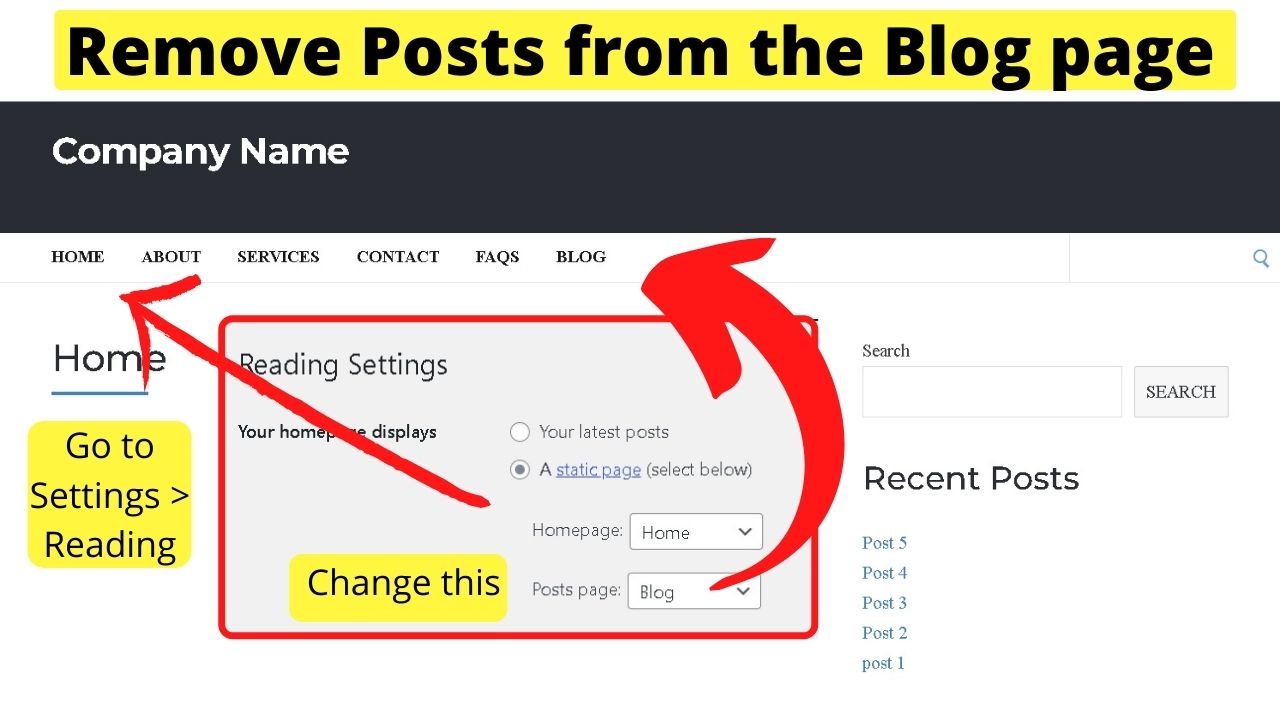
With no page set to show posts, the old “blog” page will now show “No Results Found”.
Add a 301 redirect to fix that by installing the Easy Redirect Manager Plugin
With no page set to show posts, the old “blog” page will now show “No Results Found”.
Go to the Plugins menu on your left sidebar, and click on “Add New”.
Type “Easy Redirect Manager” into the search box.
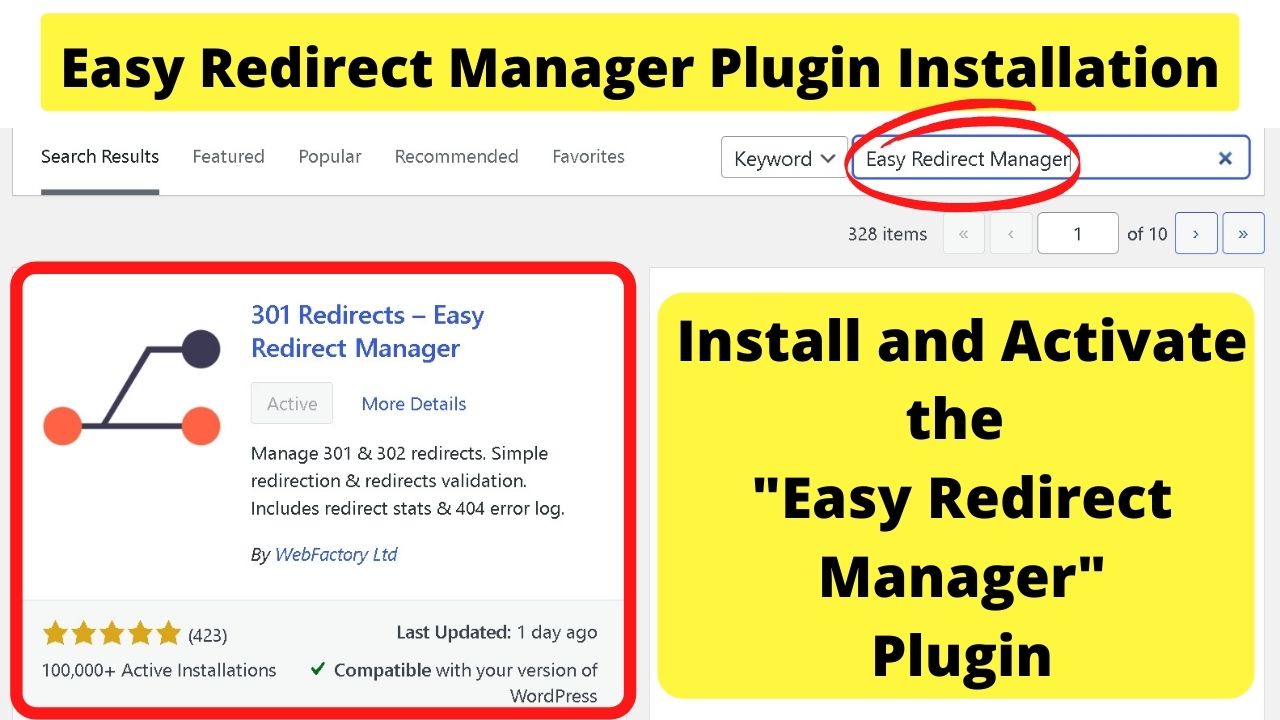
Once installed and activated, your “settings” menu will have a new item for “301 redirects”. Click that and it will open the settings page for the plugin.
Set the redirect option to “301, then type “blog” in the box on the left to “redirect from”, then on the right side of that is the column for “redirect to”… set this to “custom” and type your home page URL, then click the save button.
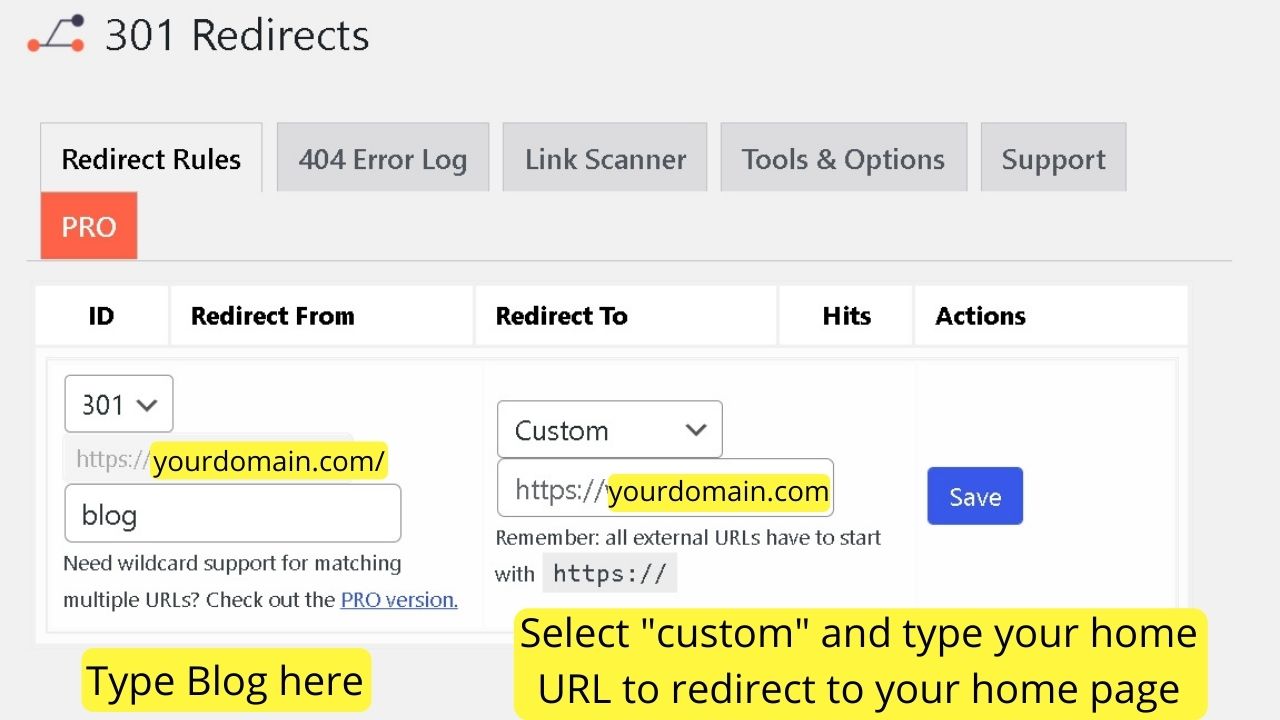
Any visitors or search engines landing on your old URL for the /blog section will now be redirected to the home page URL.
Only do this if you have no traffic coming to the blog. If you have posts that are getting traffic, you can set 301 redirects for individual post URLs to go to any published page on the site, i.e, your home page, about page, or contact page.
Remove the “blog” item from your menu(s)
Depending on your theme, you may have more than one menu. Some have multiple, for example, one for the main navigation bar, one for above the header, and another for the footer, sometimes more if the footer has columns.
Go to the “Appearance” menu on the left, then select “menus”. Click on the tab for the “blog” page, then click on “remove”. Do this for each menu that has the blog in the menu.
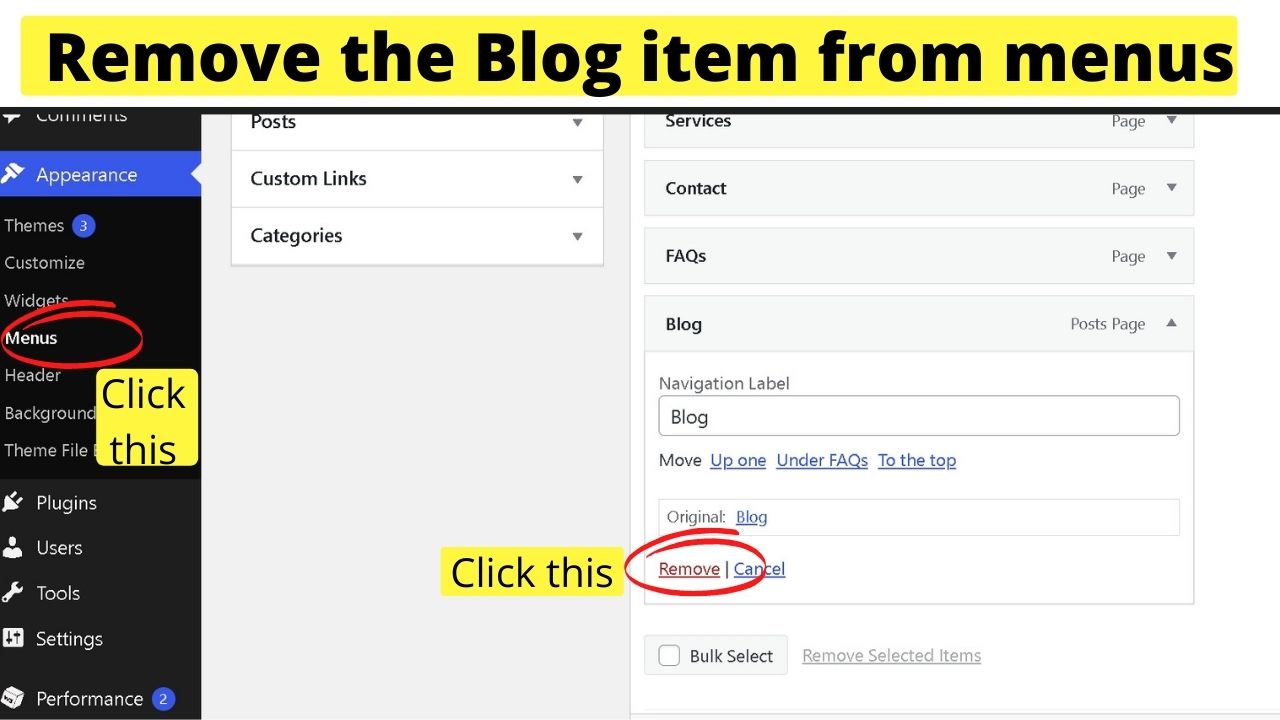
Once this is done, your visitors won’t be clicking a blog link that takes them to your home page. The purpose of 301 redirects is for referral traffic, such as from links shared on social media or from old pages already indexed in search engines.
The last step is to unpublish the blog posts, otherwise, they will still be discoverable. The process for how to unpublish a WordPress website is different from how to delete it.
The fastest way is to use the quick edit function for all posts to change from published to draft.
Once the posts are unpublished, the blog page removed, and 301 redirects in place, it will be like the blog never existed, but the rest of the website remains unchanged.

Hey guys! It’s me, Marcel, aka Maschi. I earn a full-time income online and on MaschiTuts I gladly share with you guys how I stay on top of the game! I run several highly profitable blogs & websites and love to speak about these project whenever I get a chance to do so. I do this full-time and wholeheartedly. In fact, the moment I stopped working an 8-to-5 job and finally got into online business as a digital entrepreneur, is problably one of the best decisions I ever took in my life. And I would like to make sure that YOU can get on this path as well! Don’t let anyone tell you that this can’t be done. Sky’s the limit, really…as long as you BELIEVE in it! And it all starts right here..at Maschituts!















![Toni Kroos là ai? [ sự thật về tiểu sử đầy đủ Toni Kroos ]](https://evbn.org/wp-content/uploads/New-Project-6635-1671934592.jpg)


